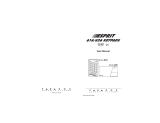Page is loading ...

K32+-EQ00
Printed in Canada - 05/2014 PARADOX.COM
Quick Start
K32+ Keypad
How To Arm
Arming When Exiting
To arm your system when exiting:
Arming When Staying
To Stay arm your system:
To Sleep arm your system:
O Light (orange†)
On = Disarmed
Off = System armed
†Some models feature a
red LED instead of an
orange one.
AC Light (yellow)
ON = Power on
OFF = Power off
StayD Light (green)
ON = StayD on
= Press once + [MASTER
CODE] for Quick Menu
Programming)
Zone Display:
The numbers [1] to [32] correspond to zone
1 to 32 respectively. Open or entry delay
zones are illuminated, and flash in alarm.
Arm (red), Sleep (yel), Stay (grn)
On = Partition armed
Off = Partition disarmed
Flash = Exit Delay
Fast Flash*= Exit Delay
(final 10 sec.)
Fast Flash*= Partition in alarm
* Audible Indicators:
Continuous beep = Alarm
Variable beep = Fire alarm
Intermittent beep= Beginning
of exit delay
Fast beep = Final 10 sec. of
exit delay
[TBL] Trouble display
ON = Trouble(s) occurring
[MEM] Alarm memory display
ON = Alarm(s) occurred
[BYP] Bypass programming
ON = Zone(s) bypassed
Partition 1 Status Partition 2 Status
Step Description
1. Close all zones in the desired
partition.
2. Enter your [ACCESS CODE]** or
press the [ARM] key +[ACCESS
CODE].
Step Description
1. Press the [STAY] key.
2. Enter your [ACCESS CODE]**.
Step Description
1. Press the [SLEEP] key.
2. Enter your [ACCESS CODE]**.
To Disarm
[OFF] + [ACCESS CODE]**
** If needed, press button(s) corresponding to desired partition(s). For two partitions, press the
other key after the confirmation beep.

Panic Alarms
To send a silent or audible alarm to your
security company, press and hold one of the
button combinations listed for three
seconds.
Trouble Display
When a trouble condition occurs, the [TBL]
key will illuminate.
Bypass Programming
Bypassed zones remain unarmed when the
partition is armed.
Alarm Memory Display
To view the alarms that occurred during the
last armed period:
Keypad Settings
To mute the keypad, press and hold the
[CLEAR] key for six seconds to enable or
disable Keypad Muting.
To modify the backlight:
Chime Programming
A Chime Enabled zone will advise you every
time it is opened by causing your keypad to
beep.
Panic Alarm Type Button Combinations
Police
Medical
Fire
Press [1] & [3]
Press [4] & [7]
Press [7] & [9]
Step Description
1. Press the [TBL] key. The key will
flash and number(s) corresponding
to the trouble(s) will illuminate.
2. Read the corresponding explana-
tion of the trouble from the trouble
list in the control panel user guide. If
no repair instructions are given, call
your security company for repairs.
3. Press the [CLEAR] key to exit.
Step Description
1. Press the [BYP] key.
2. Enter your [ACCESS CODE]**
3. The corresponding LED of all open
zones will illuminate. Select the
zone(s) you want to bypass by
entering the two-digit zone number
(e.g., zone 3 = 03). The correspond-
ing zone LED will flash.
4. Press the [ENTER] key to save and
exit.
Step Description
1. Disarm the system.
2. Press the [MEM] key.
3. The corresponding zone numbers
that were in alarm the last time the
system was armed will illuminate.
4. Press the [CLEAR] key to exit.
Step Description
1. Press and hold the [] key for
three seconds.
2. The [MEM] key will illuminate.
3. Press the [] key to set the
desired backlight level.
4. Press [CLEAR] or [ENTER] key to
exit.
Step Description
1. Press and hold the [] key for
three seconds.
2. Select the zones you want to Chime
by entering the two-digit zone
number. The corresponding zone
LED will flash. For example, to
chime zone 2, enter [0] then [2].
The keypad will automatically save
once the two-digit zone number is
entered.
3. Press the [ENTER] key to exit.
© 2014 Paradox Ltd. All rights reserved.
Specifications may change without prior notice.
For complete patent, trademark, certification and warranty
information, please visit www.paradox.com.
/