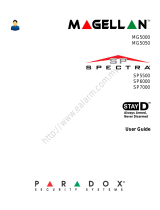Zone Description
Is this system partitioned? Yes N No N
Partition 1 = _____________________________________
Partition 2 = _____________________________________
Panic Alarms
[1] & [3] Police or __________N Silent N Audible N Off
[4] & [6] Aux. or ___________N Silent N Audible N Off
[7] & [9] Fire or ___________N Silent N Audible N Off
PGMs
PGM Utility Keys
[1] & [2]: _____________________________ [2] & [3]: _____________________________
[4] & [5]: _____________________________ [5] & [6]: _____________________________
[7] & [8]: _____________________________ [8] & [9]: _____________________________
[CLEAR] + [ENTER] = Smoke Reset
System Timers
Enter and exit your premises through the designated doors.
Exit Delay 1 (Partition 1): _______sec. = time to exit premises
Exit Delay 2 (Partition 2): _______sec. = time to exit premises
Entry Delay 1 = _______sec. = time to disarm before alarm; enter through zone #___________
Entry Delay 2 = _______sec. = time to disarm before alarm; enter through zone #___________
Alarm will activate siren or bell for ______ min.
Other Information
Installed by:__________________ Date: ______________
Serviced by:__________________ Tel: ________________
Monitored by:_________________ Tel: ________________
Your account number: ______________________________
Alarm transformer location:________________________on circuit #:____________
Location of Telephone Connections:______________________________________________
Warranty
For complete warranty information on this product please refer to the Limited Warranty Statement found on the website www.paradox.com/terms. Your use of the Paradox product signifies your acceptance of all
warranty terms and conditions.
Limitations of Alarm Systems
We strongly advise that you review and take into consideration the “Limitations of Alarm Systems” document available on our website at http://paradox.com/Terms/.
Warning for Connections to Non-Traditional Telephony (e.g. VoIP)
Paradox alarm equipment was designed to work effectively around traditional telephone systems. For those customers who are using a Paradox alarm panel connected to a non-traditional telephone system,
such as "Voice Over Internet Protocol" (VoIP) that converts the voice signal from your telephone to a digital signal traveling over the Internet, you should be aware that your alarm system may not function as
effectively as with traditional telephone systems.
For example, if your VoIP equipment has no battery back-up, during a power failure your system's ability to transmit signals to the central station may be compromised. Or, if your VoIP connection becomes
disabled, your telephone line monitoring feature may also be compromised. Other concerns would include, without limitation, Internet connection failures which may be more frequent than regular telephone line
outages.
We therefore strongly recommend that you discuss these and other limitations involved with operating an alarm system on a VoIP or other non-traditional telephone system with your installation company. They
should be able to offer or recommend measures to reduce the risks involved and give you a better understanding.
WARNINGS: Information to User
This equipment has been tested and found to comply with the limits for Class B digital devices, pursuant to Part 15 of FCC rules. These limits are designed to provide reasonable protection against harmful
interference in a residential installation. This equipment generates, uses and can radiate radio frequency energy, and, if not installed and used in accordance with the instructions, may cause harmful
interference to radio communications. However, there is no guarantee that interference will not occur in a particular installation. If this equipment does cause harmful interference to equipment intermittently,
the user is encouraged to try to correct the interference by one or more of the following measures: (1) re orient or relocate the receiving antenna; (2) increase the separation between the equipment and
receiver; (3) connect the equipment to an outlet on a circuit other than the one to which the receiver is connected, or (4) consult the dealer or an experienced radio/tv technician for assistance. CAUTION:
The user is cautioned that any changes or modifications not expressly approved by Paradox Security Systems could void the user’s authority to operate/use the equipment.
Legal
© 2004-2007 Paradox Security Systems Ltd. All rights reserved. Specifications may change without prior notice. One or more of the following US patents may apply: 7046142, 6215399, 6111256, 6104319,
5920259, 5886632, 5721542, 5287111, 5119069, 5077549 and RE39406. Canadian and international patents may also apply. Magellan and Spectra SP are trademarks or registered trademarks of Paradox
Security Systems Ltd. or its affiliates in Canada, the United States and/or other countries.
PGM 1 _____________________ PGM 5 _____________________ PGM 9 ____________________ PGM 13 ____________________
PGM 2 _____________________ PGM 6 _____________________ PGM 10 ____________________ PGM 14 ____________________
PGM 3 _____________________ PGM 7 _____________________ PGM 11 ____________________ PGM 15 ____________________
PGM 4 _____________________ PGM 8 _____________________ PGM 12 ____________________ PGM 16 ____________________
Special Keys and Features
N [ARM] One-Touch Regular arming is activated
N [STAY] One-Touch Stay arming is activated
N [SLEEP] One-Touch Sleep arming is activated
N [BYP] One-Touch Manual Bypass Programming is
activated