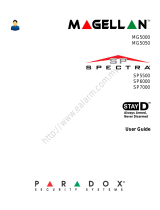K38 - User’s Quick Reference Guide
KEYPAD OVERVIEW
Partition Status
To Regular Arm:
1. Close all zones in the desired partition.
2. Enter your [ACCESS CODE]‡ or [ARM] + [ACCESS
CODE]
To Stay Arm:
1. Press the [STAY] key.
2. Enter your [ACCESS CODE]‡.
To Sleep Arm:
1. Press the [SLEEP] key.
2. Enter your [ACCESS CODE]‡.
‡ If needed, press button(s) corresponding to desired partition(s). For two partitions, press the other key after the confirmation beep.
ARMING AND DISARMING
TO ARM
WHEN LEAVING...
TO ARM
WHEN STAYING...
To Disarm:
[OFF] + [ACCESS CODE]‡
[TBL] Trouble display
On = Trouble(s) occurring
Arm / Sleep / Stay:
On = Partition armed
Off = Partition disarmed
Flash = Exit Delay
Fast Flash†= Exit Delay (final 10
sec.)
Fast Flash†= Partition in alarm
†Audible Indicators:
Continuous beep = Alarm
Variable beep = Fire alarm
Intermittent beep = Beginning of
exit delay
Fast beep = Final 10 sec. of exit
delay
Zone Display:
Numbers [1] to [32] correspond to
zones 1 to 32 respectively. Open or
entry delay zones are illuminated, and
flash in alarm.
StayD
On = StayD enabled
Off = StayD disabled
TX
Fast Flash = Communication
with panel in progress
Zone Status
Info:
Refresh display to see all open zones
[MEM] Alarm memory display
On = Alarm(s) occurred
[BYP] Bypass programming
On = Zone(s) bypassed
Keys
= Press once + [MASTER CODE]
for Quick Menu programming
= Press & hold for keypad
settings
= Press & hold for chime
programming

K38-EI00 09/2022 PARADOX.COM
Bypassed zones remained unarmed when the
partition is armed.
1. Press the [BYP] key.
2. Enter your [ACCESS CODE]‡.
3. The corresponding zone number will be
displayed on the screen when open. Select the
zone(s) you want to bypass by entering the
two-digit zone number. For example, to enter
zone 3, enter [0] then [3]. The corresponding
zone indicator will flash.
4. To save and exit, press [ENTER].
A Chime Enabled zone will advise you every time it is
opened by causing your keypad to beep.
1. Press & hold the [] key. The word ‘Chime’
appears on the screen.
2. Select the zones you want to Chime by
entering the two-digit zone number. The
corresponding zone number flashes. For
example, to chime zone 2 enter [0] then [2].
The keypad automatically saves once the
2-digit zone number is entered.
3. To save and exit, press [ENTER].
BYPASS PROGRAMMING CHIME PROGRAMMING
To send a silent or audible alarm to your monitoring
station, press and hold one of the following
combinations for 3 seconds.
1. Press the [TBL] key. The word ‘Trouble’ and
the number(s) corresponding to the trouble(s)
are displayed on the screen.
2. Read the corresponding explanation of the
trouble from the trouble list in the MG/SP User
Guide. If no repair instructions are given, call
your security company for repairs.
3. To exit, press [CLEAR].
\
To view the alarms that occurred during the last
armed period:
1. Disarm the system.
2. Press the [MEM] key.
3. The corresponding zone numbers that were in
alarm the last time the system was armed will
appear on the screen.
4. To exit, press [CLEAR].
To mute the keypad:
Press and hold the [CLEAR] key for 10 seconds
to enable or disable Keypad Muting.
To adjust the backlight level:
1. Press and hold the [] key for 4 seconds.
2. Keys [1] and [2] flash.
3. Press [1], then use the [] and [] to adjust.
4. To save and exit, press [CLEAR] or [ENTER].
To adjust the backlight delay:
1. Press and hold the [] key for 4 seconds.
2. Keys [1] and [2] will flash.
3. Press [2], then use the [] and [] to adjust.
4. To save and exit, press [ENTER].
PANIC ALARMS
Panic Alarm Type Button Combinations
Police
Medical
Fire
Press [1] & [3]
Press [4] & [6]
Press [7] & [9]
TROUBLE DISPLAY
ALARM MEMORY DISPLAY
KEYPAD SETTINGS
Warranty
For complete warranty information on this product please refer
to the Limited Warranty Statement found on
www.paradox.com/terms. Your use of the Paradox product
signifies your acceptance of all warranty terms and conditions.
Patents
US, Canadian and international patents may apply. Paradox is
a trademark or registered trademark of Paradox Security
Systems (Bahamas) Ltd.
© 2022 Paradox Security Systems Ltd.
/