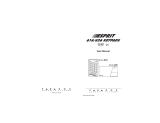Page is loading ...

MG32I - User’s Quick Reference Guide
KEYPAD OVERVIEW
Partition Status
Zone
Status
To Regular Arm:
1. Close all zones in the desired partition.
2. Enter your [
ACCESS CODE]‡ or [ARM] + [ACCESS
CODE]
To Stay Arm:
1. Press the [
STAY] key.
2. Enter your [
ACCESS CODE]‡.
To Sleep Arm:
1. Press the [
SLEEP] key.
2. Enter your [
ACCESS CODE]‡.
‡ If needed, press button(s) corresponding to desired partition(s). For two partitions, press the other key after the confirmation beep.
ARMING AND DISARMING
TO ARM
WHEN LEAVING...
TO ARM
WHEN STAYING...
To Disarm:
[
OFF] + [ACCESS CODE]‡
AC Light (yellow)
On* = Power on
Off = Power off
StayD Light (green)
On* = StayD on
Off = StayD off
* Icon shown on screen
= Press once + [
MASTER
CODE] for Quick Menu
Programming)
[TBL] Trouble display
On = Trouble(s) occurring
[
MEM] Alarm memory display
On = Alarm(s) occurred
[
BYP] Bypass programming
On = Zone(s) bypassed
Arm / Sleep / Stay:
On = Partition armed
Off = Partition disarmed
Flash = Exit Delay
Fast Flash† = Exit Delay (final 10
sec.)
Fast Flash† = Partition in alarm
†Audible Indicators
:
Continuous beep = Alarm
Variable beep = Fire alarm
Intermittent beep = Beginning of
exit delay
Fast beep = Final 10 sec. of exit
delay
Zone Display:
The numbers [1] to [32] correspond
to zones 1 to 32 respectively. Open
or entry delay zones are
illuminated, and flash in alarm.
MG32I_EQ00.fm Page 1 Wednesday, October 31, 2007 10:13 AM

Bypassed zones remained unarmed when the
partition is armed.
1. Press the [BYP] key.
2. Enter your [
ACCESS CODE]‡.
3. The corresponding zone number will be
displayed on the screen when open.
Select the zone(s) you want to bypass
by entering the two-digit zone number.
For example to enter zone 3 enter [0]
then [3]. The corresponding zone
indicator will flash.
4. Press the [
ENTER] key to save and exit.
A Chime Enabled zone will advise you every
time it is opened by causing your keypad to
beep.
1. Press & hold the [
] key. The word
‘Chime’ will appear on the screen.
2. Select the zones you want to Chime by
entering the two-digit zone number. The
corresponding zone number will flash.
For example, to chime zone 2 enter [0]
then [2]. The keypad will automatically
save once the 2-digit zone number is
entered.
3. Press the [
ENTER] key to exit.
BYPASS PROGRAMMING
CHIME PROGRAMMING
© Paradox Security Systems Ltd., 2005-2007. Magellan
is a trademark or registered trademark of Paradox
Security Systems Ltd. and its affiliates in Canada, the
United States and/or other countries. All rights reserved.
paradox.com
Printed in Canada 10/2007 MG32I-EQ00
To send a silent or audible alarm to your
monitoring station, press and hold one of the
button combinations listed for 3 seconds.
1. Press the [
TBL] key. The word ‘Trouble’
and the number(s) corresponding to the
trouble(s) will be displayed on the
screen.
2. Read the corresponding explanation of
the trouble from the trouble list in the
MG/SP User Guide. If no repair
instructions are given, call your security
company for repairs.
3. Press the [
CLEAR] key to exit.
\
To view the alarms that occurred during the
last armed period:
1. Disarm the system.
2. Press the [MEM] key.
3. The corresponding zone numbers that
were in alarm the last time the system
was armed will appear on the screen.
4. Press the [
CLEAR] key to exit.
To mute the keypad:
Press and hold the [
CLEAR] key for 6
seconds to enable or disable Keypad
Muting.
To modify the backlight:
1. Press and hold the [] key for 4 sec-
onds.
2. Keys 1, 2, 3, 5 and 6 will flash.
3. Press [2], then use the [] and [] to
adjust.
4. Press [
CLEAR] or [ENTER] to exit.
PANIC ALARMS
Panic Alarm Type Button Combinations
Police
Medical
Fire
Press [1] & [3]
Press [4] & [6]
Press [7] & [9]
TROUBLE DISPLAY
ALARM MEMORY DISPLAY
KEYPAD SETTINGS
MG32I_EQ00.fm Page 2 Wednesday, October 31, 2007 10:13 AM
/