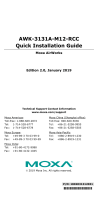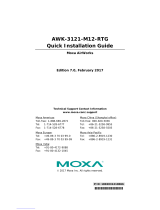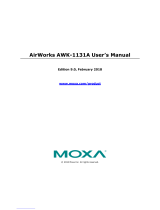2010 Moxa Inc. All rights reserved.
Reproduction without permission is prohibited.
P/N: 1802031210013
AWK-3121
Quick Installation Guide
Moxa AirWorks
Fourth Edition, December 2010

Overview
Moxa’s AWK-3121 Access Point/Bridge/AP Client is ideal for applications
that are hard to wire, too expensive to wire, or use mobile equipment that
connects over a TCP/IP network. The AWK-3121 is rated to operate at
temperatures ranging from 0 to 60°C for standard models and -40 to
75°C for extended temperature models, and is rugged enough for any
harsh industrial environment. Installation is easy, with either DIN-Rail
mounting or distribution boxes. The DIN-Rail mounting ability, wide
operating temperature range, and IP30 housing with LED indicators make
the AWK-3121 a convenient yet reliable solution for any industrial
wireless application.
Package Checklist
Moxa’s AWK-3121 is shipped with the following items. If any of these
items is missing or damaged, please contact your customer service
representative for assistance.
• 1 AWK-3121
• 2 Swivel-type Antennas (2dBi, RP-SMA, 2.4&5GHz)
• 1 Quick Installation Guide
• 1 Software CD
• 1 Moxa Product Warranty Booklet
• 1 Cable Holder with a Screw
• 2 Protective Caps
Installation and Configuration
Before installing the AWK-3121, make sure that all items in the Package
Checklist are in the box. In addition, you will need access to a notebook
computer or PC equipped with an Ethernet port. The AWK-3121 has a
default IP address that you must use when connecting to the device for
the first time.
Step 1: Select the power source
The AWK-3121 can be powered by a DC power input or PoE (Power over
Ethernet). The AWK-3121 will use whichever power source you choose.
Step 2: Connect the AWK-3121 to a notebook or PC
Since the AWK-3121 supports MDI/MDI-X auto-sensing, you can use
either a straight-through cable or crossover cable to connect the
AWK-3121 to a computer. If the LED indicator on the AWK-3121’s LAN
port lights up, it means the connection is established.
Step 3: Set up the computer’s IP address
Set an IP address on the same subnet as the AWK-3121. Since the
AWK-3121’s default IP address is 192.168.127.253, and the subnet mask
is 255.255.255.0, you should set the IP address of the computer to
192.168.127.xxx and subnet mask to 255.255.255.0.
- 2 -

Step
4: Use the web-based manager to configure
AWK-3121
Open your computer’s web browser and then type
http://192.168.127.253 in the address field to access the homepage
of the web-based management. Before the homepage opens, you will
need to enter the user name and password. For first-time configuration,
enter the default user name and password and then click on the Login
button:
User name: admin
Password: root
ATTENTION
For security reasons, we strongly recommend changing the
password. To do so, select Maintenance Password, and then
follow the on-screen instructions.
Step 5: Select the operation mode for the AWK-3121
By default, the AWK-3121’s operation mode is set to AP. You can change
the setting in Wireless Settings Basic Wireless Settings if you
would like to use the Client mode.
NOTE To make the change effective, you must click Save Configuration
to save the change or Restart ( Save and Restart button to apply
all changes.
Step 6: Test communications
We will describe two test methods. Use the first method if you are using
only one AWK-3121, and use the second method if you are using two or
more AWK-3121s.
Testing method for one AWK-3121
If you are only using one AWK-3121, you will need a second notebook
computer (B) equipped with a WLAN card. Configure the WLAN card to
connect to the AWK-3121 (the default SSID is MOXA) and change the IP
address of notebook B so that it is on the same subnet as the first
notebook (A), which is connected to the AWK-3121.
After configuring the WLAN card, establish a wireless connection with the
AWK-3121 and open a DOS window on notebook B. At the prompt, type
ping IP address of notebook A
and then press the Enter key. A “Reply from IP address …” response
means the communication was successful. A “Request timed out.”
response means the communication failed. In this case, recheck the
configuration to make sure the connections are correct.
Testing method for two or more AWK-3121s
If you have two or more AWK-3121s, you will need a second notebook
computer (B) equipped with an Ethernet port. Use the default settings for
- 3 -

the first AWK-3121 connected to notebook A, and change the second or
third AWK-3121 connected to notebook B to Client mode and then
configure the notebooks and AWK-3121s properly.
After setting up the testing environment, open a DOS window on
notebook B. At the prompt, type
ping IP address of notebook A
and then press Enter key. A “Reply from IP address …” response means
the communication was successful. A “Request timed out.” response
means the communication failed. In this case, recheck the configuration
to make sure the connections are correct.
Panel Layout of the AWK-3121
Top Panel View
Front Panel View
Rear Panel View
1
2
3
4
5
6
7
8
9
10
11
13
14
15
16
15
12
1. Grounding screw
2.
T
erminal block for PWR1, PWR2,
relay, DI1, and DI2
3. Reset button
4. Heat dissipation orifices
5. System LEDs: PWR1, PWR2,
PoE, FAULT, and STATE LEDs
6. LEDs for signal strength
7. WLAN LEDs: CLIENT BRIDGE,
and WLAN LEDs
8. RS-232 console port
9. 10/100BaseT(X) RJ45 Port
10. 10M LED
11. 100M LED
12. MAIN antenna port
13. AUX antenna port
14. Model name
15. Screw hole for wall mounting kit
16. DIN-Rail mounting kit
- 4 -

Mounting Dimensions (unit = mm)
105.00 [4.13"]
134.00 [5.28"]
135.00 [5.31"]
45.80 [1.80"]
52.98 [2.09"]
198.50 [7.81"]
DIN-Rail Mounting
The aluminum DIN-Rail attachment plate should be fixed to the back
panel of the AWK-3121 when you take it out of the box. If you need to
reattach the DIN-Rail attachment plate to the AWK-3121, make sure the
stiff metal spring is situated towards the top, as shown in the figures
below.
STEP 1:
Insert the top of the DIN-Rail into
the
slot just below the stiff metal spring.
STEP 2:
The DIN-Rail attachment unit will
snap into place as shown below.
metal
spring
DIN-Rail
metal
spring
DIN-Rail
To remove the AWK-3121 from the DIN-Rail, simply reverse Steps 1 and
2.
- 5 -

Wall Mounting (optional)
For some applications, it may be more convenient to mount the
AWK-3121 to a wall, as illustrated below.
STEP 1:
Remove the aluminum
DIN-Rail attachment plate
from the AWK-3121, and
then attach the wall mount
plates with M3 screws, as
shown in the adjacent
diagrams.
top
plate
bottom
plate
STEP 2:
Mounting the AWK-3121 to a wall requires 4 screws.
Use the AWK-3121 device, with wall mount plates
attached, as a guide to mark the correct locations of
the 4 screws. The heads of the screws should be less
than 6.0 mm in diameter, and the shafts should be less
than 3.5 mm in diameter, as shown in the figure at the
right.
Do not screw the screws in all the way—leave a space
of about 2 mm to allow room for sliding the wall mount
panel between the wall and the screws.
6.0 mm
3.5 mm
NOTE Test the screw head and shank size by inserting the screw into
one of the keyhole shaped apertures of the Wall Mounting Plates
before it is screwed into the wall.
STEP 3:
Once the screws are fixed
into the wall, insert the four
screw heads through the
large opening of the
keyhole-shaped apertures,
and then slide the
AWK-3121 downwards, as
indicated to the right.
Tighten the four screws for
added stability.
Wiring Requirements
WARNING
Safety First!
Be sure to disconnect the power cord before installing and/or
wiring your Moxa AWK-3121.
- 6 -

WARNING
Safety First!
Calculate the maximum possible current in each power wire and
common wire. Observe all electrical codes dictating the
maximum current allowed for each wire size.
If the current goes above the maximum ratings, the wiring could
overheat, causing serious damage to your equipment.
You should also pay attention to the following items:
• Use separate paths to route wiring for power and devices. If power
wiring and device wiring paths must cross, make sure the wires are
perpendicular at the intersection point.
NOTE: Do not run signal or communications wiring and power wiring
in the same wire conduit. To avoid interference, wires with different
signal characteristics should be routed separately.
• You can use the type of signal transmitted through a wire to
determine which wires should be kept separate. The rule of thumb is
that wiring with similar electrical characteristics can be bundled
together.
• Keep input wiring and output wiring separate.
• It is strongly advised that you label wiring to all devices in the system
when necessary.
ATTENTION
This product is intended to be supplied by a Listed Power Unit
marked “Class 2” or “LPS” and rated O/P: 12 to 48 VDC, minimum
6 W (12 V/0.494 A to 48V/0.121 A), 25°C.
ATTENTION
Make sure the external power adaptor (includes power cords and
plug assemblies) provided with the unit is certified and suitable
for use in your country.
Grounding the Moxa AWK-3121
Grounding and wire routing help limit the effects of noise due to
electromagnetic interference (EMI). Run the ground connection from the
ground screw to the grounding surface prior to connecting devices.
ATTENTION
This product is intended to be mounted to a well-grounded
mounting surface, such as a metal panel.
- 7 -

Wiring the Redundant Power Inputs
The top two pairs of contacts of the 10-contact terminal block connector
on the AWK-3121’s top panel are used for the AWK-3121’s two DC inputs.
Top and front views of the terminal block connector is shown here.
Top View
Front View
STEP 1: Insert the negative/positive DC wires
into the V-/V+ terminals.
STEP 2: To keep the DC wires from pulling loose,
use a small flat-blade screwdriver to tighten the
wire-clamp screws on the front of the terminal
block connector.
STEP 3: Insert the plastic terminal block
connector prongs into the terminal block
receptor, which is located on the AWK-3121’s top
panel.
ATTENTION
Before connecting the AWK-3121
to the DC power inputs, make
sure the DC power source voltage is stable.
Wiring the Relay Contact
The AWK-3121 has one relay output, which consists of the two contacts of
the terminal block on the AWK-3121’s top panel. Refer to the previous
section for detailed instructions on how to connect the wires to the
terminal block connector, and how to attach the terminal block connector
to the terminal block receptor. These relay contacts are used to indicate
user-configured events. The two wires attached to the Relay contacts
form an open circuit when a user-configured event is triggered. If a
user-configured event does not occur, the Relay circuit will be closed.
Wiring the Digital Inputs
The AWK-3121 has two sets of digital input—DI1 and DI2. Each DI
comprises two contacts of the 10-pin terminal block connector on the
AWK-3121’s top panel. You can refer to the “Wiring the Redundant Power
Inputs” section for detailed instructions on how to connect the wires to
the terminal block connector, and how to attach the terminal block
connector to the terminal block receptor.
- 8 -

Cable Holder Installation (Optional)
You can attach the cable holder to the bottom of the AWK-3121. This
helps to keep cabling neat and avoid accidents that result from untidy
cables.
STEP 1: Screw the cable holder onto the bottom
of the AWK-3121.
STEP 2: After mounting the AWK-3121 and plugging in the LAN cable,
tighten the cable along the device and wall.
Communication Connections
10/100BaseT(X) Ethernet Port Connection
The 10/100BaseT(X) ports located on the AWK-3121’s front panel are
used to connect to Ethernet-enabled devices.
Below we show pinouts for both MDI (NIC-type) ports and MDI-X
(HUB/Switch-type) ports.
MDI Port Pinouts MDI-X Port Pinouts 8-pin RJ45
Pin Signal Pin Signal
1 Tx+ 1 Rx+
2 Tx- 2 Rx-
3 Rx+ 3 Tx+
6 Rx- 6 Tx-
1
8
- 9 -

RS
-232 Connection
The AWK-3121 has one RS-232 (8-pin RJ45) console port located on the
front panel. Use either an RJ45-to-DB9 or RJ45-to-DB25 cable to connect
the Moxa AWK-3121’s console port to your PC’s COM port. You may then
use a console terminal program to access the AWK-3121 for console
configuration.
Console Pinouts for 10-pin or 8-pin RJ45
10-Pin
Description
8-Pin
1 -----
2 DSR 1
3 RTS 2
4 GND 3
5 TxD 4
6 RxD 5
7 DCD 6
8 CTS 7
9 DTR 8
10 -----
18
NOTE 1. The pin numbers for male DB9 and DB25 connectors, and
hole numbers for female DB9 and DB25 connectors are
labeled on the connector. However, the numbers are
typically quite small, so you may need to use a magnifying
glass to see the numbers clearly.
2. The pin numbers for both 8-pin and 10-pin RJ45 connectors
(and ports) are typically not labeled on the connector (or
port). Refer to the Pinout diagram above to see how RJ45
pins are numbered.
ATEX Information
II 3G
1. DEM
KO certification number: 10 ATEX 0902666X
2. Ambient range (-40°C ≤ Tamb ≤ 75°C)
3. Certification string: Ex nA nL IIC T4
4. Standards covered ( EN60079-0:2006, EN60079-15:2005)
5. The conditions of safe usage:
a. The Ethernet Communication Devices are intended for mounting
in an IP54 enclosure and used in an area of not more than
pollution degree 2 as defined by IEC60664-1.
b. Conductors suitable for use in an ambient temperature greater
than 93°C must be used for the Power Supply Terminal.
c. A 4 mm2 conductor must be used when connection to the
external grounding screw is utilized.
d. Cables must be suitable for use in an ambient temperature
greater than 93°C.
- 10 -

LED Indicators
The front panel of the Moxa AWK-3121 contains several LED indicators.
The function of each LED is described in the table below.
LED Color State Description
Front Panel LED Indicators (System)
On
Power is being supplied from power
input 1.
PWR1 Green
Off
Power is not being supplied from
power input 1.
On
Power is being supplied from power
input 2.
PWR2 Green
Off
Power is not being supplied from
power input 2.
On Power is being supplied via PoE.
PoE Amber
Off Power is not being supplied via PoE.
Blink
(slow)
Cannot get an IP address from the
DHCP server (interval: 1 sec)
Blink
(fast)
IP address conflict (interval: 0.5 sec)
FAULT Red
Off Error condition does not exist.
Green
Software Ready
Green
Blink
The AWK has been located by AWK
Search Utility. (interval: 1sec)
STATE
Green/Re
d
Red Booting error condition
On SIGNAL
(5 LEDs)
Green
Off
Signal level
(for Client mode only)
On AWK functions in Bridge Mode. BRIDGE
MODE
Green
Off AWK is not in Bridge Mode.
On AWK functions in Client Mode. CLIENT
MODE
Green
Off AWK is not in Client Mode.
On WLAN is in used
WLAN Amber
Off WLAN is not in use
TP Port LED Indicators (Port Interface)
On TP port’s 100Mbps link is active.
Blink Data is being transmitted at 100 Mbps
100M Green
Off TP port’s 100Mbps link is inactive.
On TP port’s 10Mbps link is active.
Blink Data is being transmitted at 10 Mbps
10M Yellow
Off TP port’s 10Mbps link is inactive.
- 11 -

Specifications
WLAN
Standards IEEE 802.11a/b/g for Wireless LAN
IEEE 802.3u 10/100BaseT(X) for Ethernet LAN
IEEE 802.3af for Power-over-Ethernet
IEEE 802.1D/w STP/RSTP
Spread Spectrum and
Modulation
DSSS with DBPSK, DQPSK, CCK
OFDM with BPSK, QPSK, 16QAM, 64QAM
Operating Channels
(Central Frequency)
US: 2.412 to 2.462 GHz (11 channels)
5.18 to 5.24 GHz (4 channels)
EU: 2.412 to 2.472 GHz (13 channels)
5.18 to 5.24 GHz (4 channels)
JP: 2.412 to 2.472 GHz (13 channels, OFDM)
2.412 to 2.484 GHz (14 channels, DSSS)
5.18 to 5.24 GHz (4 channels for W52)
Security 64-bit and 128-bit WEP encryption, WPA /WPA2
(IEEE 802.1X/ RADIUS, TKIP and AES)
Transmission Rates 802.11b: 1, 2, 5.5, 11 Mbps
802.11a/g: 6, 9, 12, 18, 24, 36, 48, 54 Mbps
Protocol
General Protocols: Proxy ARP, DNS, HTTP, HTTPS, IP, ICMP, SNTP,
TCP, UDP, RADIUS, SNMP, RTP
AP-only Protocols: ARP, BOOTP, DHCP, STP/RSTP (IEEE 802.1D/w)
TX Transmit Power (for hardware revision 1.2)
802.11b:
Typ. 23±1.5 dBm @ 1 to 11 Mbps
802.11g:
Typ. 20±1.5 dBm @ 6 to 24 Mbps, Typ. 19±1.5
dBm @ 36 Mbps,
Typ. 18±1.5 dBm @ 48 Mbps, Typ. 17±1.5 dBm @
54 Mbps
802.11a:
Typ. 18±1.5 dBm @ 6 to 24 Mbps, Typ. 16±1.5
dBm @ 36 to 48 Mbps, Typ. 15±1.5 dBm @ 54
Mbps
RX Sensitivity (for hardware revision 1.2):
802.11b: -97 dBm @ 1 Mbps, -94 dBm @ 2 Mbps, -92 dBm
@ 5.5 Mbps, -90 dBm @ 11 Mbps
802.11g: -93 dBm @ 6 Mbps, -91 dBm @ 9 Mbps, -90 dBm
@ 12 Mbps, -88 dBm @ 18 Mbps, -84 dBm @ 24
Mbps, -80 dBm @ 36 Mbps, -76 dBm @ 48 Mbps,
-74 dBm @ 54 Mbps
802.11a: -90 dBm @ 6 Mbps, -89 dBm @ 9 Mbps, -89 dBm
@ 12 Mbps, -85 dBm @ 18 Mbps, -83 dBm @ 24
Mbps, -79 dBm @ 36 Mbps, -75 dBm @ 48 Mbps,
-74 dBm @ 54 Mbps
TX Transmit Power (for hardware revision 1.0 and 1.1)
802.11b: Typ. 18±1.5 dBm @ 1 to 11 Mbps
802.11g:
T
yp. 18±1.5 dBm @ 6 to 24 Mbps, Typ. 16±1.5
dBm @ 36 to 48
Mbps, Typ. 15±1.5 dBm @ 54 Mbps
802.11a:
T
yp. 16±1.5 dBm @ 6 to 24 Mbps, Typ. 14±1.5
dBm @ 36 to 48
Mbps, Typ. 13±1.5 dBm @ 54 Mbps
- 12 -

RX Sensitivity (for hardware revision 1.0 and 1.1):
802.11b: -92 dBm @ 1 Mbps, -90 dBm @ 2 Mbps, -88 dBm
@ 5.5 Mbps, -84 dBm @ 11 Mbps
802.11g: -87 dBm @ 6 Mbps, -86 dBm @ 9 Mbps, -85 dBm
@ 12 Mbps, -82 dBm @ 18 Mbps, -80 dBm @ 24
Mbps, -76 dBm @ 36 Mbps, -72 dBm @ 48 Mbps,
-70 dBm @ 54 Mbps
802.11a: -87 dBm @ 6 Mbps, -86 dBm @ 9 Mbps, -85 dBm
@ 12 Mbps, -82 dBm @ 18 Mbps, -80 dBm @ 24
Mbps, -76 dBm @ 36 Mbps, -72 dBm @ 48 Mbps,
-70 dBm @ 54 Mbps
Interface
Default Antenna 2dBi dual-band, Omni-directional antenna
Antenna Connector RP-SMA (female)
Connection 10-pin Removable Terminal Block
Alarm Contact 1 relay output (capacity: 1A @24VDC)
Digital Input 2 electrically-isolated inputs
• 3 to -30V for state “0” (OFF)
• 13 to 30V for state “1” (ON)
• Max. input current: 8 mA
Console RS-232 (RJ45 type)
LAN Port 10/100BaseT(X) auto negotiation speed
LED Indicators PWR1, PWR2, PoE, FAULT, STATE, Signal
Strength, CLIENT, MODE, BRIDGE MODE, WLAN,
10M, 100M
Power
Input Voltage 12 to 48 VDC, redundant dual DC power inputs or
48 VDC Power-over-Ethernet (IEEE 802.3af)
Input Current 0.494A-0.121A (@ 12-48VDC)
0.3A @24 VDC
Reverse Polarity
Protection
Present
Mechanical
Casing IP30 protection, aluminum case
Dimensions 53.6 x 135 x 105 mm (2.11 x 5.31 x 4.13 in)
Weight 850g
Installation DIN-Rail, or wall mounting
Environmental
Operating Temperature
Standard models: 0 to 60°C (32 to 140°F)
Wide Temp. Models: -40 to 75°C (-40 to 167°F)
Storage Temperature -40 to 85ºC (-40 to 185ºF)
Ambient Relative
Humidity
5 to 95% (non-condensing)
Regulatory Approvals*
Radio EN300 328
EMC EN301 489-1/-17
EMI FCC Part 15
* Please check Moxa’s website for the most up-to-date certification
status.
WARRANTY 5 years
Details: See http://www.moxa.com/warranty
- 13 -

- 14 -
ATTENTION
The AWK-3121 is NOT a portable mobile device and should be
located at least 20 cm away from the human body.
The AWK-3121 is NOT designed for the general public. To deploy
AWK-3121s and establish a wireless network safely, a
well-trained technician is required for installation.
ATTENTION
Use the antennas correctly: The 2.4 GHz antennas are needed
when the AWK-3121 operates in IEEE 802.11b/g. The 5 GHz
antennas are needed for IEEE802.11a. Make sure your antenna
installation is within a safety area, which is covered by a lightning
protection or surge arrest system.
Technical Support Contact Information
www.moxa.com/support
Moxa Americas
:
Toll-free: 1-888-669-2872
Tel: 1-714-528-6777
Fax: 1-714-528-6778
Moxa China (Shanghai office)
:
Toll-free: 800-820-5036
Tel: +86-21-5258-9955
Fax: +86-21-5258-5505
Moxa Europe
:
Tel: +49-89-3 70 03 99-0
Fax: +49-89-3 70 03 99-99
Moxa Asia-Pacific
:
Tel: +886-2-8919-1230
Fax: +886-2-8919-1231
/