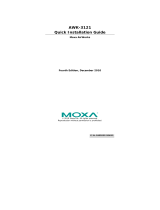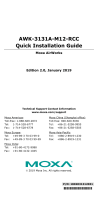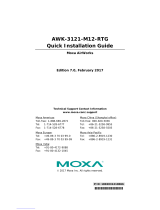- 2 -
Overview
Moxa’s AWK-3121 Access Point/Bridge/AP Client is ideal for applications
that are hard to wire, too expensive to wire, or use mobile equipment that
connects over a TCP/IP network. The AWK-3121 is rated to operate at
temperatures ranging from -25 to 60°C for standard models and -40 to
75°C for extended temperature models, and is rugged enough for any
harsh industrial environment. Installation is easy, with either DIN-Rail
mounting or distribution boxes. The DIN-Rail mounting ability, wide
operating temperature range, and IP30 housing with LED indicators make
the AWK-3121 a convenient yet reliable solution for any industrial
wireless application.
Package Checklist
Moxa’s AWK-3121 is shipped with the following items. If any of these
items is missing or damaged, please contact your customer service
representative for assistance.
• 1 AWK-3121
• 2 Dual-band Omnidirectional Antennas (2dBi, RP-SMA, 2.4&5GHz)
• 1 Quick Installation Guide
• 1 Software CD
• 1 Moxa Product Warranty Booklet
• 1 Cable Holder with a Screw
• 2 Protective Caps
Installation and Configuration
Before installing the AWK-3121, make sure that all items in the Package
Checklist are in the box. In addition, you will need access to a notebook
computer or PC equipped with an Ethernet port. The AWK-3121 has a
default IP address that you must use when connecting to the device for
the first time.
Step 1: Select the power source
The AWK-3121 can be powered by a DC power input or PoE (Power over
Ethernet). The AWK-3121 will use whichever power source you choose.
Step 2: Connect the AWK-3121 to a notebook or PC
Since the AWK-3121 supports MDI/MDI-X auto-sensing, you can use
either a straight-through cable or crossover cable to connect the
AWK-3121 to a computer. If the LED indicator on the AWK-3121’s LAN
port lights up, it means the connection is established.
Step 3: Set up the computer’s IP address
Set an IP address on the same subnet as the AWK-3121. Since the
AWK-3121’s default IP address is 192.168.127.253, and the subnet mask
is 255.255.255.0, you should set the IP address of the computer to
192.168.127.xxx and subnet mask to 255.255.255.0.