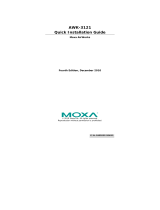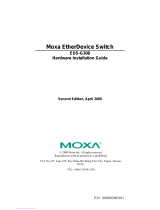850G-12PI, 850G-14I, 850G-12I
Industrial Ethernet Switches
Quick Installation Guide
The 850G Series Industrial Ethernet Switch can be powered from two
power supplies (input range 12 ~ 58 VDC for non-PoE Series, 54 ~ 58 VDC
for PoE Series). Two power supplies are on the top panel of the switch.
Insert the positive and negative wires (AWG 14-26) into V+ and V- contacts
on the terminal block respectively and tighten the wire-clamp screws to
prevent the wires from being loosened.
▪ Non-PoE Series
▪ PoE Series
The pin assignment of RJ45 connector is shown in the following table.
8-pin RJ45
The DC power should be connected to a well-fused power supply.
▪ The alarm relay output contacts are in the middle of the DC terminal
block connector as shown in the figure below.
▪ The alarm relay out is “Normal Open”, and it will be closed when it is
detecting any predefined failure such as power failures or Ethernet link
failures.
▪ The relay output with current carrying capacity of 0.5A @ 24 VDC.
▪ The switch must be properly grounded for optimum system performance.
The console port on the top panel is for local management by using a
terminal emulator or a computer with terminal emulation software.
▪ DB9 connector connect to computer COM port
▪ Baud rate: 115200bps
▪ 8 data bits, 1 stop bit
▪ None Priority
▪ None flow control
To connect the host PC to the console port, a RJ45 (male)
connector-to-RS232 DB9 (female) connector cable is used (not included in
package). The RJ45 connector of the cable is connected to the console port
of the switch; the DB9 connector of the cable is connected to the PC COM
port. The pin assignment of the console cable is shown below:
1
6
2
RD
7
3
TD
8
4
9
5
DGND
P1/P2 power line connected or power supplied
P1/P2 power line disconnected or no power supplied
Ethernet link failure or power failure
No Ethernet link failure and no power failure
Ethernet traffic detected
Ethernet LINK UP at 1000Mbps
Ethernet LINK DOWN or LINK UP at 10Mbps/100Mbps
Ethernet LINK UP at 1000Mbps
Ethernet LINK DOWN or LINK UP at 100Mbps
PoE PD (Powered Device) connected
PoE PD (Powered Device) disconnected
PoE Pinouts (PoE models only)