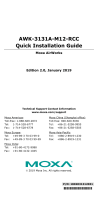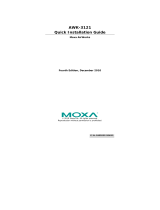Table of Contents
1. Introduction ...................................................................................................................................... 1-1
Overview ........................................................................................................................................... 1-2
Package Checklist ............................................................................................................................... 1-2
Ordering Information .......................................................................................................................... 1-2
Available Models ......................................................................................................................... 1-2
Optional Accessories (can be purchased separately) ........................................................................ 1-2
Product Features ................................................................................................................................ 1-3
Product Specifications ......................................................................................................................... 1-3
Functional Design ............................................................................................................................... 1-5
LED Indicators ............................................................................................................................ 1-5
Beeper ....................................................................................................................................... 1-7
Reset Button ............................................................................................................................... 1-7
Relay (Digital Output) .................................................................................................................. 1-7
2. Getting Started ................................................................................................................................. 2-1
First-time Installation and Configuration ................................................................................................ 2-2
Communication Testing ....................................................................................................................... 2-3
Function Map ..................................................................................................................................... 2-5
3. Web Console Configuration ............................................................................................................... 3-1
Web Browser Configuration .................................................................................................................. 3-2
Overview ........................................................................................................................................... 3-4
Basic Settings .................................................................................................................................... 3-5
System Info Settings ................................................................................................................... 3-5
Network Settings ......................................................................................................................... 3-6
Time Settings ............................................................................................................................. 3-7
Wireless Settings ................................................................................................................................ 3-8
Operation Mode .................................................................................................................................. 3-8
Basic Wireless Settings ...................................................................................................................... 3-10
WLAN Security Settings ............................................................................................................. 3-11
Long Distance Setting ................................................................................................................ 3-17
Advanced Wireless Settings ........................................................................................................ 3-19
WLAN Certification Settings (for EAP-TLS in Client mode only) ........................................................ 3-20
Advanced Settings ............................................................................................................................ 3-21
Using Virtual LAN ...................................................................................................................... 3-21
Configuring a Virtual LAN ........................................................................................................... 3-22
DHCP Server (for AP mode only) ................................................................................................. 3-23
Packet Filters ............................................................................................................................ 3-24
SNMP Agent ............................................................................................................................. 3-26
Auto Warning Settings ....................................................................................................................... 3-28
System Log .............................................................................................................................. 3-29
Syslog ..................................................................................................................................... 3-30
E-mail ...................................................................................................................................... 3-31
Relay ....................................................................................................................................... 3-32
Trap ........................................................................................................................................ 3-32
Status ............................................................................................................................................. 3-34
Wireless Status ......................................................................................................................... 3-34
Associated Client List (for AP mode only)...................................................................................... 3-34
DHCP Client List (for AP mode only) ............................................................................................ 3-35
System Log .............................................................................................................................. 3-35
Relay Status ............................................................................................................................. 3-36
DI and Power Status .................................................................................................................. 3-36
Maintenance .................................................................................................................................... 3-36
Console Settings ....................................................................................................................... 3-36
Ping ......................................................................................................................................... 3-37
Firmware Upgrade ..................................................................................................................... 3-37
Config Import/Export ................................................................................................................. 3-38
MIB Export ............................................................................................................................... 3-38
Load Factory Default .................................................................................................................. 3-39
Username/Password .................................................................................................................. 3-39
Misc. Settings ........................................................................................................................... 3-39
Save Configuration ........................................................................................................................... 3-40
Restart ............................................................................................................................................ 3-41
Logout ............................................................................................................................................ 3-41
4. Software Installation and Configuration ........................................................................................... 4-1
Overview ........................................................................................................................................... 4-2
Wireless Search Utility ......................................................................................................................... 4-2
Installing Wireless Search Utility ................................................................................................... 4-2
Configuring the Wireless Search Utility ........................................................................................... 4-5