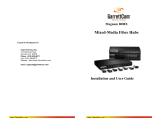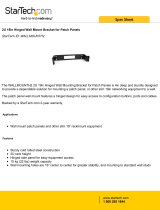Page is loading ...

The SuperStack® II Dual Speed Hub 500 is an easy-to-use, 10/100
autosensing manageable and stackable hub (repeater). It is ideal for
users that want the power of Fast Ethernet and the flexibility to connect
10Mbps devices (workstations and other equipment) in the same hub or
stack.
The Dual Speed Hub 500 has 12 or 24 shielded RJ45 10/100 autosensing
ports on the front panel which can both be used to connect 10BASE-T
(Ethernet) or 100BASE-TX (Fast Ethernet) devices to the hub. There are
two segments (10Mbps and 100Mbps) in the hub, which are linked by a
switch, so your 10Mbps and 100Mbps workstations and equipment can
communicate.
The hub also has two transceiver module slots that can be fitted with a
Management Module, or 3Com 10Mbps or 100Mbps modules to provide
you with additional types of network connection. For information on
what modules can be used, refer to the “
Products
” section in this guide.
The Dual Speed Hub 500 comes with:
■
One power cord for use with the Dual Speed Hub 500
■
Four self-adhesive rubber pads
■
Mounting kit
■
A Warranty Registration card for you to fill out and return
The Dual Speed Hub 500 is suited for office use where it can be free
standing, wall-mounted, or rack-mounted (in a wiring closet or
equipment room).
The unit can be powered either from the AC mains supply, or through
an optional 3Com SuperStack II Advanced Redundant Power System
(3C16070). Contact your supplier for details.
To provide maximum flexibility and expandability, the Dual Speed
Hub 500 can be used with a range of other equipment:
■
Using Cascade Cables, you can connect up to eight Dual Speed
Hub 500 units to form a logical repeater (called a
stack
), providing
up to 208 ports per stack. The 10Mbps and 100Mbps segments in
each hub are connected by the Cascade Cables. Using additional
Hot Swap Cascade Units, you can add resilience to the cascade
connections so that you can remove units at any time without it
affecting communication across the other units in the stack.
■
Using the MDI switch on the front panel, you can connect a
10BASE-T or 100BASE-TX unit or stack to the Dual Speed Hub 500.
■
Using a Dual Speed Hub – PS Hub Cascade Converter Kit, you can
stack Dual Speed Hub 500 units with existing SuperStack II
PS Hubs. The whole stack can be managed as a single entity. The
maximum number of units that you can connect this way to form
a stack is eight.
Refer to the “
Products
” section in this guide for information on obtaining
these products.
I
NTRODUCTION
1
SuperStack® II Dual Speed Hub 500
12-Port TP (3C16610) and 24-Port TP (3C16611)
User Guide
DUA1661-0AAA02

Network Connections
All ports on the Dual Speed Hub 500 are half duplex, autosensing
10Mbps and 100Mbps. The ports sense the speed of the cables and
devices that are attached to them and operate at the speed required.
For a stack of Dual Speed Hub 500 units, any path through the
stack counts as going through two logical repeaters.
Ethernet Network Configuration Rules
To remain within IEEE 802.3 10Mbps Ethernet rules, the maximum length
of cable between the Dual Speed Hub 500 and an attached device must
not exceed 100m (328ft). If you are connecting multiple repeaters
together in series, ensure that there are no more than
four 10Mbps
repeaters between any two devices on your network (as shown below).
Fast Ethernet Network Configuration Rules
To remain within IEEE 802.3 100Mbps Fast Ethernet rules, the maximum
length of cable between the Dual Speed Hub 500 and an attached
device must not exceed 100m (328ft). If you are connecting multiple
repeaters together in series, ensure that there are no more than
two
100Mbps repeaters between any two devices on your network, and that
the total cable distance between the two devices does not exceed
205m (672.4ft)
(as shown belo
w)
.
100BASE-TX and 100BASE-FX Distance Extender
Modules
These slide-in transceiver modules overcome the usual Fast Ethernet
topology limitations by allowing a virtually unlimited number of Dual
Speed Hub 500 units or stacks to be linked together across cable
distances of up to 100m (328ft) for 100BASE-TX, or 2000m (6600ft) for
100BASE-FX. Information on using the Distance Extender Module is
described in the user guide that accompanies the module. Refer to the
“
Products
” section in this guide for information on obtaining the module.
SNMP and RMON Management Module
A user-installable Dual Speed Hub 500 Management Module can be
fitted in one of the transceiver module slots, providing management
where needed. A single module manages the entire stack and provides
full SNMP and RMON support.
Management allows you to configure the way the Dual Speed Hub 500
operates and monitor the way your network works. You can manage the
unit or stack locally or remotely using the easy-to-use web interface or
Command Line Interface that are supplied. Alternatively, you may want to
use an SNMP network management application (for example 3Com’s
powerful Transcend® Enterprise Manager for Windows®) or RMON
(remote monitoring) application.
The Management Module provides a number of other advanced features
including the ability to set Resilient Links and network security. It also
provides the ‘Smart Autosensing 10/100’ feature*, an enhancement of
the standard autosensing. With Smart Autosensing, each port not only
recognises the speed, but also the quality of the cable attached and
adjusts its speed for maximum reliable transmission.
(*available mid-1998)
Information on using the Management Module to manage the Dual
Speed Hub 500 is described in the user guide that accompanies the
Management Module. Refer to the “
Products
” section in this guide for
information on obtaining the Management Module.
Numbered elements in this diagram refer to numbered sections in the text.
Front Panel
1
12 or 24 RJ45 10/100 Ports
You can use these ports to connect 10BASE-T or 100BASE-TX devices
(workstations and other equipment) to the Dual Speed Hub 500. As the
ports are autosensing, the speed of the ports is determined
automatically when you connect your equipment.
WARNING:
RJ45 ports.
These are shielded RJ45 data sockets.
They cannot be used as telephone sockets. Only connect RJ45
data connectors to these sockets.
AVERTISSEMENT:
Les ports RJ45.
Ceux-ci sont les prises de
courant de données RJ45 protégées. Ils ne peuvent pas être
utilisés comme prises de courant téléphoniques. Brancher
seulement les connecteurs RJ45 de données à ces prises de
courant.
WARNUNG: RJ45 Ports
.
Hierbei handelt es sich um
abgeschmirte RJ45 Datenbuchsen, die nicht als Telefonbuchsen
verwendbar sind. Nur RJ45 Datensteckverbinder an diese
Buchsen anschließen.
Connect one end of the TP (twisted pair) cable to the RJ45 port on the
Dual Speed Hub 500 and the other end to the appropriate RJ45 port on
the device. Either shielded or unshielded data cables with shielded or
unshielded jacks can be connected to these data sockets.
The equipment that is connected to the Dual Speed Hub 500
must not be set up to operate in full duplex. Set it up to operate
as auto-negotiate or half duplex.
10BASE-T
To connect 10BASE-T equipment, use 10BASE-T Category 3, 4 or 5
unshielded or shielded (screened) 100 Ohm TP cable.
Category 5 cable should be used with this product in structured
wiring environments. This will ensure correct operation of all
ports at 10Mbps or 100Mbps.
100BASE-TX
To connect 100BASE-TX equipment, use 100BASE-TX Category 5
unshielded or shielded (screened) 100 Ohm TP cable.
i
H
OW
TO
U
SE
THE
D
UAL
S
PEED
H
UB
500
i
i
2

2
MDI Switch
Ports 1–11 or 23 are fixed as MDIX ports so that they can be connected
directly to devices which have MDI ports using normal ‘straight through’
TP cables.
Port 12 (3C16610) or 24 (3C16611) is ‘switch selectable’ using the MDI
Switch. The port can be an MDIX port (to connect directly to devices like
the other ports), or an MDI port (to connect to other units using a
normal ‘straight through’ TP cable).
If you want to connect Dual Speed Hub 500 units or stack
together, it is recommended that you use the Cascade Cables or
a Distance Extender Module, rather than using the TP ports
(and the MDI switch).
To connect a Dual Speed Hub 500 unit to another 10Mbps or 100Mbps
unit or stack, connect an MDIX port on the unit or stack to port 12 or 24
on the Dual Speed Hub 500, as shown below. Ensure that the MDI
switch on the Dual Speed Hub 500 is IN (MDI). If an MDI/MDIX port is
used on the unit or stack, ensure that the MDI switch for that port is
OUT (MDIX).
3
Status LEDs
The Status LEDs show the state of a port and whether or not the Link
Pulse signal is present on the segment connected to a port:
If these checks do not identify the cause of a problem, it may be that the
unit or the device connected to the port is faulty. Contact your supplier
for further advice.
4
Segment LEDs
The Segment LEDs indicate 10Mbps and 100Mbps activity:
5
Power/Self test LED
The Power/Self test LED indicates a number of conditions:
6
Mgmt/Attn LED
The Mgmt/Attn LED indicates a number of conditions:
Rear Panel Connections
7
Power Supply
The Dual Speed Hub 500 automatically adjusts to the supply voltage.
Only use the power cord that is supplied with the Dual Speed Hub 500,
or a power cord of the same type.
8
Type 2 RPS Connector
Only connect a 3Com SuperStack II Advanced Redundant Power System
(3C16070) to this socket. An appropriate power module and cable is
required. For details, follow the installation instructions in the guide that
accompany the Advanced Redundant Power System and the power
module.
9
Two Transceiver Module Slots
A variety of 3Com modules and transceiver modules can be installed in
the Dual Speed Hub 500, including the Management Module; refer to
the “
Products
” section in this guide.
WARNING:
Disconnect the unit from both the power supply
and the network before installing or removing the module.
AVERTISSEMENT:
Débranchez le groupe de l'alimentation
électrique et du réseau avant d'installer ou de déposer le
module.
WARNUNG:
Vor dem Installieren bzw. Ausbauen des Moduls
muß der Netzstecker des Geräts abgezogen und die Verbindung
zum Netzwerk unterbrochen werden.
When using transceiver modules with this unit, they will only conform to
EMC Class A requirements.
Out
In this position you can connect port 12 or 24 to a
workstation or any other device using a normal
‘straight through’ TP cable.
In
In this position you can connect port 12 or 24 to
any MDIX port on a 10BASE-T or 100BASE-TX unit
using a normal ‘straight through’ TP cable.
Green
A 100Mbps Link Pulse signal is being received and the
100BASE-TX segment attached to the port is functional.
Yellow
A 10Mbps Link Pulse signal is being received and the
10BASE-T segment attached to the port is functional.
Flashing
The port has partitioned due to a network loop, or has
been disabled by management. To remove the network
loop, examine your connections and ensure that each
piece of equipment is connected to your network by one
connection.
You can have multiple connections for equipment (for
resilience) but you must use resilient links to control them;
refer to the documentation that accompanies the
Management Module.
Off
The Link Pulse signal is not being received. Either you have
nothing connected to the port, or there is a problem:
■
Check that the attached device is powered on.
■
Check that the attached transceiver is not faulty.
■
Check that the cable is the correct type and is not
faulty.
If the LED is off for port 12 or 24, check the setting of the
MDI switch,
refer to
2
.
If you have connected stacks or different units together,
check that your configuration conforms to the network
configuration rules for 10BASE-T and 100BASE-TX.
MDIX
MDI
i
Flashing
green
Packets are being received or transmitted.
Flashing
yellow
Collisions are occuring on the segment. A low level of
collisions is a part of normal Ethernet and Fast Ethernet
operation. Excessive collisions may indicate a network
problem.
Off
No packets are being received or transmitted on the
segment
.
Green
The unit is powered on and ready for use.
Flashing
green
The unit is performing a management software upgrade
(refer to the user guide that accompanies the
Management Module), or is performing its self test after
being powered on.
Yellow
The unit has failed its self test. Power off the unit, wait five
seconds and power on the unit. Contact your supplier if
the LED continues to light yellow.
Flashing
yellow
There is a fault on the cascade. Check the status of the
Segment LEDs; refer to
4
.
Off
The unit is powered off or the LED has failed
.
If the power cable is connected up correctly, there may be
a problem with the fuse within the power cord’s plug.
If the unit is operating and the LED has failed, contact your
supplier.
Green
A
Management Module is installed in the unit
.
Flashing
green
The user’s attention is being drawn to the unit. You can
use management to make this LED flash; refer to the user
guide that accompanies the Management Module.
Off
A Management Module is not installed in the unit.
3

If your transceiver module is capable of generating SQE test signals,
ensure that the SQE test function is disabled.
To install a module or transceiver module, refer to the documentation
that accompanies it. If you remove the module or transceiver module in
the future, you must replace the blanking plate to aid the circulation of
cooling air and prevent the entry of dust and debris.
10
Console Port
Used to connect your management station to the unit for local
management; refer to the user guide that accompanies the
Management Module.
11
Cascade Ports
Used for connecting the unit to other Dual Speed Hub 500 units or
PS Hubs, to form a stack. You can stack up to eight Dual Speed Hub 500
units.
You can have a maximum of 6m (19.6ft) of cascade cabling
between the top and bottom units in the stack.
The Cascade Cables and Hot Swap Cascade Units that are used
with the Dual Speed Hub 500 are
not
the same as those used by
the PS Hub.
Connecting Dual Speed Hub 500 Units with Cascade Cables
(Stacking)
To connect Dual Speed Hub 500 units together, using Cascade cables:
1
Position the units as required; rack mounting or wall mounting them
if necessary.
2
Starting with the bottom unit, using a cascade cable:
■
Connect the cable to the UP port on the unit.
■
Connect the cable to the DOWN port on the unit directly above
it.
3
Continue up the stack, repeating step 2 for each unit, as shown
below.
Using Hot Swap Cascade Units
To increase the resilience of the stack, you can use Hot Swap Cascade
Units with your Cascade Cables (one Hot Swap Cascade Unit for each
Dual Speed Hub 500). For information on using Hot Swap Cascade Units,
refer to the documentation that accompanies it.
Connecting to a PS Hub
You can connect your Dual Speed Hub 500 stack to the PS Hub using a
Dual Speed Hub – PS Hub Cascade Converter Kit. For information on
using the Cascade Converter Kit, refer to the documentation that
accompanies it.
12
Self-adhesive Pads
The Dual Speed Hub 500 is supplied with four self-adhesive rubber pads.
Do not apply the pads if you intend to rack or wall mount the
unit.
If the unit is to be part of a free standing stack, apply the pads to each
marked corner area on the underside of the unit. Place the unit on top
of the lower unit, ensuring that the pads locate with the recesses of the
lower unit.
Positioning the Dual Speed Hub 500
CAUTION:
When installing the Dual Speed Hub 500 in a stack
of different size units, the Dual Speed Hub 500 must be installed
above the larger units. Do not have a free standing stack of
more than six units.
When deciding where to position the Dual Speed Hub 500 ensure:
■
It is accessible and cables can be connected easily.
■
Cabling is away from:
■
sources of electrical noise such as radios, transmitters and
broadband amplifiers.
■
power lines and fluorescent lighting fixtures.
■
Water or moisture cannot enter the case of the unit.
■
Air flow around the unit and through the vents in the side of the
case is not restricted (3Com recommend that you provide a
minimum of 25mm (1in.) clearance).
To prolong the operational life of your units:
■
Never stack units more than six high if free standing, and ensure
that cables are supported so that they do not cause the stack to
fall over.
■
Do not place objects on top of any unit or stack.
■
Do not obstruct any vents at the sides of the case.
Rack or Wall Mounting
The Dual Speed Hub 500 can be mounted in a 19in. equipment rack, or
wall-mounted using the Mounting Kit. Refer to the “
Mounting Kit
Instructions
” section in this guide.
Power Up
Use the following sequence to power up the Dual Speed Hub 500:
■
Check the network connections and cables.
■
Connect the power supply cable to the appropriate power socket
on the rear panel of the unit, refer to
7
or
8
.
■
Connect the plug to the power supply outlet socket and switch
on the power supply at the socket. If you are using the Advanced
Redundant Power System, ensure that it is powered on.
When the Dual Speed Hub 500 is powered on, the Power LED should be
lit. If it is not, refer to “
Power/Self test LED
”,
6
.
Spot Checks
At frequent intervals you should visually check the Dual Speed Hub 500.
Regular checks can give you an early warning of a possible failure; any
problems can then be attended to when there will be least effect on
users. Check the following:
What To Do Next?
If the Dual Speed Hub 500 fails to operate successfully, contact your
supplier with the following information before returning the unit:
■
product number and serial number
(printed on a label on the bottom of the unit)
■
a brief description of the fault
When returning any equipment to your supplier ensure that the
equipment is packed suitably for transit.
i
UP
DOWN
UP
DOWN
UP
DOWN
i
Cabling
Check that all external cabling connections are
secure and that no cables are pulled taut.
Cooling fans
Check that the cooling fan is operating by
listening to the unit. The fan is fitted near to the
front right hand side of the unit (when viewed
from the front).
4

Please read the following safety information carefully before installing the
Dual Speed Hub 500.
WARNING:
Installation and removal of the unit must be carried out by
qualified personnel only.
■
If installing the unit in a stack with SuperStack II units, it must be installed
above the larger units.
■
Connect the unit to an earthed power supply to ensure compliance with
safety standards.
■
It is essential that the socket outlet is near to the unit and is accessible.
You can only disconnect the unit by removing the appliance coupler from
the unit.
■
This unit operates under SELV conditions (Safety Extra Low Voltage)
according to IEC 950, the conditions of which are maintained only if the
equipment to which it is connected is also operational under SELV.
■
The appliance coupler, that is, the connector to the device itself and not
the wall plug, must have a configuration for mating with an
EN60320/IEC320 appliance inlet.
■
Under no circumstances should the unit be connected to an A.C. outlet
(power supply) without an Earth (Ground) connection.
■
Only connect an Advanced Redundant Power System (3C16070) to the
Redundant Power System socket.
UK only
The Dual Speed Hub 500 is covered by Oftel General Approval,
NS/G/12345/J/100003, for indirect connection to a public telecommunications
system. This can only be achieved using the console port on the unit and an
approved modem.
France and Peru only
This unit cannot be powered from IT
†
supplies. If your supplies are of IT type, this
unit should be powered by 230V (2P+T) via an isolation transformer ratio 1:1,
with the secondary connection point labelled Neutral, connected directly to Earth
(Ground).
†
Impédance à la terre
Power Cord Set
This must be approved for the country where it will be used.
Veuillez lire à fond l'information de la sécurité suivante avant d'installer le
Dual Speed Hub 500.
AVERTISSEMENT:
L'installation et l'enlèvement de l'unité doivent être
faits seulement par le personnel qualifié.
■
Si vous entassez l'unité avec les unités SuperStack II, l'unité doit être
installée en dessous des unités Dual Speed Hub 500 plus étroites.
■
Brancher l'unité à une source de courant mise à la terre pour assurer la
conformité aux normes de sécurité.
■
C'est essentiel que le socle soit installé près de l'unité et soit accessible.
Vous pouvez seulement débrancher l'unité en enlevant la fiche
d'alimentation de la prise de courant.
■
Cette unité marche sous les conditions SELV (Safety Extra Low Voltage)
conformément à IEC950, ces conditions sont maintenues seulement si le
matériel auquel elle est branchée, est aussi en exploitation sous SELV.
■
Le socle de connecteur, c'est-à-dire, le connecteur à l'appareil lui-même et
non pas la prise murale, doit avoir une configuration pour le branchement
avec une admission d'appareil EN60320/IEC320.
■
L'unité ne devrait pas être branchée à une prise de courant C.A. (source de
courant) sous aucun prétexte sans un branchement mis à la terre (mis à la
masse).
■
Branchez uniquement un Advanced Redundant Power System (3C16070)
sur la prise femelle du Redundant Power System.
Seulement Pour La France et Le Pérou
Cette unité ne peut pas être mise en marche des sources de courant IT
(Impédance à la terre). Si vos sources de courant sont de type IT, cette unité doit
être alimentée par 230V (2P+T) via un rapport de transformation d'isolation de
1:1, avec un point de connexion secondaire étiqueté Neutre, branché directement
à la Terre (à la Masse).
Le Cordon d'Alimentation Surmoulé
Celui-ci doit être approuvé pour le pays auquel il sera utilisé.
Bitte unbedingt vor dem Einbauen des Dual Speed Hub 500 Einheit die
folgenden Sicherheitsanweisungen durchlesen.
Ein- und Ausbau des Gerätes ist
nur von Fachpersonal
vorzunehmen.
■
Wenn die Dual Speed Hub 500 Einheit in einer Stapel mit anderen
SuperStack II Einheiten eingebaut werden soll, muß die Dual Speed Hub
500 Einheit unter die schmaleren Dual Speed Hub 500 Einheiten
eingebaut werden.
■
Das Gerät an geerdete Stromversorgung anschließen, um eine
Übereinstimmung mit den Sicherheitsbestimmungen zu gewährleisten.
■
Es ist wichtig, daß der Netzstecker sich in unmittelbarer Nähe zum Gerät
befindet und leicht erreichbar ist. Das Gerät kann nur durch Herausziehen
des Verbindungssteckers aus der Steckdose vom Stromnetz getrennt
werden.
■
Das Gerät wird mit Sicherheits-Kleinspannung nach IEC 950 (SELV = Safety
Extra Low Voltage) betrieben. Angeschloßen werden k
ö
nnen nur Geräte,
die ebenfalls nach SELV betrieben werden.
■
Das Gerät ist unter keinen Umständen an einen Wechselstrom (A.C.)
Netzstecker anzuschließen ohne Erdungsleitung.
■
Um Übereinstimmung mit den europäischen Sicherheitsnormen zu
gewährleisten, darf am Zuführungstecker des Gerätes keine
Ersatzsicherung angebracht werden. Nur Sicherungen der gleichen
Herstellung und Marke sowie des gleichen Typs für das Gerät verwenden.
■
Die Anordnung der Gerätsteckvorrichtung, d.h. die Steckverbindung am
Gerät selbst im Gegensatz zum Wandstecker, muß in den EN60320/IEC320
Zuführungsstecker am Gerät passen.
■
Der Anschlußkabelsatz muß mit den Bestimmungen des Landes
übereinstimmen, in dem er verwendet werden soll.
■
Nur ein Advanced Redundant Power System (3C16070) an den Redundant
Power System Anschluß anschließen.
S
AFETY
I
NFORMATION
USA and
Canada
■
The cord set must be UL-approved and CSA certified.
■
The minimum specifications for the flexible cord are:
No. 18 AWG
Type SV or SJ
3-conductor
■
The cord set must have a rated current capacity of at least
10A.
■
The attachment plug must be an earth-grounding type with
a NEMA 5-15P (15A, 125V) or NEMA 6-15P (15A, 250V)
configuration.
Denmark
■
The supply plug must comply with Section 107-2-D1,
Standard DK2-1a or DK2-5a.
Switzerland
■
The supply plug must comply with SEV/ASE 1011.
L’
INFORMATION
DE
S
ÉCURITÉ
I
MPORTANTE
USA et le
Canada:
■
Le cordon surmoulé doit être UL Certifié et CSA Certifié.
■
Les spécifications minimales pour le cordon souple sont:
No. 18 AWG
Type 5V ou SJ
3-conducteur
■
Le cordon surmoulé doit avoir une capacité de courant calculée
au moins de 10A.
■
La fiche de fixation doit être un type mis à la terre avec une
configuration NEMA 5-15P (15A, 125V) ou NEMA 6-15P (15A,
250V).
W
ICHTIGE
S
ICHERHEITSINFORMATIONEN
5

Introduction
The Dual Speed Hub 500 is supplied with two mounting brackets and
four screws. These are used for rack mounting and wall mounting the
unit. When mounting the unit, you should take note of the guidelines
given in
“
Positioning the Dual Speed Hub 500
”
overleaf.
Wall Mounting the Units
CAUTION:
Disconnect all cables from the unit(s) before
continuing. Remove the self-adhesive pads from the underside
of the unit(s), if already fitted.
The maximum number of units that you can wall mount
together is two units.
Fitting the brackets to wall mount one unit:
1
Place the unit the right way up on a hard, flat surface with the
front facing towards you.
2
Locate a mounting bracket over the mounting holes on one side
of the unit, as shown in Figure 1 below.
3
Insert the two screws and fully tighten with a screwdriver.
Repeat the last two steps for the other side of the unit.
Fitting the brackets to wall mount two units:
1
Stack the units the right way up on a hard, flat surface with the
front facing towards you.
2
Locate two mounting brackets over the mounting holes on one
side of the units, as shown in Figure 2 below.
3
Insert the three screws and fully tighten with a screwdriver.
Repeat the last two steps for the other side of the units.
To wall mount the unit(s):
Ensure that the wall you are going to use is smooth, flat, dry and sturdy.
Attach a piece of plywood, about 30cm x 50cm x 1.5cm (12in. x 20in. x
0.5in.) in size, securely to the wall if necessary, and mount the unit(s) as
follows:
1
Position the unit(s) against the wall (or plywood) ensuring that
the ventilation holes face sideways. Mark on the wall the position
of the screws holes for both wall brackets. Drill the four holes.
2
Using suitable fixings and screws (not provided), attach the unit(s)
securely to the wall (or plywood).
Reconnect all cables.
Rack Mounting the Units
The Dual Speed Hub 500 is 1U high and will fit a standard 19in. rack.
CAUTION:
Disconnect all cables from the unit before
continuing. Remove the self-adhesive pads from the underside
of unit, if already fitted.
1
Place the unit the right way up on a hard, flat surface with the
front facing towards you.
2
Locate a mounting bracket over the mounting holes on one side
of the unit, as shown in Figure 3 below.
3
Insert the two screws and fully tighten with a suitable screwdriver.
4
Repeat the two previous steps for the other side of the unit.
5
Insert the unit into the 19in. rack and secure with suitable screws
(not provided).
Reconnect all cables.
Related Standards
The SuperStack® II Dual Speed Hub 500 has been designed and certified
to the following standards:
Environmental
Physical
Electrical
M
OUNTING
K
IT
I
NSTRUCTIONS
Figure 2 Wall Mounting Two UnitsFigure 1 Wall Mounting One Unit Figure 3 Rack Mounting
T
ECHNICAL
I
NFORMATION
Functional
ISO/IEC 8802-3, IEEE 802.3, IEEE 802.3u, IEEE 802.1D
Safety
UL 1950, EN 60950, CSA 22.2 #950, IEC 950
EMC
EN 55022 Class A*, EN 50082-1, FCC Part 15
Subpart B Class A, ICES-003 Class A, VCCI Class A*,
AS/NZS 3548 Class A*
*The use of unscreened cables (Category 3 or 5 for 10BASE-T ports
or Category 5 for 100BASE-TX ports) complies with the Class A
requirements.
Environmental
EN 60068 (IEC 68)
Operating Temperature
0–50
°
C (32–122
°
F)
Humidity
0–95% (non-condensing)
Width
440mm (17.3in.)
Depth
230mm (9in.)
Height
44mm (1.7in.) or 1U
Weight
3C16610: 2.55kg (5.6lb) / 3C16611: 2.66kg (5.8lb)
Mounting
free standing, or 19in. rack or wall mounted using
the mounting kit supplied
Power Inlet
IEC 320
AC Line Frequency
50/60 Hz
Power Consumption
3C16610: 36 VA / 3C16611: 40 VA
Power Dissipation
3C16610: 123 BTU/hr
3C16611: 137 BTU/hr
Input Voltage
100–240 VAC
Current Rating
1.0 Amps (maximum)
6

For first five years
+5 Lifetime Limited Warranty
The SuperStack II Dual Speed Hub 500 (3C16610 and 3C16611) benefits from 3Com’s
enhanced +5 Lifetime Limited Warranty. This provides a full 5 years of advanced
hardware exchange from your date of purchase in accordance with 3Com’s standard
terms and conditions. To qualify, you must submit your warranty registration card to
3Com. After the initial 5 year period, the warranty reverts to 3Com’s standard lifetime
limited warranty. The +5 Lifetime Limited Warranty is not offered or is void where
restricted or prohibited by law.
After first five years
Lifetime Limited Warranty
The duration of the 3Com standard lifetime limited warranty is lifetime, excluding the
power supply and fans. See below for terms and conditions of this warranty.
HARDWARE:
3Com warrants its hardware products to be free from defects in
workmanship and materials, under normal use and service, for the following lengths of
time from the date of purchase from 3Com or its Authorized Reseller:
If a product does not operate as warranted above during the applicable warranty period,
3Com shall, at its option and expense, repair the defective product or part, deliver to
Customer an equivalent product or part to replace the defective item, or refund to
Customer the purchase price paid for the defective product. All products that are
replaced will become the property of 3Com. Replacement products may be new or
reconditioned. Any replaced or repaired product or part has a ninety (90) day warranty or
the remainder of the initial warranty period, whichever is longer.
3Com shall not be responsible for any software, firmware, information, or memory data
of Customer contained in, stored on, or integrated with any products returned to 3Com
for repair, whether under warranty or not.
SOFTWARE:
3Com warrants that the software programs licensed from it will perform in
substantial conformance to the program specifications therefor for a period of ninety
(90) days from the date of purchase from 3Com or its Authorized Reseller. 3Com warrants
the media containing software against failure during the warranty period. No updates
are provided. 3Com's sole obligation with respect to this express warranty shall be (at
3Com's discretion) to refund the purchase price paid by Customer for any defective
software products, or to replace any defective media with software which substantially
conforms to 3Com's applicable published specifications. Customer assumes responsibility
for the selection of the appropriate applications program and associated reference
materials. 3Com makes no warranty or representation that its software products will
work in combination with any hardware or applications software products provided by
third parties, that the operation of the software products will be uninterrupted or error
free, or that all defects in the software products will be corrected. For any third party
products listed in the 3Com software product documentation or specifications as being
compatible, 3Com will make reasonable efforts to provide compatibility, except where
the non-compatibility is caused by a “bug” or defect in the third party's product.
STANDARD WARRANTY SERVICE:
Standard warranty service for hardware products may
be obtained by delivering the defective product, accompanied by a copy of the dated
proof of purchase, to 3Com's Corporate Service Center or to an Authorized 3Com Service
Center during the applicable warranty period. Standard warranty service for software
products may be obtained by telephoning 3Com's Corporate Service Center or an
Authorized 3Com Service Center, within the warranty period. Products returned to
3Com's Corporate Service Center must be pre-authorized by 3Com with a Return
Material Authorization (RMA) number marked on the outside of the package, and sent
prepaid, insured, and packaged appropriately for safe shipment. The repaired or replaced
item will be shipped to Customer, at 3Com's expense, not later than thirty (30) days after
receipt of the defective product by 3Com.
WARRANTIES EXCLUSIVE:
IF A 3COM PRODUCT DOES NOT OPERATE AS WARRANTED
ABOVE, CUSTOMER'S SOLE REMEDY FOR BREACH OF THAT WARRANTY SHALL BE REPAIR,
REPLACEMENT, OR REFUND OF THE PURCHASE PRICE PAID, AT 3COM'S OPTION. TO THE
FULL EXTENT ALLOWED BY LAW, THE FOREGOING WARRANTIES AND REMEDIES ARE
EXCLUSIVE AND ARE IN LIEU OF ALL OTHER WARRANTIES, TERMS, OR CONDITIONS,
EXPRESS OR IMPLIED, EITHER IN FACT OR BY OPERATION OF LAW, STATUTORY OR
OTHERWISE, INCLUDING WARRANTIES, TERMS, OR CONDITIONS OF MERCHANTABILITY,
FITNESS FOR A PARTICULAR PURPOSE, AND SATISFACTORY QUALITY. 3COM NEITHER
ASSUMES NOR AUTHORIZES ANY OTHER PERSON TO ASSUME FOR IT ANY OTHER
LIABILITY IN CONNECTION WITH THE SALE, INSTALLATION, MAINTENANCE OR USE OF ITS
PRODUCTS.
3COM SHALL NOT BE LIABLE UNDER THIS WARRANTY IF ITS TESTING AND EXAMINATION
DISCLOSE THAT THE ALLEGED DEFECT IN THE PRODUCT DOES NOT EXIST OR WAS
CAUSED BY CUSTOMER'S OR ANY THIRD PERSON'S MISUSE, NEGLECT, IMPROPER
INSTALLATION OR TESTING, UNAUTHORIZED ATTEMPTS TO REPAIR OR MODIFY, OR ANY
OTHER CAUSE BEYOND THE RANGE OF THE INTENDED USE, OR BY ACCIDENT, FIRE,
LIGHTNING, OR OTHER HAZARD.
LIMITATION OF LIABILITY:
TO THE FULL EXTENT ALLOWED BY LAW 3COM ALSO
EXCLUDES FOR ITSELF AND ITS SUPPLIERS ANY LIABILITY, WHETHER BASED IN CONTRACT
OR TORT (INCLUDING NEGLIGENCE), FOR INCIDENTAL, CONSEQUENTIAL, INDIRECT,
SPECIAL, OR PUNITIVE DAMAGES OF ANY KIND, OR FOR LOSS OF REVENUE OR PROFITS,
LOSS OF BUSINESS, LOSS OF INFORMATION OR DATA, OR OTHER FINANCIAL LOSS
ARISING OUT OF OR IN CONNECTION WITH THE SALE, INSTALLATION, MAINTENANCE,
USE, PERFORMANCE, FAILURE, OR INTERRUPTION OF ITS PRODUCTS, EVEN IF 3COM OR
ITS AUTHORIZED RESELLER HAS BEEN ADVISED OF THE POSSIBILITY OF SUCH DAMAGES,
AND LIMITS ITS LIABILITY TO REPAIR, REPLACEMENT, OR REFUND OF THE PURCHASE
PRICE PAID, AT 3COM'S OPTION. THIS DISCLAIMER OF LIABILITY FOR DAMAGES WILL NOT
BE AFFECTED IF ANY REMEDY PROVIDED HEREIN SHALL FAIL OF ITS ESSENTIAL PURPOSE.
Some countries, states, or provinces do not allow the exclusion or limitation of implied
warranties or the limitation of incidental or consequential damages for certain products
supplied to consumers or the limitation of liability for personal injury, so the above
limitations and exclusions may be limited in their application to you. This warranty gives
you specific legal rights which may vary depending on local law.
GOVERNING LAW:
This Limited Warranty shall be governed by the laws of the state of
California.
3Com Corporation
, 5400 Bayfront Plaza, Santa Clara, CA 95052-8145 U.S.A. Tel: 1 (408)
764-5000
9/1/96
FCC Statement
This equipment has been tested and found to comply with the limits for a Class A digital
device, pursuant to part 15 of the FCC rules. These limits are designed to provide
reasonable protection against harmful interference when the equipment is operated in a
commercial environment. This equipment generates, uses and can radiate radio
frequency energy and, if not installed and used in accordance with the instructions, may
cause harmful interference to radio communications. Operation of this equipment in a
residential area is likely to cause harmful interference to radio communications, in which
case the user will be required to correct the interference at their own expense.
CSA Statement
This Class A digital apparatus meets all requirements of the Canadian
Interference-Causing Equipment Regulations.
Cet appareil numérique de la classe A respecte toutes les exigences du Règlement sur le
matériel brouilleur du Canada.
VCCI Statement
Information To The User
If this equipment does cause interference to radio or television reception, which can be
determined by turning the equipment off and on, the user is encouraged to try to
correct the interference by one or more of the following measures:
— Reorient the receiving antenna.
— Relocate the equipment with respect to the receiver.
— Move the equipment away from the receiver.
— Plug the equipment into a different outlet so that equipment and receiver are on
different branch circuits.
If necessary, the user should consult the dealer or an experienced radio/television
technician for additional suggestions. The user may find the following booklet prepared
by the Federal Communications Commission helpful:
How to Identify and Resolve Radio-TV Interference Problems
This booklet is available from the U.S. Government Printing Office, Washington, DC
20402, Stock No. 004-000-00345-4.
In order to meet FCC emissions limits, this equipment must be used only with cables
which comply with IEEE 802.3.
L
IFETIME
L
IMITED
W
ARRANTY
Network adapters
Lifetime
Other hardware products
One year (unless otherwise specified above)
Spare parts and spares kits
90 days
E
LECTRO
-M
AGNETIC
C
OMPATIBILITY
7

The SuperStack II Dual Speed Hub 500 is part of the large SuperStack II
range of 3Com products. Some of the products that you can use with
the Dual Speed Hub 500 are listed here. Contact your supplier for the
latest product information and to order these products.
Dual Speed Hub 500 Units
3C16610 — 12-Port TP Dual Speed Hub 500
3C16611 — 24-Port TP Dual Speed Hub 500
Management
3C16685 — Dual Speed Hub 500 Management Module
Cables and Equipment for Connecting Units
3C16690 — Dual Speed Hub Hot Swap Cascade Unit
3C16692 — Dual Speed Hub – PS Hub Cascade Converter Kit
3C16695 — 30cm (1ft.) Dual Speed Hub Cascade Cable
Transceiver Modules and Distance Extender Modules
These 10Mbps modules can be used with the Dual Speed Hub 500:
3C12061 — Fiber-Optic (SMA) Transceiver Module
3C12063 — TP Transceiver Module
3C12064 — Fan-Out Transceiver Module
3C12065 — Fiber-Optic (ST) Transceiver Module
3C12066 — Coaxial Transceiver Module
3C12067 — 10BASE-FB Transceiver Module
These 100Mbps modules can be used with the Dual Speed Hub 500:
3C16683 — 100BASE-TX Distance Extender Module
3C16684 — 100BASE-FX Distance Extender Module
Redundant Power System
3C16070 — SuperStack II Advanced Redundant Power System
World Wide Web Site
Access the latest networking information on 3Com Corporation’s World
Wide Web site by entering our URL into your Internet browser:
http://www.3Com.com/
This service features news and information about 3Com products,
customer service and support, 3Com Corporation’s latest news releases,
NetAge
®
Magazine, technical documentation and more.
3Com Bulletin Board Service
3ComBBS contains patches, software, and drivers for all 3Com products,
as well as technical articles. This service is available via modem or ISDN
24 hours a day, 7 days a week.
Access by Digital Modem
ISDN users can dial in to 3ComBBS using a digital modem for fast access
up to 56Kbps. To access 3ComBBS using ISDN, use the following
number:
(1) 408 654 2703
Access by Analog Modem
To reach the service by analog modem, set your modem to 8 data bits,
no parity, and 1 stop bit. Call the telephone number nearest you:
©
3Com Technologies, 1998.
All rights reserved. No part of this documentation may be
reproduced in any form or by any means or used to make any derivative work (such as
translation, transformation, or adaptation) without permission from 3Com Technologies.
3Com Technologies reserves the right to revise this documentation and to make
changes in content from time to time without obligation on the part of 3Com
Technologies to provide notification of such revision or change.
3Com Technologies provides this documentation without warranty of any kind, either
implied or expressed, including, but not limited to, the implied warranties of
merchantability and fitness for a particular purpose. 3Com may make improvements or
changes in the product(s) and/or the program(s) described in this documentation at any
time.
UNITED STATES GOVERNMENT LEGENDS:
If you are a United States government agency, then this documentation and the
software described herein are provided to you subject to the following restricted rights:
For units of the Department of Defense:
Restricted Rights Legend:
Use, duplication or disclosure by the Government is subject to
restrictions as set forth in subparagraph (c) (1) (ii) for restricted Rights in Technical Data
and Computer Software clause at 48 C.F.R. 52.227-7013. 3Com Centre, Boundary Way,
Maylands Park South, Hemel Hempstead, Herts, HP2 7YU, U.K.
For civilian agencies:
Restricted Rights Legend:
Use, reproduction or disclosure is subject to restrictions set forth
in subparagraph (a) through (d) of the Commercial Computer Software - Restricted
Rights Clause at 48 C.F.R. 52.227-19 and the limitations set forth in 3Com Corporation’s
standard commercial agreement for the software. Unpublished rights reserved under the
copyright laws of the United States.
If there is any software on removable media described in this documentation, it is
furnished under a license agreement included with the product as a separate document,
in the hard copy documentation, or on the removable media in a directory file named
LICENSE.TXT. If you are unable to locate a copy, please contact 3Com and a copy will be
provided to you.
Unless otherwise indicated, 3Com registered trademarks are registered in the United
States and may or may not be registered in other countries.
3Com and SuperStack are registered trademarks of 3Com Corporation.
Other brand and product names may be registered trademarks or trademarks of their
respective holders.
Environmental Statement
It is 3Com’s policy to be environmentally friendly in all its operations. This manual is
printed on paper that comes from sustainable, managed European forests. The
production process for making the pulp has a reduced AOX level (adsorbable organic
halogen) resulting in elemental chlorine free paper.
The paper is fully bio-degradable and recyclable.
Part Number: DUA1661-0AAA02
Revision: 00
Published: January 1998
P
RODUCTS
T
ECHNICAL
S
UPPORT
Australia
61 2 9955 2073
Japan
81 3 3345 7266
Brazil
55 11 5181 9666
Mexico
52 5 520 7835
France
33 1 6986 6954
P. R. of
China
86 10 684 92351
Germany
4989 62732 188
Taiwan,
R.O.C.
886 2 377 5840
Hong Kong
852 2537 5601
U.K.
44 1442 438278
Italy
39 2 27300680
(fee required)
U.S.A.
1 408 980 8204
3Com Corporation
P.O. Box 58145
5400 Bayfront Plaza
Santa Clara
CA 95052-8145
U.S.A.
3Com Centre
Boundary Way
Hemel Hempstead
Herts HP2 7YU
U.K.
L
EGAL
N
OTICES
8
/