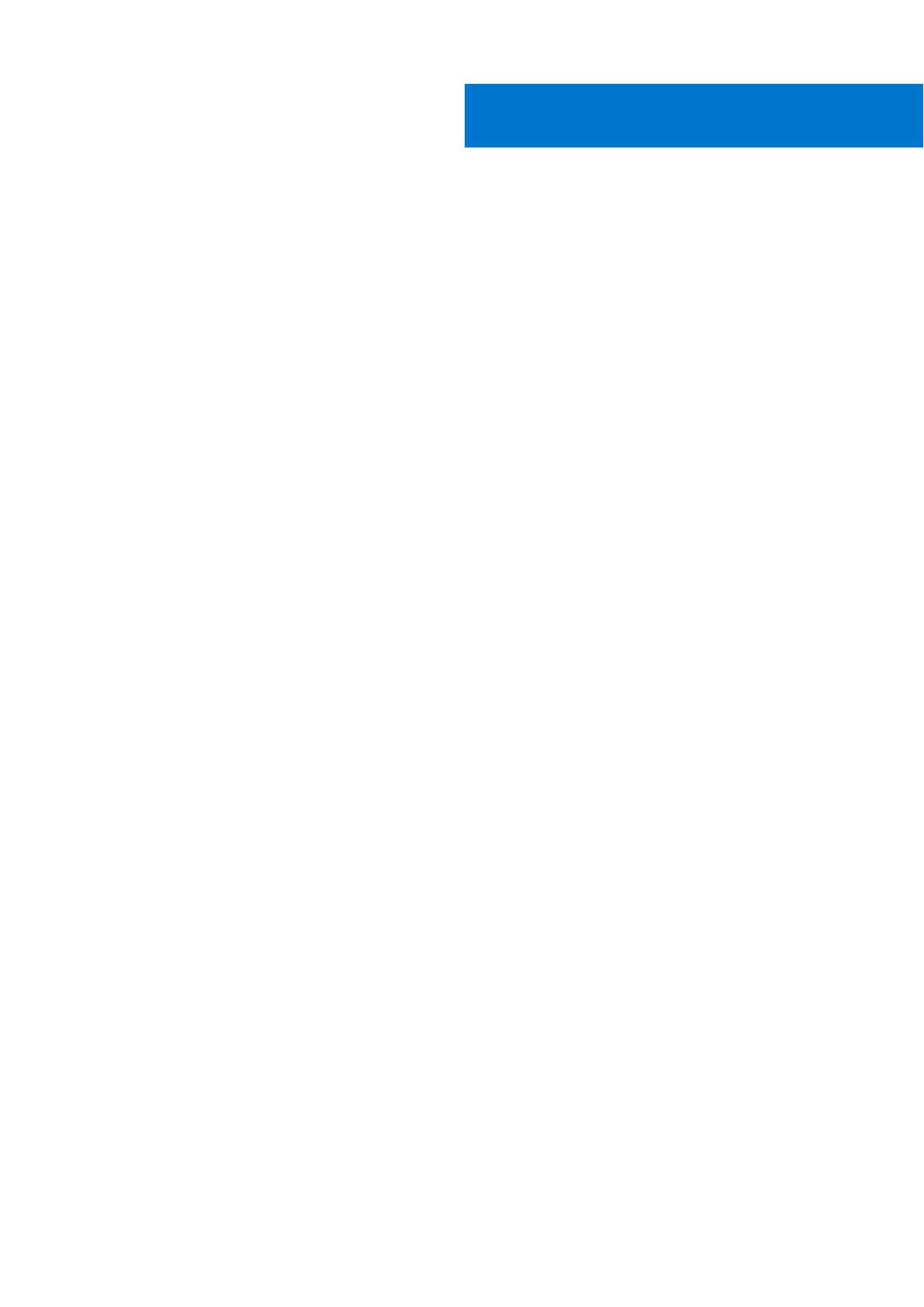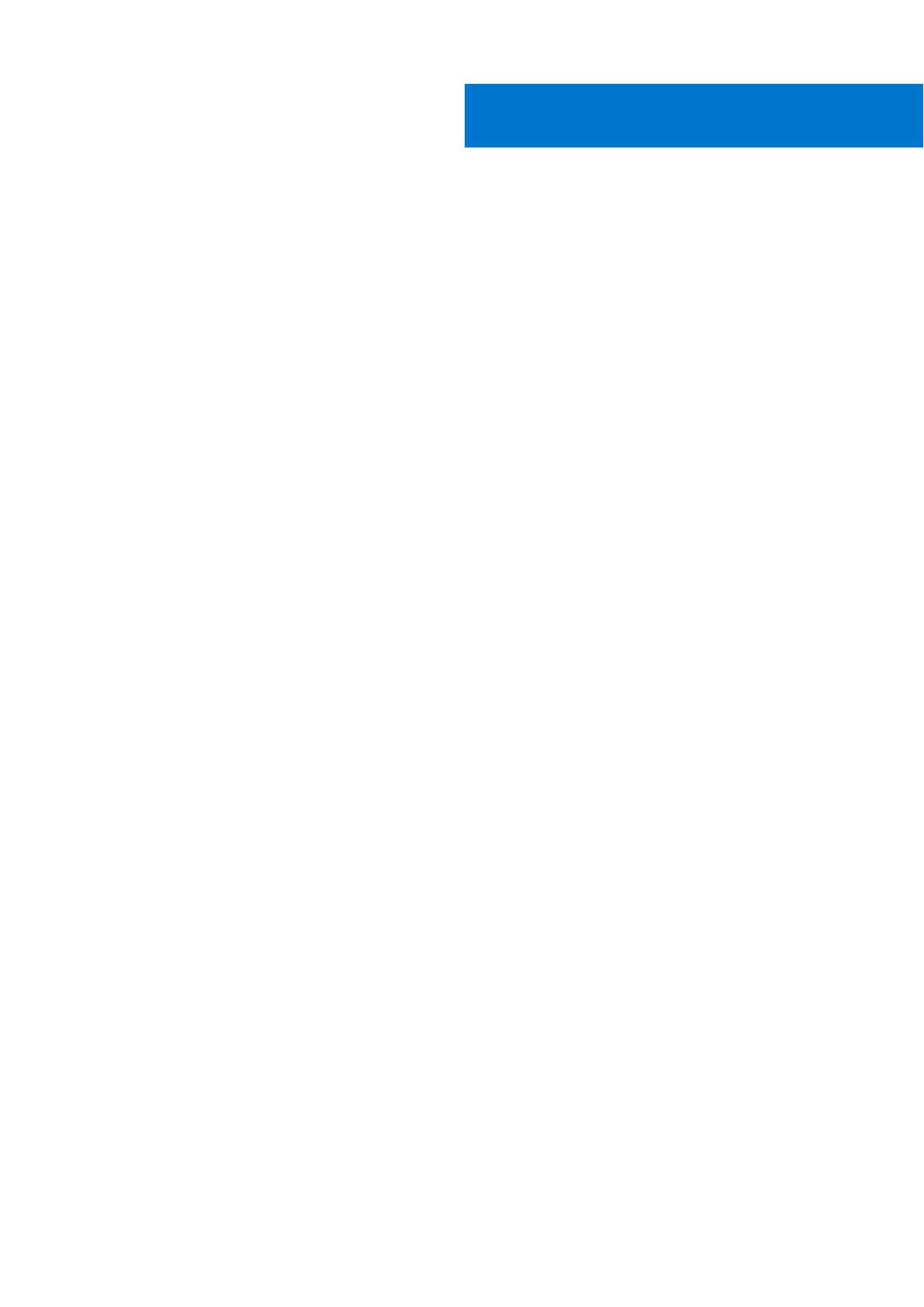
Chapter 1: About this guide........................................................................................................... 5
Related documents............................................................................................................................................................. 5
Chapter 2: The S3048–ON switch................................................................................................. 6
Introduction...........................................................................................................................................................................6
Features................................................................................................................................................................................. 7
Physical dimensions.............................................................................................................................................................7
Switch status........................................................................................................................................................................ 7
LED display............................................................................................................................................................................ 7
LED behavior...................................................................................................................................................................8
Prerequisites......................................................................................................................................................................... 9
Switch configurations.........................................................................................................................................................9
Chapter 3: Site preparations........................................................................................................ 10
Site selection.......................................................................................................................................................................10
Cabinet placement.............................................................................................................................................................10
Rack mounting.....................................................................................................................................................................11
Switch ground..................................................................................................................................................................... 11
Fans and airflow.................................................................................................................................................................. 11
Power.....................................................................................................................................................................................11
Storing components........................................................................................................................................................... 11
Chapter 4: NEBS compliance....................................................................................................... 13
Important information....................................................................................................................................................... 13
Chapter 5: Install the S3048–ON................................................................................................. 14
Unpack .................................................................................................................................................................................14
Unpacking steps........................................................................................................................................................... 14
Rack or cabinet hardware installation...........................................................................................................................15
ReadyRails system installation.................................................................................................................................. 15
Switch installation..............................................................................................................................................................18
1U front-rack installation............................................................................................................................................ 18
Ground cable...................................................................................................................................................................... 20
Optics installation..............................................................................................................................................................20
Optics removal............................................................................................................................................................. 20
Switch power-up............................................................................................................................................................... 20
Chapter 6: Power supplies...........................................................................................................22
Components....................................................................................................................................................................... 22
AC power supply installation...........................................................................................................................................23
AC power supply replacement....................................................................................................................................... 24
Chapter 7: Fans........................................................................................................................... 25
Components....................................................................................................................................................................... 25
Contents
Contents 3