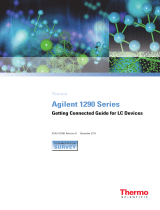Page is loading ...

3070 Board Test Systems
System Installation Manual (MS Windows Version)
June 2003

© Agilent Techonolgies 2001–2003 Agilent 3070 System Installation Manual (MS Windows Version) i
Contents
System Installation Manual (MS Windows Version)
E9970-90001 Rev. H 06/2003
1MS Windows System Installation Procedure
In this Chapter.............................................................................................................................. 1-1
Referenced Manuals ..............................................................................................................1-1
Tools Required............................................................................................................................. 1-2
Getting Started ............................................................................................................................. 1-3
Verify Site Preparation Complete.......................................................................................... 1-3
Check for Shipping Damage.................................................................................................. 1-3
Check the Shipment Against the Order Before Uncrating .................................................... 1-3
Un-crate the System............................................................................................................... 1-3
Check the System and the Contents of all Crates and Boxes Against the Order................... 1-3
Setting Up the KVM and Support Arms...................................................................................... 1-5
Introduction............................................................................................................................ 1-5
Install the KVM and Support Arms....................................................................................... 1-5
Adjust the Support Arm Tension ......................................................................................... 1-15
Setting Up the Strip Printer........................................................................................................ 1-17
Install the Strip Printer Tray ................................................................................................ 1-17
Install the Strip Printer......................................................................................................... 1-17
Preparing the Testhead............................................................................................................... 1-18
Install the Footswitch........................................................................................................... 1-18
Install the Probe and Probe Cradle ...................................................................................... 1-19
Install the Fixture Pull-Down Label -- Non-English Only .................................................. 1-19
Attach the Site LAN Cable .................................................................................................. 1-20
Powering the PDU and Controller ............................................................................................. 1-21
Supply Power to the PDU.................................................................................................... 1-21
Switch on the Controller ...................................................................................................... 1-21
Configuring the System to a Network ................................................................................. 1-22
Logon as service3070 to Complete the Installation .......................................................... 1-22

© Agilent Techonolgies 2001–2003 Agilent 3070 System Installation Manual (MS Windows Version) ii
Table of Contents
Installing a Support Bay and Instrument Rack .......................................................................... 1-23
Introduction.......................................................................................................................... 1-23
Install the Testhead Module Umbilical Cable(s) (307X Only)............................................ 1-23
Install the GPIB Cables (307X Only) .................................................................................. 1-24
Setting-Up Other Hardware .......................................................................................................1-27
Install a Pay-Per-Use (PPU) Button Adapter....................................................................... 1-27
Setup the Testhead for Automation ..................................................................................... 1-30
Install AccessPlus Cables .................................................................................................... 1-32
Enabling the Testhead................................................................................................................ 1-33
Boot the Testhead ................................................................................................................ 1-33
Troubleshooting Testhead Boot........................................................................................... 1-33
Check the System Config File ............................................................................................. 1-34
Verifying the Vacuum Subsystem ............................................................................................. 1-36
Introduction.......................................................................................................................... 1-36
Install the Vacuum Manifold ............................................................................................... 1-36
Connect the Compressed Air ............................................................................................... 1-36
Check the Vacuum Actuation System ................................................................................. 1-36
Troubleshooting ................................................................................................................... 1-37
Verifying the Testhead............................................................................................................... 1-39
Run AutoAdjust All............................................................................................................. 1-39
Run Full Diagnostics ........................................................................................................... 1-39
Completing the Installation........................................................................................................ 1-40
Verify Strip Printer .............................................................................................................. 1-40
System Printer / Plotter........................................................................................................1-40
Stabilize the Testhead ..........................................................................................................1-40
Reinstall Covers................................................................................................................... 1-40
Make System Recovery and Backup Tapes......................................................................... 1-40
Turn System Administration Over to the Customer ............................................................ 1-40
Fill Out the System Support Log ......................................................................................... 1-40
Maintenance Records........................................................................................................... 1-41
About ScanWorks ................................................................................................................ 1-41
Installation Billing Information ........................................................................................... 1-41

© Agilent Techonolgies 2001–2003 Agilent 3070 System Installation Manual (MS Windows Version) iii
Table of Contents
In Case of Difficulty .................................................................................................................. 1-42
Shipping Damage or Incorrect Shipment............................................................................. 1-42
Network, System Administration, or Test Server Help ....................................................... 1-42
Optional Agilent Performance Port Actuator Control System (ACS)................................. 1-42
Vacuum Subsystem.............................................................................................................. 1-42
Additional Resources........................................................................................................... 1-42
2MS Windows System Installation Reference
In this Chapter.............................................................................................................................. 2-1
Referenced Manuals ..............................................................................................................2-1
Introduction............................................................................................................................ 2-1
Logging-On as service3070 ......................................................................................................... 2-2
Display the Logon Status from a Current Login.................................................................... 2-2
Logon as service3070 to Complete the Installation ............................................................ 2-2
The Root Directory Environment Variable ................................................................................. 2-3
Introduction............................................................................................................................ 2-3
Determine the Value of the Root Directory Environment Variable ...................................... 2-3
Use of the Root Directory Environment Variable in a BT-BASIC Window ........................ 2-4
Use of the Root Directory Environment Variable in a Korn Shell Window ......................... 2-5
Use of the Root Directory Environment Variable in a DOS Command Prompt Window .... 2-6
Directory Descriptions................................................................................................................. 2-7
Editing Files................................................................................................................................. 2-8
Front-Slashes versus Back-Slashes in Command Lines Containing File Paths .................... 2-8
Use BT-BASIC ...................................................................................................................... 2-8
How to Edit the System Config File to Match the Testhead Configuration.......................... 2-9
How to Resolve the Standard Config File from the System Config File ............................ 2-10
MS Windows Quick Reference ................................................................................................. 2-15
BT-BASIC Quick Reference ..................................................................................................... 2-16
Korn Shell Quick Reference ......................................................................................................2-17
vi and vi Editor Quick Reference .............................................................................................. 2-20

© Agilent Techonolgies 2001–2003 Agilent 3070 System Installation Manual (MS Windows Version) iv
Table of Contents
Codewords & Software License Keys ....................................................................................... 2-24
Introduction.......................................................................................................................... 2-24
Installing Codewords & Software License Keys................................................................. 2-24
Verify Installed Codewords ................................................................................................. 2-24
Compile the Two Config Files............................................................................................. 2-24
System Config File Specifics..................................................................................................... 2-26
Introduction.......................................................................................................................... 2-26
Location of the System Config File..................................................................................... 2-26
Edit the System Config File................................................................................................. 2-26
The "Official" and "Actual" System Config Files ............................................................... 2-26
To Repair a Corrupt System Config File ............................................................................. 2-26
Descriptions of Some Statements in the System Config File .............................................. 2-27
Standard Config File Specifics ..................................................................................................2-29
Introduction.......................................................................................................................... 2-29
Location of the Standard Config File .................................................................................. 2-29
The Board Config File ......................................................................................................... 2-29
Standard Config File Syntax Similarities to and Differences from the System Config File2-29
Statements Allowed in the Standard, System, and Board Config Files............................... 2-30
Statements Allowed in the System Config File................................................................... 2-30
Descriptions of Some Statements in the Standard Config File............................................ 2-30
Compiling the System and Standard Config Files..................................................................... 2-35
The bootptab File ....................................................................................................................... 2-36
Hardware Addresses ............................................................................................................ 2-36
IP Addresses ........................................................................................................................ 2-37
The hosts File............................................................................................................................. 2-38
Test Device Communication ............................................................................................... 2-38
Device Files ............................................................................................................................... 2-40
Introduction.......................................................................................................................... 2-40
Location of Device Files...................................................................................................... 2-40
If a DUT Power Supply is Replaced.................................................................................... 2-40
DUT Power Supply Device Files......................................................................................... 2-40

© Agilent Techonolgies 2001–2003 Agilent 3070 System Installation Manual (MS Windows Version) v
Table of Contents
Vacuum Control......................................................................................................................... 2-41
Location of Vacuum Control Statements............................................................................. 2-41
Vacuum Control Specifics ................................................................................................... 2-41
Rotating the Testhead ................................................................................................................ 2-42
Testhead Cards........................................................................................................................... 2-43
If Changing a ControlXT/XTP or System Card .................................................................. 2-43
DUT Power Supplies ................................................................................................................. 2-45
Voltage Ranges .................................................................................................................... 2-45
DUT Power Supplies Allowed ............................................................................................ 2-45
Module Mappings ................................................................................................................ 2-45
GPIB Addresses and Device Files ....................................................................................... 2-46
Controller Cables and Devices .................................................................................................. 2-49
X2000 Controller ................................................................................................................. 2-49
X2100 Controller ................................................................................................................. 2-49
IPC Controller...................................................................................................................... 2-49
Private LAN and Serial Port MUX............................................................................................ 2-59
Introduction.......................................................................................................................... 2-59
IP Addresses ........................................................................................................................ 2-59
Hardware Addresses ............................................................................................................ 2-59
Verify Communication to the Testhead............................................................................... 2-59
Serial Port MUX .................................................................................................................. 2-60
Troubleshooting LAN Port Connections ................................................................................... 2-61
Simple Solution.................................................................................................................... 2-61
Setting the LAN Connection Properties .............................................................................. 2-61
Installing Drivers and Configuring LAN Ports.......................................................................... 2-62
Installing the Graphics and LAN Drivers ............................................................................ 2-62

© Agilent Technologies 2001–2003 Agilent 3070 System Installation Manual (MS Windows Version) 1-1
1
11
1
MS Windows System Installation Procedure
E9970-90001 Rev. H 06/2003
CAUTION
✸This system should only be installed by an Agilent
3070 service-trained customer engineer (CE).
Testhead boot conflicts may occur if this system is
on a network with 3070 UNIX controllers with IP
addresses other than in the 10.3.112.XX series.
See Configuring the System to a Network on
page 1-22 for more information.
In this Chapter... ■Tools Required, 1-2
■Getting Started, 1-3
■Setting Up the KVM and Support Arms, 1-5
■Setting Up the Strip Printer, 1-17
■Preparing the Testhead, 1-18
■Powering the PDU and Controller, 1-21
■Installing a Support Bay and Instrument Rack, 1-23
■Setting-Up Other Hardware, 1-27
■Enabling the Testhead, 1-33
■Verifying the Vacuum Subsystem, 1-36
■Verifying the Testhead, 1-39
■Completing the Installation, 1-40
■In Case of Difficulty, 1-42
Referenced Manuals
These manuals are referenced in this manual:
■Agilent 3070 Site Preparation Manual
(E9900-90045).
■Administering Agilent 3070 MS Windows Systems.
■Agilent 3070 / 79000 Repair Manual.
CAUTION
✸Some customers change Regional Options on the
controller to set Your locale to their geographic
location. Is is alright to do this as long as you
don’t change Decimal symbol. The Decimal symbol
must remain a period (.); it cannot be changed to a
comma (,) or Board Consultant will damage
testplans.

© Agilent Technologies 2001–2003 Agilent 3070 System Installation Manual (MS Windows Version) 1-2
Chapter 1: MS Windows System Installation Procedure: Tools Required
Tools Required These tools are needed in addition to the tools supplied
with the system shipment:
■BNC-to-dual banana coaxial cable 11001-60001,
for Diagnostics,
■BNC(F)-to-BNC(F) (barrel) connector
1250-0080, for Diagnostics,
■Pin Verification Fixture (PVF) for Diagnostics:
•E3771B for one-module systems,
•E4033B for one to four-module systems,
•N4355A 2-Bank No-Wire Interface PVF (only
required with No-Wire fixture,)
■T10 & T20 Torx drivers,
■#2 Phillips or Posi screwdriver,
■1/4-inch flat blade screwdriver,
■5- and 10-mm hex key wrenches,
■Diagonal-cutters to cut straps,
■Utility knife to open boxes,
■7/16-inch and 9/16-inch, 3/8-inch square-drive
sockets,
■6-inch-long, 3/8-inch square-drive extension,
■3/8-inch square-drive ratchet,
■Cordless drill – 14.4 Volt, 3/8-inch drill / driver
kit.

© Agilent Technologies 2001–2003 Agilent 3070 System Installation Manual (MS Windows Version) 1-3
Chapter 1: MS Windows System Installation Procedure: Getting Started
Getting Started Verify Site Preparation Complete
Typically, the Agilent 3070 Site Preparation Manual
(03066-90114) is delivered to the customer by an
Agilent representative one month prior to system
shipment. A copy can also be found included with the
system shipment. From the site prep. manual:
1 View the customer's completed site preparation
checklist.
2 Ask the customer for a copy of the system plan
drawing or have them select the appropriate layout
from Chapter 3.
Check for Shipping Damage
If damage is found, contact Agilent’s Manufacturing
Test Business Unit, Order Administration:
■Inside the United States call (970) 679-2261.
■Outside the United States call (970) 679-3155.
Check the Shipment Against the Order Before
Uncrating
Un-crate the System
Follow the un-crating instructions attached to the pallet
ramp.
Check the System and the Contents of all Crates
and Boxes Against the Order
For 3070 systems, the label on the lower right corner of
the rear of the testhead cradle identifies the module
capacity as shown in Table 1-1.
NOTE
Testheads with capacities for more than one
module can be configured with fewer modules.
Additional modules can be added later.
Check that:
■A support bay is included with four-module
systems to hold DUT power supplies.
■The strip printer, tape cartridges, licenses, and
documentation is included.
■The bag on the testhead includes:
• A pod key,
Table 1-1 The testhead label identifies the module capacity
Label Contains Text Module Capacity
E9900 4
E9998 2
E9997 1

© Agilent Technologies 2001–2003 Agilent 3070 System Installation Manual (MS Windows Version) 1-4
Chapter 1: MS Windows System Installation Procedure: Getting Started
• A probe cradle,
• Certificates of calibration,
• A Certificate of Hardware Address for the
System Card, and
• Configuration printouts.
■The bag on the testhead cradle includes:
•An Agilent 3070 Family Site Preparation
Manual, (03066-90114)
• Some tools,
• A female quick-disconnect compressed air
fitting, and
• An Installation Kit 03066-69902 (it contains
various tools and parts.)

© Agilent Technologies 2001–2003 Agilent 3070 System Installation Manual (MS Windows Version) 1-5
Chapter 1: MS Windows System Installation Procedure: Setting Up the KVM and Support Arms
Setting Up the KVM
and Support Arms
This section contains:
■Introduction, 1-5
■Install the KVM and Support Arms, 1-5
■Adjust the Support Arm Tension, 1-15
Introduction
The default location for the KVM (Keyboard, Video
Monitor, Mouse) installation is on the right side of the
testhead, when facing the testhead from the front.
The customer can be accommodated if a preference
exists for having the KVM on the left side. To do this,
the pod cover(s) must be removed, then the KVM
wiring must be re-routed.
Install the KVM and Support Arms
Follow the instructions given in Table 1-2. Additionally,
Figure 1-2 on page 1-12 shows the right side
installation detail, and Figure 1-3 on page 1-13 shows
the left side installation detail.

© Agilent Technologies 2001–2003 Agilent 3070 System Installation Manual (MS Windows Version) 1-6
Chapter 1: MS Windows System Installation Procedure: Setting Up the KVM and Support Arms
Table 1-2 Install the KVM and support arms
Task Step
1 Remove the two shipping
bolts.
Do this so that the testhead can be rotated. Figure 1-1 on page 1-11 shows the
location of the shipping bolts.
2 If the KVM will be
installed on the left
(non-default) side, follow
the steps for this task.
Otherwise, continue with
Task 3.
CAUTION
✸Before rotating the testhead, remove all objects including the monitor
and keyboard support arms from the rotational path of the testhead.
During rotation, should the testhead hit anything, damage could result.
CAUTION
✸Remove the shipping bolts before attempting to rotate the testhead.
Otherwise, damage can result. Shipping bolts can be stored for later use
in the holes used by the testhead pallet shipping brackets.
Remove pod cover:
a If testhead connectors (BNC) are visible over a pod cover, rotate the
testhead about 10 degrees to allow the pod cover to be removed.
Apply PDU power to activate the testhead rotation switch. See Powering
the PDU and Controller on page 1-21.
b Use a T20 Torx driver to remove the pod-cover screws and then remove the
pod cover.
c Remove power to the PDU if connected.

© Agilent Technologies 2001–2003 Agilent 3070 System Installation Manual (MS Windows Version) 1-7
Chapter 1: MS Windows System Installation Procedure: Setting Up the KVM and Support Arms
3 Install the support arms: CAUTION
✸Install the support arm T-piece to the front of the system. Damage may
occur during testhead rotation if the support arm T-piece is positioned to
the rear.
a Open the pod door.
b If present, pry the plastic square plug from the top of the mounting arm post.
c Unpack the support arms and the monitor and keyboard trays.
d Install the post of the support arm T-piece (E9900-10245), in the appropriate
column.
1) If the pod door is in the way, remove it by lifting it up, then out. Replace
it when done.
2) Secure the post using a 1/4-inch hex key wrench, two each cap screws
(3030-1044), and lock washers (2190-0963). For 307X, 317X and 327X
systems, use the top and middle screw holes.
e Insert the 13-cm (5-inch) extension riser (E9900-10246), into the hole of the
support arm T-piece that is farthest from the operator.
f If needed, install the square plastic cap in the top of the unused support arm
column.
Table 1-2 Install the KVM and support arms (continued)
Task Step

© Agilent Technologies 2001–2003 Agilent 3070 System Installation Manual (MS Windows Version) 1-8
Chapter 1: MS Windows System Installation Procedure: Setting Up the KVM and Support Arms
4 Install the keyboard tray: a Insert the keyboard support arm E9900-10248, in the hole in the support
arm T-piece.
b Install the keyboard tray E9900-10247, on the keyboard support arm using a
Phillips or Posi screwdriver and four flat-head screws, 3030-0219, in the
end of the arm:
■Choose one of the center sets of holes for mounting. Other mounting hole
sets can be selected at the customer’s request.
■Install the keyboard tray so that the tilt adjuster knob can be adjusted
from the front of the keyboard.
5 Position the KVM: a Unpack the keyboard and mouse and place them on the keyboard tray.
b Place the plastic keyboard overlay on the keyboard.
c Install the monitor support arm.
d Install the monitor tray on the support arm.
e Unpack the video monitor, then mount it on the support arm with its
included screws.
f Locate the mouse and mouse pad, then place them on the keyboard tray.
Table 1-2 Install the KVM and support arms (continued)
Task Step

© Agilent Technologies 2001–2003 Agilent 3070 System Installation Manual (MS Windows Version) 1-9
Chapter 1: MS Windows System Installation Procedure: Setting Up the KVM and Support Arms
6 Route the KVM cables: CAUTION
✸If the KVM cables are not routed with enough slack, they can be
damaged when the support arms are adjusted. Figure 1-4 on page 1-14
describes this further.
NOTE
The keyboard and mouse is shipped with long enough cables to
accommodate installation on the left side.They are folded back on
themselves in the testhead cable trough (identified in Figure 1-1 on
page 1-11).
For 307X and 317X systems, a second video monitor cable is
pre-installed to accommodate KVM installation on the left side.
For 327X systems, the existing video monitor cable is long enough to
reach to the left side. Re-route it through the testhead cable troughs. Cut
cable ties inside the pod, if necessary.
It may be necessary to obtain a 8120-1763 power cord extension cable to
connect power from the PDU to the video monitor. Route the power
cable through the testhead cable trough.
•Route the KVM cables through the support arm cable troughs.
Table 1-2 Install the KVM and support arms (continued)
Task Step

© Agilent Technologies 2001–2003 Agilent 3070 System Installation Manual (MS Windows Version) 1-10
Chapter 1: MS Windows System Installation Procedure: Setting Up the KVM and Support Arms
7 Connect the KVM cables: NOTE
The USB connectors on (the left side of) the video monitor are not used.
a Remove the cover from the rear of the video monitor, then connect the
power and signal cables.
b Replace the rear cover.
c Connect the keyboard and mouse cables.
8 Install the barcode scanner
cables:
NOTE
Perform this task only if
installing an optional
barcode scanner.
Otherwise, continue
with Task 9.
a Insert the bar code scanner cable between the keyboard cable and the
keyboard extension cable.
b Route the bar code scanner cables through the support arm cable troughs.
9 Tidy and secure all cables. Use new cable ties where necessary.
10 Replace pod cover and
door.
Re-install the pod door and use a T20 Torx driver to replace the pod cover
screws.
Table 1-2 Install the KVM and support arms (continued)
Task Step

© Agilent Technologies 2001–2003 Agilent 3070 System Installation Manual (MS Windows Version) 1-11
Chapter 1: MS Windows System Installation Procedure: Setting Up the KVM and Support Arms
Figure 1-1 Rear of testhead
Shipping bolt and bracket
Strip printer cable coiled
under testhead
and parts
on each side of testhead
cable trough
Bags of manuals

© Agilent Technologies 2001–2003 Agilent 3070 System Installation Manual (MS Windows Version) 1-12
Chapter 1: MS Windows System Installation Procedure: Setting Up the KVM and Support Arms
Figure 1-2 KVM and support arm detail for the right side of the testhead
Video Monitor
(Flat Panel Display)
Support Arm Tension
Adjustments (Top View)
(1/4-inch hex)
Monitor Arm
on top
Keyboard Arm
on bottom
Keyboard Mouse
Keyboard Tray
Tilt Adjustment
T-piece post inside column
Cables Troughs
Short, Medium, Long
Support Arm
T- piece
Right Pod
Riser under
Monitor Arm
Post Screw Holes
Use top and bottom for 307X or 317X,
middle and bottom for 327X
S
L
L
M
M

© Agilent Technologies 2001–2003 Agilent 3070 System Installation Manual (MS Windows Version) 1-13
Chapter 1: MS Windows System Installation Procedure: Setting Up the KVM and Support Arms
Figure 1-3 KVM and support arm detail for the left side of the testhead
Video Monitor
(Flat Panel Display)
Top View of Support Arm
T-piece
Monitor Arm
(top and rear) Keyboard Arm
(bottom and front)
KeyboardMouse
Post Screw Holes
Use top and bottom for 307X or 317X,
middle and bottom for 327X.
T-piece post inside column
Cables
Left side
of testhead
Riser under
Monitor Arm
Support Arm
T- piece

© Agilent Technologies 2001–2003 Agilent 3070 System Installation Manual (MS Windows Version) 1-14
Chapter 1: MS Windows System Installation Procedure: Setting Up the KVM and Support Arms
Figure 1-4 Allow enough slack when routing cables
Leave slack here so
cables are not damaged
when support arm
is adjusted.
/