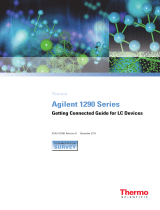Page is loading ...

Agilent 86100B
Wide-Bandwidth Oscilloscope
Quick Start Guide

ii
Notices
© Agilent Technologies, Inc. 2000-2003
No part of this manual may be repro-
duced in any form or by any means
(including electronic storage and
retrieval or translation into a foreign lan-
guage) without prior agreement and writ-
ten consent from Agilent Technologies,
Inc. as governed by United States and
international copyright lays.
Manual Part Number
86100-90057
Edition
First edition, April 2003
Printed in USA
Agilent Technologies, Inc.
Lightwave Division
1400 Fountaingrove Parkway
Santa Rosa, CA 95403, USA
Warranty
The material contained in this document
is provided “as is,” and is subject to being
changed, without notice, in future edi-
tions. Further, to the maximum extent
permitted by applicable law, Agilent dis-
claims all warranties, either express or
implied, with regard to this manual and
any information contained herein, includ-
ing but not limited to the implied warran-
ties of merchantability and fitness for a
particular purpose. Agilent shall not be
liable for errors or for incidental or conse-
quential damages in connection with the
furnishing, use, or performance of this
document or of any information con-
tained herein. Should Agilent and the
user have a separate written agreement
with warranty terms covering the mate-
rial in this document that conflict with
these terms, the warranty terms in the
separate agreement shall control.
Technology Licenses
The hardware and/or software described
in this document are furnished under a
license and may be used or copied only in
accordance with the terms of such
license.
Restricted Rights Legend
If software is for use in the performance
of a U.S. Government prime contract or
subcontract, Software is delivered and
licensed as “Commercial computer soft-
ware” as defined in DFAR 252.227-7014
(June 1995), or as a “commercial item” as
defined in FAR 2.101(a) or as “Restricted
computer software” as defined in FAR
52.227-19 (June 1987) or any equivalent
agency regulation or contract clause. Use,
duplication or disclosure of Software is
subject to Agilent Technologies’ standard
commercial license terms, and non-DOD
Departments and Agencies of the U.S.
Government will receive no greater than
Restricted Rights as defined in FAR
52.227-19(c)(1-2) (June 1987). U.S. Gov-
ernment users will receive no greater
than Limited Rights as defined in FAR
52.227-14 (June 1987) or DFAR 252.227-
7015 (b)(2) (November 1995), as appli-
cable in any technical data.
Safety Notices
CAUTION
Caution denotes a hazard. It calls attention
to a procedure which, if not correctly per-
formed or adhered to, could result in
damage to or destruction of the product.
Do not proceed beyond a caution sign
until the indicated conditions are fully
understood and met.
WARNING
Warning denotes a hazard. It calls attention
to a procedure which, if not correctly per-
formed or adhered to, could result in
injury or loss of life. Do not proceed
beyond a warning sign until the indicated
conditions are fully understood and met.

Contents
Contents-1
1Setting Up the Infiniium DCA
Step 1. Inspect the Shipment 1–5
Step 2. Install any Modules 1–9
Step 3. Consider Environmental Specifications 1–10
Step 4. Connect the Keyboard and Mouse (Optional) 1–11
Step 5. Connect the Line Cord 1–12
Step 6. Turn on the line power 1–15
Step 7. Set the time and date 1–17
Step 8. Connect a Printer 1–18
Step 9. Calibrate the Touch Screen 1–22
Step 10. Configure the Instrument on a LAN 1–23
Step 11. Avoid Costly Repairs 1–24
Step 12. Perform a Module Calibration 1–26
Step 13. For More Information 1–29
Cleaning Connections for Accurate Measurements 1–30
Returning the Instrument for Service 1–39
Hard Drive Recovery 1–42
Agilent Technologies Service Offices 1–43
2Working in Comfort
3Using the Infiniium DCA
Eye/Mask Mode 3–7
Oscilloscope Mode 3–8
TDR/TDT Mode 3–9
Using Plug-in Modules 3–10
Using the Touch Screen 3–12
Using the Quick Measure Feature 3–13
If the Display Goes Blank 3–14
Hiding and Moving Dialog Boxes 3–15
Menus 3–16
4Using the Built-In Information System
The Infiniium DCA Help Contents 4–3
Description of the Contents Topics 4–4
Getting Help While Changing Instrument Settings 4–6
Learning About Measurements Results 4–7

Contents-2
Contents
Hiding the Help 4–8
Printing the Contents of a Topic 4–9
Selecting the Help Language 4–10
5Regulatory Information
Compliance with German Noise Requirements 5–2
Compliance with Canadian EMC Requirements 5–2
Declaration of Conformity - Mainframe 5–3
Declaration of Conformity - Plug-in Modules 5–4

1
Step 1. Inspect the Shipment 1-5
Step 2. Install any Modules 1-9
Step 3. Consider Environmental Specifications 1-10
Step 4. Connect the Keyboard and Mouse (Optional) 1-11
Step 5. Connect the Line Cord 1-12
Step 6. Turn on the line power 1-15
Step 7. Set the time and date 1-17
Step 8. Connect a Printer 1-18
Step 9. Calibrate the Touch Screen 1-22
Step 10. Configure the Instrument on a LAN 1-23
Step 11. Avoid Costly Repairs 1-24
Step 12. Perform a Module Calibration 1-26
Step 13. For More Information 1-29
Cleaning Connections for Accurate Measurements 1-30
Returning the Instrument for Service 1-39
Hard Drive Recovery 1-42
Agilent Technologies Service Offices 1-43
Setting Up the Infiniium DCA

1-2
Setting Up the Infiniium DCA
Setting Up the Infiniium DCA
Setting Up the Infiniium DCA
This chapter shows you how to properly set up your Infiniium DCA. Follow the
setup steps in the order presented. In addition, you will learn how to use
proper optical connection cleaning techniques to avoid costly repairs. Lastly,
this chapter explains how to return your instrument for service.
General Safety Considerations
This product has been designed and tested in accordance with the standards
listed in the Manufacturer’s Declaration of Conformity, and has been supplied
in a safe condition. The documentation contains information and warnings
which must be followed by the user to ensure safe operation and to maintain
the product in a safe condition.
Install the instrument according to the enclosure protection provided. This
instrument does not protect against the ingress of water. This instrument pro-
tects against finger access to hazardous parts within the enclosure.

1-3
Setting Up the Infiniium DCA
General Safety Considerations
WARNING If this product is not used as specified, the protection provided by the
equipment could be impaired. This product must be used in a normal
condition (in which all means for protection are intact) only.
WARNING No operator serviceable parts inside. Refer servicing to qualified
service personnel. To prevent electrical shock do not remove covers.
WARNING To prevent electrical shock, disconnect the instrument from mains
before cleaning. Use a dry cloth or one slightly dampened with water
to clean the external case parts. Do not attempt to clean internally.
CAUTION Do not use too much liquid in cleaning the instrument. Water can enter the
front-panel keyboard, damaging sensitive electronic components.
WARNING This is a Safety Class 1 Product (provided with a protective earthing
ground incorporated in the power cord). The mains plug shall only be
inserted in a socket outlet provided with a protective earth contact.
Any interruption of the protective conductor inside or outside of the
instrument is likely to make the instrument dangerous. Intentional
interruption is prohibited.
CAUTION VENTILATION REQUIREMENTS: When installing the product in a cabinet, the
convection into and out of the product must not be restricted. The ambient
temperature (outside the cabinet) must be less than the maximum operating
temperature of the product by 4° C for every 100 watts dissipated in the
cabinet. If the total power dissipated in the cabinet is greater than 800 watts,
then forced convection must be used.
CAUTION This product is designed for use in Installation Category II and Pollution
Degree 2 per IEC 1010 and 664 respectively.
Installation Category: Installation Categories (overvoltage categories) are
determined by the transient overvoltage levels that may be expected. CAT I:
Mains isolated. CAT II: Line voltage in appliance and to wall outlet. CAT III:
Line voltage behind wall outlet to next level of distribution.

1-4
Setting Up the Infiniium DCA
Instrument Markings
Instrument Markings
The instruction manual symbol. The product is marked with this warn-
ing symbol when it is necessary for the user to refer to the instructions
in the manual.
The laser radiation symbol. This warning symbol is marked on products
which have a laser output.
The AC symbol is used to indicate the required nature of the line mod-
ule input power.
The Standby symbol is used to mark the position of the instrument
power line switch.
The CE mark is a registered trademark of the European Community.
The CSA mark is a registered trademark of the Canadian Standards
Association.
The C-Tick mark is a registered trademark of the Australian Spectrum
Management Agency.
This text denotes the instrument is an Industrial Scientific and Medical
Group 1 Class A product.
ISM1-A

1-5
Setting Up the Infiniium DCA
Step 1. Inspect the Shipment
Step 1. Inspect the Shipment
Inspect the shipping container for damage.
Inspect the instrument.
Verify that you received the options and accessories you ordered.

1-6
Setting Up the Infiniium DCA
Options and Accessories
NOTE Keep the shipping container and cushioning material until you have inspected the
contents of the shipment for completeness and have checked the instrument
mechanically and electrically.
If anything is missing or defective, contact your nearest Agilent Technologies
Sales Office. Refer to “Agilent Technologies Service Offices” on page 1-43. If
the shipment was damaged, contact the carrier, then contact the nearest Agi-
lent Sales Office. Keep the shipping materials for the carrier’s inspection. The
Agilent Sales Office will arrange for repair or replacement at Agilent’s option
without waiting for claim settlement.
Options and Accessories
The following table lists the accessories that may be on the Infiniium DCA
shipping list. The information on your actual shipping list is more accurate and
should supersede the information in this table.
The following table lists the available product options. Make sure that you
received all of the options that you ordered.
Table 1-1. Standard Accessories
Accessory Part Number
Keyboard 1150-7809
Mouse C3751-60201
Quick Start Guide (this book) 86100-90057
Programmer’s Guide 86100-90058
Filler panel 86101-60005
APC 3.5 (f-f) Adapter/connector saver 5061-5311
Table 1-2. Instrument Options
Option Description
001 12 GHz Trigger Bandwidth
AX4 Rack mount flange kit
AXE Rack mount flange kit with handles
UK6 Commercial calibration certificate with test data

1-7
Setting Up the Infiniium DCA
Options and Accessories
Table 1-3. Optional Accessories
Accessory Description
10086A ECL terminator
11667B Power splitter, dc to 26.5 GHz, APC 3.5 mm
11667C Power splitter, dc to 50 GHz, 2.4 mm
11898A Plug-in module remote/extender
11982A High-speed lightwave receiver
54006A 6 GHz Resistive divider probe kit
54008B 24 ns delay line
54701A 2.5 GHz active probe
83430A 2.5 Gb/s Lightwave transmitter (1550 nm)
83433A 10 Gb/s Lightwave transmitter
83434A 10 Gb/s Lightwave receiver
83440B/C/D Optical-to-Electrical Converters (6/20/34 GHz)
83446A Lightwave clock and data receiver
83480A-K16 Switch matrix
83480A-K17 RIMM fixture
N1020A 6 GHz TDR probe kit (passive)
N1022A Active Probe Adapter
N1025A 1 GHz Active differential probe
Table 1-4. Additional Adapters for Electrical Channels
Adapter Agilent Part Number
SMA (f-f) 1250-1158
APC 3.5 (f-f) 5061-5311

1-8
Setting Up the Infiniium DCA
Options and Accessories
Table 1-5. Fiber-Optic Adapters for Optical Channels
Front Panel
Fiber-Optic
Adapter Description Agilent Part Number
Diamond HMS-10 81000AI
FC/PC 81000FI
D4 81000GI
SC 81000KI
DIN 81000SI
ST 81000VI
Biconic 81000WI

1-9
Setting Up the Infiniium DCA
Step 2. Install any Modules
Step 2. Install any Modules
Up to two modules can be inserted into the Infiniium DCA. All documentation
(including specifications) for plug-in modules is located in the Infiniium DCA’s
Help system. To access the Help, touch or click Contents on the Help menu.
1Slide the module into an available front-panel slot.
You can remove or install a module while the instrument is operating.
2Finger tighten the two knurled screws on the module’s front panel.

1-10
Setting Up the Infiniium DCA
Step 3. Consider Environmental Specifications
Step 3. Consider Environmental Specifications
Review the following specifications to ensure that your operating or storage
environment is suitable for the instrument.
Table 1-6. Environmental Specifications
Use indoor
Temperature
Operating 10 °C to +40 °C (50 °F to + 104 °F)
Non-operating -40 °C to +70 °C (-40 °F to +158 °F)
Humidity
Operating Up to 90% humidity (non-condensing) at +40 °C (+104 °F)
Non-operating Up to 95% relative humidity at + 65 °C (+149 °F)
Altitude
Operating Up to 4,600 meters (15,000 ft)
Non-operating Up to 15,300 meters (50,000 ft)
Vibration
Operating Random vibration 5-500 Hz, 10 minutes per axis, 2.41 g(rms)
Non-operating Random vibration 5-500 Hz, 10 minutes per axis, 0.3 g(rms);
Resonant search, 5-500Hz swept sine, 1 octave/minute sweep
rate, 0.75g, 5 minute resonant dwell at 4 resonances per axis.
Power requirements
Voltage 90 to 132 or 198 to 264 Vac, 48-66 Hz CAT II
Power (including modules) 545 VA; 375 W
Weight
Mainframe 15.5 kg (34 lb)
Modules 1.2 kg (2.6 lb)
Dimensions
Height 215.1 mm (8.47 in)
Width 425.5 mm (16.75 in)
Depth 566 mm (22.2 in)
Depth with front connectors
and rear feet
629 mm (24.8 in)

1-11
Setting Up the Infiniium DCA
Step 4. Connect the Keyboard and Mouse (Optional)
Step 4. Connect the Keyboard and Mouse
(Optional)
Connect the standard PC-compatible mouse and keyboard that is supplied
with the instrument.
NOTE Do not stack other objects on the keyboard; this will cause self-test failures on power-on.

1-12
Setting Up the Infiniium DCA
Step 5. Connect the Line Cord
Step 5. Connect the Line Cord
Connect the line cord as shown in the figure below.
The Infiniium DCA automatically adjusts for line input voltages in the range of
100 to 240 VAC. There is no manual selection switch. The line cord provided is
matched by Agilent to the country in which the order originates. Refer to
Table 1-8, “Available Line Cords,” on page 1-13 for a list of available line power
cords.
Install the instrument so that the detachable power cord is readily identifiable
and is easily reached by the operator. The detachable power cord is the
instrument disconnecting device. It disconnects the mains circuits from the
mains supply before other parts of the instrument. The front panel switch is

1-13
Setting Up the Infiniium DCA
Step 5. Connect the Line Cord
only a standby switch and is not a LINE switch. Alternatively, an externally
installed switch or circuit breaker (which is readily identifiable and is easily
reached by the operator) may be used as a disconnecting device.
CAUTION Always use the three-prong AC power cord supplied with this instrument.
Failure to ensure adequate earth grounding by not using this cord may cause
instrument damage.
CAUTION Do not connect ac power until you have verified the line voltage is correct as
described in Table 1-7. Damage to the equipment could result.
CAUTION This instrument has autoranging line voltage input. Be sure the supply voltage
is within the specified range.
Table 1-7. Line Power Requirements
Power 115 VAC: 110 VA MAX. / 60 WATTS MAX. / 1.1 A MAX.
230 VAC: 150 VA MAX. / 70 WATTS MAX. / 0.6 A MAX.
Voltage nominal: 115 VAC / 230 VAC CAT II
range 115 VAC: 90–132 V
range 230 VAC: 198–254 V
Frequency nominals: 50 Hz / 60 Hz
range: 47–63 Hz
Table 1-8. Available Line Cords
Plug Type Cable Part No. Plug Description Length
(in/cm) Color Country
250V 8120-1351
8120-1703
Straight *BS1363A
90°
90/228
90/228
Gray
Mint Gray
United Kingdom, Cyprus,
Nigeria, Zimbabwe,
Singapore
250V 8120-1369
8120-0696
Straight *NZSS198/ASC
90°
79/200
87/221
Gray
Mint Gray
Australia, New Zealand

1-14
Setting Up the Infiniium DCA
Step 5. Connect the Line Cord
250V 8120-1689
8120-1692
8120-2857p
Straight *CEE7-Y11
90°
Straight (Shielded)
79/200
79/200
79/200
Mint Gray
Mint Gray
Coco Brown
East and West Europe,
Saudi Arabia, So. Africa,
India (unpolarized in many
nations)
125V 8120-1378
8120-1521
8120-1992
Straight *NEMA5-15P
90°
Straight (Medical) UL544
90/228
90/228
96/244
Jade Gray
Jade Gray
Black
United States, Canada,
Mexico, Philippines,
Taiwan
250V 8120-2104
8120-2296
Straight *SEV1011
1959-24507
Type 12 90°
79/200
79/200
Mint Gray
Mint Gray
Switzerland
220V 8120-2956
8120-2957
Straight *DHCK107
90°
79/200
79/200
Mint Gray
Mint Gray
Denmark
250V 8120-4211
8120-4600
Straight SABS164
90°
79/200
79/200
Jade Gray Republic of South Africa
India
100V 8120-4753
8120-4754
Straight MITI
90°
90/230
90/230
Dark Gray Japan
* Part number shown for plug is the industry identifier for the plug only. Number shown for
cable is the Agilent Technologies part number for the complete cable including the plug.
Table 1-8. Available Line Cords
Plug Type Cable Part No. Plug Description Length
(in/cm) Color Country

1-15
Setting Up the Infiniium DCA
Step 6. Turn on the line power
Step 6. Turn on the line power
Press the power switch at the lower left-hand corner of the front panel.
After about one minute, the Infiniium DCA will be ready to use. The display
will look similar to the following figure.

1-16
Setting Up the Infiniium DCA
Interacting With the Display
NOTE The detachable power cord is the instrument disconnecting device. It disconnects the
mains circuits from the mains power supply before other parts of the instrument. The
front panel switch is only a standby switch and is not a LINE switch disconnecting
device.
Install the instrument so that the detachable power cord is readily identifiable and is
easily reached by the operator.
Interacting With the Display
Although you can operate all instrument functions using a keyboard and
mouse, the touch screen feature makes your Infiniium DCA even easier to use.
You can explore the instrument’s functions and settings by touching elements
on the display (such as menus, buttons, and other controls) with your finger
or the supplied stylus.
Although this book uses the term “touch” to encourage you to experience
using the touch screen, you can always click using a mouse or PC-compatible
pointing device instead.
NOTE The display will always function as a touch screen, even when a mouse and keyboard are
connected.
CAUTION Avoid touching the screen with a sharp object, as this could result in damage to
the display. Use your finger or the supplied stylus.
/