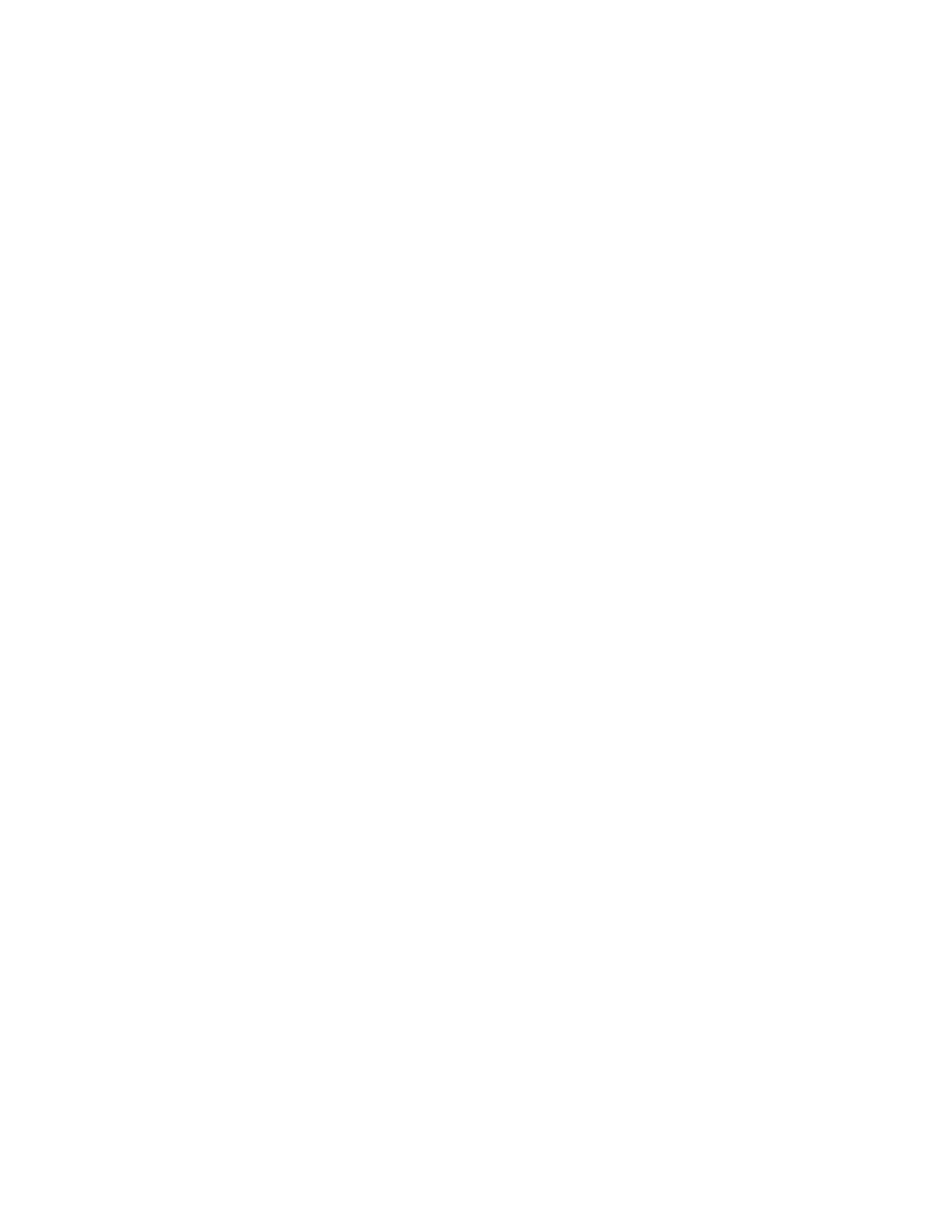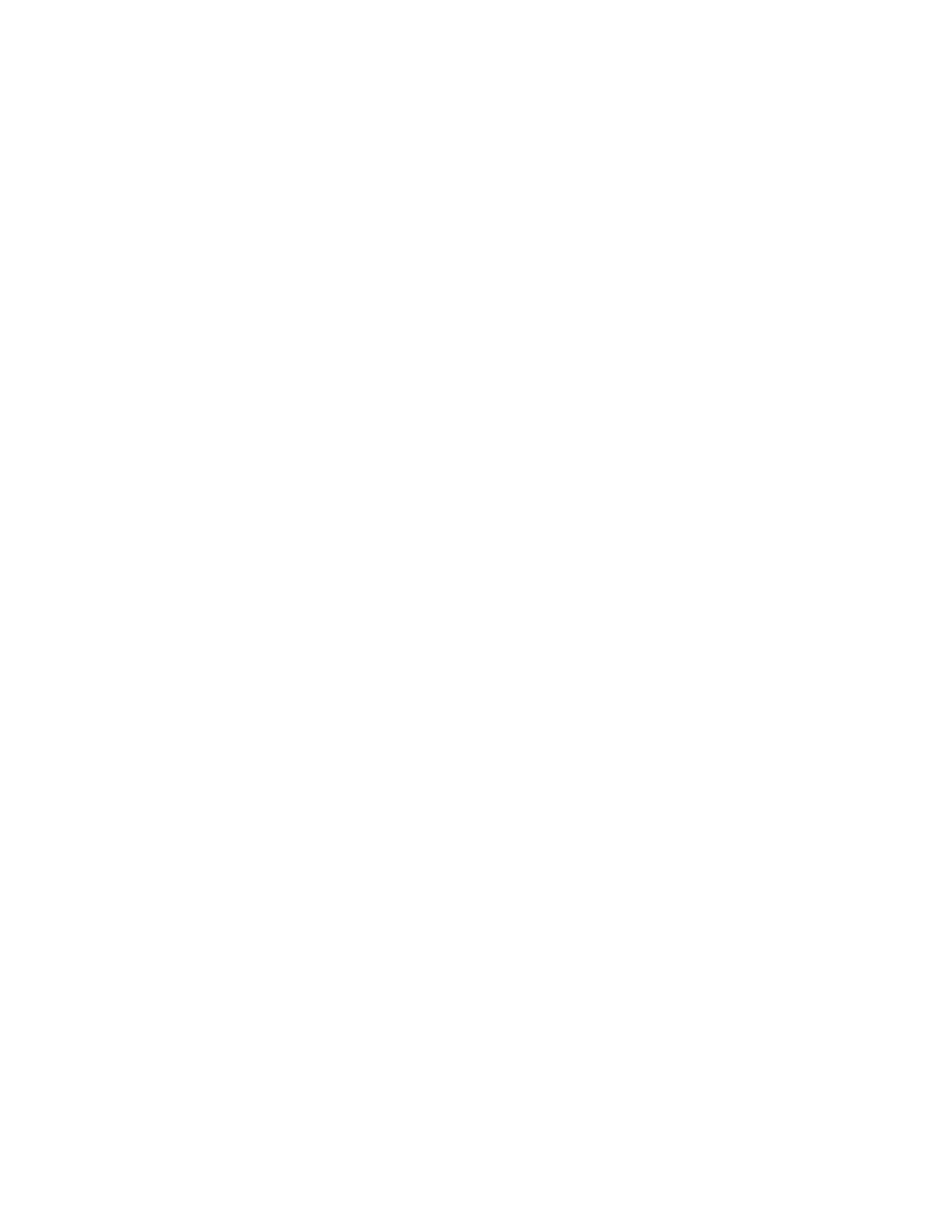
Xerox
®
VersaLink
®
C7000 Color Printer
User Guide
5
Jobs Overview .................................................................................................................. 67
Managing Jobs ................................................................................................................ 67
Managing Special Job Types ............................................................................................ 68
Managing Jobs Using the Embedded Web Server............................................................. 71
USB ....................................................................................................................................... 73
USB Overview .................................................................................................................. 73
Printing from a USB Flash Drive ....................................................................................... 73
Printing from a USB Flash Drive Already Inserted in the Printer ........................................ 74
@PrintByXerox ....................................................................................................................... 75
@PrintByXerox Overview .................................................................................................. 75
Printing with the @PrintByXerox App................................................................................ 75
5 Printing......................................................................................................................................77
Printing Overview................................................................................................................... 78
Selecting Printing Options...................................................................................................... 79
Print Driver Help............................................................................................................... 79
Windows Printing Options................................................................................................ 80
Macintosh Printing Options.............................................................................................. 82
UNIX and Linux Printing .................................................................................................. 83
Mobile Printing Options ................................................................................................... 85
Print Jobs............................................................................................................................... 87
Managing Jobs ................................................................................................................ 87
Printing Special Job Types ................................................................................................ 88
Printing Features.................................................................................................................... 92
Selecting Paper Options for Printing ................................................................................. 92
Printing on Both Sides of the Paper.................................................................................. 92
Xerox Black and White ..................................................................................................... 93
Print Quality..................................................................................................................... 93
Image Options................................................................................................................. 93
Printing Multiple Pages to a Single Sheet ......................................................................... 94
Printing Booklets.............................................................................................................. 95
Using Special Pages ......................................................................................................... 95
Printing Watermarks for Windows .................................................................................... 97
Orientation ...................................................................................................................... 98
Advanced Tab .................................................................................................................. 99
Using Custom Paper Sizes .................................................................................................... 100
Printing on Custom Paper Sizes ...................................................................................... 100
Defining Custom Paper Sizes.......................................................................................... 100
6 Paper and Media ................................................................................................................. 103
Paper and Media Overview................................................................................................... 104
Supported Paper .................................................................................................................. 105
Ordering Paper............................................................................................................... 105
General Paper Loading Guidelines.................................................................................. 105
Paper That Can Damage Your Printer ............................................................................. 105
Paper Storage Guidelines ............................................................................................... 106
Table of Contents