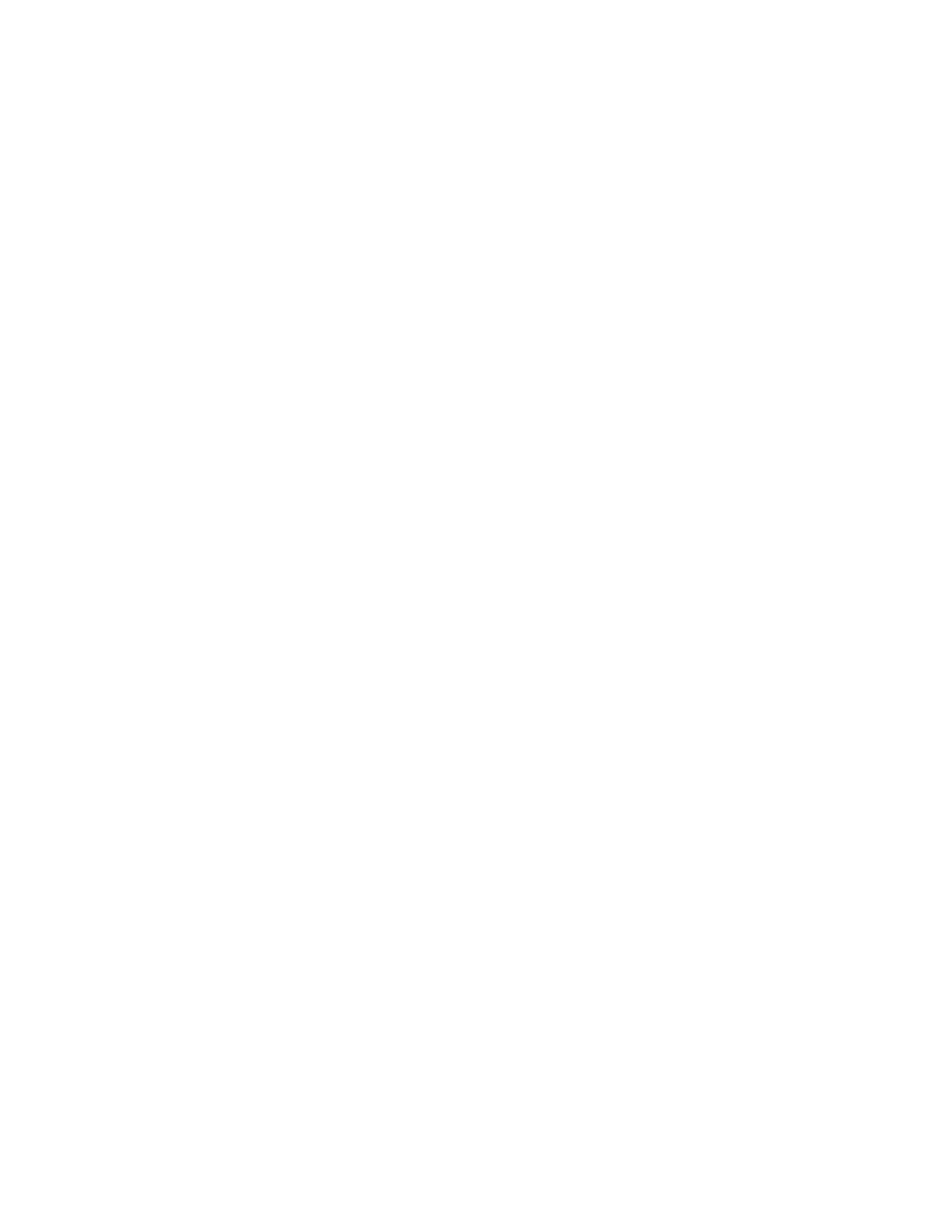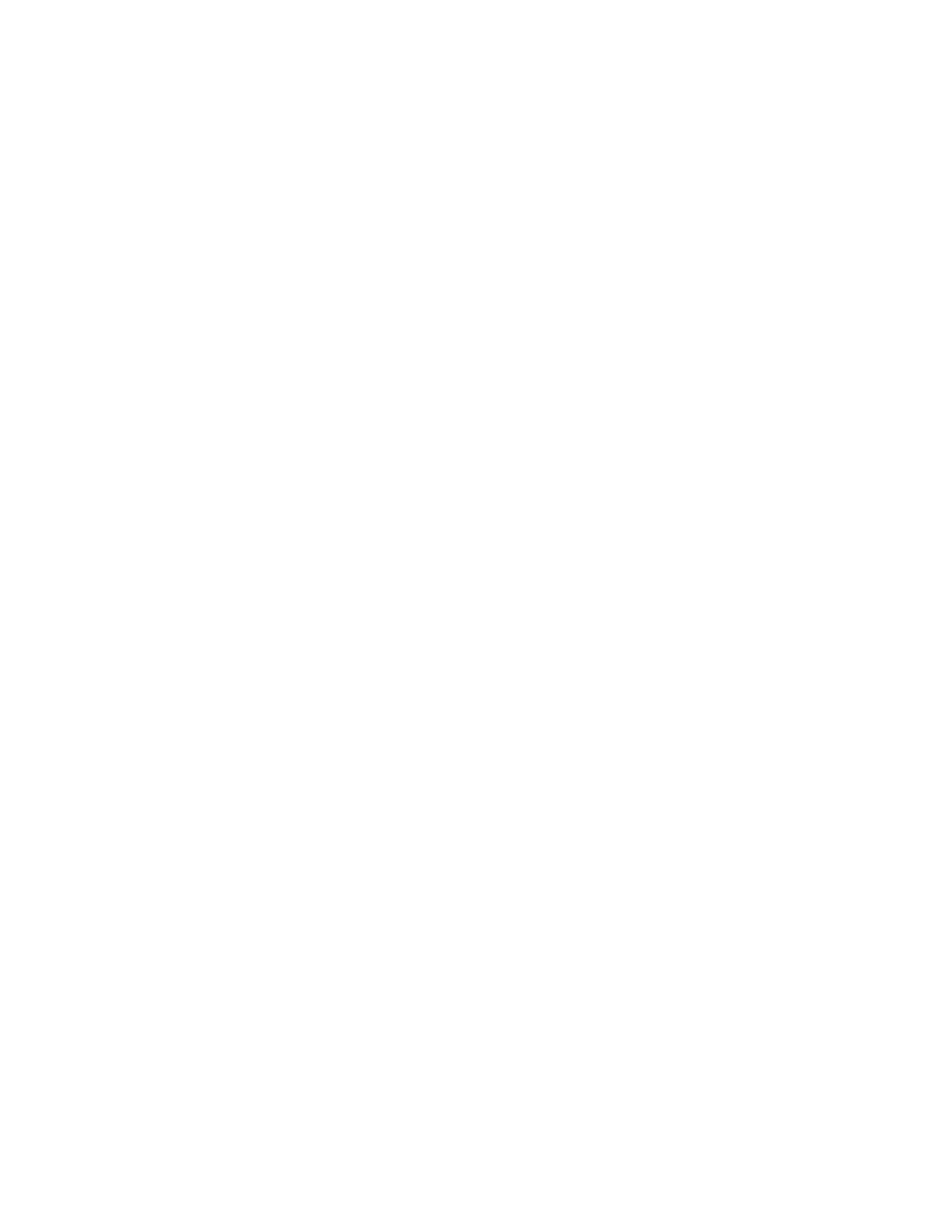
Contents
4 Xerox
®
VersaLink
®
C7000 Color Printer
User Guide
3 Xerox
®
Apps 47
Xerox
®
App Gallery ....................................................................................................................................................... 48
Xerox
®
App Gallery Overview ........................................................................................................................... 48
Setting up the Xerox
®
App Gallery ................................................................................................................. 48
Accessing the Xerox
®
App Gallery .................................................................................................................. 50
Installing or Updating an App from the Xerox
®
App Gallery ............................................................... 51
Logging out of your App Gallery Account ................................................................................................... 52
Device ................................................................................................................................................................................ 53
Device Overview .................................................................................................................................................... 53
About ......................................................................................................................................................................... 54
Supply Status .......................................................................................................................................................... 55
Billing and Usage Counters ............................................................................................................................... 56
Reset to Factory Defaults .................................................................................................................................. 56
Remote Services .................................................................................................................................................... 56
Jobs .................................................................................................................................................................................... 57
Jobs Overview ......................................................................................................................................................... 57
Managing Jobs ....................................................................................................................................................... 57
Managing Special Job Types ............................................................................................................................ 59
Managing Jobs using the Embedded Web Server .................................................................................... 63
USB ..................................................................................................................................................................................... 64
USB Overview ......................................................................................................................................................... 64
Printing From a USB Flash Drive ..................................................................................................................... 65
4 Customize and Personalize 67
Customize and Personalize Overview ....................................................................................................................
68
Customizing or Personalizing the Home Screen ................................................................................................ 69
Customizing or Personalizing the Apps ................................................................................................................ 70
Customizing or Personalizing the Feature List ........................................................................................... 70
Customizing or Personalizing the Entry Screen ......................................................................................... 70
Saving Presets ........................................................................................................................................................ 71
Removing App Customization .......................................................................................................................... 71
Customizing App Default Settings ................................................................................................................. 72
5 Printing 73
Printing Overview .......................................................................................................................................................... 74
Selecting Printing Options ......................................................................................................................................... 75
Print Driver Help .................................................................................................................................................... 75
Windows Printing Options ................................................................................................................................. 76
Macintosh Printing Options .............................................................................................................................. 78
UNIX and Linux Printing..................................................................................................................................... 79
Mobile Printing Options ...................................................................................................................................... 81
Print Jobs .......................................................................................................................................................................... 83
Managing Jobs ....................................................................................................................................................... 83
Printing Special Job Types ................................................................................................................................. 84