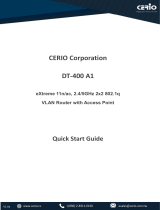Page is loading ...

V1.0a
CERIO Corporation
CW-400NAC
eXtreme Power AC1200 2.4GHz / 5GHz 2x2
Ceiling / Wall PoE Access Point ( 800mW )
Quick Start Guide

V1.0a
1. Overview.............................................................................................................................................. 3
2. Package Content ............................................................................................................................... 3
3. Hardware Specifications ................................................................................................................. 4
4. Product Outward Appearance ....................................................................................................... 6
5. Panel Function Description............................................................................................................ 7
6. LED Explanation................................................................................................................................ 8
7. Mounting Installation ....................................................................................................................... 8
8. Uninstallation for Mounting kit ...................................................................................................... 9
9. Software Configuration ................................................................................................................. 10
10. Login CW-400NAC Web Page .................................................................................................. 14

V1.0a
1. Overview
The CW-400NAC eXtreme Power AC1200 2.4GHz / 5GHz 2x2 Ceiling / Wall PoE Access Point is an
AC1200 Wireless concurrent dual band wifi device. CW-400NAC bundles Cerio CenOS 3.0 Software
Core and supports Cerio Wireless Management Software (CWMS), enabling connection to Wireless
Indoor Networks for service providers deploying last mile services to home, businesses, and residential
broadband subscribers. Network administrators can create and centrally manage multiple subscriber
service tiers using per-subscriber rate limiting features. The CW-400NAC Structure (Form Factor)
supports both Ceiling and Wall mounting.
The CW-400NAC eXtreme Power AC1200 2.4GHz / 5GHz 2x2 Ceiling / Wall PoE Access Point
hardware utilizes 800mW (2.4GHZ) / 500mW (5GHZ) eXtreme power and built-in 2x2 Dual-Band Omni
directional antennas. The CW-400NAC Dual Band Wireless Access Point hardware with Cerio CenOS
3.0 software may utilize CERIO’s CWMS management software to better organize and manage a
network infrastructure. CW-400NAC can also provide subscribers with an Ethernet connection for a local
access to extend the range and increase the performance of a wireless network. CW-400NAC hardware
also includes 802.3af PoE capabilities that allows power and data to be supplied to the unit using CAT5
Ethernet cable.
2. Package Content
CW-400NAC Main Unit
x1
Mounting Bracket
x1
Mounting Screw Pack
x1
Quick Installation Service Card
x1
Note: This product supports both Power 12V DC input and Power Over Ethernet (PoE PD) Power input design. However,
the Package Content does not include a Power adapter or PoE(PSE) source. Power sources can be requested as an
optional component, and includes 12V PoE adapter or 802.3af / at 48V PoE (PSE) devices. ( PoE Injector or PoE Switch )

V1.0a
3. Hardware Specifications
Application Software
OS System Compatible
edition
Cerio CenOS 3.0 and Cerio CenOS 4.0 Software Core
Specifications
Network Standards
Conformance
IEEE 802.11 b/g/n/ac compliant
IEEE 802.3 / IEEE 802.3u
IEEE 802.11 b/g/n compliant
IEEE802.3af/at Power Over Ethernet compliant
IEEE 802.11Q VLAN
IEEE802.11r/IEEE802.11k Fast Roaming
IEEE802.11e WMM
Ethernet Configuration 10/100/1000BASE-TX Auto MDI/MDI-X Ethernet Connector
x 1
(Power over Ethernet 802.3.af/at PoE in )
LED Indicators Power LED x 1
LAN 2 (PoE Bridge) LED x 1
LAN 1 (PoE In) LED x 1
2.4GHz Wifi LED x 1
5GHz Wifi LED x 1
Wireless Specifications
Data Transfer Rate IEEE802.11b : 1 / 2 / 5.5 / 11Mbps (auto sensing)
IEEE801.11g : 6/ 9/ 12/ 18/ 24/ 36/ 48/ 54Mbps (auto
sensing)
IEEE802.11n: 300Mbps (at 40MHz), 150Mbps (at 20MHz)
IEEE802.11ac:, 867Mbps (at 80MHz) 400Mbps (at 40MHz)

V1.0a
Frequency Range 2.412 ~ 2.462GHz (USA)
2.412 ~ 2.484GHz (Japan)
2.412 ~ 2.472GHz (Europe ETSI)
2.457 ~ 2.462 GHz (Spain)
2.457 ~ 2.472 GHz (France)
IEEE802.11a/an/11ac :
5.150 – 5.350 & 5.725 – 5.825 GHz(USA)
4.900 – 5.250 GHz(Japan)
5.150 – 5.350 & 5.470 – 5.725GHz (Europe ETSI)
Channel Spacing IEEE802.11b/g/n : 20/40MHz
IEEE802.11ac: 20/40/80MHz
Media Access Protocol
CSMA / CA with ACK
Modulation Method IEEE802.11b:DSSS (DBPK,DQPSK,CCK)
IEEE802.11a/g/n:OFDM(64-QAM,16-QAM,QPSK,BPSK)
IEEE802.11ac : OFDM (256-QAM, 64,-QAM, 16-QAM, QPSK,BPSK)
Operating Channels
802.11b/g/n : 11 for FCC,14 for Japan,13 for Europe, 2 for Spain,
4 for France
IEEE 802.11an/ac @ 5GHz :
US : 12 (CH: 36, 40, 44, 48, 52, 56, 60, 64, 149, 153, 157, 161)
Japan : 4 (CH: 34, 38, 42, 46)
ETSI : 19 (CH: 36,
40, 44, 48, 52, 56, 60, 64, 100, 104, 108, 112,
116, 120, 124, 128, 132, 136, 140)
Transmit Power Variation
2.4Ghz :
Max : 29 ± 1 dBm
5Ghz :
Max : 27 ± 1 dBm
Receiver Sensitivity 2.4Ghz : Max : -96 dBm 5Ghz : Max : -92 dBm
Environmental & Mechanical Characteristics
Operating Temperature
-10 °C ~ 55 °C
Storage Temperature
-20 °C ~ 65°C
Operating Humidity
10% - 90% Non-Condensing
Storage Humidity
10% - 90% Non-Condensing

V1.0a
Antenna
Build in 2x2 Dual Band Omni Directional Antenna
Form Factor Supports both Ceiling Mounting and Wall mounting, installed
using a provided Mounting Bracket.
System Power Consumption
12Watt Max.
Power Supply 110 – 220V AC Power;12 VDC
Supports Power Over Ethernet ( POE 48~57V voltage)
Integragted IEEE 802.3af /at Power over Ethernet (PoE)
Input Power
AC to DC 12 VDC
Dimensions ( W x H x D ) Main Unit : 33x158x158mm
Main Unit with Bracket : 38x158x158mm
Unit Weight
276g
Certifications
FCC,CE, NCC, ROHS compliant
4. Product Outward Appearance
Product Front Product Reverse side Product Side

V1.0a
5. Panel Function Description
1. 12V / 1A DC input power (The power adapter by optional)
2. The Ethernet connect by LAN1 Port, Support PoE in.
3. Reset button (Please press and hold for about 15 seconds and then release)
4. The Ethernet connect by LAN2 Port, Support PoE Bridge function.
5. Mounting Clips.
6. Mounting Bracket
1 2 3 4
5
6

V1.0a
6. LED Explanation
(1) Power LED
(2) RJ-45 Ethernet LED of the LAN1 connection
(3) RJ-45 Ethernet LED of the LAN2 connection
(4) 2.4G Wi-Fi LED
(5) 5G Wi-Fi LED
7. Mounting Installation
1 2 3 4 5

V1.0a
1. Position the Mounting Bracket in the desired location. Use the screws and anchors in the mounting kit
to secure the bracket into position.
2. Align the device with the mounting Hinges on the bracket. Ensure that the mounting clips fit correctly
into each slot.
3. Slide the CW-300N down until the device is locked into place.
8. Uninstallation for Mounting kit

V1.0a
9. Software Configuration
PC link to device setup by OS Windows7
Please PC link to Device used cat5/6 Ethernet cable.
Step 1 :
Please click on the computer icon in the bottom right window, and click “Open Network and
Sharing Center”
Step 2 :
In the Network and Sharing Center page, Please click on the left side of “Change adapter
setting” button
1
2

V1.0a
Step 3 :
In “Change adapter setting” Page. Please find Local LAN and Click the right button on the
mouse and Click “Properties”

V1.0a
Step 4 :
In “Properties” page, please Click “Properties” button to TCP/IP setting
Step 5 :
In Properties page to setting IP address, please find “Internet Protocol Version 4
(TCP/IPv4)” and double click or click “Install” button.
Double click
Or click Install button

V1.0a
Step 6 :
Select “Use the following IP address”, and fix in IP Address : 192.168.2.#
ex. The # is any number by 1 to 253
Subnet mask : 255.255.255.0
And Click "OK" to complete the fixed computer IP setting
Please Open Web Browser
Without a valid certificate, users may encounter the following problem in IE7 when they try to
access system's WMI (https://192.168.2.254). There will be a “Certificate Error”, because the
browser treats system as an illegal website.

V1.0a
10. Login CW-400NAC Web Page
Launch Web Browser
Launch as web browser to access the web management interface of system by entering the default
IP Address, http://192.168.2.254, in the URL field, and then press Enter.
System Login
Please use default Users name: “root” and default password “default” to login.
/