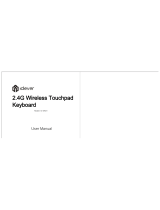Step 1. Press Fn+ , Indicator flash blue.
Step 2. Press Fn + ”pairing”, indicator flash blue, starting to search
the available bluetooth device.
Step 3. Find the Bluetooth name “iClever IC-BK08 Keyboard” and
click for connection.
Step 4. The Bluetooth indicator will be blue after successfully paired.
Step 1. Unfold the keyboard, indicators will be on. LED
lights turn blue for 5 seconds, then off.
Step 2. Press Fn+ , Indicator flash blue.
Step 3. Press Fn + ”pairing”, indicator flash blue, starting to search
the available bluetooth device.
Step 4. Find the Bluetooth name “iClever IC-BK08 Keyboard” and
click for connection.
Step 5. The Bluetooth indicator will be blue after successfully paired.
Step 1. Press Fn+ , Indicator flash blue.
Step 2. Press Fn + ”pairing”, indicator flash blue, starting to search
the available bluetooth device.
Step 3. Find the Bluetooth name “iClever IC-BK08 Keyboard” and
click for connection.
Step 4. The Bluetooth indicator will be blue after successfully paired.
1. Three devices can be actively paired at one time, only need to press
Fn+ key, changing to the accorded paired device.
2. Re-connection function:Unfold the keyboard, it can connect with the
last used device automatically.
3. If connection is failure, delete the pairing record from your device,
and try the above procedures again.
Pairing Steps
NOTE:
Pairing with the 1st device
Pairing with the 2nd device
Pairing with the 3rd device
Icon
+
-
+
F11
Touchpad on/off Touchpad on/off Touchpad on/off
-
+
-
Icon For For For
Email
Screen shot
Pairing Pairing Pairing
Power Display
Changes or modifications not expressly approved by the party responsible
for compliance could void the user's authority to operate the equipment.
This equipment has been tested and found to comply with the limits for a
Class B digital device, pursuant to Part 15 of the FCC Rules. These limits
are designed to provide reasonable protection against harmful interference
in a residential installation. This equipment generates, uses and can
radiate radio frequency energy and, if not installed and used in
accordance with the instructions, may cause harmful interference to radio
communications. However, there is no guarantee that interference will not
occur in a particular installation. If this equipment does cause harmful
interference to radio or television reception, which can be determined by
turning the equipment off and on, the user is encouraged to try to correct
the interference by one or more of the following measures:
-- Reorient or relocate the receiving antenna.
-- Increase the separation between the equipment and receiver.
-- Connect the equipment into an outlet on a circuit different
from that to which the receiver is connected.
-- Consult the dealer or an experienced radio/TV technician for help.
This device complies with Part 15 of the FCC Rules. Operation is subject
to the following two conditions: (1) this device may not cause harmful
interference, and (2) this device must accept any interference received,
including interference that may cause undesired operation.
N/A
Screen shot
Power Display
Email
Screen shot
Power Display
FCC Statement
Balance stand is used for keeping keyboard more balance on the
desk. If you prefer to be more balance, please open two side of
Balance stand when you type.