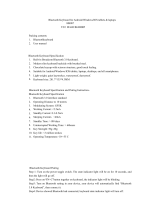Power Indicator ①②③: All 3 indicators light up in blue color for 3s.
Charging Indicator ①: It lights up in red color when the keyboard is charging and
turns off once fully charged.
Low Battery Indicator ①②③: All 3 indicators flash in red when it is time to recharge.
Bluetooth Indicator ①②③: ① / ② / ③ indicator flashes in blue color when the first /
second / third device is waiting for pairing and lights up blue sturdily after it has been
paired successfully.
Micro Charging Port ④: Used for charging the keyboard.
Pairing Keys ⑤: After ⑤ combination keys being pressed together, ① / ② / ③
indicator flashes in blue color and slowly flashes 3 times for reconnecting.
Bluetooth Keyboard Pairing
Step 1. Power the keyboard on by unfolding it, light flash blue quickly and and
turn blue.
Step 2. Search for Bluetooth devices on your tablet or smartphone. Refer to its user
manual if needed.
Step 3. Find the Bluetooth name “iClever IC-BK08 Keyboard” and click for connection.
Step 4. The corresponding Bluetooth indicator lights up blue constantly after successfully
paired.
Step 5. To pair with 2
nd
device, press Fn+ key. LED flash quickly blue.
Follow step 2.3.4 to finish pairing.
Step 6. To pair with 3
rd
device, press Fn+ key. LED flash quickly blue.
Follow step 2.3.4 to finish pairing.
Keys and Functions
To use the shortcut keys, hold the "Fn" key while pressing the desired shortcut key on the
Android or iOS tablets.
For the Windows tablets, press and hold the "Fn" + "Shift" keys while pressing the desired
function keys.