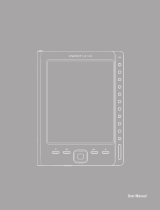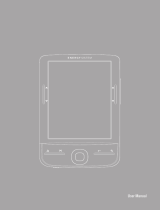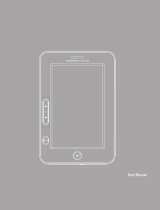PN: 109198
70 eReader
3
2
1
4
6
7
9
8
5
5
3
2
1
4
6
5
6
3
2
1
4
1 2 3
6
54
7
8
9
5
3
2
1
4
14
10
11
12 13
16
15
EN
REGISTER YOUR PRODUCT!
Once you unpack your ARCHOS product, we recommend that you take a few minutes to register it. This will al-
low you to get access to our technical support.
On our Website: See the Frequently Asked Questions section on www.archos.com/faq
Technical Support Team: Visit www.archos.com/support for e-mail support.
WARNING
To prevent re or shock hazard, do not expose the unit to rain or moisture. Use of this product is for personal use only. Copying CDs or loading
music, video, or picture les for sale or other business purposes is or may be a violation of copyright law. Copyrighted materials, works of art,
and/or presentations may require authorization to be fully or partially recorded. Please be aware of all such applicable laws concerning the
recording and use of such for your country and jurisdiction. For driving safety, only a passenger should operate the device when the car is in mo-
tion and not the driver. Laws governing the usage of electronic device by the driver may be applicable in your jurisdiction and/or country.
LEGAL AND SAFETY INFORMATION
Warranty and Limited Liability
This product is sold with a limited warranty and specic remedies are available to the original purchaser in the event the product fails to
conform to the limited warranty. Manufacturer’s liability may be further limited in accordance with its sales contract. In general, and in an
non-limited manner, the manufacturer shall not be responsible for product damages caused by natural disasters, re, static discharge, misuse, abuse,
neglect, improper handling or installation, unauthorized repair, alteration or accident. In no event shall the manufacturer be liable for loss of data
stored on disk media.
MANUFACTURER SHALL NOT BE LIABLE FOR ANY SPECIAL, INCIDENTAL OR CONSEQUENTIAL DAMAGES. EVEN IF INFORMED OF THE POSSIBILITY THEREOF IN
ADVANCE.
ARCHOS licensor(s) makes no warranties, express or implied, including, without limitation, the implied warranties of merchantability and tness
for a particular purpose, regarding the licensed materials. ARCHOS’ licensor(s) does not warrant, guarantee or make any representations regard-
ing the use or the results of the use of the licensed materials in terms of its correctness, accuracy, reliability, correctness or otherwise. The entire
risk as to the results and performance of the licensed materials is assumed by you. The exclusion of implied warranties is not permitted by some
jurisdictions. The above exclusion may not apply to you.
In no event will ARCHOS’ licensor(s), and their directors, ofcers, employees or agents (collectively ARCHOS’ licensor) be liable to you for any
consequential, incidental or indirect damages (including damages for loss of business prots, business interruption, loss of business information,
and the like) arising out of the use of inability to use the licensed materials even if ARCHOS’ licensor has been advised of the possibility of such
damages. Because some jurisdiction do not allow the exclusion or limitation of liability for consequential or incidental damages, the above
limitations may not apply to you. Please see your sales contract for a complete statement of warranty rights, remedies and limitation of liability.
Furthermore, warranty does not apply to:
Damages or problems resulting from misuse, abuse, accident, alteration or incorrect electrical current or voltage1.
Any product tampered-with or damaged warranty seal or serial number label.2.
Any product without a warranty or serial number label.3.
Batteries and any consumable items delivered with or in the equipment.4.
The end user is required to use this product only in conformity with its original purpose and is strictly forbidden to make any technical modica-
tions that could potentially impinge on the rights of third parties. Any modication to the hardware, software, or physical enclosure of the
product must be approved in writing by ARCHOS. Non approved modied products are subject to the withdrawal of any or all guaranty clauses.
As part of the contractual agreement of its products, ARCHOS is committed to ensure the availability of parts and components that are essential
to the use and proper working conditions of its products. This availability will be guaranteed for a period of two years, as of the rst retail release
for customers.
Lithium-ion Battery Caution
This product is equipped with a Lithium-Ion battery. Do not pierce, open, disassemble it, or use it in a humid and/or corrosive environment. Do not
put, store or leave your product in or near sources of heat, in direct strong sunlight, in a high temperature location, in a pressurized container or in
a microwave oven. Do not expose it to temperatures over 60 C (140 F). If the battery leaks and you come into contact with the leaked uids, rinse
thoroughly with water and seek medical attention immediately. Failure to follow these instructions could cause the Lithium-Ion battery to leak acid,
become hot, explode or ignite and cause injury and/or damage.
Only ARCHOS certied technicians are qualied to repair your ARCHOS device. In calling upon non qualied persons to repair your ARCHOS
product, you run the risk of damaging your device and voiding your guaranty. To prevent risks of electric shock, this unit must only be opened by
qualied service personnel.
FCC Compliance Statement
This equipment has been tested and found to comply with limits for a Class B digital device, pursuant to Part 15 of the FCC Rules. These limits
are designed to provide reasonable protection against harmful interference in a residential installation. This equipment generates, uses and can
radiate radio frequency energy and, if not installed and used in accordance with instructions, may cause harmful interference to radio com-
munications. However, there is no guarantee that interference will not occur in a particular installation. If this equipment does cause harmful
interference to radio or television reception, which can be determined by turning the equipment off and on, the user is encouraged to try to
correct the interference by one or more of the following measures:
Reorient or relocate the receiving antenna.•
Increase the separation between the equipment and receiver.•
Connect the equipment into an outlet on a circuit different from that to which the receiver is connected.•
Consult the dealer or an experienced radio/TV technician for help.•
To assure continued compliance, any changes or modications not expressly approved by the party responsible for compliance could void the
user’s authority to operate this equipment. (Example - use only shielded interface cables when connecting to computer or peripheral devices).
USA: - This device complies with Part 15 of the FCC Rules. Operation is subject to the following two conditions: (1) this device may not cause
harmful interference, and (2) this device must accept any interference received, including interference that may cause undesired operation.
- FCC Radiation Exposure Statement: This equipment complies with FCC RF radiation exposure limits set forth for an uncontrolled environment.
This transmitter must not be co-located or operating in conjunction with any other antenna or transmitter.
Canada: - Operation is subject to the following two conditions: (1) this device may not cause interference, and (2) this device must accept any
interference, including interference that may cause undesired operation of the device.
Electrostatic Discharge (ESD)
Normal functioning of the product may be disturbed by ESD. If so, simply shut off the device with the On/Off switch and restart as normal. You
can also press the reset button on the bottom of the device by using an object such as a paper clip. During le transmission, please handle with
care and operate in a static-free environment.
Avoiding Hearing Damage
This product respects the current regulations for limiting the output volume of consumer audio devices to a safe level. By listening to
your device with headphones or earbuds at high volumes, you run the risk of permanent damage to your ears. Even if you get used
to listening at high volumes and it seems normal to you, you still risk the possibility of damaging your hearing. Reduce the volume of
your device to a reasonable level to avoid permanent hearing damage.
If you hear ringing in your ears, reduce the volume or shut off your device. This device has been tested with the ARCHOS supplied earphones.
In order to preserve your hearing, it is advised that you use only the following headphone models: the earphones supplied with your ARCHOS
device, or any other headphones that respect the current regulations. Other types of headphones may produce higher volume levels.
Environmental Considerations
Protection of the environment is an important concern to ARCHOS. In order to put this concern into tangible actions, ARCHOS has
consciously included a set of methods that favor a respect for the environment into the entire cycle of its products; from fabrication
to consumer usage, to nal disposal. Batteries : If your product contains a detachable battery pack, you should only dispose of it in a
designated collection point for used batteries.
The Product : The crossed-out garbage can symbol on your product signies that it falls into the category of electric/electronic equipment. Prod-
ucts of this type contain substances that are potentially dangerous to the environment and to human health. Therefore, you should not dispose
of the ARCHOS electronic device in a regular trash. As such, the current European directives ask that this device be collected:
- At places of distribution in the case of a purchase of a similar electronic product.
- At locally created disposal areas (waste disposal centers, sorted trash system, etc.)
By doing this, you are actively participating in the reuse and recycling of disposed electronic and electric equipment that could have potential
effects on the environment and human health.
Copyright Notice
Copyright ARCHOS © 2010. All rights reserved.
This document may not, in whole or part, be copied, photocopied, reproduced, translated or reduced to any electronic medium or machine-
readable form without prior consent, in writing, from ARCHOS. All brands and products names are registered trademarks and the property of
their respective owners. Specications are subject to change without notication. Errors and omissions accepted. Images and illustrations may
not always match contents.
Disclaimer of warranty: to the extent allowed by applicable law, representations and warranties of non-infringement of copyrights or other intel-
lectual property rights resulting from the use of the product under conditions other than as here above specied, are hereby excluded.
As we are often updating and improving our products, your device’s software may have a slightly different appearance or modied functionality than presented in this User Guide.
CHARGING
MUSIC PLAYBACK
CONNECTING TO A COMPUTER
When you connect the USB cable to your computer, the ARCHOS will connect as an external hard
drive. Windows® Explorer will show it as ARCHOS (E:) for example. For Macintosh® computers, it
will also appear as an external hard drive.
You can transfer your media les to the ARCHOS either by copy/pasting them into the respective
folders using Windows® Explorer (or the Finder on a Macintosh®), or by using Windows Media®
Player. The Synchronize button in Windows Media® Player is a one way ‘sync’ button. It will add
video, music and photo les to your ARCHOS. It will give you the possibility to have the same
digital media on your ARCHOS as you have in your Windows Media® Player library.
On your
computer, start Windows Media® Player. 1) Select the Sync tab. 2) Drag the media les you want to
transfer into the sync area in the panel on the right. 3) Click on the Start Sync button. The selected
videos, songs or photos will be copied directly into the corresponding Video, Music or Pictures folder
of the ARCHOS. See your Windows Media® Player help instructions for more information.
PHOTO PLAYBACK
Opening the photo browser will allow you to view the stored photos one by one or as an automatic
slide show. To view the current folder of pictures as a s lide show, press the M menu button and then
select
Slideshow.
You can have a slide show display to background music by rst starting a song
in the music player, pressing the Home button and then going to the photo browser and starting a
slideshow.
EXPLORER
The explorer allows you to view all the les that are stored on your ARCHOS eReader. When you highlight a le
and press on the OK/Play button, it will open the le if it is a le type that it recognizes.
MEMORY CARDS
Slide an SD or SDHC memory card into the card slot with the gold connectors facing upwards. The card’s outer
edge should remain ush to the body of the device once it is inserted correctly. To remove the card, push it in
slightly and a spring will then push it out so you can remove it.
TROUBLESHOOTING
PROBLEM: When I look into a folder, it says that there are not les there yet when I look with the Explorer I can
see les in that folder.
SOLUTION: When you use the eBook, Photo, or Video modes, the device lters from view anything that is
not a le of that specic type. Thus, if you open the Photo browser and look in eBooks, it will lter from view
everything that is not a photo.
PROBLEM: The device is frozen and doesn’t respond to any of the buttons.
SOLUTION: Turn off the device with the switch on the bottom and restart as normal. Alternatively, you can
press the reset button on the bottom of the device by using an object such as a paper clip.
PROBLEM: The device turns off without any warning.
SOLUTION: If your battery becomes very low, the device will shut off. Also, check your Settings to see if the
Auto shut-off is set for a very short period of time. The device shuts off if you do not press any buttons for that
set amount of time.
To change the language of your device, select Settings > Language, and then the desired lan-
guage. Press on the Back/escape button to return.
Opening the music browser will allow you to choose your music by the title, artist, album, or
genre (so long as the music les have these tag information in them). If a song has no music tags,
then you can nd it in the folder named <No artist>, <No album>, etc. Remember, you can
listen to music while reading an eBook by doing the following.
Previous / Back / Vol +1.
Next / Forward / Vol -2.
Go to the home screen3.
Zoom4.
Select / OK / Play-Pause5.
Navigation pad 6.
(to move up / down /
left / right)
Menu (some screens 7.
have available menu
options)
Back/Escape8.
DISCONNECTING FROM A COMPUTER
VIDEO PLAYBACK
Opening the Video browser will display a list of the video les (and only video les) that have
been saved to the Video folder on the ARCHOS.
Once all your le transfers are nished, close Windows® Explorer and any other program that
may have read or written to the ARCHOS. Click on the ‘safely remove’ icon in the system tray,
next to the clock. ONLY once this is done should you unplug the USB cable from ARCHOS and/
or your computer.
1. Close
2. Safely remove
3. Unplug
VIEWING AN E-BOOK
When you select eBook from the main screen, you will see a listing of all the compatible ebook
le types in the folder eBooks. Press the OK/Play button to open the book.
PUTTING E-BOOKS AND OTHER MEDIA ONTO YOUR ARCHOS
SETTING THE LANGUAGE
Once you have connected the ARCHOS to your computer, you’ll use the le browser of your com-
puter (Windows® Explorer or Mac nder) to copy/paste (or drag & drop) books or magazines that
you have already downloaded to your computer into the eBooks folder on your ARCHOS eReader.
The ARCHOS e-book reader can display books, magazines, and texts with the following fomats:
PDF(normal or Adobe DRM), EPUB (normal or ADOBE DRM),
PDB, FB2, HTML, RTF, MOBI, TXT.
Show previous photo1.
Show next photo2.
Menu to select and start a slideshow3.
Rotate the image clockwise4.
Rotate the image counter-clockwise5.
Cycle through the three zoom levels 6. (The
navigation buttons allow you to move the image when it
is zoomed)
Show previous page1.
Show next page2.
Show next page3.
Choose one of three different text sizes4.
Open the menu of options5.
Menu options include jumping to
particular page, saving/loading/delet-
ing a bookmark, having the pages turn
automatically, or setting the screen to a
different background.
Switch between landscape and portrait 6.
mode
Next page9.
USB port 10.
Reset 11. (Use only if the device is
frozen and does not respond to any
buttons.)
Power adapter jack12.
SD or SDHC card slot13.
Microphone14.
On/Off 15. (Hold for 3 seconds to
turn on/off)
Headphone connector16.
Fast reverse through the video1.
Fast forward through the video2.
Volume -3.
Volume +4.
Go back to the list of videos in the Video 5.
folder
Your eReader will charge each time it is connected to the computer via the included USB cable.
To charge your eReader more efciently, use the included charger/adapter. When you connect the
charger/adapter to the device, it will turn on and start charging automatically. The battery icon
on the top right of the screen animates to indicate that the battery is charging. The internal bat-
tery is completely charged when the battery icon on the top right of the screen stops animating
and shows a full battery icon.
Because of proprietary Digital Rights Management (DRM), ebooks for Amazon’s Kindle, Barnes & Noble’s Nook,
Sony’s Reader
™
, Apple’s iPad or other propriatary systems are not readable on this device.
If you would like to add a song or an album to your favorites list,
highlight the desired song or album when it is listed and press the
left direction button. The song or album will now be a part of the
favorites category. To delete a song from your favorites list, enter the
list and then press on the left directional button to see your options.
1. Start music from the desired album.
2. Press the Home button to return to the home screen.
3. Go to eBook and select the ebook you want to read.
4. To stop the music, you will need to go back to the home
screen and select Music, then Currently Playing to control the
music playback.
Adobe Digital Editions
You can download the most recent books in protected ePub and PDF format and transfer them
onto your eReader. So you need to download and install Adobe Digital Editions onto your com-
puter. This program will help you when you order and transfer your eBooks onto your ARCHOS.
Follow these steps to install Adobe Digital Editions.
1. Go to www.adobe.com/products/digitaleditions.
2. Click on the START INSTALLATION button.
3. Follow the Installation wizard.
4. You can now transfer Adobe DRM epub and PDF eBooks to your ARCHOS eReader.
Adobe Digital Editions
Para descargar los libros más recientes al formato ePub,
tiene que descargar en su ordenador Adobe Digital Edi-
tions®. Esta aplicación le permitirá comprar libros electróni-
cos y transferirlos a su ARCHOS.
Para instalar Adobe Digital Editions, siga las siguientes
instrucciones.
1. Ir a la dirección siguiente:
www.adobe.com/products/digitaleditions.
2. Pulse INSTALAR
3. Siga las instrucciones del asistente de instalación.
4. Ahora puede transferir Adobe DRM ePub y sus libros
electrónicos en formato PDF a su ARCHOS eReader.