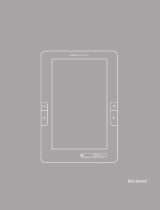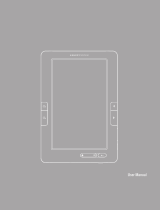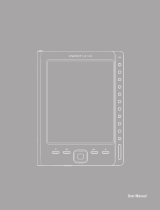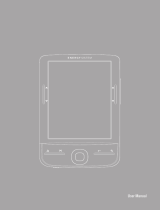Page is loading ...

23
ESPAÑOL
User Manual

25
ENGLISH
INTRODUCTION
Energy Sistem
®
Thank you for purchasing the Energy™ Color eReader C Touch. The fo-
llowing sections provide an overview of your new device and its basic features. Please
read everything carefully before start using the product.
IMPORTANT SAFETY INSTRUCTIONS
To ensure your safety and the safety of others, please ensure that you read all the safety
information before operating this product.
Keep this information in a safe place for future reference.
Cautions
We strongly recommend reading the points below before operating this product:
≥ Back up the data periodically to another safe media. Under no circumstances there is
not any liability regarding data damage or loss.
≥ Do not place the reader near devices that emit strong magnetic fields. It may cause
data damage or loss.
≥ Do not disassemble or remodel the device.
≥ Do not let the device drop or shock.
≥ Do not use the device under heavy moisture or wet.
≥ Do not press strongly the device screen.
≥ Do not use the device in a dirty or dusty environment.
≥ Do not remove micro SD/SDHC card or turn off the device during data writing or
reading to prevent damage to data and to the device.
≥ Make sure the micro SD/SDHC card is unlocked before writing or deleting data in the
SD card.
Mantenimiento
There are no user serviceable parts in the Energy™ Color eReader C Touch.
Limpieza
Always POWER off your Energy™ Color eReader C Touch before clean it.

2626
VISUALIZATION
1.
Previous : To turn to the previous page when reading. It is also used to move to the
previous file during audio, iamges or video playback.
2.
Next: To turn to the next page when reading. It is also used to move to the next file
during audio, iamges or video playback.
3.
Exit: to cancel the current process or to return to the previous menu.
4.
Power: press during few seconds to power on/off the device.
5.
Built-in Speaker.
6
7
8
10
9
5
1
2
3
4

27
ENGLISH
6.
Mini USB port: Mini USB jack for data transfer or battery charging via computer.
7.
MicroSD card reader slot.
8.
Built-in microphone.
9.
Off/On switch: to power on the switch must be always in the position ON.
10.
Headphone jack.
6
7
8
10
9
5
1
2
3
4
GETTING STARTED
1. We recommend making a full charge of the battery before first use. Connect the ebook
through the supplied USB cable to your personal computer (must be turned on).
2. We recommend that the first three charges of the battery are 12 hours each; with this
you will extend the battery life and will give you a longer time of use. The following
charges only will require about 5 or 6 hours to fully charge the battery.
3. Your eReader is powered by a special Li-ion polymer rechargeable battery. When
the battery becomes low, connect the reader through the micro USB cable to your
computer USB port.
The charging status is shown as below:
4. Please handle the device with care to prevent damage to the display screen.
battery low charging fully charged

2828
POWER ON/OFF
To power on your Color eReader the power switch must be on the ON position. Keep
pressing the button
for 2 seconds to start the device.
The first time you use your device or after a factory restore the language startup screen
will be displayed allowing you to select the language for the user interface.
To power off the device keep pressing the button
during 3 seconds. The turn off
message will be show before power off.
We recommend always keep the Power switch on the OFF position while the eBook is OFF
to prevent the device get started accidentally.

29
ENGLISH
FILES MANAGEMENT
From the browser of your computer you can copy, delete and organize files or folders.
When you connect the device to the computer, it is not possible to use the device at the
same time.
The internal memory files are organized in various folders (factory default). You can
create, delete and organize internal folders.
If you have a micro SD/SDHC card inserted, the device will compile all the information
stored in it.
USING MICRO SD/SDHC CARDS
The Energy™ Color eReader C Touch supports standard Micro SD/SDHC cards for
storing thousands of books, music and pictures.
≥ The Energy™ Color eReader C Touch supports standard Micro SD/SDHC cards up
to 32 GB.
≥ To begin, slide in the card into the slot, be sure that contacts of the card must be face
down and the label face up.
≥ To eject the card, just push it in slightly.
Notes:
≥ You will know when the Micro SD/SDHC is ready to use when it appears as TFCard
device in the Explorer.
≥ If Micro SD/SDHC card cannot be recognized by the device, you should remove the
Micro SD/SDHC card again and reboot the device.
≥ When the system is reading or writing data, please do not remove the memory card
or reset the system.
≥ If you need to reformat the Micro SD/SDHC card please create a backup copy of your
files previously and format the Micro SD/SDHC card in FAT/FAT32 file system.
≥ To perfom a search of the files stored in the memory card access to the Explorer
menu.

3030
USING YOUR COLOR EREADER C TOUCH
MAIN MENU
Thanks to the touch screen and to simple moves with your fingers, it is really easy to
access to any menu and to open files on your Color eReader C Touch.
The main menu appears automatically when power on the Color eReader C Touch. You
can return to the Main Menu always you need by long press on
button.
1. Music: by tapping this icon you can access to the explorer for the audio files
stored in the reader internal memory (flash memory) or at the micro SD/SDHC
memory card.
2.
Videos: by tapping this icon you can access to the explorer for the video files
stored in the reader internal memory (flash memory) or at the micro SD/SDHC
memory card.
3.
Photos: by tapping this icon you can access to the explorer for the images
files stored in the reader internal memory (flash memory) or at the micro SD/SDHC
memory card.

31
ENGLISH
4.
eBooks: by tapping this icon you can access to the explorer for the eBooks
stored in the reader internal memory (flash memory) or at the micro SD/SDHC
memory card.
5.
Favorites:
by tapping this icon you can access to the all the Ebooks you have
marked as Favorites.
6.
Record: tap to access to the voice notes recorder application.
7.
Ajustes: tap to access to the settings menu.
8.
Explorer: tap to open the files explorer.
9.
Recents: tap this icon to access to the last read eBooks.
OPTIONS AND APPLICATIONS MENUS
To move up or down in any sub-menu just drag your finger up or down.

3232
MUSIC
This option allows you to access to the complete library of audio files stored in the
reader internal memory (flash memory) or at the micro SD/SDHC memory card.
1. On the options menu tap the icon
.
2. All the songs stored in the reader internal memory or micro SD/SDHC card will be
displayed.
3. You can listen music at the same time you are reading an eBook (except PDF files)
or while you are viewing photos. Tap the icon
to start the music playback.
Nota: Books and files in PDF format consume many processor resources memory, so it do
not allow images rotation or music playback simultaneously when you have open an PDF
extension eBook.
You can access to the following features during the music playback by tapping on each icon:
1. Previous: to play the previous track. You can skip to any point in a track just
by sliding the track progress bar to fast rewind.
1.
Pause: to pause or stop the music playback.
2.
Next: to play the next track. You can skip to any point in a track just by sliding
the track progress bar to fast forward.
3.
EQ: to adjust the EQ mode. There are the following sound effects available:
Normal, Pop, Rock, Classic, Bass, Jazz y user EQ .
4.
Cycle: to adjust the playback mode. You can choose from repeat one, repeat
all, random or intro mode.
5.
Exit: regresa a la pantalla anterior.
* To adjust the volume slide the top bar to the left/right to reduce or increase the volume.

33
ENGLISH
VIDEO
This option allows you to access to the complete library of video files stored in the
reader internal memory (flash memory) or at the micro SD/SDHC memory card.
From options and applications menu, tap the icon
to access to the video menu.
To access to the control bar just tap in any point of the video and it will appear auto-
matically:
1.
Screen: para definir los ajustes del tamaño de pantalla.
2.
Play: to start or resume the video playback.
3.
Pause: to pause or stop the video playback.
4.
Next: to play the next video. To fast forward tap and hold the icon.
5.
Previous: to play the previous video. To fast rewind tap and hold the icon.
6.
E xit : tap on this icon to return to the previous menu.
* To adjust the volume slide the top bar to the left/right to reduce or increase the volume.
PHOTOS
This option allows you to access to the complete library of images files stored in the
reader internal memory (flash memory) or at the micro SD/SDHC memory card.
From options and applications menu, tap the icon to access to the pictures menu.
After you open an image file, you can adjust the following features according to your
preferences. To access to the images advanced features menu, just tap in any area of
the image and the control bar will appear:
1.
Next: to open the next image.
2.
Previous: to open the previous image.
3.
Rotate: to rotate the picture 90º counter clockwise.
4.
Slides: to start the automatic images playback. You can set interval time for
a slide show: 5 seg, 10 seg, 30 seg.

3434
5. Zoom in: to zoom in the images files.
6.
Zoom out: to zoom out the images files.
7.
Exit: tap on this icon to return to the previous menu.
EBOOK
This option allows you to access to the complete library of eBooks stored in the reader
internal memory (flash memory) or at the micro SD/SDHC memory card.
≥ Tap the icon eBook to access to the eBooks files explorer.
≥ You can choose the location of the file by tapping on the desired option (flash memory
or micro SD/SDHC memory card).
≥ The folders stored on the selected location will be displayed.
≥ You can move across the eBooks list by dragging the finger up or down.
≥ To open an eBook just tap on it.
READING BOOKS
Next page:
to turn to the next page just drag your finger from the right side as it is
showed on the below illustration. Also, you can touch the next button
to turn to
the next page.

35
ENGLISH
Previous page:
to turn to the previous page just drag your finger from the left corner as
it is showed on the below illustration. Also, you can touch the button
to turn to the
previous page.
EBOOK READING FEATURES
After you open an eBook, you can use the following features to adjust the read settings
as your preferences. To access to the reading features just tap in any point of the
screen and the settings thumbnail will appear. From here, tap this icon to access
to the following features:
1.
Font size: to choose between the different font size. The available font sizes
are: S, M, L, XL, XXL.
2.
Bookmarks: add, open or remove a bookmark.
3.
Music: tap this icon to start the music playback during reading.
4.
Favorites: add the e-book to your favorites list.
5.
Exit: tap on this icon to return to the previous menu.
During reading you can jump to any page quickly by by sliding the progress bar till you
find the desired page.

3636
FAVORITES
This option allows you to access the books marked as Favorites. From main menu, tap
the icon to open the Favorites Menu. All the books marked as favorites will be
displayed.
To add an e-Book file to the Favorites list just press the icon
from the reading
features menu. The file will be automatically added to your favorites list .
To remove a file from favorites tap the icon
from main menu and press to
remove the file.
RECORD
Your Color eReader C Touch allows you to record voices notes in MP3 format. To access
to this application tap the icon from the main menu.
To start recording a voice note just tap the button
. To stop recording tap the
button .
You can record voice notes in standard and high quality.
To save your voice notes just press SAVE and the file will be stored on the default folder
“My recordings”.
SETTINGS
From Main Menu you can access to the Settings menu by tapping . The Settings
menu consists of the following options:
1.
Brightness: allows you to adjust the display brightness level and set the
time interval for the automatic screen off (after 10 sec, 15 sec, 30sec) and also to
desactivate this option (Always ON).
2.
System: to access to the system menu options:
≥
Factory Restore:
Restores the factory-default settings. Take into account that with
this option you will delete all your configurations set previously.
≥
Key Lock time:
set the time interval to lock the screen. To unlock just slide the
arrow.

37
ENGLISH
≥
Touch Screen Calibration:
to calibrate the touch screen by tapping slightly the center
of the calibrating point till the complete message is displayed.
3.
System Info: displays the information of your Color eReader C Touch
(Manufacturer version, available internal memory and available memory in the
micro SD card).
4.
Language: to change the user interface language.
5.
Auto-Shutdown:
allows you to set the time when the device should shutdown
after non -activity period.
6.
Time: to set the current time and date.
7.
Calendar: to access to the calendar application.
EXPLORER
From this option you can explore all the files stored in the reader internal memory
(flash memory) or at the micro SD/SDHC memory card. Tap the icon to access
to the files explorer.
Press the icon
to remove the files or folders from the file explorer menu.
RECENTS
From this option you can access to the last read list. Tap the icon to access this
option.

3838
TROUBLESHOOTING
The device hang or cannot be switched on.
If battery has been fully deplete the device will not have enough capacity to power on.
1. Charge the device using the USB cable at least for one hour. Press the POWER button
and if the device can not still be switched on, continue with the next step.
2. If you have the eBook connected to the computer, please disconnect and press the
POWER button.
3. Check if the Off/On switch is on the ON position.
4. As last resource we recommend you to update the firmware with the last version
available in our website.
Battery capacity seems short:
≥
The battery was not used for a long time. Please charge the device completely.
≥
The battery is not fully charged. Please charge the device for aproximately 6 hours.
≥
We recommend you to use Energy Sistem chargers K Series to charge your Color
eReader C Touch. For more information please visit:
http://www.energysistemstore.com/es-es/productos/complementos_audio_video
Cannot read/open en ebook:
≥
Check if the book format is supported by device.
≥
The book has copyright protection DRM. Your device does not support books with
DRM protection.
The device cannot be operated during mini USB connection
≥
The device cannot be operated while it is transferring data to a computer to prevent
any damage on reader internal memory or microSD card.
MicroSD card is not being detected:
≥
After inserted a microSD card, if your device is has no response, please take out
and insert again.
≥
Do not remove microSD card or turn off during data writing or reading to prevent
≥
damage to data and your device.

39
ENGLISH
≥
Make sure the microSD card is unlocked before writing or deleting data in the
microSD card.
≥
Backup your files and data before formatting the microSD card. Please format the
microSD card in FAT/FAT32.
≥
Your eBook only can read microSD cards up to 32 GB.
Why do some EPUB documents not look right on my Energy Book?
≥
Many publishers and convert software are supporting this format, but without
maintaining a single standar set. One of the most common problems is when the
creator puts everything EPUB e-book content in a “chapter” in EPUB. This can
cause the document reading differs with formatted text, margins, gaps, etc.
Can I listen music while reading?
≥
Yes, except in PDF format.
Why some video files can not be played?
≥
If the resolution exceed 800x480, you might experience some troubles to play these
files. Change the resolution or try with another video. The file format/codec may not
be also compatible. Please convert the file with a specialized program to ensure
compliance and obtain a file which occupies less space in reader memory
FIRMWARE UPDATE
To update the firmware of your Color eReader C Touch, visit ourdownload section in our
website: www.energysistem.com You will find all the files and instructions needed to
update successfully your device.

4040
TECHNICAL SPECIFICATION
Display
Type Resistive color touch screen TFT 16:9.
Resolution 480 * 272.
Size 4.3 “inches.
Power
Battery Built-in Li Polymer 1100 mAH.
Reading mode autonomy
5 hours(it depends on the screen
brightness)
Music mode autonomy
10 hours(it depends on the screen
brightness )
eBook + music mode
autonomy
4 hours(it depends on the screen brightness )
Video autonomy
4 hours(it depends on the screen brightness )
Charging time 4-6 hours
Formatos soportados
eBook Supported formats PDF,EPUB, FB2, PDB, TXT, HTML,MOBI
Video Supported formats
AVI, MP4, MOV, 3GP, VOB, MPG, MPEG, FLV,
RMVB, WMV.
Audio Supported formats MP3, WMA, AAC, WAV, OGG, FLAC.
Images Supported formats JPEG, BMP, GIF.
Subtitle Supported
formats
SRT-SSA- SMI-ASS.
Storage
MicroSD card reader MicroSD/SDHC, up to 32 GB
USB Mini USB 2.0
Inner Memory(Flash)
Color Ereader C4 Touch 4GB (3.5GB available for use).
Dimensions and weight
Color Ereader C4 Touch
Dimensions: 12.4 mm x 83 mm x 126 mm.
Weight: 135,5 gr.

41
ENGLISH
WARRANTY
≥
Energy Sistem Soyntec SA is liable for any lack of conformity which exists at the time
the goods were purchased during a period of 36 months. Batteries are excluded from the
36-month warranty, having a warranty period of 12 months.
This warranty covers any defects in workmanship or materials. This warranty doesn’t
cover any failure of the product due to accidents, misuse or alteration made by an un-
authorized person.
The special 36-months warranty is valid for the European Union. For other countries, plea-
se refer to your specific legislation or your local distributor.
WARRANTY PROCEDURE
1. Visit the Support section at http://support.energysistem.com and select your product
to view the FAQ (Frequently Asked Questions). The solution to your problem is very
likely to have been already published there. You will also be able to download user
manuals, user guides, drivers and updates.
You can check the availability of the user manual in your language at
http://www.energysistem.com/es-es/support/manuals
2. If you cannot find an appropriate solution in the Support section, you may send us your
enquiry or warranty service request by email: support@energysistem.com
3. Alternatively, you may prefer to contact the distributor from which you purchased the
product, presenting the purchase receipt or invoice.
Important: This warranty doesn’t cover any damage or loss to any data stored in the
product memory, therefore Energy Sistem’s Technical Service will not assume any loss
of the above mentioned information so it is recommended to make a backup of your
data and to remove any data or personal info from its internal memory before you send
the product, or to send it only with the original factory default values.
Specifications are subject to change without notice.
Trademarks. All company, brand and product names are trademarks or registered
trademarks of their respective companies.
© 2012 by Energy Sistem®. All rights reserved.

4242
DECLARATION OF CONFORMITY 15/06/2012
Manufacturer Name: Energy Sistem Soyntec S.A.
Address: Pol. Ind. Finestrat, C/. Calpe, 1 - 03509, Finestrat Alicante (Spain)
Tel: 902 388 388
Fax: 902 119 034
NIF: A53107488
We declare under our own exclusive responsibility that the product:
Energy Sistem
®
Electronic Book reader Energy™ Color eReader C4 Touch
Manufacturing country: China
Is in compliance with the essential norms and standards of the Directive 2004/108/EC
of the European Parliament and of the Council of December 15th 2004.
This symbol on the product or the instructions means that your electrical and electronic
equipment should be disposed at the end of life separately from your household waste. For more
information, please contact the local authority or dealer where you purchased the product
/