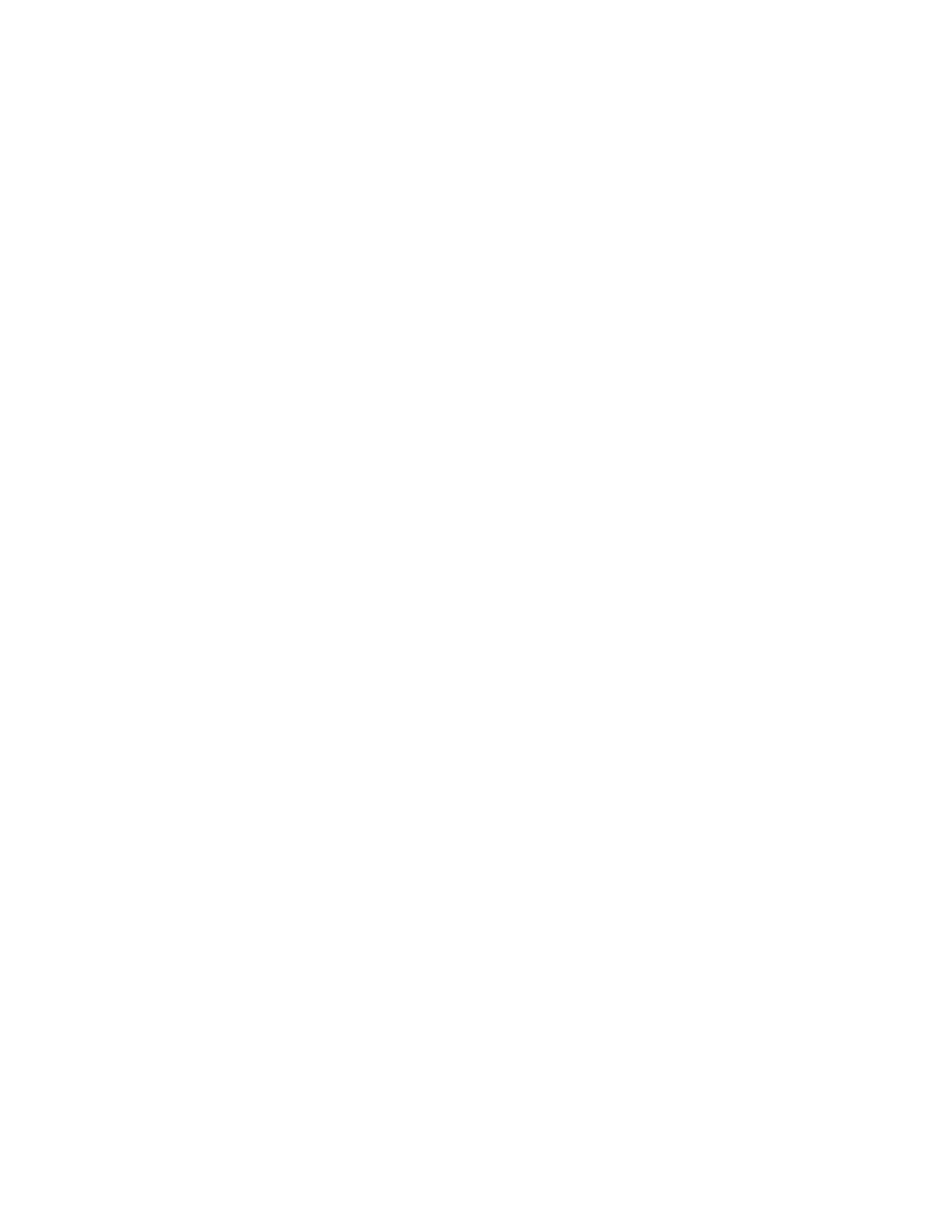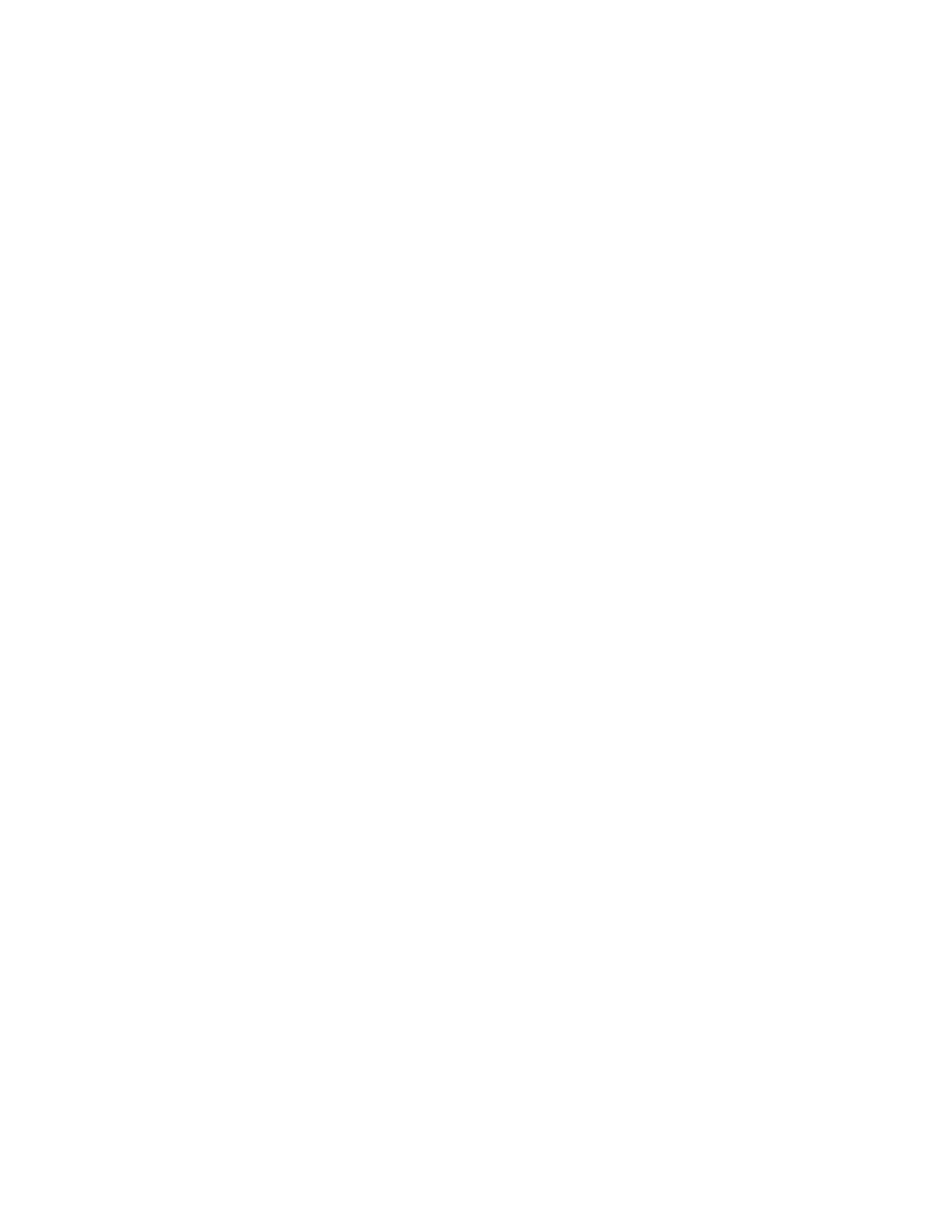
NOOK User Guide Getting Started 12
• Power button: Press and release the power button to turn on your NOOK. When your NOOK
is on, tap the power button to awaken it and to cause it to sleep. Press and hold the power
button for 5 seconds to turn o your NOOK fully.
• Reading screen: This is where you read your eBooks, magazines, and newspapers. The
reading screen is a 600 x 800, 3.57 x 4.82 inch (6-inch diagonal), reflective high-resolution E Ink
electronic paper display. The reading screen is not a touchscreen; you navigate on the reading
screen using the color touchscreen.
• Page turn buttons: Press the Next Page and Previous Page buttons to turn pages in digital
content and in a paginated list.
• Home button: Tap the Home button to display the Home menu and Home screen, which
displays your wallpaper. If you have new periodical issues or lending oers, a bubble on the
Home screen tells you. If the touchscreen is dark, tap the Home button or touchscreen to light
up the touchscreen.
• Color touchscreen: Tap an icon on the Home menu to display The Daily, your library, the
Shop, what you are reading now, games, Wi-Fi
®
settings, the audio player, the web browser,
or settings. Swipe the Home menu to the left and right to see all of the icons. Tap menu items
to do things like buying an eBook and selecting something to read. Swipe the touchscreen to
browse a gallery of covers, and to turn pages in an eBook or periodical when the touchscreen is
not lit.
Here are a few pointers about using the touchscreen:
• To light it up: The touchscreen dims to save power, and because you do not need to look
at it while reading. When you are reading and the touchscreen is not lit, you can turn pages by
swiping your finger on the touchscreen. To light up the touchscreen, tap it. If your NOOK is
sleeping (you will see a screensaver image); press and release the power button to wake it.
• Tap: Most of the time, when you choose things in menus and touch buttons on the
touchscreen, you “tap”: touch a menu or button and then immediately raise your finger.
• Swipe and scroll: To browse the gallery of covers, swipe your finger from left to right and
from right to left. Touch the touchscreen, move your finger to the left or right, and then raise
your finger. If there are more than four menu choices, a scrollbar is displayed. To scroll, touch a
menu choice (not the scrollbar), move your finger up or down, and then raise your finger. When
you swipe to turn pages while reading, your finger should already be moving to the left or right
when it first touches the touchscreen.