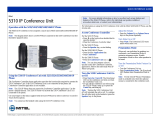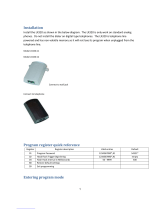5312 and 5324 IP Phone SIP User and Administrator Guide
- iv -
Speed Dial Keys ................................................................................................................ 14
Program a Speed Dial Key............................................................................................................ 14
Delete a Speed Dial Key ............................................................................................................... 15
Programming Features in Speed Dial Keys .................................................................................. 15
MAKING AND ANSWERING CALLS ..................................................................... 16
Making Calls ......................................................................................................................16
Dial by Number.............................................................................................................................. 16
Dial by Name (5324 IP Phone only).............................................................................................. 16
Dial by SIP URL or IP Address (5324 IP Phone only) .................................................................. 16
Dial by Phone Book Entry ............................................................................................................. 17
Dial by Call Logs Entry.................................................................................................................. 17
Redial ............................................................................................................................................ 17
Using Speed Dial Keys.................................................................................................................. 17
Answering Calls .................................................................................................................18
Answer a Call ................................................................................................................................ 18
Auto Answer .................................................................................................................................. 18
Answer a Call Waiting ................................................................................................................... 19
Calling and Called Party Display................................................................................................... 19
CALL HANDLING ................................................................................................... 20
Hold ................................................................................................................................... 20
Hold a Call..................................................................................................................................... 20
Retrieve a Call from Hold .............................................................................................................. 20
Change On-Hold Settings ............................................................................................................. 20
Call Forward ...................................................................................................................... 20
Program Call Forward ................................................................................................................... 20
Enable/Disable Call Forward......................................................................................................... 21
Call Transfer ......................................................................................................................21
Transfer a Call to an Unconnected Third Party............................................................................. 21
Transfer a Call to a Third Party Already on Hold .......................................................................... 22
Conference Call (Three-Way)............................................................................................ 22
Add a Third Party to a Call in Progress.........................................................................................22
Add a Party On Hold to a Call in Progress.................................................................................... 22
Leave a Conference Call............................................................................................................... 23
Messages - Advisory .........................................................................................................23
Create an Advisory Message ........................................................................................................ 23
Enable/Disable your Advisory Message........................................................................................ 23
Messaging – Voice Mail..................................................................................................... 23
Access your Voice Mail Messages................................................................................................ 24
USING ADVANCED FEATURES ............................................................................ 25
Do Not Disturb ...................................................................................................................25