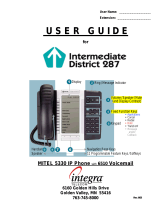Page is loading ...

USER GUIDE

3300 ICP - 4.0

-i-
Contents
ABOUT YOUR PHONE
1
For Users on Resilient 3300 ICP Systems 3
TIPS FOR YOUR COMFORT AND SAFETY
4
Don't cradle the handset! 4
Protect your hearing 4
Adjusting the viewing angle 4
CUSTOMIZING YOUR PHONE
5
Ringer Control 5
Handset Receiver Volume Control 6
Speaker Volume Control 6
Display Contrast Control 6
Feature Keys 6
Language Change 7
MAKING AND ANSWERING CALLS
7
Make a call 7
Answer a call 7
Phonebook 8
Redial 8
Redial - Saved Number 8
Speed Call Keys 9
Speed Call - Personal 10
Handsfree Operation 11
Auto-Answer 12

-ii-
CALL HANDLING
12
Hold 12
Transfer 13
Conference 13
Conference Split 13
Add Held 14
Swap 14
Call Forward 15
Call Forward - Remote 16
Call Forward - End Chaining 16
Call Forward - Forced 17
Call Forward - Override 17
Messaging - Advisory 17
Messaging - Callback 18
Messaging - Cancel Callback 19
Messaging - Cancel All Callbacks 19
USING ADVANCED FEATURES
20
Account Codes 20
Call Park 20
Call Pickup 20
Campon 21
Do Not Disturb 21
Override 21
Paging 21
Direct Paging 22
Reminder 23
Headset Operation 23
Headset Operation (with Feature Control Switch) 24
Music 24
Group Paging / Meet Me Answer 25
Trunk Flash 25
Record a Call 26
Hot Desking 27

-1-
ABOUT YOUR PHONE
The MITEL NETWORKS 5220IP phone has ten fixed-function keys
( SUPERKEY, TRANS/CONF, REDIAL, MESSAGE, HOLD, CANCEL,
SPEAKER, MICROPHONE, , ), three softkeys, and 14 personal keys
with built-in status indicators. The personal key on the bottom right is
always your Prime Line; the remaining personal keys can be programmed
as:
z Feature keys (for example, Swap). You can program feature keys from
your phone or using the Desktop Tool. Your administrator can also
program feature keys.
z Speed Call keys. You can program speed call keys from your phone, or
using the Desktop Tool.
z Line Appearances. Only the administrator can program line appearances.
Note: For more information on the Desktop Tool, talk to your system
administrator.
Your phone also features display-assisted selection of features, on-hook
dialing, and a large Message Indicator.
Note: When using the SuperKey, press Cancel to back up one menu level.

-2-
1. Display
2. Message Waiting Indicator
3. Softkeys
4. Fixed-Function Keys
5. Volume Control
6. Programmable Feature Keys

-3-
IMPORTANT NOTE FOR HEADSET USERS:
Mitel Networks Headsets with Feature Control Switch must be installed in the
dedicated headset jack (the jack nearest the front of the set). Installation
will disable your handset microphone. Disconnecting the headset at the jack
or at the quick-disconnect plug restores handset operation.
Telephone status indicators
Using the 5220 IP Phone in Remote Mode
Remote Mode allows the 5220 IP Phone to be used in the home or in other
locations away from the office. For information on how to program the 5220
IP Phone for remote operation, refer to the Remote IP Phones Guide
available at www.mitel.com
About Feature Access Codes
Use of some features requires dialing access codes. The codes are flexible
and may be different than those in this guide. Ask your Administrator for a
list of codes you should use.
For Users on Resilient 3300 ICP Systems
If during a call, you hear two beeps repeated every 20 seconds it means that
your phone is switching to a secondary 3300 ICP system. The call continues
but the keys and features on your phone stop working. The keys and most
features begin working again after you hang up. Normal operation resumes
when your phone switches back to the primary system. If your phone is idle
and switched to the secondary system, you'll see a flashing square on the
display.
When line is the indicator is
Idle Off
Busy On
Ringing Flashing slowly
On hold at your phone Flashing rapidly
On hold at another phone Flashing slow on/fast off

-4-
TIPS FOR YOUR COMFORT AND SAFETY
Don't cradle the handset!
Prolonged use of the handset can lead to neck, shoulder, or back discomfort,
especially if you cradle the handset between your ear and shoulder. If you
use your phone a lot, you may find it more comfortable to use a headset.
See the section on headset usage elsewhere in this guide for more
information.
Protect your hearing
Your phone has a control for adjusting the volume of the handset receiver or
headset. Because continuous exposure to loud sounds can contribute to
hearing loss, keep the volume at a moderate level.
Adjusting the viewing angle
The stand built into your phone tilts to give you a better view of the keys.
To tilt your phone for better viewing:
1. Press the release tabs on thes sides of the stand.
2. Hinge the two front hooks and snap the two back hooks of the stand into
either the upper or lower notches on the back of the phone.

-5-
CUSTOMIZING YOUR PHONE
Ringer Control
To adjust the Ringer Volume while the phone is ringing:
z Press or .
To adjust the Ringer Pitch while the phone is idle:
1. Press SUPERKEY.
2. Press the No softkey until "Ringer Adjust?" appears.
3. Press the Yes softkey.
4. Press the Yes softkey.
5. Press or .
6. Press SUPERKEY.

-6-
Handset Receiver Volume Control
To adjust the Handset Receiver Volume when you are using the
handset:
z Press or .
Speaker Volume Control
To adjust the Speaker Volume when making an on-hook call or when
listening to background music:
z Press or .
Display Contrast Control
To adjust the Display Contrast while your phone is idle:
z Press or .
Feature Keys
You can use the SUPERKEY on your phone or the Desktop Tool to program
the personal keys. The Desktop Tool is a browser-based interface that
makes programming quick and easy.
For more information on using the Desktop Tool, please contact your System
Administrator.
To display information about a key:
1. Press SUPERKEY.
2. Press a personal key or REDIAL.
3. Press SUPERKEY.
To re-program a personal key:
1. Press SUPERKEY.
2. Press the No softkey until "Personal Keys?" appears.
3. Press the Yes softkey.
4. Press a personal key that isn't a line key.
5. Press the Change softkey.
6. Press the No softkey until the desired feature appears.
7. Press the Yes softkey.
8. Press SUPERKEY.

-7-
Language Change
To change the display language:
1. Press SUPERKEY.
2. Press the No softkey until "Language?" appears.
3. Press the Yes softkey.
4. Press the Change softkey.
5. Press the No until the desired language appears.
6. Press the Yes softkey.
MAKING AND ANSWERING CALLS
Make a call
1. Lift the handset.
2. If you want to use a Non-Prime Line, press a Line Appearance key.
3. Dial the number,
-OR-
Press a Speed Call key.
-OR-
Press REDIAL.
Answer a call
z Lift the handset.
-OR-
Press the flashing Line appearance key and lift the handset.

-8-
Phonebook
For each letter in the name, press the appropriate key on the keypad until
the letter is shown in the display; for example, if the letter C is required,
press the digit 2 three times. Use the softkey to correct errors. If the next
letter in a name is on the same key as the previous letter, press the
softkey before proceeding. If required, use the softkey to add a space
between the first and last name.
To use Phonebook:
1. Press the Phonebook softkey.
2. Enter the name of the desired party.
3. Press the Lookup softkey.
4. If no match exists, edit the original entry.
5. If the name is not unique, press the Next softkey.
6. Do one of the following:
To make the call, press the Call softkey.
To edit the entry, press the Retry softkey.
To exit, press SUPERKEY.
Redial
To redial the last number that you manually dialed:
1. Lift the handset.
2. Press REDIAL.
Redial - Saved Number
To save the last number that you manually dialed:
1. Lift the handset.
2. Dial **79.
To Redial a saved number:
1. Lift the handset.
2. Dial *6*.

-9-
Speed Call Keys
You may use Speed Call Keys to make a call or to send a string of digits
during a call (press a Speed Call Key during a call to send a multi-digit
password, for instance).
To dial a stored Speed Call number:
1. Lift the handset.
2. Press a Speed Call key.
To store a Speed Call number:
1. Press SUPERKEY.
2. Press the No softkey until "Personal Keys?" appears.
3. Press the Yes softkey.
4. Press a personal key that isn`t a line key.
5. Press the Change softkey.
6. Press the Yes softkey.
7. Do one of the following:
To enter a new number, dial the number. Press HOLD between digits
to create a pause during dialing; press HOLD more than once to
lengthen the pause.
To enter a trunk flash, press TRANS/CONF. (See "Trunk Flash" for
more information about the use of this feature.)
To enter the last number dialed, press REDIAL.
8. If you want the number to be private, press the Priv softkey.
9. Press the Save softkey.
0. Press SUPERKEY.

-10-
Speed Call - Personal
To dial a stored personal Speed Call number:
1. Lift the handset.
2. Dial 58.
3. Enter an index number between 00 and 09.
To store a personal Speed Call number:
1. Lift the handset.
2. Dial 67.
3. Enter an index number between 00 and 09.
4. Dial the number to be stored (press Hold between digits to create a
pause during dialing - press Hold more than once to lengthen the
pause).
5. Hang up.

-11-
Handsfree Operation
To use Handsfree Operation to make calls:
1. If you want to use a Non-Prime Line, press a Line Appearance key.
2. Dial the number.
3. Communicate by using the speaker and the microphone.
To use Handsfree Operation to answer calls:
1. Press the flashing line key.
2. Communicate by using the speaker and the microphone.
To hang up while using Handsfree Operation:
z Press SPEAKER.
To temporarily disable the microphone during Handsfree Operation:
z
Press MICROPHONE (the microphone LED turns off).
To re-enable the microphone and return to the conversation:
z Press MICROPHONE (the microphone LED turns on).
To disable Handsfree Operation:
z Lift the handset.
To return to Handsfree Operation:
1. Press SPEAKER.
2. Hang up.

-12-
Auto-Answer
To enable or disable Auto-Answer:
1. Press SUPERKEY.
2. Press the No softkey until "Auto Answer?" appears.
3. Do one of the following:
To enable Auto-Answer, press the TurnOn softkey.
To disable Auto-Answer, press the TurnOff softkey.
To answer a call when you hear ringback:
z Communicate by using the speaker and the microphone.
To terminate a call:
z Press CANCEL.
-
OR
-
Wait for the caller to hang up.
CALL HANDLING
Hold
To place a call on Hold:
z Press Hold.
To retrieve a call from Hold:
1. Lift the handset.
2. Press the flashing line key.
To retrieve a call from Hold at another station:
z Press the flashing line key.
-OR-
Dial **1 and the number of the station that placed the call on Hold.

-13-
Transfer
To Transfer an active call:
1. Press TRANS/CONF.
2. Dial the number of the third party.
3. Do one of the following:
To complete the Transfer, hang up.
To announce the Transfer, wait for an answer, consult, and hang up.
To cancel the Transfer, press CANCEL.
To transfer an active call during headset operation:
1. Press TRANS/CONF.
2. Dial the number of the third party.
3. To complete the Transfer, press the Release feature key.
Conference
To form a Conference when a two-party call is already in place, or to
add another party to an existing Conference:
1. Press TRANS/CONF.
2. Dial the number of the next party.
3. Wait for an answer.
4. Press TRANS/CONF.
To leave a Conference:
z Hang up.
Conference Split
To Split a Conference and speak privately with the original party:
z Press the Split softkey.

-14-
Add Held
To move a call on Hold to another line appearance:
1. Press the available line key.
2. Press the Addheld softkey.
3. Press the flashing line key.
To add a call on Hold to an existing conversation or conference:
1. Press the Addheld softkey.
2. Press the flashing line key.
Swap
To call another party when you are in an established two-party call:
1. Press TRANS/CONF.
2. Dial the number.
To alternate between the two parties:
z
Press the Trade softkey.

-15-
Call Forward
Call Forward lets you redirect incoming calls to an alternate number. Always
redirects all incoming calls regardless of the state of your phone. B-Int
redirects internal calls when your phone is busy, and B-Ext redirects external
calls when your phone is busy. NA-Int redirects internal calls after several
rings if you don't answer, and NA-Ext redirects external calls after several
rings if you don't answer.
Note: For information about "I'm Here?", see Call Forward - Remote.
To program Call Forward:
1. Press SUPERKEY.
2. Press the No softkey until "Call Forwarding?" appears.
3. Press the Yes softkey.
4. Press the Next softkey until the type of Call Forward appears (see
above).
5. Press the Review softkey.
6. If a number is already programmed, press the Change softkey.
7. Press the Program softkey.
8. Dial the destination number.
9. Press the Save softkey.
To turn Call Forward on and off (once it has been programmed):
1. Press SUPERKEY.
2. Press the No softkey until "Call Forwarding?" appears.
3. Press the Yes softkey.
4. Press the Next softkey until the type of Call Forward appears.
5. Press the Review softkey.
6. Press the Change softkey.
7. Do one of the following:
To turn Call Forward on, press the TurnOn softkey.
To turn Call Forward off, press the TurnOff softkey.

-16-
Call Forward - Remote
To forward calls from a remote station to your current location:
1. Press SUPERKEY.
2. Press the No softkey until "Call Forwarding?" appears.
3. Press the Yes softkey.
4. Press the Next softkey until "I Am Here" appears.
5. Press the Yes softkey.
6. Dial the extension of the remote station.
7. Press the Save softkey.
To cancel Call Forward - Remote from the station that set the remote
forwarding:
1. Lift the handset.
2. Dial **77.
3. Dial the extension of the remote station.
4. Hang up.
To cancel Call Forward - Remote from the station that was forwarded:
1. Press SUPERKEY.
2. Press the No softkey until "Call Forwarding?" appears.
3. Press the Yes softkey.
4. Press the Review softkey.
5. Press the Change softkey.
6. Press the TurnOff softkey.
7. Press SUPERKEY.
Call Forward - End Chaining
To ensure that calls do not get forwarded again by the destination
number:
1. Lift the handset.
2. Dial 64.
3. Hang up.
To again allow calls to be forwarded by the destination number:
1. Lift the handset.
2. Dial **73.
3. Hang up.
/