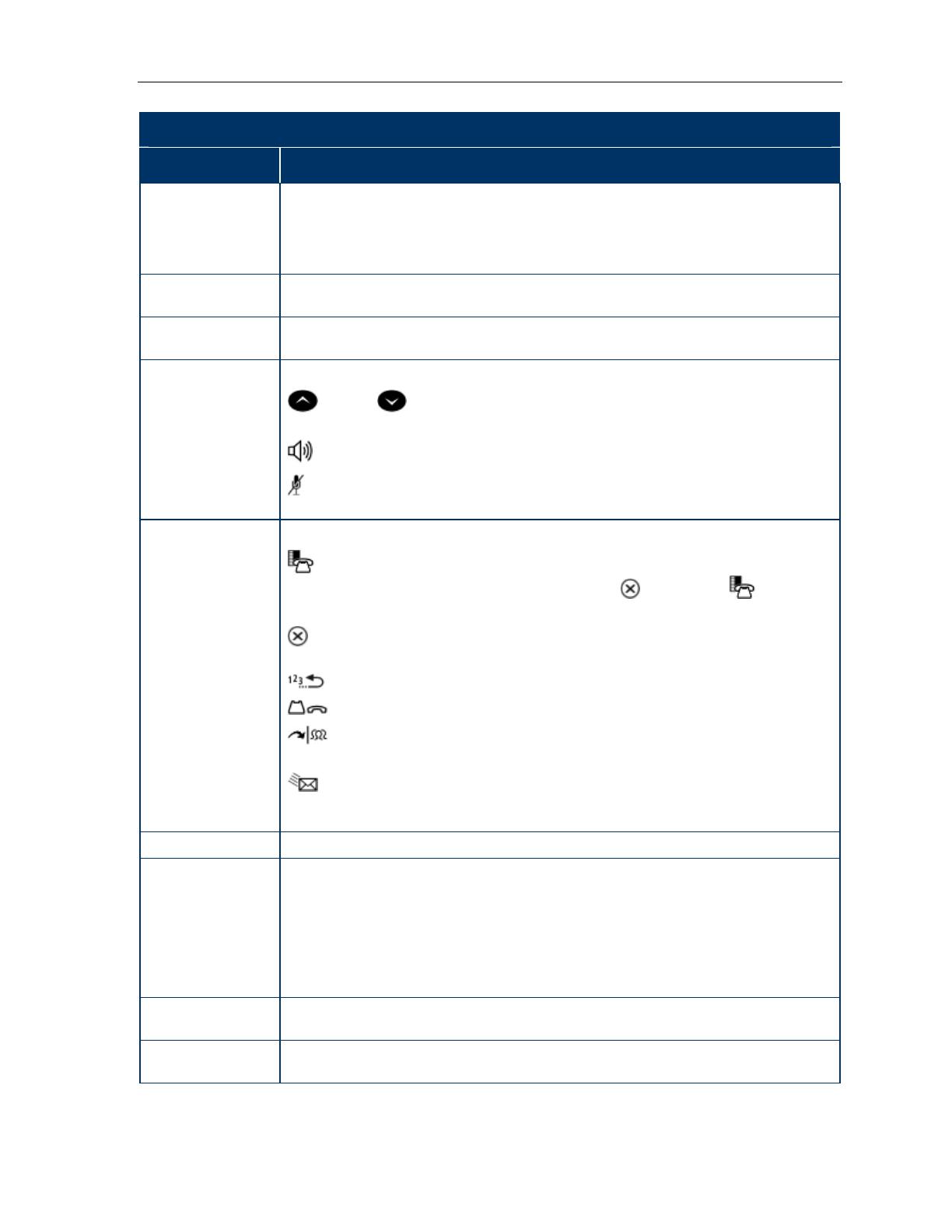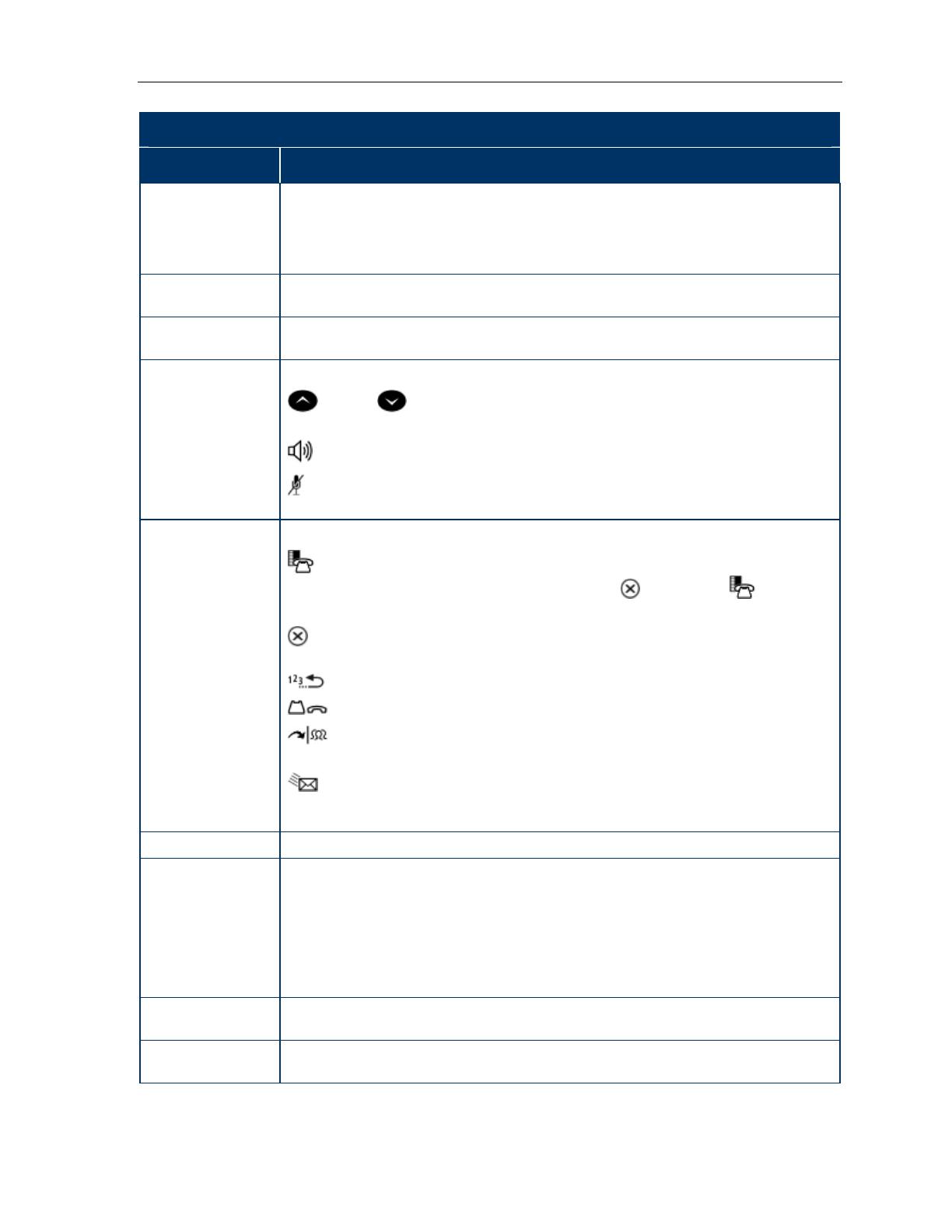
5312/5324 IP Phones User Guide
Elements of Your Phone
Feature Function
1) Display Provides a two–line, 20–character liquid crystal display (LCD) viewing area that assists
you in selecting and using phone features, accessing your voice mail, and identifying
callers. When you access the Application key, prompts and feature information appear
on the display screen. For information on selecting menu options, see "Selecting Menu
Options" elsewhere in this guide.
2) Softkeys (5324
IP Phone only)
Context-sensitive keys change depending on the modes of the operation and the menu
currently displayed. Softkeys enable you to easily view and select a variety of features.
3) Ring/Message
Indicator
Flashes to signal an incoming call and to indicate a message waiting in your voice
mailbox.
4) Volume,
Speaker and Mute
Controls
Provide the following audio control capability:
(UP) and (DOWN) provide volume control for the ringer, handset, and
handsfree speakers.
(SPEAKER) enables and disables Handsfree mode.
(MUTE) enables Mute, which allows you to temporarily turn your phone's handset,
headset or handsfree microphone off during a call.
5) Fixed Function
Keys
Give you access to the following phone functions:
(APPLICATIONS) : provides access to menus for your phone's additional features.
Note : When navigating through Menu options, press (CANCEL) or
(APPLICATIONS) to back up one menu level.
(CANCEL) : ends a call when pressed during the call, and, when you are
programming the phone, eliminates any input and returns to the previous menu level.
(REDIAL) : calls the last number dialed.
(HOLD) : places the current call on hold.
(TRANS/CONF) : initiates a call transfer or establishes a three–party conference
call.
(MESSAGE) : provides access to your voice mailbox and flashes to notify you of
messages waiting in your voice mailbox. Note : The Ring/Message indicator also
flashes when messages are waiting.
6) Keypad Use to dial.
7) Programmable
Personal Keys and
Designation Card
Provides 12 or 24 keys that can be programmed as speed call keys, feature keys, or
line appearance keys, according to your communication needs. Personal keys have
status indicators. On a 5324 IP Phone, the bottom right personal key is always your
Prime Line key. On the 5312 IP Phone, the bottom left personal keys is always your
Prime Line key. Write the name (speed call, feature or line appearance) of the Personal
keys that you program on the designation card (use the side of the card with the
textboxes provided). Use the slot behind the plastic cover at the bottom of the phone to
remove/insert the designation card.
8) Handsfree
Speaker
Provides sound for Handsfree calls and background music.
9) Handset Use for handset calls. If you are in headset or handsfree mode, you do not need to use
the handset.
- 3 -