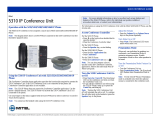Page is loading ...

SIP USER and ADMINISTRATOR GUIDE

NOTICE
The information contained in this document is believed to be accurate in all respects but is
not warranted by Mitel Networks Corporation (MITEL®). The information is subject to change
without notice and should not be construed in any way as a commitment by Mitel or any of its
affiliates or subsidiaries. Mitel and its affiliates and subsidiaries assume no responsibility for
any errors or omissions in this document. Revisions of this document or new editions of it
may be issued to incorporate such changes.
Mitel is a registered trademark of Mitel Networks Corporation.
Internet Explorer is a trademark of Microsoft Corporation.
Netscape Navigator is a trademark of Netscape Communications Corporation.
Other product names mentioned in this document may be trademarks of their respective
companies and are hereby acknowledged.

Table of Contents
TABLE OF CONTENTS
GETTING STARTED................................................................................................. 1
SIP User Accounts and Passwords.....................................................................................1
SIP Administrative Mode .....................................................................................................1
About Your SIP Phone.........................................................................................................1
5235 IP Phone Features......................................................................................................2
Call Encryption Indicator .................................................................................................................3
Accessories for Your Phone................................................................................................3
Headsets .........................................................................................................................................3
Conference Units.............................................................................................................................3
Supporting Documentation..................................................................................................3
Accessing the Web Configuration Tool Online Help.......................................................................3
Accessing Other Documentation.....................................................................................................4
CUSTOMIZING YOUR PHONE................................................................................. 5
Superkey Menu Interface.....................................................................................................5
Web Configuration Tool.......................................................................................................5
Web Configuration Tool Accounts and Passwords.........................................................................5
Accessing the Web Configuration Tool...........................................................................................6
Using The Touch Screens...................................................................................................6
Using the Phone shutter..................................................................................................................7
Using the Applications shutter.........................................................................................................8
Using the Superkey Softkey to Program..............................................................................8
Using the keypad.............................................................................................................................8
Ringer Volume Control....................................................................................................................9
Ringer Pitch Control......................................................................................................................10
Handset Volume Control...............................................................................................................10
Speaker Volume Control...............................................................................................................10
Display Contrast Control ...............................................................................................................10
Display Language..........................................................................................................................11
Cleaning Your Touch Screen........................................................................................................11
Calibrating Your Screen Display...................................................................................................11
Personal Keys...............................................................................................................................12
View Speed Dial Key Programming..............................................................................................12
Program a Speed Dial Key............................................................................................................12
Programming Features in Speed Dial Keys..................................................................................13
Delete a Speed Dial Key...............................................................................................................13
MAKING AND ANSWERING CALLS ..................................................................... 14
Making Calls......................................................................................................................14
- i -

5235 IP Phone SIP User and Administrator Guide
Dial by Number..............................................................................................................................14
Dial by Name.................................................................................................................................14
Dial by SIP URL or IP Address .....................................................................................................14
Dial by Phone Book Entry .............................................................................................................15
Dial by Call Logs Entry..................................................................................................................15
Redial ............................................................................................................................................15
Calling and Called Party Display .......................................................................................15
Answering Calls.................................................................................................................16
Answer a Call................................................................................................................................16
Auto Answer..................................................................................................................................16
Answer a Call Waiting...................................................................................................................16
CALL HANDLING ...................................................................................................17
Hold ...................................................................................................................................17
Hold a Call.....................................................................................................................................17
Retrieve a Call from Hold..............................................................................................................17
Change On-Hold Settings .............................................................................................................17
Call Forward ......................................................................................................................17
Program Call Forward...................................................................................................................18
Enable/Disable Call Forward.........................................................................................................18
Call Transfer......................................................................................................................18
Transfer a Call to an Unconnected Third Party.............................................................................18
Transfer a Call to a Third Party Already on Hold..........................................................................19
Conference Call (Three-Way)............................................................................................19
Add a Third Party to a Call in Progress.........................................................................................19
Add a Party On Hold to a Call in Progress....................................................................................19
Leave a Conference Call...............................................................................................................20
Messages - Advisory .........................................................................................................20
Create an Advisory Message........................................................................................................20
Enable/Disable your Advisory Message........................................................................................20
Messaging – Voice Mail.....................................................................................................20
Access your Voice Mail Messages................................................................................................21
USING ADVANCED FEATURES............................................................................ 22
Do Not Disturb...................................................................................................................22
Enable/Disable Do Not Disturb .....................................................................................................22
Call Logs............................................................................................................................22
View a Call Log Entry....................................................................................................................22
Delete a Call Log Entry .................................................................................................................23
Call a Call Logs Entry....................................................................................................................23
Call Forking........................................................................................................................23
Handset, Handsfree and Headset Modes..........................................................................23
- ii -

Table of Contents
Switch between Handset and Handsfree......................................................................................23
Switch between Handset and Headset.........................................................................................24
Switch between Headset and Handsfree......................................................................................24
Muting a Call......................................................................................................................24
Phone Book.......................................................................................................................24
Create a Phone Book Entry ..........................................................................................................24
Modify a Phone Book Entry...........................................................................................................25
Delete a Phone Book Entry...........................................................................................................25
Call a Phone Book Entry...............................................................................................................25
Shared Lines and Keys......................................................................................................26
RSS (Web) Feed ...............................................................................................................27
Enable/Disable RSS Feed.............................................................................................................27
Time and Date...................................................................................................................27
Change the Time and Date...........................................................................................................28
ADMINISTRATOR TOOLS ..................................................................................... 29
SIP Administrator Phone Passwords.................................................................................29
Change Phone Passwords............................................................................................................29
SIP User Accounts.............................................................................................................29
Configure/Modify a SIP User account...........................................................................................29
View a User Name ........................................................................................................................30
Device Parameters ............................................................................................................30
Protocols............................................................................................................................30
Enable/Disable Protocols..............................................................................................................30
SRTP Call Encryption Indicator.....................................................................................................31
Viewing/Modifying the Network Settings............................................................................31
View the IP and MAC Addresses..................................................................................................31
Modifying Network Settings...........................................................................................................31
Upgrade the Phone’s Firmware.........................................................................................32
View the Firmware Version ...........................................................................................................32
Upgrading the Firmware................................................................................................................32
Automating Firmware Upgrades ...................................................................................................33
Using SIP Enhanced Mode................................................................................................33
Voice Mail..........................................................................................................................34
Configuring Voice Mail ..................................................................................................................34
Adjust Daylight Savings.....................................................................................................34
Configuration Files.............................................................................................................34
Hot Line .............................................................................................................................34
Media Configuration...........................................................................................................35
Main Program and Boot Program Configuration Options ..................................................35
- iii -

5235 IP Phone SIP User and Administrator Guide
Global RSS Feed...............................................................................................................35
SPECIFICATIONS................................................................................................... 36
GLOSSARY.............................................................................................................36
- iv -

Getting Started
Getting Started
In SIP mode, the Mitel™ 5235 IP Phones manage their own call states and features.
SIP uses the Internet to connect your phone to other SIP phones. To make a call you
can dial by SIP URL or by IP address. You can also make calls to phones on the Public
Switched Telephone Network (PSTN), or “regular”, phone network. If you have an
account with a SIP Service Provider, you can also dial by a user ID (Identification) name
or extension number.
In SIP Enhanced mode, your 5235 IP Phone becomes a dedicated SIP phone with
advanced SIP-B features like shared lines (also called "Bridged Line Appearance" (BLA)
in Sylantro environments or "Shared Call Appearance" (SCA) in Broadsoft
environments). For more information about SIP Enhanced mode, refer to Using SIP
Enhanced Mode on page
33.
For information on how to program and change features on your SIP-supported phone,
refer to this guide and to the Web Configuration Tool online Help (see
Supporting
Documentation
on page 3).
SIP User Accounts and Passwords
Your Administrator usually configures SIP accounts for SIP phone Users and
Administrators. You need a SIP User account in order to
• Register your phone with your SIP Service Provider
• Make calls by dialing a user ID name or extension number
• Access the Web Configuration Tool.
If you do not have a SIP user account, you can use your phone with limited access to
some SIP features and functionality (for example, you will not be able to dial by user ID
name or extension number or to access the Web Configuration Tool).
SIP Administrative Mode
Administrators need an administrator user account and password to
• Modify network configuration settings and SIP Service Provider information
• Access SIP setting menus through the phone’s Superkey menu interface and Web
Configuration Tool.
See
Administrator Tools on page 29 for more information.
About Your SIP Phone
The Mitel 5235 IP Phone is a full-feature enterprise-class telephone that provides voice
communication. It features a large, backlit touch-screen and provides users with real-
time access to applications and services such as web browsing, directory management
and visual voice mail. Eight fixed feature keys and two Touch Screens allow you to
program your phone features onto softkeys.
- 1 -

5235 IP Phone SIP User and Administrator Guide
For more key and feature information, see
5235 IP Phone Features on page 2 .
5235 IP Phone Features
Each element is numbered according to the call-outs (e.g. n).
Feature Function
1 Stylus Used to select options on the shutter screens
2 Ring Indicator Flashes to signal an incoming call
3 Speaker Provides sound for handsfree calls and background
music
4 Touch Screen Provides a large, high-resolution viewing area that
displays a set of Touch Screen functions. Opening
each shutter displays an additional Touch Screen
which provides access to phone features.
5 Volume Control and Contrast Control Provides volume control when the phone is offhook.
Provides contrast control when the phone is idle.
6 Fixed Function Keys Provides functionality for Speaker, Microphone,
Messages, Hold, Trans/Conf and Cancel.
7 Key Pad Used for dialing when in phone mode
8 Handset Used when not in headset or handsfree mode
- 2 -

Getting Started
Call Encryption Indicator
The 5235 IP Phone automatically provides Secure Real-time Transport Protocol (SRTP)
voice encryption when connected to a phone that also supports SRTP. A “secured call”
icon (closed padlock) appears on the display for encrypted calls, and for conference
calls in which all connected parties support SRTP. An “unsecured call” icon (open
padlock) appears on the display when the call connection is not secured (the connected
party or parties do not support SRTP encryption). For an icon to appear, SRTP must be
enabled. Your Administrator enables SRTP on your phone.
Note: The padlock icon appears only when you are speaking to a party; it does not
appear if you receive a busy signal.
Accessories for Your Phone
Headsets
The 5235 IP Phones support a Mitel-approved headset with a Feature Control Switch.
Install the headset only in the dedicated headset jack on the back of the phone.
Installation disables your handset microphone. Disconnecting the headset at the jack or
at the quick-disconnect plug restores handset operation. If handset operation is required
for an extended period of time, press the Headset key to return the phone to handset
mode.
Conference Units
Mitel supports the 5310 IP Boardroom Conference Unit for use with the 5235 IP Phone.
For more information on the conference unit, refer to the 5310 IP Boardroom
Conference Unit documentation
Supporting Documentation
Accessing the Web Configuration Tool Online Help
To access the Web Configuration Tool online Help:
1. Access the Web Configuration Tool Home Page (see
Accessing the Web
Configuration Tool
on page 6).
2. Scroll to the bottom of the page.
3. In the left pane, click Help under Support. The Help page opens, presenting links to
this guide and the User Web Configuration Tool online Help.
Note: If you have administrative privileges, you will have access to both the User and
the Administrator Web Configuration Tool online Help systems.
- 3 -

5235 IP Phone SIP User and Administrator Guide
Accessing Other Documentation
To access other Mitel phone and peripheral documentation:
1. In your browser, go to
www.mitel.com
2. Move your mouse pointer over Support, and then select Documentation Library.
3. From the drop-down list, select User Guides.
- 4 -

Customizing Your Phone
Customizing Your Phone
To customize and use your phone features, use either of the following two interfaces:
• Superkey Menu Interface
• Web Configuration Tool
Superkey Menu Interface
The fixed-function keys provide access most features on your phone. The phone’s
Superkey menu interface provides access to additional features.
To access the Superkey menu interface, press the Superkey softkey on your touch
screen.
Web Configuration Tool
The Web Configuration Tool is an optional tool that you can use in addition to your
phone to make calls and to personalize and modify your phone settings.
With a SIP user account, you can access the Web Configuration from any personal
computer (PC) connected to the Internet and running a web browser that is either
• Netscape Navigator 4.8 or later
• Internet Explorer 4 or later
• Any other equivalent browser.
Note: If your network is protected by a firewall, you may not be able to access your
phone using the Web Configuration Tool from outside the firewall.
Web Configuration Tool Accounts and Passwords
You must have either a SIP User or SIP Administrator account to access the tool. Your
account determines the type of web configuration pages you can access when you log
in.
Your Administrator may change the default user name and password settings. If
necessary, obtain your new user name and password from your Administrator.
Table 1: Web Configuration Tool Default User Names and Passwords
Default User Name Default Password
User
user hello
Note: For Administrator default user name and password, see Administrator Tools on
page
29.
- 5 -

5235 IP Phone SIP User and Administrator Guide
Accessing the Web Configuration Tool
To access the Web Configuration Tool:
1. On your phone’s touch screen, do the following to obtain your phone’s IP address:
• Press Superkey.
• Press the
Line 1 (Prime Line) softkey. Your phone’s IP address appears.
• Write down the IP address, and then press Superkey to return to the default
display.
2. On your PC, launch your browser.
3. In your browser’s URL or Address field, enter your phone’s IP address. The Web
Configuration Tool login screen appears.
4. In the appropriate fields, enter your Web Configuration Tool user name and
password.
5. Click OK. The Web Configuration Tool Home Page launches.
Note: If you are a SIP Administrator, see
Administrator Tools on page 29 for
administrative options.
Note: If you need help using the Web Configuration Tool, access the Web
Configuration Tool online Help (see
Accessing the Web Configuration Tool
Online Help
on page 3).
Using The Touch Screens
The 5235 provides a Phone and an Application shutter to allow you access to all the
telephone features offered by the phone.
In addition, pressing Superkey provides a menu-based interface that allows you to easily
navigate, select, use and program the many functions and configuration options
available on the telephone set. For more information, see
U on page 8.
Click on the shutter button (
) or shutter label to open one of the following shutters:
• Phone: Allows access to programmable keys and the main phone and call control
interface. For information on how to use the Phone shutter, see
Using the Phone
shutter
.
• Applications: Provides a launch point to the Conference Control and Web Browser
applications. For information on how to use the Applications shutter, see
Using the
Applications shutter
.
To open or close any of these shutters:
1. Press the shutter button (
) or shutter label using your finger or the stylus.
2. Press the shutter name using your finger or the stylus.
- 6 -

Customizing Your Phone
Using the Phone shutter
The Phone shutter provides access to programmable keys and the main phone interface.
You use the Phone shutter to use programmed keys and dial numbers.
• Phone Display: Displays information about the received call.
• Personal Softkeys: Keys that allow you to access specific call control features. These
are default values are supplied by the software.
• Programmable Keys: Keys that can be programmed to launch specific call control
features. These keys are programmed using the Web Configuration Tool. The keys are
numbered starting at the bottom right corner proceeding in a right to left direction up to
the top left corner. Key number 1 is always on the first tab in the bottom right hand
corner and is the prime DN. Line keys 1 and 2 are permanently configured as line keys.
• Tabs: Allow you to display additional Line keys.
• Line keys allow you to make and answer calls according to line or caller information.
The 5235 IP Phone has eight Line keys. If one line is busy, incoming calls are received
on the next available
Line key. Each phone has pre-assigned prime line keys (Line 1
and 2 at minimum, up to Line 8 depending on phone type).
Note: You can program Personal keys or Shared Line keys. For information about Shared
Line keys, see Shared Lines and Keys on page
26.
Note: Your prime line key is always in the bottom right hand corner of Tab 1.
- 7 -

5235 IP Phone SIP User and Administrator Guide
Using the Applications shutter
The Applications shutter provides access to the available applications on the 5235 IP
Phone.
You launch the Applications shutter by:
• Pressing the shutter label buttons (
) or shutter label.
You use the Applications shutter, to open the available applications.
The Applications shutter provides the following elements:
• Scroll Buttons (
): used to navigate through application list.
The applications open within the Applications shutter. For example, as shown below, the
Conference Controller window opens within the Applications shutter and provides you with a
set of options to operate the 5310 Conference Unit with the 5235 IP Phone. For more
information, see
Using the 5310 IP Conference Unit.
Using the Superkey Softkey to Program
Using the keypad
Depending on the context, the 5235 IP Phone’s keypad allows you to enter only
numbers, or numbers, letters, and some special characters. On the 5235 IP Phone, you
can dial
• Extension numbers
• Phone numbers (PSTN numbers)
- 8 -

Customizing Your Phone
• IP addresses
• SIP URLs
• User ID names.
Letters correspond to those on the keypad, and characters to the table below. A flashing
cursor indicates the position of the character you are entering. The cursor automatically
advances after one second, or if you press a different keypad key.
To enter letters and special characters:
• Rapidly press the appropriate number key until the desired character appears on the
display.
To enter an uppercase letter:
• Press
(UP) before entering the letter. Press (DOWN) to return to
lowercase mode.
To delete the character last entered:
• Press the <−−− softkey.
Table 2: Letter and Character Entry
Press
Dial Pad
Key
Once Twice 3 Times 4 Times 5 Times 6 Times 7 Times 8 Times 9 Times
1
1 space ? ! ~ |
2
2 a b c
3
3 d e f
4
4 g h i
5
5 j k l
6
6 m n o
7
7 p q r s
8
8 t u v
9
9 w x y z
0
0 + & % $ \ “
*
* . = : / ; , – _
#
# @ ( ) [ ] < >
Ringer Volume Control
To adjust the ringer volume while your phone is ringing:
• Press
(UP) or (DOWN).
To adjust the ringer volume on your phone while your phone is idle:
1. Press Superkey, and then press >> until SETTINGS & OPTIONS? appears.
2. Press OK, and then press Next until RINGER SOUNDS? appears.
3. Press OK. SET RINGER VOLUME? appears.
- 9 -

5235 IP Phone SIP User and Administrator Guide
4. Press YES. The phone rings.
5. Press
(UP) or (DOWN) to adjust the volume to the desired level, and then
press SAVE. SET RINGER VOLUME? appears.
6. Press NO. SET RINGER PITCH? appears.
7. Do one of the following:
• To return to the main menu, press NO.
• To return to the default display, press Superkey.
Ringer Pitch Control
To adjust the ringer pitch on your phone:
1. Press Superkey, and then press >> until SETTINGS & OPTIONS? appears.
2. Press OK, and then press Next until RINGER SOUNDS? appears.
3. Press OK, and then press NO until SET RINGER PITCH? appears.
4. Press YES. The phone rings.
5. Press
(UP) or (DOWN) to adjust the pitch to the desired level, and then
press SAVE. SET RINGER PITCH? appears.
6. Do one of the following:
• To return to the main menu, press NO.
• To return to the default display, press Superkey.
Handset Volume Control
To adjust the handset receiver volume when you are using the handset:
• Press
(UP) or (DOWN).
Speaker Volume Control
To adjust the speaker volume when on a handsfree call:
• Press
(UP) or (DOWN).
Display Contrast Control
You can adjust the brightness and display contrast either via the 5235 IP Phone volume
controls (when the phone is idle) or via Superkey settings.
To adjust the display contrast using the volume controls:
1. Repeatedly press the volume control buttons located below the speaker to adjust
the contrast. Press the up button (
) to increase contrast and the down button
(
) to decrease contrast.
Note: You can use this method only when the phone is idle. If the phone is ringing, this
action adjusts the ring volume. If the phone is in use, this action adjusts the handset,
headset and speakerphone volume.
- 10 -

Customizing Your Phone
OR
To adjust the display contrast using the Superkey softkey settings:
1. Press Superkey, and then press >> until SETTINGS & OPTIONS? appears.
2. Press OK, and then press Next until SETTING LCD CONTRAST AND
BRIGHTNESS? appears.
3. Press OK.
4. Press the scroll buttons (
) to adjust the brightness and contrast of your screen. If
the arrow is disabled, you have adjusted the setting as far as possible in this
direction.
5. Press the Save button.
Display Language
To set the display language:
1. Press Superkey, then press >> until SETTINGS & OPTIONS? appears.
2. Press OK, and then press Next until LANGUAGE? appears.
3. Press OK, and then press NO until the desired language appears.
4. Once the desired language appears, press YES. LANGUAGE? appears on the
display.
5. Do one of the following:
• To return to the main menu, press EXIT.
• To return to the default display, press Superkey.
Cleaning Your Touch Screen
To clean your touch screen:
1. Press Superkey, then press >> until CLEAN MODE? appears.
2. Press OK.
3. Clean the screen with a soft cloth.
4. Press Cancel to leave Clean Mode.
Calibrating Your Screen Display
1. Press Superkey, then press >> until SCREEN CALIBRATION? appears.
2. Press OK.
3. Tap the center of the target with the stylus.
4. Continue tapping the center of the target as it moves around your screen.
If the screen calibration is correct, the system displays “Screen calibration was
successful”. At this point, press OK.
If the screen calibration is incorrect, the system displays “Screen calibration failed.
Calibration will be repeated in 5 seconds”.
- 11 -

5235 IP Phone SIP User and Administrator Guide
Personal Keys
Personal keys provide one-touch access to Speed Dial, Shared Lines, Call Logs,
Headset, Phonebook, Do Not Disturb, Forwarding, PC Application, and Advisory
Message features. You can program any Personal key as a Speed Dial key for one-
touch dialing. You can also view, modify, or delete the information programmed on a
Personal key.
Note: You cannot change your
Personal keys settings while on a call.
For information about programming shared line keys, see Shared Lines and Keys on
page
26.
View Speed Dial Key Programming
To view the current programming on a Personal key:
• Access the Key Programming page of the Web Configuration Tool
Program a Speed Dial Key
To program a Personal key as a Speed Dial key:
1. Press Superkey, and then press >> until PROGRAM MEMORY KEYS? appears.
2. Press OK. SELECT A KEY appears.
3. Press the Personal key you wish to program. The associated programming
information appears on the display. If the key is not programmed, UNUSED KEY
appears.
4. Do one of the following:
• If the selected key is currently programmed, press DELETE or EDIT. ENTER
NUMBER appears.
• If the selected key is currently programmed as a different feature key, press
MDFY TO SPEEDDIALKEY to modify the key to a Speed Dial key. ENTER
NUMBER appears.
• If the selected key is not currently programmed, press ADDNEW. ENTER
NUMBER appears.
5. Do one of the following:
• If you want to enter a name, press NAME.
• If you want to enter a SIP URL or an IP address, press URL.
Note: Press <−−− to delete characters.
6. Enter the destination information, and then press SAVE. KEY SAVED appears.
7. Press OK. PROGRAM MEMORY KEYS? appears.
8. Do one of the following:
• To program additional Speed Dials, press OK. SELECT A KEY appears.
• To return to the default display, press Superkey.
Note: If the number you are calling requires an intermediate Long Distance Carrier
number to be dialed before the phone number, you can program a Speed Dial number
- 12 -

Customizing Your Phone
for the Carrier. After pressing the Speed Dial number for the carrier, wait for connection
to the Carrier. When connected, press the Speed Dial number for the party you are
calling to send the DTMF (touchtone signals) to the Carrier.
Note: If the Speed Dial number you want to program requires pauses (for example, if
you normally dial a main number, wait for a prompt, and then dial an extension) you can
program them into a Speed Dial key by entering a comma to represent a one-second
pause. For example, to dial main number 592-2122 and then enter extension 111 after a
3-second pause, program a Speed Dial number as follows: 5922122,,,111
Programming Features in Speed Dial Keys
For Sylantro and Broadworks deployments, you can program feature access codes that
require additional user input as Speed Dial keys. To access the feature directly, simply
enter the feature access code (for example, *67) as the Speed Dial number in the Key
Programming page of the Web Configuration tool. To access the feature and then have
the set wait for your manual input, enter the feature access code followed by a semi-
colon (for example, *67; )
Delete a Speed Dial Key
To delete a Speed Dial key:
1. Press Superkey, and then press >> until PROGRAM MEMORY KEYS? appears.
2. Press OK. SELECT A KEY appears.
3. Press the Personal key whose programming you want to delete. The associated
programming appears.
4. Press DELETE. DELETE ITEM? appears.
5. Press YES. UNUSED KEY appears.
6. To return to the default display, press Superkey.
- 13 -

5235 IP Phone SIP User and Administrator Guide
Making and Answering Calls
Making Calls
You can make and receive calls using the handset, headset or handsfree speaker. You
can dial by extension number or phone number, user ID name, or SIP URL or IP
address. You can also dial a Call Logs or Phonebook entry.
If you are registered with a SIP Service Provider and want to dial a “regular” phone
number, your SIP Service Provider must provide access to the PSTN. To dial a SIP user
name or extension number, you must be registered with a SIP Service Provider. For
more information, contact your Administrator.
Dial by Number
1. Lift the handset (optional).
2. If you want to use a line other than Line 1, press a Line key.
3. Do one of the following:
• Dial the number.
• Press a Speed Dial key.
• Press REDIAL.
4. Press DIAL or # (the pound key).
Dial by Name
To dial by a user ID name, you must be registered with a SIP Service Provider.
1. Lift the handset (optional).
2. Press NAME.
3. Enter the name of the party you want to call.
Note: If the name has more than 40 characters, only the last 40 characters appear
on the display.
4. Press DIAL or # (the pound key).
Dial by SIP URL or IP Address
1. Lift the handset (optional).
2. Press URL, then enter the SIP URL or IP address of the party you want to call.
Note: If the SIP URL exceeds 40 characters, only the last 40 characters appear.
3. Press DIAL or # (the pound key).
- 14 -
/