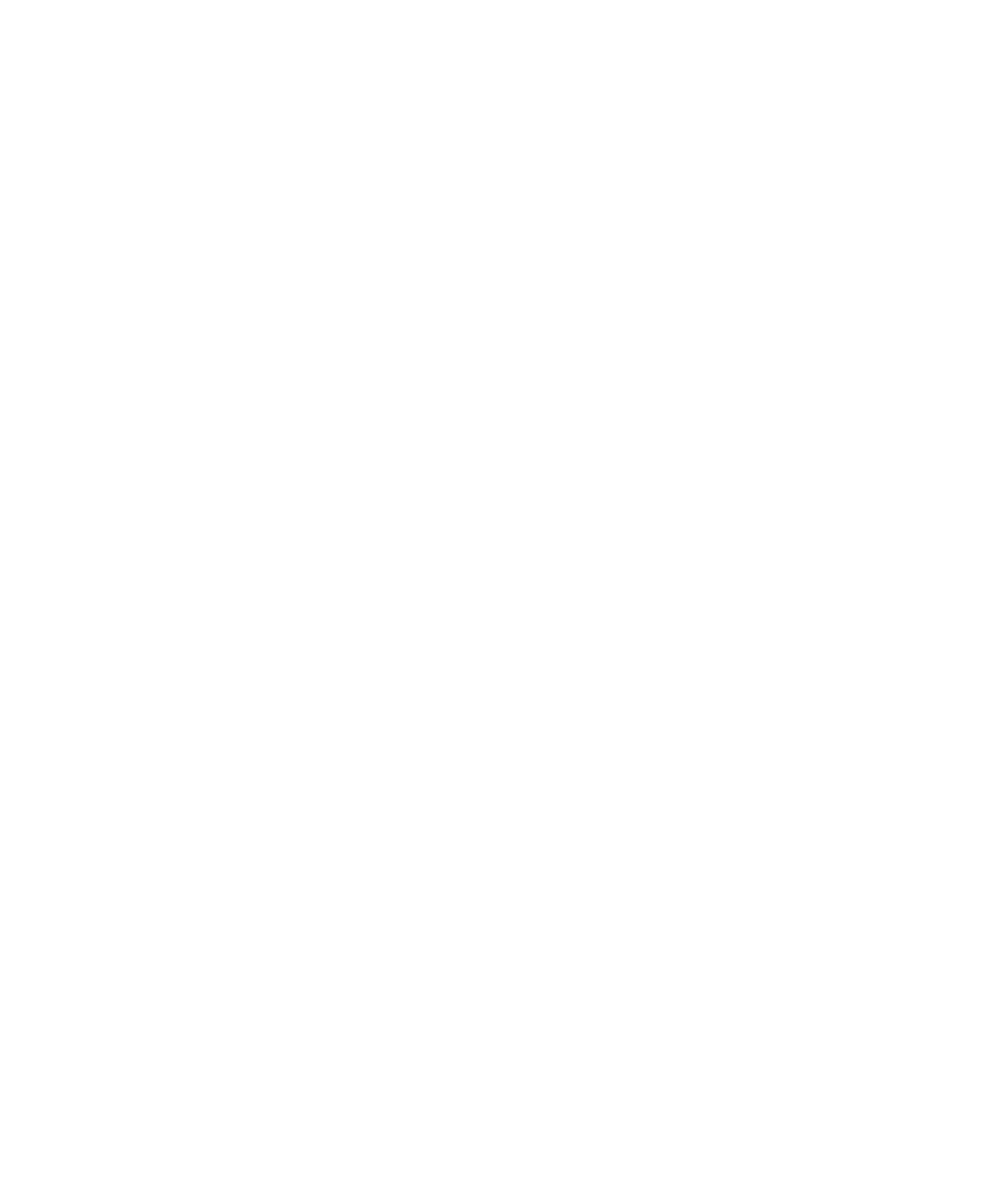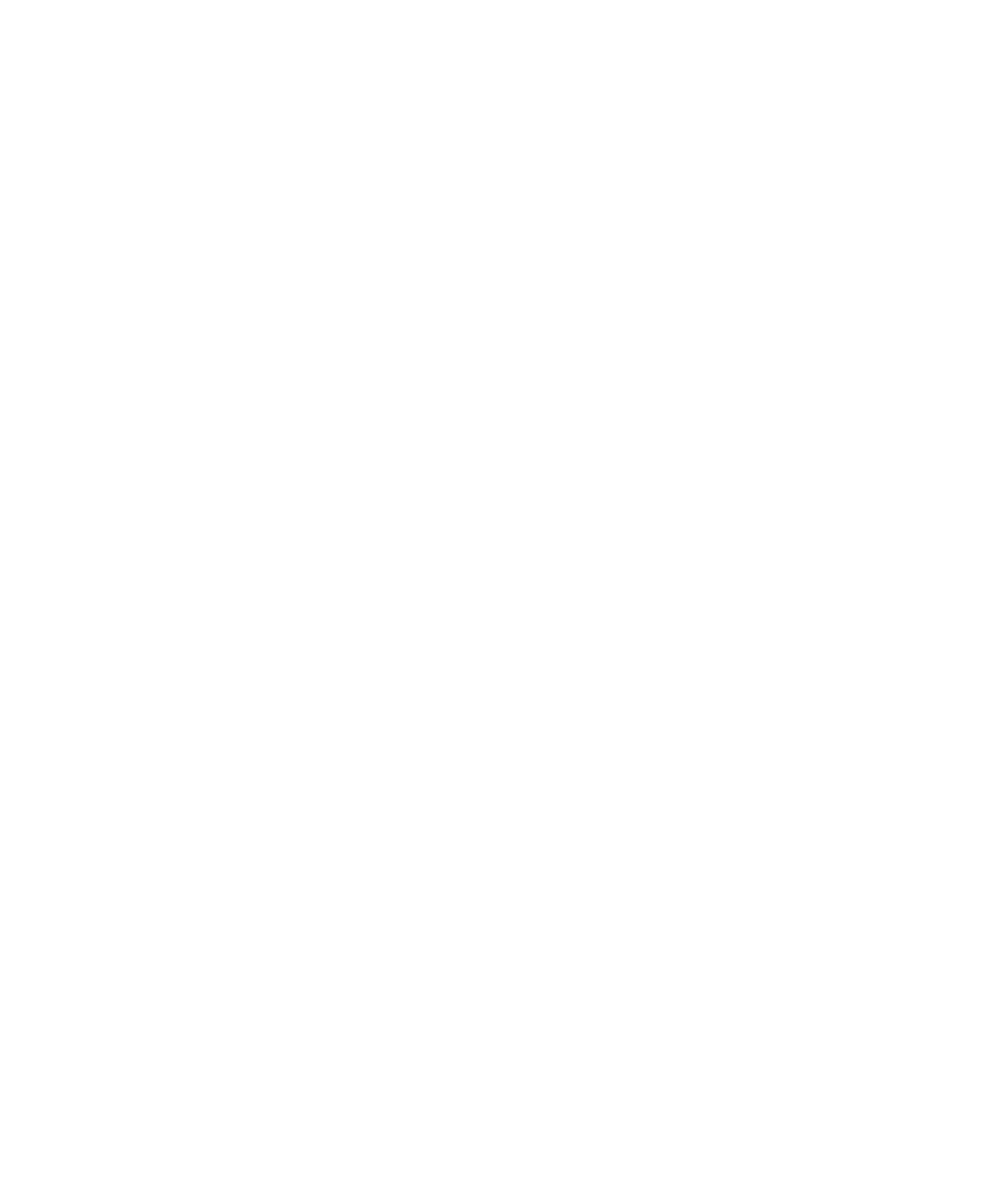
Contents
Ikôn Rugged PDA (Windows Mobile 6.1) User Manual xi
Appendix D: Bar Codes Settings
D.1 Scanner Menu ........................................................................ D-1
D.2 Decoded (Internal) Scanner........................................................... D-2
D.2.1 Options – Decoded (Internal) Scanner........................................ D-2
D.2.2 Advanced Options – Decoded (Internal)...................................... D-3
D.2.3 Decoded (Internal) 2D Scanning Options..................................... D-5
D.2.4 Data Options — Decoded (Internal) Scanner ................................. D-5
D.2.5 Code 39...................................................................... D-6
D.2.6 Code 128..................................................................... D-9
D.2.7 EAN 13.....................................................................D-10
D.2.8 EAN 8 ......................................................................D-10
D.2.9 UPC A......................................................................D-11
D.2.10 UPC E......................................................................D-11
D.2.11 UPC/EAN Shared Settings..................................................D-12
D.2.12 Code 93 ....................................................................D-13
D.2.13 Codabar ....................................................................D-14
D.2.14 MSI Plessey................................................................D-14
D.2.15 Interleaved 2 of 5...........................................................D-16
D.2.16 Discrete 2 of 5.............................................................. D-16
D.2.17 RSS Code ..................................................................D-17
D.2.18 Composite..................................................................D-18
D.2.19 PDF-417....................................................................D-18
D.2.20 Micro PDF-417.............................................................D-19
D.3 Decoded.............................................................................D-20
D.3.1 Options – Decoded Scanner .................................................D-20
D.3.2 Advanced Options – Decoded Scanner ......................................D-20
D.3.3 Code 39.....................................................................D-21
D.3.4 Code 128.................................................................... D-23
D.3.5 EAN 13.....................................................................D-24
D.3.6 EAN 8 ......................................................................D-25
D.3.7 UPCA.......................................................................D-25
D.3.8 UPC E ......................................................................D-26
D.3.9 UPC/EAN Shared ..........................................................D-26
D.3.10 Code 93 ....................................................................D-27
D.3.11 Codabar ....................................................................D-28
D.3.12 MSI Plessey................................................................D-29
D.3.13 Code 11 ....................................................................D-30
D.3.14 Interleaved 2 of 5...........................................................D-30
D.3.15 Matrix 2 of 5................................................................ D-31