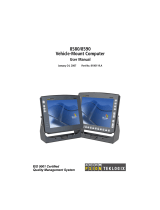lead, cadmium, mercury, hexavalent chromium, and flame retardants
PBB and PBDE that may be contained in a product. Only products
meeting these high environmental standards may be “placed on the
market” in EU member states after July 1, 2006.
RoHS Logo
Although there is no legal requirement to mark RoHS-compliant
products, Psion Teklogix Inc. indicates its compliance with the
directive as follows:
The RoHS logo located either on the back of the product or under-
neath the battery in the battery compartment (or on a related acces-
sory such as the charger or docking station) signifies that the product
is RoHS-compliant as per the EU directive. Other than as noted
below, a Psion Teklogix product that does not have an accompany-
ing RoHS logo signifies that it was placed on the EU market prior to
July 1, 2006, and is thereby exempt from the directive.
Note: Not all accessories or peripherals will have a RoHS logo
due to physical space limitations or as a result of their
exempt status.
Disclaimer
Every effort has been made to make this material complete, accurate,
and up-to-date. In addition, changes are periodically added to the
information herein; these changes will be incorporated into new edi-
tions of the publication.
Psion Teklogix Inc. reserves the right to make improvements and/or
changes in the product(s) and/or the program(s) described in this
document without notice, and shall not be responsible for any dam-
ages, including but not limited to consequential damages, caused by
reliance on the material presented, including but not limited to typo-
graphical errors.