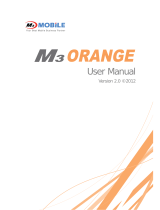Page is loading ...

Note
z
This manual is subject to copyright protection along
z
This
manual
is
subject
to
copyright
protection
along
zNo part of this document can be copied, reproduce
d
without prior written consent of M3 Mobile Co., Ltd
.
zThe content of the manual is provided “as-is” and
b
zM3 Mobile Co., Ltd. makes no warranty of any kind
implied warranties of merchantability and fitness fo
zMicrosoft, ActiveSync, Windows, Windows lo
g
os, W
trademarks of Microsoft Corporation in the United
S
licensed by Microsoft Licensin
g
Inc., a entirely own
e
zAll other product names in this document or produ
c
of the respective owners.
2
g with all relevant rights
g
with
all
relevant
rights
.
d
, chan
g
ed or translated in whole or in part by any means
.
b
e sub
j
ect to chan
g
e at any time without notice.
with re
g
ard to this manual, includin
g
, but not limited to, the
r a particular purpose.
indows Mobile 5.0 lo
g
os are trademarks, or re
g
istered
S
tates and/or other countries. Microsoft OEM products are
e
d subsidiary of Microsoft Corporation.
c
t are company names, trademarks or re
g
istered trademarks

Copyright and Agreement
z
This user manual is provided
“
as
-
is
”
.Itmaycontain
z
This
user
manual
is
provided
as
is .
It
may
contain
technical feature.
zIf an application pro
g
ram provided by other suppli
e
manual.
z
T
he application pro
g
ram providers have the respon
s
service on M3 SKY terminal item box or program
service
on
M3
SKY
terminal
,
item
box
,
or
program
.
zM3 Mobile Corporation do not warranty any pro
g
ra
m
after M3 SKY products are distributed from factorie
s
zM3 Mobile Corporation has the ri
g
ht to ask warrant
y
needs of mobile networking companies.
z
T
he contents in the user’s manual are protected un
distribution of the contents in the user’s manual wi
t
considered as criminal actions.
zWindows, MS Office, Outlook, ActiveSync, Internet
zM3 SKY is the re
g
istered brand of M3 Mobile Co. Lt
d
3
g
z
T
he brands of other products and service referred i
n editing error or omitting due to the difficulty of expressing
n
editing
error
or
omitting
due
to
the
difficulty
of
expressing
e
r usin
g
by M3 SKY, refer to the supplier for a pro
g
ram
s
ibility of indicatin
g
their contact number for customer
m
s produced and added by the third software companies
s
.
y
of any pro
g
rams to the pro
g
ram providers to meet the
der the Software Copyri
g
ht Act. Copy, reproduction,
t
hout any written a
g
reement notice of M3 Mobile Co. Ltd., is
Explorer pro
g
rams are the re
g
istered brand of Microsoft.
d
.
n this manual belon
g
to correspondin
g
providers.

Caution when using M3 SKY (1)
z
User Caution
z
User
Caution
–When the unit is lost or stolen, notify to netw
o
–Do not rent the unit to third person without a
u
–Do not use the unit while driving.
–For technical help, contact desi
g
nated service
–Contact respondin
g
suppliers directly for ques
t
hardware and basic installed applications.
–Use supplied adapter and accessories by M3
M
–Any defect on a unit while usin
g
other batteri
e
zCarrying and Storage Caution
–Avoid to use the device under hi
g
h temperatu
r
–Avoid intentional droppin
g
from hi
g
h elevation
–Char
g
e batteries fully before the first time use
4
o
rk provider immediately.
u
thorized permission.
centers.
t
ions on applications and work pro
g
rams other than
M
obile Co. Ltd.
e
s, char
g
ers and accessories can not
g
et warranty.
r
e and humidity. It may cause fatality to the device.
. It may cause fatality to the device.
of the device.

Caution when using M3 SKY (2)
z
Do not reconstruct
z
Do
not
reconstruct
–Do not reconstruct M3 SKY for any purpose.
–It may cause fire in the unit, and wound or el
e
–Any defect caused by reconstructin
g
units, ca
n
zIlle
g
al copy of mobile phone is prohibited
–
T
he person who reproduces mobile phone an
d
–
T
he use of lost or stolen mobile phone is cons
–Keepin
g
the lost or stolen mobile phone after
t
5
e
ctric shock to users.
n
not
g
et warranty.
d
uses this mobile phone is considered as criminals.
idered as a criminal act.
t
urnin
g
power off, is considered as a criminal act.

WCDMA : 2100 / G
Size and Features
Used frequency band
WCDMA
:
2100
/
G
WCDMA : 1900 /
G
WCDMA : 850 /
G
G
Band width
External appearance 78.6
Weight
O
p
erational Main
body
p
Temperature
body
Adapter
Relative Humidity
AC P
Input : AC 100
6
AC
P
ower
Input
:
AC
100
Output : DC
+
Supported Frequency Bands can differ dependin
g
on the s
u
GSM 850 (TX) 824
~
849 MHz / (RX) 869
~
894 MHz
GSM
850
(TX)
824
849
MHz
/
(RX)
869
894
MHz
G
SM 900 (TX) 880 ~ 915 MHz / (RX) 925 ~ 960 MHz
G
SM 1800 (TX) 1710 ~ 1785 MHz / (RX) 1805 ~ 1880 MHz
G
SM 1900 (TX) 1850 ~ 1910 MHz / (RX) 1930 ~ 1990 MHz
200 KHz (GSM) / 5MHz (3G)
x 163.5 x 24.9mm (Width x len
g
th x hei
g
ht)
320g
-10 ℃~ +50 ℃
-10 ℃~ +50 ℃
5% ~ 80%
0
~
250V, 50
~
60Hz
0
250V,
50
60Hz
+
5.2V, 3.0A
u
pplied antenna.

Contents
z
Note
2
S
z
Note
2
zCopyright and Agreement
3
zCaution when using M3
4
C
ONTENT
S
zSize and Features
6
1. M3 Introduction
9
Product Composition 1
0
C
Name and function o
f
each part 1
2
Input Buttons 1
3
Soft/Hard Reset 1
5
How
to
use
stylus
pen
16
7
How
to
use
stylus
pen
16
2
LED/Battery
attaching/detaching
17
2
3
4
LED/Battery
attaching/detaching
17
Charging 18
How to connect to PC 19
2
.
Basic
Usage
20
6
9
0
2
.
Basic
Usage
20
Calibration 21
Main screen 23
Input screen 24
2
3
5
6
3. ActiveSync 29
ActiveSync Introduction 30
Installing ActiveSync 31
6
Synchronization of data 32

4
How
to
use
internet
33
Contents
S
4
.
How
to
use
internet
33
Via HSDPA 3
4
Via Wireless LAN 3
6
Via Wireless WLAN 3
9
C
ONTENT
S
Browsing the Web Site 4
2
5. How to use the Phone 4
7
Init Screen 4
8
C
Phone Control 4
9
Phone call and receive 5
0
Phone book 5
SMS
send
and
receive
52
8
SMS
send
and
receive
52
Phone function 5
4
Phone setting 5
5
3
6
Usage
of
Device
56
3
4
6
9
6
.
Usage
of
Device
56
Camera 57
Bluetooth 61
BTexplorer 66
2
7
8
IrDA 69
GPS 70
Scanner 72
RF
ID
78
9
0
1
2
RF
-
ID
78
2
4
5

Product Composition (1)
zAt the first time of openin
g
the product box, pleas
e
fll i
f
o
ll
ow
i
n
g
.
nntroductio
M3 SKY main terminal
+ 2 units of standard battery Cradle
I
Ear Mic Phone
+ 2 units of Stylus pen
Port
a
10
T
he product components may differ dependin
g
on the su
p
e
check if it contains all the basic components, listed as
+ USB cable CD + ActiveSync 4.x
a
ble Adapter
p
plied products.

z
How to use the manual
Product Composition (2)
z
How
to
use
the
manual
–
T
his manual provides detailed information to
m
–
T
he content related to phone or communicati
o
equipped with GSM/HSDPA module for Voice
a
–
T
he features described in this manual can not
WLAN Bluetooth IrDA Scanner Camera GPS
n
WLAN
,
Bluetooth
,
IrDA
,
Scanner
,
Camera
,
GPS
–
T
he content of this manual is sub
j
ect to chan
g
modification of its functions, etc.
ntroductioI
11
m
ake usin
g
the device easier and faster.
o
n in this manual is only applicable when the device is
a
nd Data communication.
be used when it is not equipped in the device (WWAN,
S)
S)
.
g
e without prior notice due to product improvement or

Name and function of each part
Scanner Button
a
Charge Ramp (Left)
GSM/HSDPA Status
R(C)
Camera Button
n
Volume
Antenna
Scanner
Button
b
R
amp
(C
enter
)
Scanner Ramp (Right)
ntroductio
Button
I
12
Infrared
Port (IrD
A
Key Pad
Charge & USB/serial port
Lower (Cradle) use LCD touch Screen
d,
Pistol Grip Connecter a
Barcode Scanner
Window
b
Battery(built in)
c
Stylus Pen
b
Mini SD Extension Slot
Ear Mic Plug
Battery(built
in)
d
c
Flash
Camera
Battery Lock
Battery
e
dl
Communication
A
)
Reset Switch
e
SIM Car
d
S
l
o
t

Input Button
n
Start button
Power button
Alphanumeric
button
Phone/Call button End button
Left, right
function button
ntroductio
button
I
Function button
Direction Button
Input keys
Backspace button
Return button
13
Volume
Button
Camera Button
Button
Scanner Button
Start / End button
Phone/Call button
Left, right function button
방향 버튼
Input keys
Power button
Backspace button
Return button
Direction Button

Input Button
Componen
t
Power button
Press to to
gg
le the device on/o
f
Long press to menu (Backli
g
ht,
Phone/Call function press to accept the call or to ex
e
End function press to hang-up/re
j
ect the call
.
n
Input keys Press to input alphabet charact
e
Left, right function button press to lunch an assi
g
ned appl
Alphanumeric press to switch between alphab
e
Start button Press to display the Start menu
.
Backs
p
ace button
p
ress to move back
ntroductio
p
p
Function button press to Function Key with (*,
0
Direction button press to move left,ri
g
ht and up
Return button press to confirm the action
Scanner button Press to launch the barcode da
t
Camera button
Press to launch the Pictures & V
I
Camera
button
Press
to
launch
the
Pictures
&
V
Volume button Press the top key to increase v
o
14 Some key functions mi
g
ht not be supported, dependin
g
on
t
Description
f
f.
Display, etc) Function
e
cute the phone
.
e
rs or numbers
ication or function
e
t and number inpu
t
.
0
, #)
,down
t
a scan application
Videos
Videos
o
lume, press the bottom key to decrease volume.
t
he option.

Soft/Hard Reset
n
zSoft Reset
- A soft reset allows your device to get a fresh start,
similar to rebooting a computer.
This restarts your device and adjusts memory
ntroductio
-
This
restarts
your
device
and
adjusts
memory
allocation.
- All records and entries are retained after a soft reset.
- Unsaved data in open programs may in some cases be
lost.
I
zTo perform a hard reset :
Æ
Pth bttf th12 dtt
15
Æ
P
ress
th
e power
b
u
tt
on
f
or more
th
an
12
secon
d
s
t
o
t
urn
ÆWhile pressin
g
call and end button, please press the pow
e
ÆWhen the [CLEAN BOOT WARNING] window will pop up
w
“1. YES 0. NO, please press 1 to perform the Hard Res
e
Please mind that you need to set up the standard timezone
①②③
Press ①+②
and
③
p
ower button
③
p
zHard Reset
- A hard reset removes power to your device.
-
T
his erases all records and entries
,
deletes all additional
,
programs you have installed, and restores the device’s default
factory settings.
- Never perform a hard reset unless a soft reset does not correct
your problem.
ff th ( b fi d b LCD ff)
o
ff
th
e power
(
can
b
e con
fi
rme
d
b
y
LCD
o
ff)
e
r button shortly.
w
ith messa
g
e “All data will be lost! Do you want to continue?
”
e
t.
date, and time. After power off.

How to use Stylus Pen
zDra
g
zTa
p
n
g
It is used
w
Please dr
a
stylus pen
p
Tap the touch screen one time using
a Stylus pen to select and execute
items and files.
ntroductioI
16
zLong Press
Leave Stylus pen touching the screen
for long and you can select the menu
on the pop-up screen.
You can also select functions available
in the designated item using the pop-
up menu. The function of the pop-up
menu can be different according to
the program.
w
hen you select the text.
ag
the desired part with
attached on the screen.
the
program.

LED / Battery attachin
g
/detachin
g
z
LED Alarm
n
z
LED
Alarm
–Informs Charging, Scanner Status.
Type LED Status Details
LED for
charging
Red
Green
Charging
Char
g
in
g
com
p
lete
ntroductio
gg p
WWAN
Status
LED
Blue Blinking
Blue On
Blue OFF
WWAN Standby
(within range of phone/internet)
WWAN in use
(phone/SMS/internet in use)
WWAN is off or out of range
I
Scanner
LED Green When the barcode data is successfu
read
17
g
z
Battery attaching/detaching
z
Battery
attaching/detaching
–Attaching Battery
As picture shown, put the battery pack to
back of PDA, and lock the battery pack with
locking device.
Detaching Battery
–
Detaching
Battery
Press locking device to the right, then using
upper notch, detach the battery from main
body.
lly

Charging
zConnect plug-in from char
g
er to char
g
e
j
ack of ma
i
bd h j k f dl dth l i
n
b
o
d
y, or c
h
ar
g
e
j
ac
k
o
f
cra
dl
e, an
d
th
en p
l
ace ma
in
body onto cradle.
zCharging LED
Type LED Status Details
Direct charging to Red Charging
ntroductio
z
When charging, the status of the battery attached t
main body Green Char
g
in
g
Compl
e
Cradle Charging
(Extra battery
charging)
Red
Green
Charging
Char
g
in
g
Compl
e
I
z
When
charging,
the
status
of
the
battery
attached
t
main body can be confirmed by the LED left of up
p
corner of main body. Also the status of Sub-batter
y
can be confirmed by the LED ri
g
ht of low corner of
Cradle.
Do not use any other char
g
er except one (5.2 V / 3A) provid
e
18
Make sure to handle it
g
entle; dama
g
e with excessive force
m
Risk of explosion if battery is replaced by an incorrect ty
p
Dispose of used batteries according to the instructions.
When attached battery is completely discharged, plug char
g
device to check if screen is back on. To use, do at least 10 m
i
i
n zCharging in Cradle
n
Separate Battery
Main body
Charging LED
to
e
te
e
te
zCharging using portable adapter
Separate Battery
Charging LED
to
p
er
y
e
d.
m
ay cause no warranty.
p
e.
g
er to main body, then reset the
i
nute charging.

How to connect to PC
z
AcradleofM3SKY
supports charging and USB conn
z
A
cradle
of
M3
SKY
supports
charging
and
USB
conn
zConnectin
g
step of cradle of M3 SKY is as followin
g
–Connect charger to USB cradle. (24pin connector)
–Connect charger to power source. (to wall)
–Connect USB cable of USB cradle to USB port of deskto
p
–Place M3 SKY onto dockin
g
cradle then execute Synchr
o
n
Desktop PC.
z
T
he location of USB port can be at the back, front
o
and the shape of USB port is identical on Desktop
P
Notebook.
zUSB host function is available by puttin
g
USB cable
of C adle
ntroductio
of
C
r
adle
.
I
19
nection.
nection.
.
p
PC.
o
nization with USB Host/Client
o
r side of PC
P
C and
into USB port
AC Power
USB Host/Client
changeover switch
HC
Connecting to Cradle
/