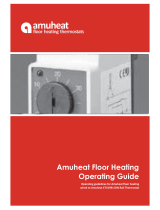VI.K T.J2.02
Card F66
2009.09
Sketch your application
The ECL Comfort controller series is designed for a wide
range of heating, domestic hot-water (DHW) and cooling
systems with different configurations and capacities.
If your system differs from the diagrams shown in section
10, you may want to make a sketch of the system about to
be installed. This makes it easier to use the Installer’s Guide,
which will guide you step-by-step from installation to final
adjustments before the end-user takes over.
The controller is pre-programmed with factory settings that are
shown in the relevant sections of this guide.
However, you might come across some settings that are not listed
in this instruction. These settings could be related either to recent
updates or the use of optional modules (which are described in
the instructions in question).
How to use this guide
This guide is divided into two parts:
• User’s Guide: Yellow sections 1-7
• Installer's Guide: Grey sections 10 and onwards
The application F66 is very flexible. These are the basic principles:
Heating:
Typically, the flow temperature is adjusted according to your
requirements.
The flow temperature sensor (S3) is the most important sensor.
The desired flow temperature at S3 is calculated in the ECL
controller, based on the outdoor temperature (S1). The lower the
outdoor temperature, the higher the desired flow temperature.
The motorized control valve (M1) is opened gradually when the
flow temperature is lower than the desired flow temperature and
vice versa.
The return temperature (S4) to the district heating supply should
not be too high. If so, the desired flow temperature can be
adjusted (typically to a lower value), thus resulting in a gradual
closing of the motorized control valve. In boiler-based heating
supply the return temperature should not be too low (same
adjustment procedure as above).
If the measured room temperature does not equal the desired
room temperature, the desired flow temperature can be adjusted.
DHW:
If the measured DHW temperature (S5) is lower than the desired
DHW temperature, the motorized control valve (M2) is opened
gradually and vice versa.
If the desired DHW temperature cannot be reached, the heating
circuit can be closed gradually.
Before you start