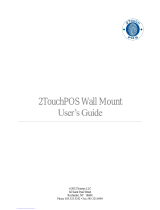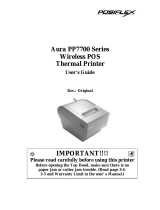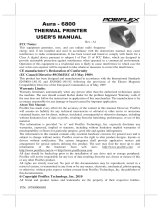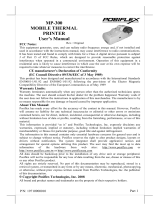FCC Notes:
This equipment generates, uses, and can
radiate radio frequency energy and, if not
installed and used in accordance with the
instructions manual, may cause interference
to radio communications. It has been
tested an found to comply with limits for a
Class A digital device pursuant to subpart
J of Part 15 of FCC Rules, which are designed
to provide reasonable protection against
interference when operated in a commercial
environment. Operation of this equipment
in a residential area is likely to cause
interference in which case the user at
his own expense will be required to take
whatever measures to correct the interference.
Warranty Limits:
Warranty terminates automatically
when any person other than the authorized
technicians opens the machine. The user
should consult his/her dealer for the problem
happened. Warranty voids if the user does
not follow the instructions in application of
this merchandise. The manufacturer is by
no means responsible for any damage or hazard
caused by improper application.
About This Manual:
Posiflex has made every effort for the accuracy of the content in this manual. However, Posiflex
will assume no liability for any technical inaccuracies or editorial or other errors or omissions
contained herein, nor for direct, indirect, incidental, consequential or otherwise damages, including
without limitation loss of data or profits, resulting from the furnishing, performance, or use of this
material. This information is provided “as is” and Posiflex Technologies, Inc. expressly disclaims
any warranties, expressed, implied or statutory, including without limitation implied warranties of
merchantability or fitness for particular purpose, good title and against infringement.
The information in this manual contains only essential hardware concerns for general user and is
subject to change without notice. Posiflex reserves the right to alter product designs, layouts or
drivers without notification. The system integrator shall provide applicative notices and
arrangement for special options utilizing this product. The user may find the most up to date
information of the hardware from web sites: http://www.posiflex.com or
http://www.posiflex.com.tw All data should be backed-up prior to the installation of any drive unit
or storage peripheral. Posiflex will not be responsible for any loss of data resulting from the use,
disuse or misuse of this or any other Posiflex product. All rights are strictly reserved. No part of
this documentation may be reproduced, stored in a retrieval system, or transmitted in any form or
by any means, electronic, mechanical, photocopying, or otherwise, without prior express written
consent from Posiflex Technologies, Inc. the publisher of this documentation.
© Copyright Posiflex Technology, Inc. 2013
All brand and product names and trademark are the property of their respective holders.
P/N: 19430900080
PD-30XUE Series LCD
CUSTOMER DISPLAY
PD302UE
PD303
UE
PD305UE
PD30
6
U
E
PD30
7
U
E
PD30
8
UE
PD300UE
PD30
9UE
PD3
10
A
UE
PD3
20UE
PD3
30UE
PD3
40/350UE

Page 2
PRODUCT MODEL NUMBER
FEATURES
• LCD (Liquid crystal display) with dark blue character and yellow
green back-light
• Two-line display with 20 characters per line
• Easy viewing characters (6.0 mm by 9.66 mm)
• Long life and trouble free operation
• Simple installation
• Selectable command emulation modes including PST and EPSON
command emulation modes
• 3 typical USB interface modes (USB-HID Class, USB-Vendor
Class, Virtual COM port) selectable by DIP switch
• Euro and Rupee dollar signs supported
INSTALLATION GUIDES
HOST SYSTEM PREPARATION
Except for PD-320UE/303UE/300UE which is a stand-alone pole display, only
PD-300UE is required with an external power adaptor and needs to come with
12V DC, the other types are powered from the POS terminal.

Page 3
MECHANICAL INSTALLATION
To fix the rear mount upgrade kit like PD-330UE/340UE/350 UE on the back
of XP/XT/HS series, please apply carefully 2 screws that come along with
each PD unit.
Please take out the main item with bracket from the package, and fix these
items as the following steps:
PD-350UE for XT series
A: Hold the PD unit item then turn the screen facing toward you.
B: Please find the upper 2 of 4 holes on the rear panel of XT series system.
C: Please aim the 2 PD bracket holes to the 2 screw holes on the back cover
of XT main unit and fasten them to fix PD on the XT series.
PD-340UE for HS series
A: Hold the PD unit item then turn the screen facing toward you.
B: Please find the 4 holes on the rear panel of HS series system.
C: Please aim the 4 PD bracket holes to the 4 screw holes on the back cover
of HS main unit and fasten them to fix PD on the HS series.
PD-330UE for XP series
A: Please take the bracket and find the side of two screws holes with mistake-
proofing holes and aim to the PD main unit.
B: Hold the PD unit item then turn the screen facing toward you.
C: Please route the PD cable into the cannelure between fins and near the
screw hole.
D: Please aim the 3 screw holes to the back cover of XP-2000 series
A
B
C
A
C
B
A
C
B
D

Page 4
main unit and fasten them to fix PD on the XP series.
PD-320UE
For this type of mechanical design of standalone customer pole display, it can
operate straight away and no needs to assemble with any other host system.
Nevertheless, it also can fix on the counter or any place when it needs to be
fixed. The following pictures A to D will describe such as how to adjust the
height of the pole and how to fasten the PD-320UE in a flat surface.

Page 5
Picture A is going to describe how to adjust the height of customer displays:
a) Please hold the compression lock by using thumb and index finger
and pull out the lock.
b) Please use the other hand to hold the tube and extend to higher or
lower profile of display’s height. After adjusting to a satisfactory
height, please push back the compress lock to fix the tube.
Note: Please align the compress lock and the grooves in order to fix the
height of customer display.
Picture B is going to show how to screw PD-320UE in a flat surface.
In the base stand of PD-320UE, there are two screw holes for user to fix the
customer display. Please choose a flat surface to fix the customer display in
A
B
a
b
C
D

Page 6
order to keep the PD-320UE stable. (The screws come with PD-320UE and in
the carton.)
Picture C, the display head of PD-320UE can move as horizontal direction
t
o
the right or left, as well as front-rear adjustable degree from 15 or 23 .
Picture D, there are two plates in the bottom of customer display which can
be used for Velcro and provides more stability without screws fixed. (The
velcro comes with PD-320UE and in the carton)
PD-310AUE for KS series
To mount the rear top mount
upgrade kit like PD-310AUE on the back of
KS series, please apply carefully 2 screws
that come along with PD-310AUE to the
back of KS series at the screw hole triangle
marked in the upper right picture. However
please do not screw them to the bottom but at a position that is about 1 turn
loose from the bottom. Similarly please loosen the screws by 1 turn for some
KS models with these 2 screws preinstalled.
For PD-310AUE fixed to KS series, please kindly follow steps below:
A) Find the lower 2 holes as indicated on the main unit.
B) Aim the 2 screws into the 2 holes above, together with PD-310AUE rear
top mount bracket numbered in inch pairs indicated below.
For host models with Gen 6 super slim base, please stick
the 2 attached cable clips at arrowed positions of Gen 6
base in the picture for cable routing when later joining the
main unit to Gen 6 base. Hook the rear bracket of the
upgrade kit onto the shoulder screws. Slide down the
upgrade kit and gently tighten the shoulder screws.
Base for KS-2010

Page 7
Do not overdo the tightening or unrecoverable thread damage will occur.
PD-309UE for KS or DT series
The PD-309UE can be attached to the corner in bottom plate of the KS series,
with slim base, DT series and Gen.6 & 5 base of KS
series. It takes examples of this LCD customer display to
fix in the KS series, and DT series. Refer to the pictures
in Pix.1 at right. Use the 3 attached screws to fix the
metal base plate of the PD to bottom of mini slim base or
DT-20X at the circled positions. For mini slim base,
connect the interface cable to go into the base through cable exit arrowed in
Pix.2 at right to the main unit. For DT-20X arrange the interface cable to go
through under bottom to connector area arrowed in Pix.1 at above right.
CAUTION: There are self-tapping screws for PD-309UE when available
in Gen. 5 base stand and please aim to the holes which marked “DT” as
shown in the upper picture Pix.1. Other Bing Head Screws are available
when fixed in KS series, DT series and Gen.6 base stand of KS series.
PD-308UE for FT series:
1. To install PD-308UE onto FT series host system,
the back cover of FT system base has to be
opened. First push in the circled knobs on
both sides as in the right pictures to remove
the back cover.
2. Remove the pole cover on rear edge of the
base top cover of FT system by first removing
the 2 arrowed screws in the left picture and
then pushing the wedge shaped pole cover up.
3. Insert the base of PD-308UE from top of FT
system base and screw back the 2 screws as in
the right picture. Connect the interface cable
to appropriate port.
Stand Alone Model:
This instruction is for stand alone
model only. Please unpack the inner
box of pole display and it is easy to
find the base, display unit with tube
and adaptor separately. Please
remove the PE foam and bring out the components carefully.
Pix. 2

Page 8
Firstly, place the display head and tube on a flat surface and find the cable in
the end of tube. Let this cable pass through the short tube on the base stand, as
shown in the picture at right.
Next, please assemble the display head with tube to
the base stand which shows in the right picture.
Please pay more attention during the process since
there are a hole and a compression lock which are in
the two sides of tube and marked arrow signs. Aim
these two arrowed signs nearby compression lock to the holes and push the
tube to the end. After hearing the “click” sound, the
assembly is complete.
Once combine the display head with tube and base
stand, please place the pole display as a horizontal
position which can be easily checked with the bottom
plate.
Please plug the cable to the connector which shows “To
Display” and route the cable as arrowed in the right
picture.
PD-307UE for HT series:
1. For ease of PD-307UE installation operation, the HT
main unit or PB system has to be opened with
sufficient precautions. First
push in the circled knobs on both sides as in the right
picture to remove the back cover. Take out the arrow
pointed pole cover from it.
2. Prepare a piece of clean soft clothe of appropriate size
in front of the HT system to prevent damage against the display panel.
Turn the display panel to straight up position. For both HT and PB
system, push in the rectangular marked spring button in the same picture
mentioned above on both sides of chassis and raise the rear edge of the
top cover.
3. Refer to the picture at right of the HT or PB chassis near the right bottom
corner (as you are facing the HT or PB system from its back) with
3 enlarged portions around, please find 2 rectangular PD installation holes
A on the bottom chassis; 2 circular locating holes B on I/O plate;
and 2 circular screw holes C on metal sidewall.

Page 9
4. Please then refer to the pictures below for the base unit (lowest part) of
PD-307UE with 2 enlarged portions to the right and a slightly enlarged
side view picture to the left to find 2 bottom locking lugs A’; 2 short
cylindrical locating bosses B’ to fit into I/O plate; and 2 plastic screw
bosses C’ on side. Please note that the PD cable comes out of the bottom
end of the base tube yet in the illustration pictures the cable is eliminated
for the sake of minimum visual confusion.
5. Turn the pole display base unit opposite to have the bottom locking lugs
A’ facing left and now insert the 2 bottom locking lugs A’ on base unit
into the 2 rectangular installation holes A on bottom of HT or PB chassis
from the right corner with the pole display
slightly inclined to the left as in the upper
picture at right. Please note that both bottom
locking lugs A’ should be completely inserted
and come out of the bottom plate of HT or
PB system as emphasized by an arrow in the
enlarged portion in lower right.
A
’
A
’
B
’
B
’
C
’
C
’
A
A
A
A
B
B
C
C

Page 10
Please always keep a gentle pressure at the
bottom end of pole base (bottom locking lugs A’)
to the left (away from the sidewall of system
chassis) when moving the upper part of pole
toward sidewall as in the left picture.
6. Please refer to the right picture taken from inside
of HT or PB system to show that the 2 short
cylindrical locating bosses B’ should match into
2 round holes B in the I/O plate. The bosses B’ inside holes B
are shown in the enlarged portion.
7. Please note the importance of keeping the leftward pressure on bottom
end of pole display during the process of turning the pole upright and
inserting the locating bosses B’ or even when you want to release the
locating bosses B’ away from I/O plate B and turn the upper end of pole
display to the left to remove the
locking lugs A’ from bottom chassis
A. Ignorance of this point may
damage or even break off the locking
lugs A’ due to improper torque
applied.
8. The screw bosses on base of PD-
307UE should now align with the
screw holes on sidewall of system chassis. Only 1 screw needs to be
applied. Use the self-tapping screw that comes with PD-307UE to fix
from external side of sidewall as demonstrated in the right picture.
9. Carefully close back the top cover of HT or PB system and connect the
interface cable of PD-307UE to appropriate port in system connector area.
Then close the back cover of the system.
PD-305UE, PD-306UE for KS or TP series:
1. Remove rear connect cover of the KS or
TP series terminal system from the base
per instruction of the terminal system.
2. Have the cable of PD-305UE, PD-306UE that comes
A
’
Outside of sidewall
PD-307 Base
Pix. 6
C+C
’
Cable Exit
B+B
’
B+B
’

Page 11
out of its base joint to enter the base of host system
through the cable exit to connect to the main unit.
3. Match the base joint of PD-305UE or PD-306UE to the system rear
connect area. Fit 2 screws through washers at arrowed points in the right
pictures to hold the joint tight.
PD-303UE:
1. Adhere the two pieces of EVA tape on the metal plates at bottom as
indicated in picture at right. Peel off the protective covers of the tape to
stick PD303UE series on a flat and clean surface.
2. Apply the screws at 2 arrows in the right
picture for firm fixation on counter if
necessary.
PD-302UE for TP series:
1. Aim the bottom center cavity of PD302UE series
toward the latch stub at rear of TP series main unit as
circled in the right picture. Then aim both metal and
plastic hooks at rear of the PD302UE series toward
the suitable ventilation openings on top rear of the
main unit. Please use a Phillips head (“+” sign) screw
driver to fasten the screws on the metal hook but not
to overdo it so that the metal hooks hold the ribs of the ventilation holes
from inside.
2. Plug the other USB end of PD-302UE at the USB connector of TP.
3. Route the cable to go through the notch on back of the stand assembly of
touch terminal as indicated in the picture. Reassemble the main unit and
stand assembly.
(Guidance for future un-installation: Please use
screw driver to release the metal hook before
removing PD302UE from the ventilation holes.)
PD-300UE:
In base of stand alone models, looking from rear side of the bottom, the
connector area will look like below:
PD-305UE
PD
-
306
UE
Metal Hook
Plastic Hook

Page 12
For PD-300UE model:
The RJ45 type modular connector is for VFD display purpose and also already
occupied. Connect the “B” type plug of the interface cable to the base USB
connector and the “A” type end to USB port of the host. Insert the DC plug of
12V DC power adaptor to the “12V DC IN” jack in the pole base.
You may now place the base on a horizontal surface and prepare to power on
and adjust the direction of the display head for best viewing effect in
application.
COMMAND EMULATION MODE SETUP
(FOR PD-300UE series)
Now please check the back of PD-300UE series display head as in the picture
below. There is a small piece of plastic cover for the “DIP switch window”.
Slide the cover downward but don’t pull it off otherwise you may have to
practice for inserting it back. You can find 4 positions of DIP switches in this
window. Adjust for the appropriate interface used by the DIP switch according
to below table. Switch position counts from left to right and “ON” means
pushed up as indicated in the below picture below.
Switch Position
1 2 3 4
Interface
ON ON OFF OFF USB Vendor Class
ON OFF OFF OFF USB HID Class
OFF ON OFF OFF Reserved
OFF OFF OFF OFF Virtual COM Port
The factory default command mode is set to Epson mode for normal
delivery. Please change it to Epson mode if OPOS or UPOS driver is used for
DIP
switch
window
DC
B-Type USB Port To Display Head

Page 13
the application program.
DRIVER INSTALLATION
Copy the driver and library from Posiflex Product Information CD under
Peripheral Drivers & Utilities > PD Series > PD VCOM Driver >
USB_VCOM_v510e to your system. Follow
instructions given in the file
USB Display VCOM Drivers Installing
Guide.PDF to send commands (listed later in
this manual) and data to the customer display
under the programming language.
FOR OPOS APPLICATION:
Find the subfolder UPOS Drivers > OPOS
Driver of the Posiflex Product Information CD or download it from web site
http://www.posiflex.com/english/03_support/03_download.php?prod=ajc=&ca
te=ajY= and execute the file SETUP.EXE to install the OPOS Control
Manager. To add the customer display under OPOS control please set in OPOS
Control Manager device name PD3x-Line Display in the top row.
SPECIFICATION
OPTICAL
Number of digits 20 digits/row, 2 rows
Dot matrix 5 X 7 dots
Digit height 9.66mm
Digit width 6.0 mm
Display color Yellow Green ,
Dark Blue
MECHANICAL
Display Head Height 58 mm (PD-
309UE/310UE/340UE/350UE)
59 mm (PD-320UE)
Display Head Width 197 mm (PD-
309UE/310UE/340UE/350UE)
200 mm (PD-320UE)
Display Head Depth 93 mm (PD-340UE)
39.5 mm (PD-

Page 14
309UE/310UE/350UE/330UE)
57 mm(PD-320UE)
Display Head Size for
PD-302 UE/303UE/305UE
217 mm (W) x 80.5 mm (H) x 28.5 mm (D)
PD-306UE ~ 308UE
196.7 mm (W) x 57.5 mm (H) x 39.6 mm (D)
PD-300UE
222 mm (W) x 410mm (H) x 112 mm (D)
Case color Black or Ivory
ELECTRICAL
Total Power Consumption: + 5VDC 300mA.
ENVIRONMENTAL
Operating temperature 0° to + 40°C
Storage temperature -10° to + 70°C
Operating humidity 20% to 85%, non-condensing
Storage humidity 5% to 90%, non-condensing
WARNING: If the user opens the pole display housing to make any
modification, all the product warranty will be voided.
NOTE: Please refer to Posiflex Product Information CD or visit our web
http://www/posiflex.com.tw for further information when needed.
APPENDIX
APPLICABLE COMMANDS
EPSON COMMAND MODE (POWER ON DEFAULT):
NAME
HEX CODES
FUNCTION
BS <08> Move Cursor Left
HT <09> Move Cursor Right
LF <0A> Move Cursor Down
HOM <0B> Move Cursor To Home Position
CLR <0C> Clear Display Screen
CR <0D> Move Cursor To Left Most Position
CAN <18> Clear Cursor Line
ESC = <1B><3D><04>
Set PST command mode
ESC @
<1B><40> Initialize Display
ESC t <1B><74><n> Disable / Enable Euro Dollar Sign

Page 15
n = 0, 13h
Disable/Enable Rupee Dollar Sign
n= 0, 60h
US MD1
<1F><01> Specify Overwrite Mode
US MD2
<1F><02> Specify Vertical Scroll Mode
US MD3
<1F><03> Specify Horizontal Scroll Mode
US LF <1F><0A> Move Cursor Up
US CR
<1F><0D> Move Cursor To Right Most Position
US $
<1F><24><n><m
>
Move Cursor To Specified Position
n = 1 ~ 20
m = 1, 2
US @ <1F><40> Show Version
US B <1F><42> Move Cursor To Bottom Position
US C <1F><43><n> Cursor On / Off, n = 1, 0
US E <1F><45><n>
Blink Display Screen
n = 0 ~ 255
PST COMMAND MODE:
HEX CODES FUNCTION
<06> <N
1
> <N
2
> Change Leading Code
<14> <01> Wraparound Mode (Default)
<14> <02> Vertical Scroll Mode
<14> <03> Insert Mode
<14> <04> Overwrite Mode (Default)
<14> <08> Back Space
<14> <09> Move Cursor Right
<14> <0A> Move Cursor Down
<14> <0B> Move Cursor Left
<14> <0C> Delete Character
<14> <0D> Move Cursor To Left Most Position
<14> <0E> Clear Display
<14> <10> Clear Line 1
<14> <11> Clear Line 2
<14> <12> Cursor Block Mode
<14> <13> Cursor Under Line Mode
<14> <15> <02> Clear Pass Through Flag
<14> <16> Switch To Epson Mode
<14> <17> Cursor On
<14> <18> Cursor Off

Page 16
<14> <19> Reset
<14> <1A> <P> Move Cursor To Position P (P=0~13,14~27h)
<14> <1B> Move Cursor To Rightmost Position Of Line 1
<14> <1C> Move Cursor To Rightmost Position Of Line 2
After selecting code page table 19, the Euro Dollar Sign is designated at code
<D5>h.
After selecting code page table 96, the Rupee Dollar Sign is designated at code
<60>h.
-
 1
1
-
 2
2
-
 3
3
-
 4
4
-
 5
5
-
 6
6
-
 7
7
-
 8
8
-
 9
9
-
 10
10
-
 11
11
-
 12
12
-
 13
13
-
 14
14
-
 15
15
-
 16
16
Posiflex PD-350UE User manual
- Type
- User manual
Ask a question and I''ll find the answer in the document
Finding information in a document is now easier with AI
Related papers
-
Posiflex PD-2600 / PD-2601 / PD-2602 / PD-2603 User manual
-
Posiflex PD-2608UE User manual
-
Posiflex PD-309 \ PD-2605 User manual
-
Posiflex PD310 \ PD-2604 User manual
-
Posiflex PD-2800UE User manual
-
Posiflex PD-2606 \ PD-330 User manual
-
Posiflex PD-2606 \ PD-330 User manual
-
Posiflex PD-7600 (EN) User manual
-
Posiflex LD-2000 User manual
-
Posiflex AURA PP-9000 User manual
Other documents
-
Nestfair L33341W685 User manual
-
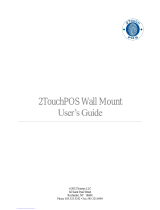 Xenios 2TouchPOS User manual
Xenios 2TouchPOS User manual
-
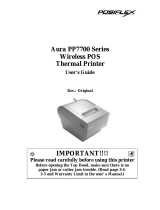 POSIFLEX Business Machines PP7700 Series User manual
POSIFLEX Business Machines PP7700 Series User manual
-
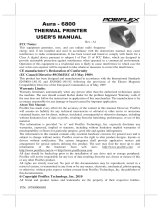 POSIFLEX Business Machines 6800 User manual
POSIFLEX Business Machines 6800 User manual
-
Epson PP-7000IIUSB User manual
-
 POSIFLEX Business Machines 5800 User manual
POSIFLEX Business Machines 5800 User manual
-
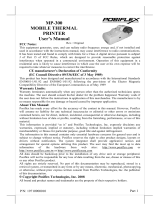 POSIFLEX Business Machines MP-300 User manual
POSIFLEX Business Machines MP-300 User manual
-
 POSIFLEX Business Machines TP/LT- 5800 User manual
POSIFLEX Business Machines TP/LT- 5800 User manual
-
 POSIFLEX Business Machines KS-6215 User manual
POSIFLEX Business Machines KS-6215 User manual
-
 POSIFLEX Business Machines Jiva TP/LT - 5815 User manual
POSIFLEX Business Machines Jiva TP/LT - 5815 User manual