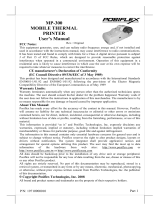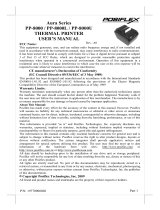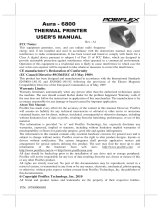Part 1
FCC Notes:
This equipment generates, uses, and can radiate radio
frequency energy and, if not installed and used in accordance
with the instructions manual, may cause interference to radio
communications. It has been tested and found to comply with
limits for a Class A digital device pursuant to subpart J of Part
15 of FCC Rules, which are designed to provide reasonable protection against
interference when operated in a commercial environment. Operation of this equipment
in a residential area is likely to cause interference in which case the user at his own
expense will be required to take whatever measures to correct the interference.
Warranty Limits:
Warranty terminates automatically when any person other than the authorized
technicians opens the machine. The user should consult his/her dealer for the problem
happened. Warranty voids if the user does not follow the instructions in application of
this merchandise. The manufacturer is by no means responsible for any damage or
hazard caused by improper application.
About This Manual:
Posiflex has made every effort for the accuracy of the content in this manual. However,
Posiflex will assume no liability for any technical inaccuracies or editorial or other
errors or omissions contained herein, nor for direct, indirect, incidental, consequential
or otherwise damages, including without limitation loss of data or profits, resulting
from the furnishing, performance, or use of this material.
This information is provided “as is” and Posiflex Technology, Inc. expressly disclaims
any warranties, expressed, implied or statutory, including without limitation implied
warranties of merchantability or fitness for particular purpose, good title and against
infringement.
The information in this manual contains only essential hardware concerns for general
user and is subject to change without notice. Posiflex reserves the right to alter product
designs, layouts or drivers without notification. The system integrator shall provide
applicative notices and arrangement for special options utilizing this product. The user
may find the most up to date information of the hardware from web sites:
http://www.posiflex.com or http://www.posiflex.com.tw
All data should be backed-up prior to the installation of any drive unit or storage
peripheral. Posiflex will not be responsible for any loss of data resulting from the use,
disuse or misuse of this or any other Posiflex product.
All rights are strictly reserved. No part of this documentation may be reproduced,
stored in a retrieval system, or transmitted in any form or by any means, electronic,
mechanical, photocopying, or otherwise, without prior express written consent from
Posiflex Inc. the publisher of this documentation.
© Copyright Posiflex Technology, Inc. 2011
All brand and product names and trademarks are the property of their respective holders.
PD – 2600 / 2601 / 2602 / 2603 Series
User’s Manual
Rev. D0
P/N:
1946090
115
0

Part 2
BRIEF INTRODUCTION
THE PRODUCT
The PD-2600 is a stand alone pole mount customer display designed for
discrete POS applications. The PD-2601 is a pole mount customer display
option designed for Posiflex HT series POS terminals and also the PB series
discrete systems. The PD-2602 is a pole mount customer display option
designed for Posiflex KS or TP series touch POS terminals. The PD-2603 is a
pole mount customer display option designed for Posiflex FT series touch POS
terminals. It is delivered in separate carton for HT / PB / KS / TP / FT series
and shall be installed per instruction in this manual.
FEATURES
• Bright VFD (vacuum fluorescent display) with green or blue filter
• Rear mount Pole Display for Posiflex HT series hybrid terminals or
PB series discrete systems or KS or FT series fan free touch POS
terminals or TP series touch POS terminals
• Two-line display with 20 characters per line
• Adequately large characters for easy viewing (9.03 mm by 5.25
mm)
• Long life and trouble free operation
• 15 , 30 and 45 adjustable viewing angles
• Total height 410 mm (Stand alone)
• Total height 392 mm (PD-2601 on base of HT and PB series)
• Total height 325 mm (PD-2602 on base of KS and TP series)
• Total height 375 mm (PD-2603 on base of FT series)
• Display frame can rotate horizontally 270° freely
• Various command emulation modes selectable by DIP switch
• Support 12 Code Pages of 128 characters each
• Support 12 international character sets of 12 characters each
• Simple installation
• Selectable between Serial (RS232) interface model and USB
interface model
• Supports UPOS 1.8 and is WEPOS ready
• Case color choices: ivory, black for HT terminals or black for FT,
KS and TP terminals

Part 3
INSTALLATION GUIDES
HOST SYSTEM PREPARAION
For serial interface (RS232) PD-2601or PD-2602 or PD-2603 to be used in HT
or PB or KS or TP or FT series, you have to adjust during power off the
internal jumper of the host system to supply 5 V DC to the COM port selected
for the serial interface pole display. This adjustment has to be done by a
qualified electronic technician following guide from relevant technical manual.
The default communication protocol should be set to 9600 bps, none parity, 8
data bits, 1 stop bit with hardware handshaking on CTS. The power for the
USB interface type pole display is supported through the USB connection.
However, should these customer displays are to be connected through an USB
HUB instead of a direct USB port of the system, the HUB must be powered by
a separate power adaptor otherwise there could be the power shortage problem.
INSTALLING PD-2600
In base of stand alone models (PD-2600 models only), looking from rear side
of the bottom, the connector area will look like below:
For serial (RS232) interface models:
The RJ45 type modular connector is for internal use and is already occupied.
The RS232 input port is a DB9 female connector. Connect the attached RS-
232 signal cable to this port and one of the COM port in the host system. Set
the RS-232 communication protocol for this port to 9600 bps, no parity, 8 bits,
1 stop bit with hardware handshaking. Connect the power adaptor to the
rightmost power connector. Turn on the switch in the front side of the base.
For USB interface models:
The RJ45 type modular connector is for internal use and is also already
occupied. Connect the “B” type connector of the interface cable to “USB” in
connector area and the “A” type end to USB port of the host. Insert the 2 pin or
To Display head
24 VDC
24 VDC
RS232 In
12 VAC In
12 VAC In +24 V DC In +24 V DC Out To Display head
USB

Part 4
3 pin power connector from either 12 V AC or +24 V DC power adaptor to
the“12 V DC In” or “+24 V DC In” jack in the connector area. Insert either
end of the power cable to “+24 V DC Out” jack in the connector area and
insert the other end to the power connector of Posiflex POS printer if needed.
Be sure to hear a click at each connection to obtain a firm contact. You may
now place the base on a horizontal surface and prepare to power on and adjust
the direction of the display head for best viewing effect in application.
INSTALLING PD-2600
Stand Alone Model:
This instruction is for stand alone model only. Please
unpack the inner box of pole display and it easy to find
the base, display unit with tube and adaptor separately.
Please remove the PE foam and bring out the
components carefully.
Firstly, place the display head and tube on a flat surface
and find the cable which in the end of tube. Let this
cable pass through the short tube which on the base
stand and it shows in the picture at right.
Next, please assemble the display head with tube to the
base stand which shows in the right picture. Please pay
more attention during the process since there is a hole
and a compression lock which are in the two side of tube
and marked arrow signs. Aim these two arrow signs
nearby compression lock to the holes and push the tube
to the end. After hear the “click” sound, the assembly is
complete.
Once combine the display head with tube and base stand,
please place the pole display as a horizontal position
which can easily to check the bottom plate.
Please plug the cable to the connector which showing
“To Display” and route the cable as arrowed in the right
picture.

Part 5
INSTALLING PD-2601
Opening the back cover on system
For ease of PD-2601 installation operation, the HT main unit
or PB system has to be opened with sufficient precautions.
First push in the circled knobs on both sides as in Pix. 1 to
remove the back cover. Take out the arrow pointed pole
cover from it.
Opening the top cover of system
Prepare a piece of clean soft clothe of appropriate size in
front of the HT system to prevent damage. Turn the display
panel to straight up position. For both HT and PB system, push in the
rectangular marked spring button in Pix. 1 on both sides of chassis and raise
the rear edge of the top cover. The COM port DC support can be set at this
moment.
Find joining points on system
Refer to Pix. 2 that is a picture of the HT or PB chassis near the right bottom
corner (as you are facing the HT or PB system from its back) with several
portions enlarged around, please find 2 rectangular PD installation holes A on
the bottom chassis; 2 circular locating holes B on I/O plate; and 2 circular
screw holes C on metal sidewall.
Find joining points on pole display base
Pix. 1
A
A
B
B
C
C
Pix. 2
A
’
A
’
B
’
B
’
C
’
C
’
Pix. 3

Part 6
Take PD-2601 out of its box and refer to Pix. 3 that is a picture of the pole
display base unit (lowest part of the PD) with 2 enlarged portions to the right
and a slightly enlarged side view picture to the left to find 2 bottom locking
lugs A’; 2 short cylindrical locating bosses B’ to fit into I/O plate; and 2 plastic
screw bosses C’ on side. Please note that the PD cable comes out of the bottom
end of the base tube yet in the illustration pictures the cable is eliminated for
sake of minimum visual confusion.
Insert bottom locking lugs
Turn the pole display base unit opposite to have the bottom locking lugs A’ in
Pix. 3 facing left and now insert the 2 bottom locking lugs A’ on base unit into
the 2 rectangular installation holes A on bottom of HT or PB chassis from the
right corner with the pole display slightly inclined to the left as in Pix. 4.
Please note that both bottom locking lugs A’ should be completely inserted
and come out of the bottom plate of HT or PB system as emphasized by an
arrow in the enlarged portion.
Fit in locating bosses
Please always keep a gentle pressure at the bottom end of pole base (bottom
locking lugs A’) to the left (away from the sidewall of system chassis) when
moving the upper part of pole toward sidewall and matching the 2 short
cylindrical locating bosses B’ into 2 round holes B in the I/O plate. Please refer
to Pix. 5 to see the 2 locating bosses B’ from inside of HT or PB system.
A
Pix. 4
A
’

Part 7
Please note the importance of keeping the leftward pressure on bottom end of
pole display during the process of turning the pole upright and inserting the
locating bosses B’ or even when you want to release the locating bosses B’
away from I/O plate B and turn the upper end of pole display to left to remove
the locking lugs A’ from bottom chassis A. Ignorance of this point may
damage or even break off the locking lugs A’ due to improper torque applied.
Apply sidewall screw
The screw bosses of PD-2601 base should
now align with the screw holes on sidewall
of system chassis. Only 1 screw needs to be
applied. Use the self-tapping screw that
comes with PD-2601 to fix from external
side of sidewall as demonstrated in Pix. 6.
Connect interface cable
Carefully close back the top cover of HT or PB system and connect the
interface cable of PD-2601 to appropriate port in system connector area. Then
close the back cover of the system.
INSTALLING PD-2602
Opening the rear connect cover on system
To install PD-2602 to the base of KS or TP systems, the rear connect cover on
its base has to be removed as described in the user’s
manual. The plastic hook
plate to remove the rear
connect cover in slim base is
indicated in Pix. 7 and that for
universal base is indicated in
Pix. 8.
A
’
Pix. 5
B
+B
’
B+B
’
Outside of sidewall
PD-2601 Base
Pix. 6
C+C
’
Pix. 8
Pix. 7

Part 8
Fixing pole display base to system
To fix the PD-2602 to base of KS or TP systems, please connect the interface
cable of PD-2602 through the cable exit in base as
in Pix. 9 a peeping view
of pole display joint base
bottom to the appropriate
port in main unit passing
the inside of system base
as indicated in the top-view picture Pix. 10. Match the
pole base (joint mechanism) to the system rear connect
area Fit 2 screws through washers at arrowed points
to hold the joint tight.
INSTALLING PD-2603
Open back cover on system
First push in the circled knobs on
both sides as in Pix. 11 to
remove the back cover.
Remove pole cover
Remove the pole cover on rear edge of the base top
cover of FT system by first removing the 2 arrowed
screws in Pix. 12 and then pushing the wedge shaped
pole cover up.
Install PD and connect interface cable
Insert the base of PD-2603 / PD-2603U from top of
FT system base with the flat side of the pole base
facing the back cover direction and screw back the 2
screws as in Pix. 13. Connect the interface cable to
appropriate port.
COMMAND EMULATION MODE SETUP
Pix. 9
Pix. 10
DIP switch
window
Pix. 14
Pix. 12
Pix. 11
Pix. 13

Part 9
Now please check the back of PD-260X display head as in the left picture in
Pix. 14. There is a small piece of plastic cover for the “DIP switch window”.
Slide the cover downward but don’t pull it off otherwise you may have to
practice for inserting it back. You can find 6 positions of DIP switches in this
window. Adjust for the appropriate command mode used by the application
program according to below table. Switch position counts from left to right and
“ON” means pushed up as indicated in the right part in Pix. 14.
Switch Position
1 2 3 4 5 6
Command Mode
ON
OFF
OFF
ON
OFF
OFF
ADM
ON
OFF
ON
ON
OFF
OFF
Aedex
ON
OFF
ON
OFF
OFF
OFF
Epson
ON
OFF
OFF
ON
ON
OFF
Futaba
ON
OFF
ON
OFF
ON
OFF
Noritake
ON
OFF
ON
ON
ON
OFF
UTC
The factory default command mode is set to Noritake mode for normal
delivery. Please change it to Epson mode if OPOS or UPOS driver is used for
the application program.
POWER ON SIGN
With interface cable connection well installed (and with COM port power set
for serial models), turn on the HT or KS or TP Posiflex POS system, a
firmware identifier as power on sign will appear on the pole display screen for
a while to indicate that pole display is self-tested O.K. and ready to work.
USING THE CUSTOMER DISPLAY
INTERRFACE SELECTION
This series of customer display is designed to serve in HT / KS / TP / FT series
Posiflex POS systems with RS232 interface models and with USB interface
models. It is advisable to well study the I/O port availability of the host system
before determining which interface model to be used.
When a RS232 (serial) interface model of PD-2601 / 2602 / 2603 is used, the
jumper on main board of HT / KS / TP / FT system must be modified to supply
power to the COM port designated for PD-2601 / 2602 / 2603. Whenever the
RS232 interface PD-2601 / 2602 / 2603 is to be removed from the HT / KS /
TP / FT system, consequently the jumper has to be changed back to neutralize
the COM port, otherwise damage could occur!

Part 10
The USB interface model of PD-2601 / 2602 / 2603 should be connected
directly to an USB port and must not be through any non-self-powered USB
HUB to get power through the USB port itself and there is no need for other
special arrangement.
COMMAND MODE SELECTION GUIDE
The below table provides some comparison for selection on command mode to
be used in the application program if it is not yet determined.
Mode ADM Aedex Epson Futaba
Noritake
UTC
Cursor N.A. N.A. Invisible
Blinking
Block
Blinking
Block
Blinking
Block
(DP)
Default mode N.A. N.A. Over/W
V. scroll
Over/W
PT
User defined font N.A. N.A. 2 chars
N.A. 2 chars
2 chars
(PT)
Brightness control NO NO YES YES YES YES (DP)
Leading code change
NO YES NO YES YES YES (PT)
Code page select NO NO YES YES YES YES
Auto scroll message
NO NO NO YES YES YES (PT)
Timer clock NO NO YES NO NO YES (PT)
DRIVER INSTALLATION
For application software to use RS232 interfaced PD-260X, there is no direct
need for any driver. The OPOS (OLE POS) driver or the JPOS (Java POS)
driver would be required for OPOS or JPOS programs and the PD-260X would
have to be set to “Epson” command mode. These drivers are available from
our web page:
http://www.posiflex.com.tw/Download%20list.asp?Status=1&Series_Name=U
POS&Model_Name=OPOS and execute the file “SETUP.EXE” to install the
OPOS Control Manager. To add the customer display under OPOS control
please set in OPOS Control Manager device name “PD2x-Line Display” in the
top row. For RS-232 models, select the COM port in the 3
rd
row and set baud
rate to “9600” in 4
th
row as in the left sample screen below. Select “USB” in
3
rd
row for USB interface models as in the right sample picture below.
For USB interfaced PD-260X, please visit our web site and find the driver
from the class “PD23_26U”. The guidance for each function call in the library
“USBPD.dll” is covered in the “ReadMe” file in that class.

Part 11
SPECIFICATION
OPTICAL
Number of digits 20 digits/row, 2 rows
Dot matrix 5 X 7 dots
Digit height 9.03 mm
Digit width 5.25 mm
Display color Blue or Green (505 nm)
MECHANICAL
Total Height (PD-2600) 410 mm
Total Width (PD-2600) 220 mm
Total Depth (PD-2600) 110 mm
Total Height (PD-2601) 392 mm
Total Height (PD-2602) 325 mm
Total Height (PD-2603) 375 mm
Display Head Height 57.5 mm
Display Head Width 196.6 mm
Display Head Depth 39.5 mm
Case color Black or Ivory
ELECTRICAL
Power from interface port of FT / HT / KS / TP system:
+ 5VDC 1A
ENVIRONMENTAL
Operating temperature 0° to + 40°C
Storage temperature -20° to + 70°C
Operating humidity 20% to 85%, non-condensing
Storage humidity 5% to 90%, non-condensing
WARNING: If the user opens the pole display housing to make any
modification, all the product warranty will be voided.
NOTE: Please refer to Posiflex Product Information CD or DVD or
visit our web http://www/posiflex.com.tw for further information
when needed.
T31454
/