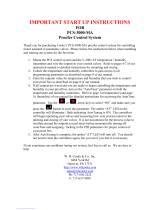Page is loading ...

X26 Temperature and Humidity Controller
X26 Handbook Supplement Part No HA027663 Issue 1.0 Feb-02 1-1
1. X26 TEMPERATURE AND HUMIDITY CONTROLLER2
1.1 INTRODUCTION...................................................................................2
1.1.1 Related Handbooks...............................................................................2
1.1.2 Identifying the Controller......................................................................2
1.2 INSTALLATION.....................................................................................3
1.3 ELECTRICAL CONNECTIONS ..........................................................3
1.4 CONTROL BLOCK DIAGRAM ..........................................................5
1.5 TEMPERATURE AND HUMIDITY SCREENS.................................5
1.5.1 Operator Buttons...................................................................................6
1.5.2 To Change the Temperature/Humidity Setpoint....................................7
1.5.3 To Select AUTO or MANUAL Mode ..................................................7
1.5.4 To Access Temperature Parameters......................................................7
1.5.5 To Access Humidity Parameters...........................................................8
1.6 OPERATOR MENUS.............................................................................9
1.6.1 To Select Different Access Levels........................................................9
1.6.2 Navigation Diagram............................................................................10
1.7 TEMPERATURE/HUMIDITY SETPOINT PROGRAMMER........11
1.7.1 To Create or Edit a Program...............................................................12
1.7.2 To Set Up Each Segment of a Program...............................................15
1.7.3 To Select, Run, Hold or Reset a Program...........................................17
1.7.4 To View and Edit A Running Program...............................................18
1.7.5 Programmer Run Parameters...............................................................19
1.8 AUTOTUNE ..........................................................................................21
1.8.1 To Autotune the Temperature Loop....................................................21
1.9 CONFIGURATION EXAMPLE .........................................................22
1.9.1 To Configure The Temperature Input Type........................................22
1.10 ORDERING CODE...............................................................................23

X26 Temperature and Humidity Controller
1-2 X26 Handbook Supplement. Part No HA027663 Issue 1.0 Feb-02
1. X26 Temperature and Humidity Controller
1.1 INTRODUCTION
The X26 has been designed for the control of temperature and humidity in Environmental
Chambers. The humidity measurement can be derived from wet and dry bulb inputs or taken
directly from a humidity probe. The temperature and humidity can be programmed as
functions of time using the in-built setpoint programmer. Program holdback is available to
guarantee soak time at temperature and humidity. Six sets of PID parameters can be
programmed to give accurate control under varying combinations of temperature and
humidity. Two user programmable event outputs are also available to activate external
devices - such as vibration test equipment. Up to 50 setpoint programs can be stored in the
X26. Each can be assigned a customer defined name.
A real time clock can be set to start and stop programs at defined times of the day and week.
Boost heating and cooling outputs are provided. Cooling by-pass and compressor minimum
on-time outputs are also provided.
Modbus digital communications is available for connection to supervisory computers or
Programmable Logic Controllers.
1.1.1 Related Handbooks
For further details not described in this supplement please refer to the following handbooks
where this symbol is shown F:-
2604 Engineering Handbook, part no. HA026761 issue 3.0.
2604 Installation and Operation Handbook Part No. HA026491
1.1.2 Identifying the Controller
The controller type is identified by a label fixed to the side of the case. This label contains the
order code which may vary from controller to controller.
The order code for your controller can be checked from the explanation given at the end of this
supplement.

X26 Temperature and Humidity Controller
X26 Handbook Supplement Part No HA027663 Issue 1.0 Feb-02 1-3
1.2 INSTALLATION
The X26 controller should be installed as described in Chapter 2 of the Installation and
Operation Handbook.
WARNING
You must ensure that the controller is correctly configured for your application.
Incorrect configuration could result in damage to the process being controlled,
and/or personal injury. It is your responsibility, as the installer, to ensure that
the configuration is correct. See 2704 Engineering Handbook for details.
1.3 ELECTRICAL CONNECTIONS
F Before proceeding further, please read Appendix B, Safety and EMC information, in
the above handbooks.
The X26 has one temperature and one humidity control loop with up to 50 programs and 500
segments in total.
The input and output slots will have been populated with modules in accordance with the
ordering code.
Figure 1-1: Electrical Connections
!
-
D1
DC
D2
D3
D4
D4
D7
D6
VH
V1
V-
V+
4B
4A
4C
4D
5B
5A
5D
5C
6A
6B
6D
6C
1B
1A
1C
1D
3A
3B
3D
3C
HB
HA
HC
HD
HF
HE
JB
JA
JC
JD
JF
JE
N
L
E
D8
E2
E1
AB
AA
AC
BA
BC
BB
Dual
triac/relay
outputs for
compressor
& by-pass
valves
OR second
retrans OP
Common
Cooling OP
Heating OP
+
-
Temp
OR
Humdity
Retrans
OP
Line
Neutral
Earth
85 to 264Vac
High Temperature
Alarm
Humidity Probe Input
Screen
Temp IP
(Dry bulb)
+
-
C
O
M
M
S
1
DC
Program
Reset
Humidify OP
Humidity
probe
supply
OR
+
24V
PSU
External relays
+
-
Boost Heat
Boost Cool
Water Drain
Prg Event1
Prg Event2
Program Run IP
Program Hold IP
Temp IP
(Wet bulb)
Dehumidify OP
+
-
RTD OR Thermocouple
Common

X26 Temperature and Humidity Controller
x26 Handbook Supplement Part No HA027663 Issue 1.0 Feb-02 1-4
1.4 CONTROL BLOCK DIAGRAM
Humidity/
Temp retrans
Humidity
Function
Block
Humidity
PID
%RH
Humidity probe input
Wet bulb
input
Humidify
output
Dehumidify
output
Cooling By-
pass output
AND
Compressor
On/Off
Min-On
Timer 1
Logic 4
OR
Logic 3
Humidity output
High event
10S delay
Boost Heat SP (UV1)
SP
PV
OP
Boost
heat
output
Boost Cool SP (UV2)
Boost
cool
output
Temp PV (Dry bulb)
Temp
PID
Heating
output
Cooling
output
Temperature
output
4A
B
A>B
0 (UV3)
A
B
A>B
Logic 2
Logic 1
Temp retrans
D1
Setpoint
Programmer
Temperature setpoint
Humidity setpoint
Run
Reset
Event outputs
Event output 1
Event output 2
OR
Lo
g
ic 5
Clock Alm 1 on-time
A
B
A=B
Start day (UV4)
A
B
A
=
B
Logic 8
Logic 7
AND
Logic 9
Current time
Current day
Hold
A
B
A>B
1°C
Water Drain
valve
33°F
Temp units
Logic 6
D2
D8
V+
V-
BA
BB
6C
6D
A
D5
1A
4B
4A
3C
3A
5C
5A
D3
D2
D7
D6
Low event
10S delay
SP
PV
OP

X26 Temperature and Humidity Controller
X26 Handbook Supplement Part No HA027663 Issue 1.0 Feb-02 1-5
1.5 TEMPERATURE AND HUMIDITY SCREENS
Switch on the controller. After a brief self-test sequence, during which the controller displays
the software version number, you will see an overview display for the Temperature loop.
Two overviews are available one for temperature and the second for humidity. Press the
middle
button to step between the two screens.
LP1’ will light when the temperature screen has been selected and ‘LP2’ when the humidity
screen has been selected.
The top parameter is the measured temperature or humidity. The middle parameter is the
target setpoint. The bottom ‘text panel’ shows an output bar graph. The bar graph is split
with the centre representing zero output. A right-hand bar indicates heating/humidify
demand, a left-hand bar cooling/dehumidify demand.
Figure 1-2: Temperature and Humidity Overview Displays
Note: When the controller is first switched on, it will be in Operator Level 1. To select
different levels of operation refer to section 1.6.
Heat/Cool output bar graph.
The bar graph is split with the centre representing
zero output.
A right-hand bar indicates heating demand
A left-hand bar cooling demand.
Temperature Setpoint
(or Target Output in Manual Mode)
Measured Temperature
D
D
LP1AUTO
TEMPERATURE SP1
X26
Press to step between Temperature and Humidity overviews
D
D
LP2
AUTO
HUMIDITY
SP1
Humidity Setpoint
(or Target Output in Manual Mode)
Measured Humidity
X26
Hum/Dehum output bar graph.
The bar graph is split with the centre representing
zero output.
A right-hand bar indicates humidify demand
A left-hand bar dehumidify demand.

X26 Temperature and Humidity Controller
1-6 X26 Handbook Supplement. Part No HA027663 Issue 1.0 Feb-02
1.5.1 Operator Buttons
This is a summary of the Operator Buttons
Auto/Manual
button
When pressed, this toggles between automatic and
manual mode:
If the controller is in automatic mode ‘AUTO’ is
displayed
If the controller is in manual mode, ‘MAN’ is displayed
Loop select
button
Each press selects a different overview display
Programmer
button
• Press once to RUN a program. ‘RUN’ will be
displayed
• Press again to HOLD a program. ‘HOLD’ will be
displayed
• Press again to toggle between RUN & HOLD
• Press and hold for two seconds to reset. Neither
RUN or HOLD indicators are on.
Page button Press to select the Page Header ‘Menu’.
Scroll button Press to select a new parameter from the page heading.
If held down it will continuously scroll through the
parameters.
Down button Press to decrease an analogue value, or to change the
state of a digital value
Up button Press to increase an analogue value, or to change the
state of a digital value
AUTO
MAN
LP1
LP2
RUN
HOLD
AUTO
MAN
LP1
LP2
RUN
HOLD

X26 Temperature and Humidity Controller
X26 Handbook Supplement Part No HA027663 Issue 1.0 Feb-02 1-7
1.5.2 To Change the Temperature/Humidity Setpoint
From the TEMPERATURE overview, press or . The lower bar graph display
changes to
Target SP
20.0
.
Press or . to raise or lower the value. The value is accepted after a 2second delay.
The humidity setpoint is changed in the same way from the Humidity overview.
1.5.3 To Select AUTO or MANUAL Mode
Press
AUTO
MAN
to switch between AUTO and MANUAL
The ‘MAN’ beacon will light in manual mode and the ‘AUTO’ beacon in automatic mode.
In manual mode press the
or buttons to adjust the output demand.
The physical output is updated as the value is changed in the display.
1.5.4 To Access Temperature Parameters
From the TEMPERATURE overview press . The following list of parameters is shown
after each press of
.
To change the temperature setpoint press
or .
v signifies that the parameter value may be altered
To change the temperature output press
or .
v will only be displayed in Manual mode
Boost Heat allows additional power to be applied. It
is switched on when the % output value exceeds the
Boost Heat SP for more than 10 seconds.
Read only display showing the status of the boost heat
– On or Off
Boost Cool allows additional cooling to be applied. It
is switched on when the % output value exceeds the
Boost Cool SP for more than 10 seconds.
Read only display showing the status of the boost cool
– On or Off
Temperature PID parameter set 1 to 6
: Temperature SP
20.0
: Temperature OP
[
%
]
18.0
: Boost Heat SP
[
%
]
45
: Boost Heat Sta
Off
: Boost Cool SP
-30.0
: Boost Cool Sta
OFF
: Temp PID set
Temp PID 1

X26 Temperature and Humidity Controller
1-8 X26 Handbook Supplement. Part No HA027663 Issue 1.0 Feb-02
In Access Level 2* the following three parameters are available:-
Temperature low setpoint limit
Temperature high setpoint limit
Temperature high alarm setpoint
Press middle
button to return to the TEMPERATURE overview
1.5.5 To Access Humidity Parameters
Press . The following list of parameters is shown after each press of .
To change the humidity setpoint press
or .
v signifies that the parameter value may be altered
To change the humidity output press
or .
v will only be displayed in Manual mode
Humidity PID parameter set 1 to 6
The cooling by-pass turns on when neither cooling or
dehumidification is demanded
Compressor output status
Compressor minimum time sets the minimum time
that the compressor will remain on.
This parameter is only available in Access level 2*
Press middle
button to return to the HUMIDITY overview
* To select Access level 2 see section 1.6.1.
: Low SP Limit
-100.0
: High Temp Alarm
100.0
: High SP Limit
200.0
: Humidity SP
70.0
: Humidity OP
[
%
]
14.0
: Hum’ty PID set
Hum’t
y
PID 1
: Cool By-pass
On
: Compressor OP
Off
: Comp min time
0:00:30.0

X26 Temperature and Humidity Controller
X26 Handbook Supplement Part No HA027663 Issue 1.0 Feb-02 1-9
1.6 OPERATOR MENUS
Three levels of access are provided.
Level 1 is for normal running of the process and provides menu’s to run a program and to edit
a program.
Level 2 provides access to the high and low temperature setpoint limits, the high temperature
alarm setpoint and the compressor minimum on-time.
Level 3 is for commissioning the controller. It provides additional menu’s to set-up the
temperature and humidity control parameters and to automatically tune the loops.
1.6.1 To Select Different Access Levels
From the ‘ACCESS’ menu header
1. Press
to display ‘Access Level’
2. Press
or to select the level required
3. Press to display ‘Enter Passcode’. The defaults are 2 for Level 2; 3 for Level 3 and
4 for configuration level
4. Press
or to enter the passcode. If the correct passcode is entered the controller
will now operate in that level.
Further information is available in the Engineering Handbook.

X26 Temperature and Humidity Controller
1-10 X26 Handbook Supplement. Part No HA027663 Issue 1.0 Feb-02
1.6.2 Navigation Diagram
Program Run
Level 1 menu
D
D
Program Edit
Level 1 menu
Autotune
Level 3 menu
Temperature Setup
Level 3 menu
Humidity Setup
Level 3 menu
Access
Level 1 menu
‘Program Run’
Parameters
section 1.6.7
‘Program Edit’
Parameters
sections 1.6.2. &
1.6.4
‘Access
Parameters
section 1.7.2.
‘Humidity Loop’
Parameters
section 1.5.4.
‘Temperature
Loop’
Parameters
section 1.5.3.
TEMPERATURE SE
PIDPage
PROG RUN
PROG EDIT
Program Page
AUTOTUNE
ACCESS
HUMIDITY SETUP
PID Page
‘Autotune
Parameters
section 1.8.
D
D
D
D
D
D
D
D
D
D

X26 Temperature and Humidity Controller
X26 Handbook Supplement Part No HA027663 Issue 1.0 Feb-02 1-11
1.7 TEMPERATURE/HUMIDITY SETPOINT PROGRAMMER
The programmer has two setpoint profiles for temperature and humidity. Digital inputs are
available for Run, Reset and Hold. Two digital event outputs are configured which may be
wired to operate external devices.
Up to 50 programs can be stored.
Figure 1-3: Temperature/Humidity Program
Segment
Profile Setpoint1
Temperature
Profile Setpoint 2
Humidity
Start (Run) 2h1h 3h 4h 5h 6h 7h 8h Time
Program
2
1
2 X Digital Events
PV
Segment 1
Target
Segment 1
Time

X26 Temperature and Humidity Controller
1-12 X26 Handbook Supplement. Part No HA027663 Issue 1.0 Feb-02
1.7.1 To Create or Edit a Program
A running program cannot be edited, it must first be Reset. Temporary changes may,
however, be made if the program is put into Hold. These changes only apply to the current
execution of the program and will not be stored as permanent changes
Any non-running program can be edited or created while another program is running.
It is first necessary to set up the parameters which are common to the whole program, as
follows:-
Do This This Is The Display
You Should See
Additional Notes
1. From any display
press
as many
times as necessary to
access ‘PROGRAM
EDIT’
2. Press
to select
the program to edit
3. Press
or to
select the program
number
4. Press
to display
‘HBk Mode’ and press
or to select
5. Press
to display
‘TEMP HBk Type’ and
press
or to
select
:PROGRAM EDIT
Pro
g
ram Pa
g
e
Edit Prg: 3
Pro
g
ram 3
:HBk Mode
None
Choices are:-
None
- No holdback
Per Prog – applied over the
whole program
Per Seg – selectable in every
segment
Up to 50 programs can be stored.
The name of the program may also
be set up by the user in this page.
The text ‘Program 3’ ,shown here will
then display the program name
: TEMP HBk Type
Off
Holdback type for the temperature loop
This parameter only appears if HBk
Mode = Per Prog
Fine and course holdback allows two
levels of holdback to be applied to
different segments. They are set as
deviations between SP and PV
Choices are:-
Off
Fine Lo
Fine Hi
Fine Band
Course Lo
Course Hi
Course Band
Note 1 on page
1-14 describes
Holdback
In the notes below, text shown in
italics
is the factory default

X26 Temperature and Humidity Controller
X26 Handbook Supplement Part No HA027663 Issue 1.0 Feb-02 1-13
Holdback type for the humidity loop.
Values are the same as for the
TEMPERATURE Loop
: Program Cycles
Cont
7. Press
to display
‘HUMIDITY HBk Type’
and press
or
to select
8. Press
to display
‘Program Cycles’ and
press
or to
select the number of
times the program is to
repeat
9. Press
to display
‘End Action’ and
press
or to
select
10. Press
to display
‘Program Name’
1. Press
or to
change the text of the
flashing character
2. Press
to select
the next and
subsequent
characters and
11. press
or until
the customised name
is entered
: HUMID HBk Type
Off
Cont
The program repeats
continuously
1-999 To set the number of
repeat cycles
: End Action
Dwell
Defines the action in the end
segment.
Choices are:-
Dwell
- the program will dwell
indefinitely at the
conditions set in the end
segment
Reset - the program will reset
to the start conditions
: Program Name
Pro
g
ram 1
Program 1
is the default name
Up to 16 alpha-numeric characters
can be entered

X26 Temperature and Humidity Controller
1-14 X26 Handbook Supplement. Part No HA027663 Issue 1.0 Feb-02
Note 1 Holdback freezes the program if the process value does not track the setpoint by an
amount which can be set by the user.
It may apply when:
• The PV is below the SP by a pre-set value (Fine/Coarse Lo),
• The PV is above the SP by a pre-set value(Fine/Coarse Hi)
• The PV is below or above the SP by a pre-set value (Fine/Coarse Band).
Fine and Coarse Holdback values allow you to apply one value of holdback to selected
segments and another value to other segments. For example, you could apply ‘Fine Holdback’
to one or more Dwell segments and ‘Coarse Holback’ to one or more Ramp segments
In a ‘Ramp’ it indicates that the process value is lagging the setpoint by more than a pre-set
amount and that the program is waiting for the process to catch up.
In a ‘Dwell’ it will freeze the segment time if the difference between SP and PV exceeds pre-
set limits.
In both cases it guarantees the correct soak period for the product.
Holdback (PROGRAM EDIT Program page) may be configured in three modes:
• OFF - holdback does not operate
• Applied to the complete program. Holdback operates the same way in every segment
• To each individual segment. A different holdback type can be applied to each segment
Example:
Holdback, operating in each segment, is often used in a temperature control application as
detailed below:-
During a ramp up period the holdback type may be set to deviation low. If the Process Value
lags the programmed rate of rise, holdback will stop the program until the PV catches up.
This prevents the set program from entering the next segment until the PV has attained the
correct temperature.
Figure 1-4: Effect of Holdback to Produce Guaranteed soak
SP as set in
the program
SP as modified by holdback follows the
rate at which the process is capable
PV
PV lags SP.
Holdback stops the
ramp until SP catches
up.
Set by a deviation low
alarm
Dwell starts when PV
reaches correct value
Dwell held if PV
falls beyond limits
Dwell extended
by t1+t2
t1
t2
SP/PV
Time

X26 Temperature and Humidity Controller
X26 Handbook Supplement Part No HA027663 Issue 1.0 Feb-02 1-15
1.7.2 To Set Up Each Segment of a Program
Having set up the parameters which are common to the selected program, it is now necessary
to set up every segment, as follows:-
Do This This Is The Display
You Should See
Additional Notes
1. From the ‘PROGRAM
EDIT’ header, press
or to select
‘Segment Page’
2. Press
to select the
program to edit
3. Press
to select
‘Segment Number’
4. Press
or to
change the segment
number if required
5. Press
to select
‘Segment Type’
6. Press
or to
select the segment type
7. For a profile segment,
press
to select
‘TEMPERATURE
Target’
8. Press
or to edit
the value
: Segment Type
Profile
:PROGRAM EDIT
Se
g
ment Pa
g
e
Edit Prg: 3
Program 3
This selects the program to be
edited
Program x’
is the default text. It will
show the
name
of the program if
this has been set up in the
‘Program Page’
:Segment Number
1
In the notes below, text shown in
italics
is the factory default
This selects the type of segment
The choices are:-
Profile
- A temperature/humidity
time segment
End Segment - The last segment in
the program
(press to confirm)
Go Back - Repeat part of program
Not shown for segment
1.
This selects the segment number
to be edited
Up to 100 segments can be set up
:TEMPERATURE Ta
[
o
C]
200.0
This is the value which the
temperature will aim for in the
segment
It is adjustable between Temp lo
and Temp hi limits set in
configuration level

X26 Temperature and Humidity Controller
1-16 X26 Handbook Supplement. Part No HA027663 Issue 1.0 Feb-02
:Prog DO Values
Two events are available
indicates that the event output
will be on
indicates that the event output
will be off. This is the factory
default
:Temp PID set
Temp PID 1
This selects the PID set (I to 6)
which will operate in this
segment.
The next parameter selects the
PID set which will operate for the
humidity loop
Repeat the above stages for each segment required in the program
9. For a profile segment,
press
to select
‘TEMP HBk Type’
10. Press
or to
edit the value
11. Press
to select
‘HUMIDITY Target’
12. Press
or to
edit the value
12. For a profile segment,
press
to select
‘HUM HBk Type’
13. Press
or to
edit the value
14. Press
to select
‘Segment Duration’
15. Press
or to
change the time
16. Press
to select the
‘Temperature PID Set’
17. Press
or to
select a set
18. Press
to select
‘Programmer Digital
Outputs’
19. Press
or to
turn the output on or off
in the segment
: Seg Duration
0:01:00
The time for which the
temperature/humidity takes to
reach its target value (ramp) or
remains at its set value (dwell)
Set in h:m:s
Holdback type for the temperature
loop
This parameter only appears if
‘HBk Mode = Per Segment
This has the same settings as for
the whole program
:HUMIDITY Targe
[%RH]
40.0
This is the value which the humidity
will aim for in the segment
It is adjustable between Hum lo
and Hum hi limits set in
configuration level
:TEMP HBk Type
Off
:HUM HBk Type
Off
Holdback type for the humidity
loop
This parameter only appears if
‘HBk Mode = Per Segment
This has the same settings as for
the whole program
:Hum PID set
Hum PID 1

X26 Temperature and Humidity Controller
X26 Handbook Supplement Part No HA027663 Issue 1.0 Feb-02 1-17
1.7.3 To Select, Run, Hold or Reset a Program
Assuming programs have been created:-
Do This This Is The Display You
Should See
Additional Notes
Notes:-
1. If the digital inputs have been wired to external buttons, the programmer may be run,
held or reset from these.
2. In ‘Hold’ the programmer is frozen at its current point. In this state you can make
temporary changes to program parameters such as a target setpoint, ramp rates and
dwells. Such changes can only be made in the current or subsequent segments and will
only remain effective until the end of the currently running segment, when they will be
overwritten by the stored program values.
3. In ‘Reset’ the programmer is inactive and the controller behaves as a standard controller,
with the setpoint determined by the raise/lower buttons.
4. A list of parameters available for a running program is available under the menu
PROGRAM RUN.
It is possible to set the program to run at a fixed time and day of the week. See Example
1.6.6.2.
1. From any display press
as many times as
necessary to ‘PROGRAM
RUN’
2. Press
to display
‘Prg1: 1’
3. Press
or to select
the program number/name
4. Press the right hand
button to Run the program.
5. Press the right hand
button again to Hold the
program
6. Press and hold the right
hand
button for at least
2 seconds to Reset the
program
Select the program number
:PROGRAM RUN
Prg: 1 Seg: 1
Pro
g
ram 1
The last selected program
number is displayed. This
may be 1 to 50.
The program number can
only be changed when the
program is showing Reset.
Program x’
is the default
text. It will show the
name
of the program if this has
been set up in the
‘Program Page’
Run, Hold or Reset the program
Prg: 1 Seg: 1
Pro
g
ram 1
This display shows the
actual segment number. It
will progress to further
segments while the
program is running.
Other displays can be
viewed while the program
is running using the
appropriate buttons.

X26 Temperature and Humidity Controller
1-18 X26 Handbook Supplement. Part No HA027663 Issue 1.0 Feb-02
1.7.4 To View and Edit A Running Program
From time to time it may be necessary to make temporary changes to the currently running
program, for example, to change the target setpoint or to add time to a segment. The current
running program can only be edited under the following conditions:-
• The program must be put into ‘Hold’ or ‘Reset’
• Changes to the currently running segment are temporary and apply only to the current run
• Permanent changes should be made in the ‘PROGRAM EDIT’ pages, see previous
section.
• Other programs can be created or edited when another program is running
1.7.4.1 Example: To Change the Target Setpoint or Time
Place the program in ‘Hold’. Then:-
Do This This Is The Display You
Should See
Additional Notes
1. From any display press
as many times as
necessary to access
‘PROGRAM RUN page
2. Press
to select ‘Seg
Time Rem’
3. Press
or to
increase a decrease the
time remaining
4. Press
to scroll to ‘Prog
Temp SP’
5. Press
or to
change the value
Now place the programmer in Run
:PROGRAM RUN
:Seg Time Rem
0:34:57
:Prog Temp SP
[
o
C
]
112.0

X26 Temperature and Humidity Controller
X26 Handbook Supplement Part No HA027663 Issue 1.0 Feb-02 1-19
1.7.5 Programmer Run Parameters
This table lists all the parameters which are available when a program is running.
Table Number: 1.6.5. PROGRAM RUN
Parameter Name Parameter Description Notes Default
:Prg: 1 Seg: 1
Program 1
Program number
Segment number
Program name
Read only
Seg Time Rem
60.0
Time remaining to end of segment
Prog Temp SP
78.0
Current temperature program
setpoint
Prog Hum’ty SP
70.0
Current humidity program setpoint
Prg: 1 Seg: 1
Current program event outputs
In ‘Hold’ mode
these
parameters can
be adjusted.
The changes will
only be valid for
the current run
of the program.
The stored
program values
will not be
changed
Prog Start Day
Never
Program start day
Never
Monday to Friday
Never
Prog Start Time
0:06:00
Program start time
hrs:mins:secs
Press
or
to set the
start day and
time. Set the
start day to
never to inhibit
this function.
The program will
automatically
start at the set
time
Current Day
Monday
Current day
Current Time
0:11:58
Current time
hrs:mins:secs

X26 Temperature and Humidity Controller
1-20 X26 Handbook Supplement. Part No HA027663 Issue 1.0 Feb-02
1.7.5.1 Example: To Set Program Start Day and Start Time
With the programmer in Reset:-
Do This This Is The Display You
Should See
Additional Notes
1. Form the ‘Prog Run’ menu
press
to select ‘Prog
Start Day’
2. Press
or to select
the day of the week
3. Press
to scroll to ‘Prog
Start Time’
4. Press
or to set
the start time
:Prog Start Day
Monda
y
The program will start
every Monday.
Once the program has
started set the day back
to ‘Never’ so that the
program does not restart
on the following Monday
:Prog Start Time
06:30:00
The program will start
every Monday at 06:30
/