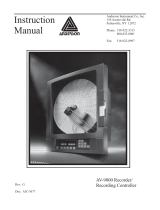Page is loading ...

1/4 DIN GRAPHICAL PROCESS CONTROLLER – SUPPLEMENTAL
QUICK START MANUAL: USB, PROFILER & RECORDER PK507 (0037-75519)
This manual provides instructions for the using the optional USB Port, Data
Recording and Profiling features. It should be used in conjunction with the main
controller Quick Start Manual PK505 (0037-75492).
CAUTION: It is the responsibility of the installing engineer to ensure
that the configuration is safe.
1. THE USB INTERFACE
The features covered in this section of the manual are available on models fitted
with the optional USB Interface and the Data Recorder version, which includes the
USB Interface.
Introduction
The USB Interface option allows the user to upload or download instrument settings
to or from a USB memory stick. This allows easy configuration of multiple
instruments or the transfer to/from the PC configuration software.
If the Data Recorder or Profiler options are fitted, recordings and profile information
can also be transferred via USB memory stick.
A USB Menu option is added to the Main Menu if the USB option is fitted.
See section 6 for details.
USB Memory Stick Folders & Files
When a USB stick is inserted, the instrument looks for, and if necessary creates the
DEVICE, CONFIG, PROFILE and RECORDER folders. Files must be located in
these folders in order to be used. When preparing to upload files from your PC,
ensure that you save them to the correct folder on the memory stick.
Note: To speed up the disk operation, keep the number of files stored in these
folders to a minimum.
DEVICE – This folder must be located in
the Root of the USB memory stick
CONFIG – Configuration files (*.bct)
PROFILE – Profile program files (*.pfl)
RECORDER – Recorder log folders/files
The user is asked for a new recorder sub-
folder name before transferring recorder
data to USB. The log files (*.csv) are
placed in this folder.
CAUTION: If the file or folder named
already exists, data will be overwritten
CAUTION: Do not remove the memory stick from the USB port whilst
a data transfer operation is in progress. Data loss or corruption may
result.
The first recorder log file is named 000001-1.csv. Stopping/starting a recording does
not create a new file, but each time the parameters being recorded are changed a
new file is created (e.g. 000002-1.csv then 000003-1.csv etc).
If any of these files would exceed 65500 data lines, a new file is created with the last
digit incremented by 1 (e.g. 000001-2.csv then 000001-3.csv).
CAUTION: During Data Transfer, normal operation carries on in the
background, but operator access to other screens is not possible.
Transfer of full memory can take up to 12 minutes. Only begin a
transfer when access (e.g. setpoint changes) will not be required.
2. DATA RECORDER OPTION
The features covered in this section are available on models fitted with the Data
Recorder option. This option includes a USB Interface (refer to section 1) and a
battery backed Real Time Clock (RTC).
CAUTION: Servicing of the Data Recorder/RTC circuit and
replacement of the internal lithium battery on the should be carried
out by only a trained technician.
Introduction
The Data Recorder option allows the user to make a record the process over time.
Recordings can be transferred to a memory stick using the USB Port or downloaded
using one of the serial communications options.
Recordings are stored in Comma Separated format (.csv), suitable for use with
spreadsheets, or for import in to other software. See Section 1 for file information.
A Recorder option is added to the Configuration Menu and recorder control can be
optionally added to the Main Menu or Operation Mode. The RTC also expands the
profiling capabilities and allows a “calibration due” reminder to be shown at a date
specified by the user. See section 7 for details.
Operation Mode
The Data Recorder adds the option for a Calibration Reminder and a % memory use
bar graph to the Operation Mode screen sequence.
Calibration Reminder
A
"calibration due reminder" can be shown if the date is equal to or after the
Calibration Reminder Date. The reminder screen persists until the
key is
pressed. If due, the reminder is shown at Power-up, and repeated every 24hrs until
the reminder date is changed.
The Calibration Reminder enable/disable and Reminder Date parameters are set in
the Input Configuration Menu.
Memory Use Bar Graph
The bar graph shown in the main Operation Mode screen has the option to show
memory used in place of the standard PID power or control deviation options.
This graph shows the 0-100% memory used.
The Bar Graph Format is defined in the Display Configuration Menu.
3. PROFILER OPTION
The features covered in this section are only available on models fitted with the
Profiler (Setpoint Programmer) option.
Introduction
The Profiler option allows the user to store up to 255 profile segments, shared
between a maximum of 64 Profiles. Each profile controls the value of the setpoint
over time; increasing, decreasing or holding its value as required.
Profiler options are added to the Main Menu as well as the Operation Mode if this
feature is fitted. See section 6 for details.
Profiler Enabling
Controllers supplied without the Profiler option installed can be upgraded in the field
by purchasing a licence code number from your supplier.
To enter this code, hold down the
+ keys during the power-up splash screen.
Enter the 16-character licence code in the displayed screen and press
.
A unique code must be purchased to enable profiling on each controller that requires
it. To confirm if profiling is installed, refer to Product Information mode.
Profile Components
The General Profile Configuration settings decide how profiles can be Run, Held or
A
borted. These settings apply to all profiles.
Each profile has it’s own header information plus 1 or more segments.
Profile Header & Segment Information
The profile header contains information about how the profile starts and stops, the
power loss recovery action and if it should repeat.
Note: Profile Header information is stored to memory as the Segment creation
sequence begins. No profile is created if you exit before this point.
Segments can be ramps, dwells, steps or special segments such as holds, ends or
j
oins. Note: Segment information is stored as each segment is created, but the
profile remains invalid until an end or join segment is defined.
Profile Starting & Basic Segments
PROFILE 1 PROFILE 9
Target
Setpoint
Ramp
(Time/Rate)
Starting
Setpoint
Start
Trigge
r
Step
End
Timer or Delay Dwell Join (Profile 1 to Profile 9)
Following a Start Trigger, profiles can start immediately, after a delay, or from the
Timer (Recorder only).
CAUTION: A timer start time should not clash with other profiles. A profile will not
start if another is running, including delays caused by Manual or Auto-Hold.
Segments have an end of segment Target Setpoint. If the 1
s
t
segment is a Ramp-
Time, the slope need to reach the target will be changed by the Starting Setpoint
value. For a Ramp-Rate segment, the time will change instead. A Dwell (or soak)
holds the last segments value. Step segments jump straight to the target value.
If the last segment is a Join the join target profile will start. Note: The profile
sequence will abort if the join target has been deleted. An End segment ends the
profile sequence.
Run/Hold & Hold Segments
Hold Start
Run
Continue
Triggers
End
Hold Stop Hold Segments
A
Hold during a segment maintains the current setpoint value. Once the hold is
stopped the Ramp or Dwell continues.
Note: A running profile will also hold while Manual Control is selected.
A
Hold Segment maintains the value of the last segment. The profile does not
continue until a Continue Trigger occurs. This can be via a key press, a digital input
signal or after waiting for a time of day (Recorder only).
Loops Segments
Loop back target segment
End
Loop Segment
A
Loop Segment goes back to a specified segment. This action is repeated for the
required number of times (1 to 9999) before the profile continues onwards. More
than one Loop Segment can be used, but they must not cross.
Profile Cycles & Repeat Sequences
PROFILE 4 PROFILE 31 PROFILE 7
Join (Profile 4 to Profile 31) Join (Profile 31 to Profile 7)
A
profile can be made to run itself 1 to 9999 times or continuously using the Profile
Cycles setting. A profile ending with Repeat Then End will run the entire sequence
of profiles again 1 to 9999 times or continuously.
Auto-Hold
Each segment has individual Auto-Hold settings. If utilized, these ensure that the
profile and the actual process remain synchronized. If the process does not closely
match the required setpoint, the profile can be held until it returns within bounds. The
segment time is increase by the time that the process is out of bounds. When Auto-
Hold is active the profile status is shown as Held. The user can choose to hold the
profile if the process beyond the Hold Band Above only, Below only or Band (either
side of the setpoint).
Held if Auto-Hold set to Above Setpoint or Band
Dwell
Segmen
t
Setpoin
t
Hold Band
Process
Variable
Held if Auto-Hold set to Below Setpoint or Band
Held if Auto-Hold set to Above Setpoint or Band
Setpoint
(without
Auto-Hold)
Setpoint
(with Auto-
Hold)
Hold Band
Process
Variable
Held if Auto-Hold set to Below Setpoint or Band
End, Abort and Power/Signal Lost Recovery
If the input or remote setpoint signal is lost, or the power cut while a profile is
running, the instrument will start up using the defined Profile Recovery Method once
the power returns. These options are explained below.
A Abort the profile and maintain the profile value from the time the power failed.
B Abort the profile and use Controller Setpoint value.
C Abort the profile with the Control outputs off.
D Restart the profile again from the beginning.
E Continue profile from the point it had reached when the power failed
On Recorder versions, option E will always be used if the Power Off Time is less
than the Profile Recovery Time. If the power is off for more than this time the
defined Profile Recovery Method is used.
Similar options are offered for the action taken at the normal profile end (the
Segment End Type) or if the user forces the profile to abort (the Profile Abort
Action). These can be defined to act in a similar manner as A, B or C above
4. SPECIFICATIONS
This section details the extra specifications for units fitted with USB, Recorder or
Profiler options. These are in addition to the standard product specifications.
Refer to the Quick Start Manual for more information about these.
ADDITIONAL DIGITAL INPUT OPTIONS
Selectable Digital
Input Functions:
Function Logic High Logic Low
Profile Run/Hold Hold Run
Hold Segment Release No Action Release
Profile Abort No Action
A
bort
Data Recorder Stop Start
Digital Input
Sensitivity:
Response Time:
Edge Sensitive. Requires High-Low or Low-High transition to
change function.
Slot A <0.25 second, Slot B <1.5 seconds.
ADDITIONAL COMMUNICATIONS OPTIONS
USB
Connection: Locates in Option Slot C. Connection via front mounted
connector.
Protocol: USB 1.1 or 2.0 compatible. Mass Storage Class.
Supply Current: Up to 250mA.
Targeted Peripheral: USB Memory Stick.
Isolation: Reinforced safety isolation from all inputs and outputs.
ADDITIONAL ALARMS OPTIONS
Combination Alarm
Outputs:
Logical AND of alarms 1 to 5 with Profiler Events 1 to 5.
DATA RECORDER
Recording Memory: 1Mb non-volatile flash memory. Data retained when power is
turned off.
Recording Interval: 1; 2; 5; 10; 15; 30 seconds or 1; 2; 5; 10; 15; 30 minutes.
Recording Capacity: Dependant on sample rate and number of values recorded.
Two values can be recorded for up to 7 days at 10s intervals.
More values or faster sample rates reduce the maximum
duration.
RTC Battery Type: VARTA CR 1616 3V Lithium.
Clock runs for >1 year without power.
RTC accuracy Real Time Clock error <1second per day.
PROFILER
Profile Limits Number of profiles = 64 maximum.
Total number of segments (all programs) = 255 maximum.
Loop Back 1 to 9999 loops back to specified segment.
Profile Cycling 1 to 9999 or Infinite repeats per profile.
Sequence Repeats 1 to 9999 or Infinite repeats of joined profile sequences.
Segment Types Ramp Up/Down over time, Ramp Rate Up/Down, Step, Dwell,
Hold, Join A Profile, End or Repeat Sequence Then End.
Timebase hh:mm:ss (Hours, Minutes & Seconds).
Segment Time Maximum segment time 99:59:59 hh:mm:ss. Use loop-back for
longer segments (e.g. 24:00:00 x 100 loops = 100 days).
Ramp Rate 0.001 to 9999.9 display units per hour.
Hold Segment
Release
Release With Key Press, At Time Of Day or Digital Input.
Start From 1st segment starts from current setpoint or current input value.
Delayed Start After 0 to 99:59 (hh:mm) delay, or at specified day(s) & time.
End On Keep Last Profile Setpoint, Use Controller Setpoint or Control
Outputs Off.
Abort Action Keep Last Profile Setpoint, Use Controller Setpoint or Control
Outputs Off.
Power/signal Loss
Recovery
Continue Profile, Restart Profile, Keep Last Profile Setpoint,
Use Controller Setpoint or Control Outputs Off.
Auto-Hold Hold if input >Band above and/or below SP for each segment.
Profile Control Run, Manual Hold/Release, Abort or jump to next segment.
Profile Timing
Accuracy
0.02% Basic Profile Timing Accuracy.
±<0.5 second per Loop, End or Join segment.
Segment Events Events turn on for the duration of the segment. For End
Segments, the event state persists until another profile starts,
the user exits from profiler mode, or the unit is powered down.
x 500
Example:
Runs segments 1-5, then
repeats 3-5 500 times, before
continuin
g
on to 7-9,
Example:
Runs profile 4 once, profile 31
3 times then profile 7 once.
This sequence is repeated
10 more times.
Profile 31
Cycles = 3
Repeat Sequence = 10
Repeat Then End
(times to repeat = 10)
Profile 4
Cycles = 1
Profile 7
Cycles = 1
Controller SP
Run
(Start-on SP)
Power Off
Power On
= Control Off
Planned Profile
Power
Off Time

5. OPERATION MODE –ADDENDUM
This section details changes to Operation Mode on units fitted with USB, Recorder
or Profiler options. These are in addition to the standard features and screens.
Refer to the Quick Start Manual for more information about these.
Normal Operation With Profile Progress
LED Indicators
LED Function Labels
Process Value & Setpoint
Engineering Units
Profile Progress Graph
Segment Progress Graph Profile Status Indicator:
Profile Progress Screen
► Run, ▌▌ Held, ■ Stopped
Other screens show detailed Profile & Segment information, the status of the
Profile Event outputs and the Recorder status. If Enabled in Profiler Setup, the
user can also Run, Hold or Abort the selected profile and Start/Stop a data
recording in Operation Mode.
Manual Control
Depending on the Control Configuration settings, automatic or manual control can
be selected from the Auto/Manual selection screen, or via a digital input. Switching
to or from manual mode is via Bumpless Transfer. In Manual mode the Setpoint
display is replaced by a 0 to 100% power output level, labelled “Man”.
Press
or to set the required manual power.
Note: Selecting Manual Control will cause a running profile to hold until
control is returned to automatic mode.
Caution: Manual power level is not restricted by the output power limits.
6. AUTOMATIC TUNING MODE
Engage Pre-Tune, Self-Tune or Auto Pre-Tune as required, from the Automatic
Tuning Menu. Pre-tune is a “single-shot” routine that disengages when complete.
Note: Automatic tuning will not engage if either proportional band is set to
On/Off control. Also, Pre-tune (inc. Auto Pre-Tune) will not engage if the
setpoint is ramping, a profile is running, or the Process Variable is <5% of
span from setpoint. If Auto Pre-Tune is selected, Pre-tune will attempt to run at
every power up. Refer to the full user guide (available from your supplier) for
details on tuning.
7. ADDITIONAL SCREEN SEQUENCES – USB, DATA RECORDER AND PROFILER VERSION
Note: This s
e
ction provides supplementary information for the additional screen sequences relating to the options covered by this manual. This information should
be read in conjunction with the screen Sequences section of the main Quick Start Manual.
The parameters displayed depend on how the instrument has been configured. After 2 minutes without key activity, most screens revert to the next higher menu level, until
reaching the base Operation Mode display. Screens marked persist unless changed by the user. Menus marked
±
= Require an un-lock code for access.
Screen Navigation
= Accept Value & Move Back = Next Item/Increment = Prior Item/Decrement = Accept Value & Move Forward + = Move Up One Menu Level
The symbols vare showed to the right of the lists when more menu options are available above
t
or below
u
.
MAIN MENU OPTIONS
Select required Menu Option from list. Press Δ to continue . - Press χ+ δ to move from Operation Mode to Main Menu
Additional Operation Mode Screens and Options:
Calibration Check Due Warning
If a Calibration Reminder is set, and the due date has passed. - if enabled in Control Configuration. Recorder version only.
Base Operating Screen.
Bar Graph = Primary/Secondary Power; Control Deviation or Recorder Memory Use. - see Bar Graph Format screen.
Event Status
Active / inactive status of all configured Events - Profiler version only.
Profile Operating Screen.
Profile Bar Graph = Profile name & overall progress and Current segment number and progress; plus Running/Held/Stopped indicator.
Profile Control
If a profile is running, from: Do Nothing; Abort Profile (end immediately); Jump to Next Profile Segment; Hold Profile or Release Hold
If no profile running, from: Do Nothing; Run Profile or End Profile Control (returns to std. controller operation). - if enabled in Profile Control Menu.
Profile Information
Profile Status (Running, Held, Aborted, Ended); Profile Time Remaining, Cumulative Held Time; Cycles Completed & Sequences Completed
Segment Information
Current segment number and type (Ramp Up, Ramp Down, Dwell, or End); Segment Time Remaining, Loops completed if loop-back active.
Recorder Memory Full Warning Warns if recording has stopped after the memory is used up – only seen if recording mode is Record Until Memory Used
Start/Stop Data Recording
Manually Stop, or Start a new recording. – if Recorder Log Trigger is Operator Start/Stop.
Recorder Status Information
Shows if a recording is in progress; the recording mode; memory usage per sample; memory remaining and approximate recording time remaining.
Refer to the Quick Start Manual for information about the standard screens.
±
Setup Wizard:
Refer to the Setup Wizard section of the Quick Start Manual for more information.
±
Supervisor Mode:
Refer to the Supervisor Mode section of the Quick Start Manual for more information.
±
Configuration Menu:
Configuration Mode Unlocking Enter correct code number to access Configuration Mode. Default Value = 10
Configuration Options Select required Configuration Menu Option from list. Press to continue.
Refer to the Additional Configuration Menu screens sequences opposite for information about the Configuration Sub-Menus.
±
Automatic Tuning Menu:
There are no additional screens for these features. Refer to the Quick Start Manual for more information about this menu.
±
Profile Setup Menu:
General Profile Configuration:
Global Settings that apply to all profiles
Profile Setup Menu Unlocking Enter correct code number to access the Profile Setup Menu. Default Value = 10
General
Profile Run/Hold Signal Selects the method used to Run or Hold a profile. From: Digital Input A; Digital Input B or Key Pad Only.
Profile Abort Signal Selects the method used to force a profile to end immediately. From: Digital Input A; Digital Input B or Key Pad Only.
Control In Operation Mode Enables/disables the ability to control profiles (run, hold or abort) from Operation Mode.
Enable Edit While Running Enables/disables the ability to edit profiles whist a profile is running (current or next segment will not change until after profile is restarted).
Create A Profile
Creates a new profile. A warning is displayed if the maximum number of 64 profiles or 255 segments is exceeded.
Profile Header Details
Enter Profile Name
Up to 16 characters can be used to name each profile
Profile Starting Point
The setpoint value to be used at the beginning of the first segment. From: Actual Setpoint or Process Variable value at the time the profile starts.
Profile Start Trigger
From: None (profile start is not delayed); After Delay or Day and Time (Recorder version only).
Profile Start Time
The time (hh:mm:ss) when the profile should run. – if Day and Time is the Profile Start Trigger. Caution: Take care not to clash with other profiles.
Profile Start Day(s)
Day(s) when the profile should run. From: Mon; Tue; Wed; Thu; Fri; Sat; Sun; Mon-Fri; Mon-Sat; Sat-Sun or All. – if Day and Time is the Trigger.
Profile Start Delay
The delay time, up to 99:59 (hh:mm), for a profile to begin after the start request has been given.
Profile Recovery Method
Power-on action if profile was running at power-down (e.g. a power cut), or following correction of a signal break. From: Control outputs off;
Restart profile; Maintain last profile setpoint; Use controller setpoint; Continue profile from where it was when power failed.
Profile Recovery Time
Recovery Method ignored (profile continues from where power failed), if power off for less than this time. Max 99:59 (hh:mm). - Recorder only.
Profile Abort Action
Action after profile is forced to stop before it’s end. From: Control outputs off; Maintain last profile setpoint or Use controller setpoint.
Profile Cycles
The number of times the program should run each time it is started (1-9999 or Infinite).
Profile Segment Details
Segment Number
Shows the number of the profile segment being created from 1-255
Segment Type
From: Ramp Time (time to reach target SP); Ramp Rate (rate of change towards target SP); Step (jump to target SP), Dwell (keep current SP);
Hold (hold profile until released); Loop (back to previous segment); Join (join to another profile); End (end the profile) or Repeat Sequence Then
End.
Segment Target Setpoint
The setpoint value to be reached by the end of this segment if type is Ramp Time, Ramp Rate or Step.
Segment Ramp Time
The time (hh:mm:ss) to reach the Segment Target Setpoint if segment type is Ramp Time.
Segment Ramp Rate
The rate of change towards the Segment Target Setpoint if segment type is Ramp Rate. The rate can be set from 0.001 to 9999.9 units per hour.
Segment Dwell Time
The time (hh:mm:ss) to maintain the current setpoint.
Segment Loop
Enter the segment to loop back to, and the number of times to loop back, before continuing forward to the next segment. No 2 Loops can cross.
Segment Auto-Hold Type
From: None (no auto-hold); Above Setpoint (hold if too high only); Below Setpoint (hold if too low only) or Band (hold if too high or low).
Segment Auto-Hold Band Value
The distance from setpoint beyond which the profile is held. The profile continues once the process is back within this band.
Segment Hold Release Type
From: Digital Input A; Digital Input B; Front Keys or Time Of Day. (Time of day on Recorder version only )
Hold Release Time
The time of day (hh:mm:ss) when a Hold Segment will release if Release Type is Time Of Day. Release occurs at the next occurrence of this time.
Times To Repeat Sequence
The number of times the entire sequence of profiles should run. – if the last segment is Repeat Sequence Then End.
Segment End Type
Action after profile ends. From: Control outputs off; Maintain last profile setpoint; Use controller setpoint.
Select Profile To Join
Choose a profile to join to from the list provided. This profile will start immediately the current profile ends. – if the last segment is Join.
Segment Events
Select the events to be active during this segment. For end segments, Active events stay on until the unit exits profiler mode or a new profile runs.
Edit A Profile Header
Choose the profile to be edited from the list of names is provided – For profile header details see “Create A Profile” above.
Edit A Profile Segment
Choose the profile, then the segment to be edited from the lists provided – For profile segment details see “Create A Profile” above.
Insert A Segment
Choose the profile, then the new segment’s position from the lists provided – For profile segment details see “Create A Profile” above.
Delete A Segment
Choose the profile, then the segment to be deleted from the lists provided. End, Join or Repeat segments cannot be deleted.
Delete A Profile
Choose the profile to be deleted from the list of names is provided. The user is then prompted confirm that it should be deleted.
Delete All Profiles
Deletes all profiles from memory. The user is prompted to confirm that all profiles should be deleted. Caution: Use with care!
±
Profile Control Menu:
Profile Control Menu Unlocking Enter correct code number to access the Profile Control Menu. Default Value = 10
Profile Control
If a profile is running, choose from: Do Nothing, Abort Profile (end immediately); or Jump to Next Profile Segment, Hold Profile or Release Hold
If no profile running, choose from: Do Nothing, Run Profile or End Profile Control (Return to normal controller operation).
Select Profile To Run Choose the profile to run from the list of names is provided. The profile name and run status is then confirmed.
Continued….
MAIN MENU OPTIONS
(Continued)
±
USB Menu:
USB Mode Unlocking Enter correct code number to access USB Menu. Default Value = 10
Read/Write To USB Device? From: Read/Write Configuration File; Read/Write Profile File or Write Recorder Log File.
Write
Select Profile To Write If writing a profile to the USB Memory Stick, choose a profile to write from the list provided.
Enter A File or Folder Name
Enter an 8-character folder name for logs, or a file name for configurations and profiles. An extension (bct for configurations, .pfl for profiles) is added
automatically . Caution: Existing files/folders with the same name will be over-written.
Writing Profile/Configuration File The file is being written. Caution: Do not disconnect USB device until completed! Data loss or corruption may result.
Transfer Successful Confirmation of successful data transfer. Press to continue
Read
Select File
Select the Configuration or Profile file to transfer from the USB stick. Caution: A configuration read overwrites all existing instrument settings.
Reading Profile/Configuration File
The file is being read. Caution: Do not remove the memory stick whist this operation is in progress. Data loss or corruption may result.
Transfer Successful Confirmation of successful data transfer. Press to continue
Transfer Failure For write failures, check the disk space on the USB stick. For read failures, check the maximum number of profiles/segments is not being exceeded.
±
Recorder Menu:
Recorder Mode Unlocking Enter correct code number to access Data Recorder Menu. – if Log Trigger is Recorder Menu Start/Stop. Default Value = 10
Recording In Progress Warning If recording in progress when Recorder Menu entered. - Access to the Start/Stop or Abort screens only until the recording is stopped.
Start/Stop Data Recording Manually Stop, or Start a new recording. – if Log Trigger is Recorder Menu Start/Stop.
Abort Recording Forces a recording to Stop, overriding the selected record trigger. – if Log Trigger is During Alarms; Digital Input A or B; or During Profile.
Recorder Status Information Shows if a recording is in progress; the recording mode; memory usage per sample; memory remaining and approximate recording time remaining.
Delete Recording
Clears the recorder memory. Caution: Permanently removes All recorded data.
Product Information Mode: There are no additional screens for these features. Refer to the Quick Start Manual for more information about this menu.
Service Information Mode:
There are no additional screens for these features. Refer to the Quick Start Manual for more information about this menu.
ADDITIONAL CONFIGURATION MENU OPTIONS
Select Configuration Options from list. Press Δ to continue. - Press χ+ δ to move back to Main Menu
Input Configuration -
A
dditional Options:
Calibration Reminder
Enable/Disable
Enables/disables the Calibration Reminder at start-up (and daily thereafter), if the due date has passed - Recorder version only
Calibration Reminder Due Date Sets the due date for Calibration Reminder - Recorder version only
Refer to the Quick Start Manual for information about the standard screens.
Control Configuration:
There are no additional Control Configuration options. Refer to the Quick Start Manual for information about the standard screens.
Output Configuration -
A
dditional Screens:
Output n Events Direct or reverse acting for Profile Run or End; Event 1; 2; 3; 4; 5 or Logical AND of Event n & Alarm n . - Profiler version only
Refer to the Quick Start Manual for information about the standard screens.
A
larm Configuration:
There are no additional Alarm Configuration options. Refer to the Quick Start Manual for information about the standard screens.
Communication Configuration:
There are no additional Communication Configuration options. Refer to the Quick Start Manual for information about the standard screens.
Recorder Configuration:
No Recorder Warning If the Recorder Configuration menu is entered on an instrument without this option.
Recording In Progress Warning If recording in progress when Recorder Configuration entered. - Access to the Start/Stop or Abort screens only until the recording is stopped.
Recording Mode
Record Until Memory Used (Stop recording when full) or Continuous FIFO (First In - First Out - overwrites oldest data when full).
Caution: A FIFO recording will overwrite all previous recordings in memory. Download the data to USB memory stick before selecting this option.
Recording Sample Interval From: Every 1; 2; 5; 10; 15; 30 Seconds, or Every 1; 2; 5; 10; 15; 30 Minutes.
Recorder Trigger The recording Start/Stop trigger method. From: Operation Mode; Recorder Menu; On Alarm; Digital Input A or B state; or During Profile.
Trigger On Alarms Any from: Alarm n – Where n is alarms 1 to 5. Any combination of these can be set to trigger (TRG) or not (OFF).
Values To Record Any from: Process Variable value; Maximum or Minimum PV (since previous sample); Setpoint; Primary Power or Secondary Power.
Events To Record
Any from: Alarm n Status or Unit On/Off. Note: An alarm state change between samples is also recorded. This uses additional recorder memory.
Profiler Events To Record
Any from: Profiler Event n Status. Note: A profile event state change between samples is also recorded. This uses additional recorder memory.
Recorder Status Information Shows if a recording is in progress; the recording mode; memory usage per sample; memory remaining and approximate recording time remaining.
Clock Configuration:
Date Format
w
The format used for displayed dates: dd/mm/yyyy (Day / Month / Year) or mm/dd/yyyy (Month / Day / Year). – Recorder versions only.
Set Date w Sets the internal clock Date. – Entered in the format defined by Date Format screen. – Recorder versions only.
Set Day Of Week
w
Sets the day of week used by the internal clock. – Recorder versions only.
Set Time
w
Sets the internal clock Time. - In hh:mm:ss (Hours : Minutes : Seconds) format. – Recorder versions only.
Display Configuration:
Bar Graph Format The type of bar graph to display in the main Operation Mode screen. From: PID Power; Control Deviation or % Recorder Memory Use.
Lock Code Configuration:
Lock Code View 2 View and edit the USB Menu; Recorder Menu; Profiler Setup Menu and Profiler Control Menu Lock Codes (1-9999 or OFF) - if fitted.
Reset To Defaults:
There are no additional options for Reset To Default. Refer to the Quick Start Manual for information about the standard screens.
PK507
0037-75519
December, 2012
/