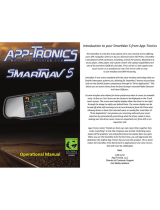Page is loading ...

0
Primo 76
Primo 77
Primo 78
Firmware Upgrade Guide
Prepared by MSI NB FAE Team | Version: 6.0 | Date: 2014/11/24

| 1
I. Source package download and tool configuration (MSI recommends
Windows 7 for firmware upgrade)
- Before we start the update process. This section will help you download the firmware
source and configure the tool setting. Besides, there are three version numbers whcih
can help us determine to update the system or not. Please chek the Setting -> About
Tablet on system and confirm the firmware info on MSI download page. MSI don’t
suggest that user update system firmware if the build date of your tablet is newer than
firmware on download page.
System info (Build number, Andriod version and Kernel version)
Download page info (Description, OS and Version)

| 2
1. Download firmware package from MSI Primo 76/77/78 page.
http://www.msi.com/product/windpad/Primo-76.html
e.g. Download the source package and put it under C:\.
2. Extract file N72x_Vxxx_x.x_xxxxxxxx.zip and find Flash_Tool folder. (Please
make sure there are three folders in unzip file as below)
e.g. We can find three folders under C:\N728_V3.45_4.2_20131029\

| 3
3. Enter the Flash_Tool folder and execute Flash_tool.exe.
4. Please choose your display language.
English:
[Options] → [General] → [Language] → [English]
繁體中文:
[選項(O)] → [一般] → [語言] → [繁體中文]
简体中文:
[选项(O)] → [一般] → [语言] → [简体中文]

| 4
5. Select “Scatter-loading”.
6. Choose MT6589_Android_scatter_emmc.txt which is under N72x_XXXX folder.
e.g. C:\N728_V3.45_4.2_20131029\N728_1029\N728_1029\

| 5
7. Tool shows many config files after we finished the step 6. And we should click
“Firmware Upgrade” on tool option.
8. Click the [Download] icon.

| 6
II. Firmware Upgrades
- Following steps will guide you to complete the upgrade process.
1. Please shut down the Primo76/77/78 system or you can long press the power key
at least 8 seconds to force power off.
2. Release “power key” after the system shut down.

| 7
3. Please connect Primo76/77/78 to PC through USB2.0.
4. Windows system will find an unknown USB device in device manager when we
connect the Primo tablet to your PC. Please load the device driver from
USB_drivers folder.
(4.1) Open the computer managerment pannel. We can access the pannel by
START button -> Right click on Computer label -> Select Manage

| 8
(4.2) Choose Device Manager in Coumputer Management.
(4.3) Right click on “MT65xx Preloader” and select Update Driver Software.
(4.4) Please select Browse my computer for driver software to update USB
driver.

| 9
(4.5) Set the driver software location to folder USB_Driver which you can find in
same directory of download package.
e.g. C:\N728_V3.45_4.2_20131029\USB_Drivers\SP_Drivers_v1.5_20130603\
(4.6) If there is pop up warning message from Windos Security, please don’t worry
and choose Install this driver anyway.

| 10
(4.7) After you press the Next, system will start updateing/installing driver software.
(4.8) Windows will show the success message if there is no problem on installation.
Please close the success message and continue to update Primo76/77/78.

| 11
5. The device should start the auto upgrade process. (If the upgrading didn’t start,
please remove the USB and connect it again)
6. Tool will show “Download OK” as following photo. Now, we can disconnect the
PC-Tablet and restart our Primo 76/77/78 system.
/