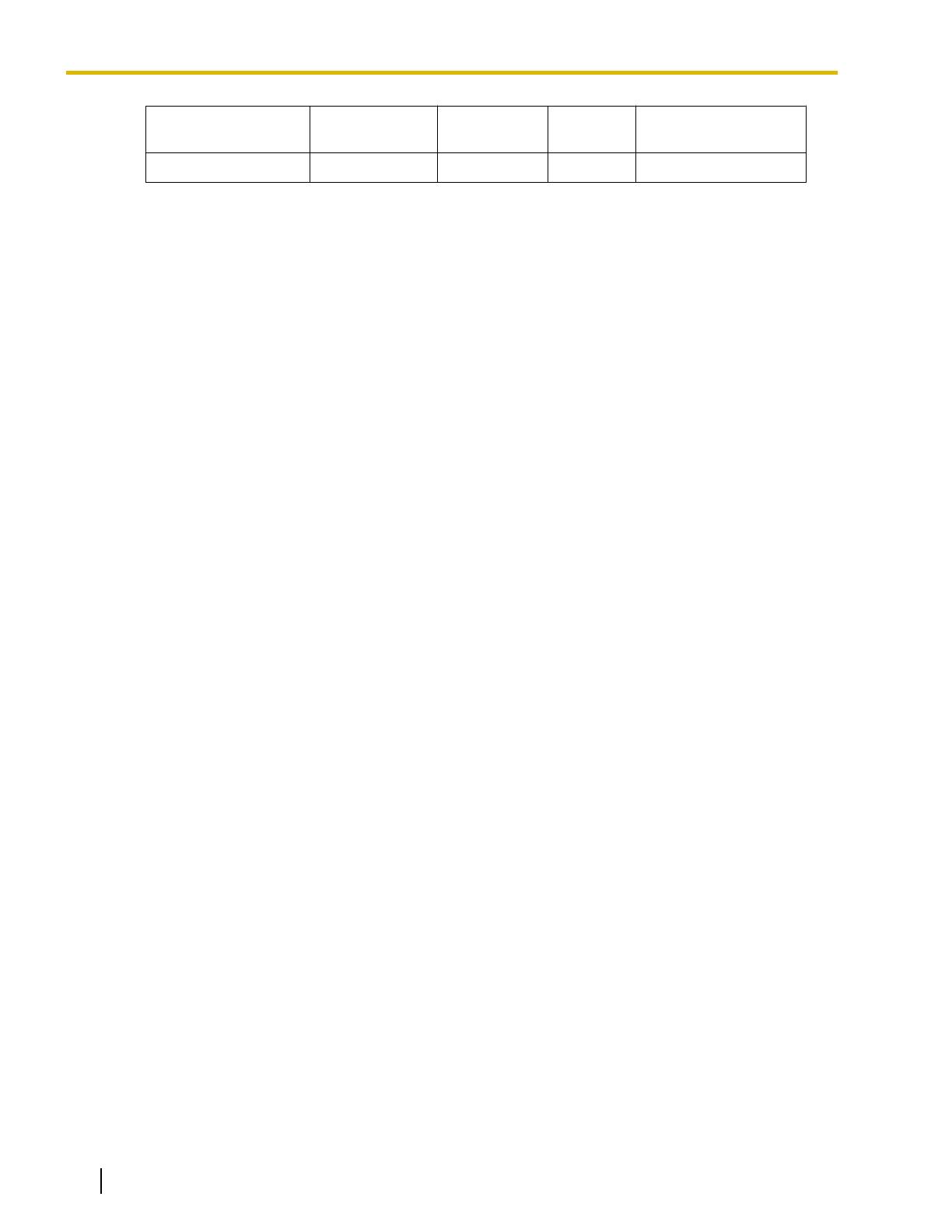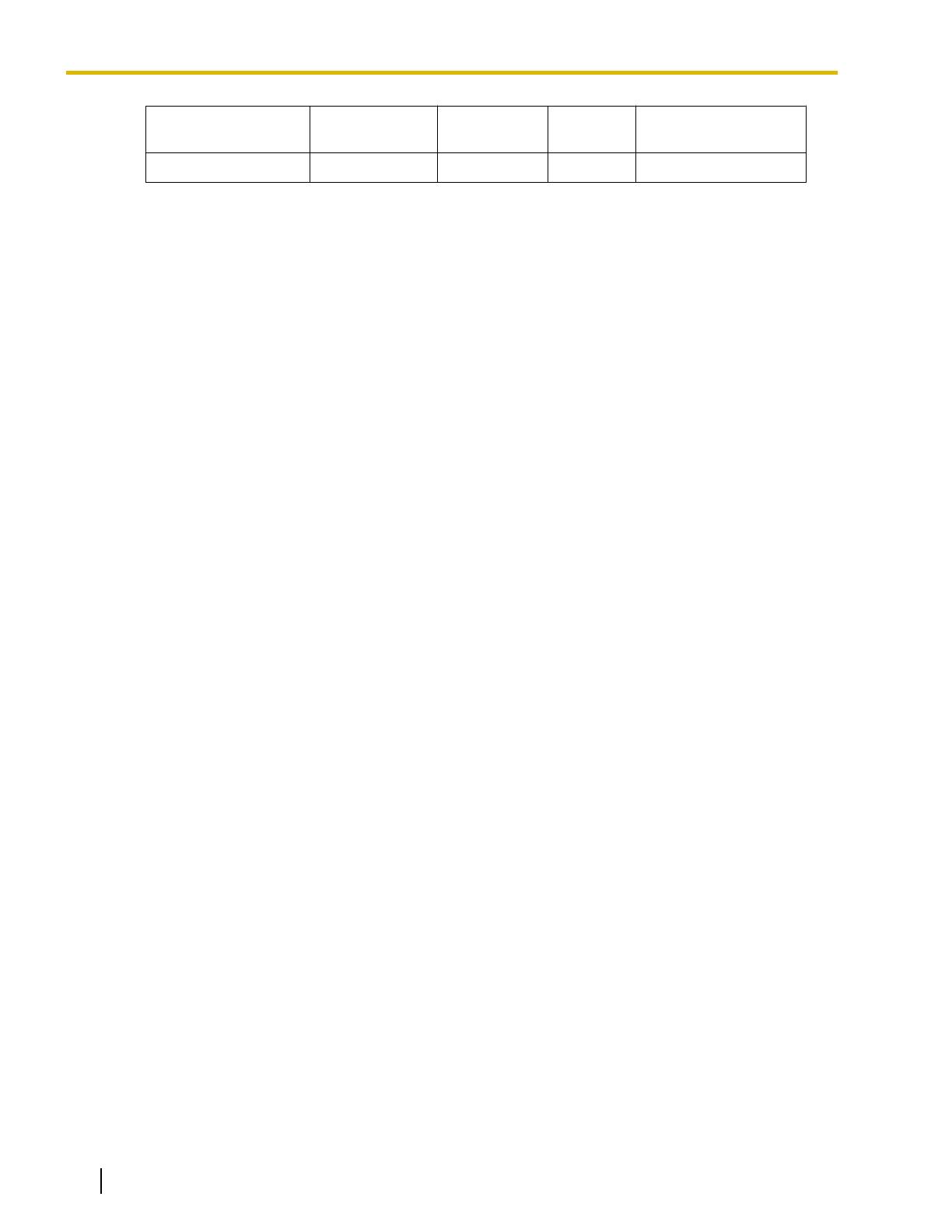
Dialed Number
Corresponding
Table No.
Removed
Digits
Added
Digits
Modified Number
+81-92-1234567 4 + 011 011-81-92-1234567
2. Configure Minimum digits of public telephone number, Remove “(0)”, and the Telephone Number
Modification table as desired.
3. Click OK.
Conditions
• Digital proprietary telephones (DPTs), analog proprietary telephones (APTs), IP proprietary telephones
(IP-PTs), IP softphones, portable stations (PSs), and single line telephones (SLTs) can be used with CA.
• If you log in to CA using an SLT extension, you cannot use the answer call, hold retrieve, busy override,
listen in, TRS change, or call waiting functions in CA.
• The following are not supported in CA:
– Call handling with a PS in Wireless XDP Parallel mode
– Calls using the PDN/SDN button
– Voice Mail Assistant for Centralized Voice Mail
• Call control functions, including making calls, are not supported with a PS.
• When
logging
in to CA, if you enter the wrong password for a given extension number a pre-programmed
number of times, the CA password will be locked. When this happens, the extension PIN is also locked.
When the PIN lock is cleared by using PT Manager programming, the CA password and CA password lock
are also cleared.
• The VM menu feature for a display PT should be disabled in the class of service (COS) settings on the
voice processing system (VPS). If it is not disabled, you cannot record a VM greeting message in CA.
• If the PBX settings are changed, you must restart CA in order for the changes to be reflected in CA.
• Calls that you make or receive from your extension when you are not logged in to CA are not recorded in
the call history.
• The contents and design of the software are subject to change without notice.
10 Quick Reference Guide for Communication Assistant Document Version 2008-09