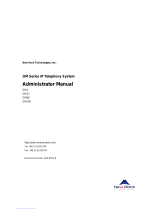Page is loading ...

NetVanta Unified Communications
NetVanta Enterprise Communications Server and
Business Application Server
Administrator Guide
Version 6.0
619510001-1F
December 2014

Trademarks ECS/BAS Administrator Guide
2 Copyright © 2014 ADTRAN, Inc. 619510001-1F
Trademarks
Any brand names and product names included in this manual are trademarks, registered trademarks, or
trade names of their respective holders.
To the Holder of the Manual
The contents of this manual are current as of the date of publication. ADTRAN reserves the right to change
the contents without prior notice.
In no event will ADTRAN be liable for any special, incidental, or consequential damages or for
commercial losses even if ADTRAN has been advised thereof as a result of issue of this publication.
Software Licensing Agreement
Access to the features of the NetVanta Unified Communications software are restricted by license keys
based on your licensed configuration. Pursuant to the Licensing Agreement, you may: (a) use the server
software on one device only and (b) use the client software on an unlimited number of computers for use
by configured users of the software product. In addition, certain ADTRAN systems may contain additional
conditions for obtaining software upgrades.
Toll Fraud Liability
Be advised that certain security risks are inherent in the use of any telecommunications or networking
equipment, including but not limited to, toll fraud, Denial of Service (DoS) attacks, loss or theft of data,
and the unauthorized or illegal use of said equipment. ADTRAN OFFERS NO WARRANTIES, EITHER
EXPRESSED OR IMPLIED, REGARDING THE PREVENTION, DETECTION, OR DETERRENCE
OF TOLL FRAUD, NETWORKING ATTACKS, OR UNAUTHORIZED, ILLEGAL, OR IMPROPER
USE OF ADTRAN EQUIPMENT OR SOFTWARE. THEREFORE, ADTRAN IS NOT LIABLE FOR
ANY LOSSES OR DAMAGES RESULTING FROM SUCH FRAUD, ATTACK, OR IMPROPER USE,
INCLUDING, BUT NOT LIMITED TO, HUMAN AND DATA PRIVACY, INTELLECTUAL
PROPERTY, MATERIAL ASSETS, FINANCIAL RESOURCES, LABOR AND LEGAL COSTS.
Ultimately, the responsibility for securing your telecommunication and networking equipment rests with
you, and you are encouraged to review documentation regarding available security measures, their
configuration and implementation, and to test such features as is necessary for your network.
Service and Warranty
For information on the service and warranty of ADTRAN products, visit the Support section of the
ADTRAN website at http://www.adtran.com
.
901 Explorer Boulevard
P.O. Box 140000
Huntsville, AL 35814-4000
Phone: (256) 963-8000
Copyright © 2014 ADTRAN, Inc.
All Rights Reserved.

ECS/BAS Administrator Guide Conventions
619510001-1F Copyright © 2014 ADTRAN, Inc. 3
Conventions
Below is a list of naming conventions used in this document. The first example shows the naming
convention used for the first occurrence; the second example shows the naming convention used for
subsequent occurrences.
Notes provide additional useful information.
Cautions signify information that could prevent service interruption or damage to
equipment.
Warnings provide information that could prevent injury or endangerment to human
life.
Type Convention Example
Operating System*
Microsoft
®
Windows Server
®
2008 operating system version R2 or later
or Windows Server 2008 R2 or later
Server Software NetVanta Unified Communications Server software or NetVanta UC Server software
NetVanta Unified Communications Live Attendant Server or Live Attendant Server
Client Software NetVanta Unified Communications Client software or NetVanta UC Client software
NetVanta ucCompanion Desktop Presence client software or ucCompanion
NetVanta ucCompanion Live Attendant or Live Attendant
NetVanta ucCompanion Soft Phone or Soft Phone
Hardware Server computer - the computer on which the server software is installed.
Client computer - the computer on which the client software is installed.
NetVanta Unified
Communication Products
NetVanta Unified Communications Server or NetVanta UC Server
NetVanta Business Communications System or NetVanta BCS
NetVanta Enterprise Communications Server or NetVanta ECS
NetVanta Business Application Server or NetVanta BAS
NetVanta UC Live Attendant Server or Live Attendant Server
* Other operating systems may be mentioned in this document. They will follow a format similar to the one provided.

Conventions ECS/BAS Administrator Guide
4 Copyright © 2014 ADTRAN, Inc. 619510001-1F

ECS/BAS Administrator Guide Table of Contents
619510001-1F Copyright © 2014 ADTRAN, Inc. 5
Table of Contents
1 Introducing the Administrator Application . . . . . . . . . . . . . . . . . . . . . . . . . . . . . . . . . . . . . . . . . .9
Conventions . . . . . . . . . . . . . . . . . . . . . . . . . . . . . . . . . . . . . . . . . . . . . . . . . . . . . . . . . . . . . . 9
Product Features. . . . . . . . . . . . . . . . . . . . . . . . . . . . . . . . . . . . . . . . . . . . . . . . . . . . . . . . . . 10
About the NetVanta UC Server . . . . . . . . . . . . . . . . . . . . . . . . . . . . . . . . . . . . . . . . . . . . . . . 11
Starting the Administrator Application. . . . . . . . . . . . . . . . . . . . . . . . . . . . . . . . . . . . . . . . . . 14
Changing the Password . . . . . . . . . . . . . . . . . . . . . . . . . . . . . . . . . . . . . . . . . . . . . . . . . . . . 14
Navigating the NetVanta UC Server . . . . . . . . . . . . . . . . . . . . . . . . . . . . . . . . . . . . . . . . . . . 15
Customizing the NetVanta UC Server. . . . . . . . . . . . . . . . . . . . . . . . . . . . . . . . . . . . . . . . . . 16
Installing the NetVanta UC Client . . . . . . . . . . . . . . . . . . . . . . . . . . . . . . . . . . . . . . . . . . . . . 18
2 Setting System-Wide Options . . . . . . . . . . . . . . . . . . . . . . . . . . . . . . . . . . . . . . . . . . . . . . . . . .21
Setting User Options. . . . . . . . . . . . . . . . . . . . . . . . . . . . . . . . . . . . . . . . . . . . . . . . . . . . . . . 22
Setting Auto Attendant and System Announcement Options . . . . . . . . . . . . . . . . . . . . . . . . 33
Setting Outbound Calls and Dialing Options. . . . . . . . . . . . . . . . . . . . . . . . . . . . . . . . . . . . . 38
Setting Administrative, Maintenance, and Diagnostic Options . . . . . . . . . . . . . . . . . . . . . . . 42
3 Routing and Restricting Calls . . . . . . . . . . . . . . . . . . . . . . . . . . . . . . . . . . . . . . . . . . . . . . . . . .49
Routing Calls. . . . . . . . . . . . . . . . . . . . . . . . . . . . . . . . . . . . . . . . . . . . . . . . . . . . . . . . . . . . . 49
Allowing and Restricting Long Distance and Other Calls . . . . . . . . . . . . . . . . . . . . . . . . . . . 53
Routing Calls to Queues . . . . . . . . . . . . . . . . . . . . . . . . . . . . . . . . . . . . . . . . . . . . . . . . . . . . 59
4 Configuring Paging . . . . . . . . . . . . . . . . . . . . . . . . . . . . . . . . . . . . . . . . . . . . . . . . . . . . . . . . . .69
Configuring a Paging Device. . . . . . . . . . . . . . . . . . . . . . . . . . . . . . . . . . . . . . . . . . . . . . . . . 69
Creating and Configuring Paging Groups . . . . . . . . . . . . . . . . . . . . . . . . . . . . . . . . . . . . . . . 73
Configuring Hands Free Auto-Answer Paging . . . . . . . . . . . . . . . . . . . . . . . . . . . . . . . . . . . 77
Enabling Users to Access Paging . . . . . . . . . . . . . . . . . . . . . . . . . . . . . . . . . . . . . . . . . . . . . 81
5 Integrating with Active Directory . . . . . . . . . . . . . . . . . . . . . . . . . . . . . . . . . . . . . . . . . . . . . . . .83
Overview . . . . . . . . . . . . . . . . . . . . . . . . . . . . . . . . . . . . . . . . . . . . . . . . . . . . . . . . . . . . . . . . 83
Understanding Active Directory. . . . . . . . . . . . . . . . . . . . . . . . . . . . . . . . . . . . . . . . . . . . . . . 84
Using the Active Directory Users and Computers Console. . . . . . . . . . . . . . . . . . . . . . . . . . 85
6 Managing User Profiles . . . . . . . . . . . . . . . . . . . . . . . . . . . . . . . . . . . . . . . . . . . . . . . . . . . . . . .97
Overview . . . . . . . . . . . . . . . . . . . . . . . . . . . . . . . . . . . . . . . . . . . . . . . . . . . . . . . . . . . . . . . . 97
Creating User Profiles. . . . . . . . . . . . . . . . . . . . . . . . . . . . . . . . . . . . . . . . . . . . . . . . . . . . . . 99
Changing Users to Local or Windows Users. . . . . . . . . . . . . . . . . . . . . . . . . . . . . . . . . . . . . 99
Using the New User Wizard . . . . . . . . . . . . . . . . . . . . . . . . . . . . . . . . . . . . . . . . . . . . . . . . 101
Configuring User Profiles . . . . . . . . . . . . . . . . . . . . . . . . . . . . . . . . . . . . . . . . . . . . . . . . . . 110
Enabling Access to User Profiles using Authentications. . . . . . . . . . . . . . . . . . . . . . . . . . . 123
7 Managing User Extensions and Identities . . . . . . . . . . . . . . . . . . . . . . . . . . . . . . . . . . . . . . . .127
Overview . . . . . . . . . . . . . . . . . . . . . . . . . . . . . . . . . . . . . . . . . . . . . . . . . . . . . . . . . . . . . . . 127
User Identities . . . . . . . . . . . . . . . . . . . . . . . . . . . . . . . . . . . . . . . . . . . . . . . . . . . . . . . . . . . 130
Auto Attendant Identities. . . . . . . . . . . . . . . . . . . . . . . . . . . . . . . . . . . . . . . . . . . . . . . . . . . 133
Ring and Hunt Group Identities. . . . . . . . . . . . . . . . . . . . . . . . . . . . . . . . . . . . . . . . . . . . . . 136
Configuring Identities Using the Identities Pane . . . . . . . . . . . . . . . . . . . . . . . . . . . . . . . . . 139
Configuring the Global Phone Directory . . . . . . . . . . . . . . . . . . . . . . . . . . . . . . . . . . . . . . . 140
8 Installing and Configuring SIP Phones . . . . . . . . . . . . . . . . . . . . . . . . . . . . . . . . . . . . . . . . . .143
Installing SIP Phones using Automatic Configuration . . . . . . . . . . . . . . . . . . . . . . . . . . . . . 143
Installing SIP Phones Manually. . . . . . . . . . . . . . . . . . . . . . . . . . . . . . . . . . . . . . . . . . . . . . 143
Configuring SIP Phones . . . . . . . . . . . . . . . . . . . . . . . . . . . . . . . . . . . . . . . . . . . . . . . . . . . 146
Reducing Loss of Phone Service . . . . . . . . . . . . . . . . . . . . . . . . . . . . . . . . . . . . . . . . . . . . 150

Table of Contents ECS/BAS Administrator Guide
6 Copyright © 2014 ADTRAN, Inc. 619510001-1F
9 Configuring Classes of Service . . . . . . . . . . . . . . . . . . . . . . . . . . . . . . . . . . . . . . . . . . . . . . . .151
Configuring a User CoS . . . . . . . . . . . . . . . . . . . . . . . . . . . . . . . . . . . . . . . . . . . . . . . . . . . 151
Configuring a Phone CoS . . . . . . . . . . . . . . . . . . . . . . . . . . . . . . . . . . . . . . . . . . . . . . . . . . 159
10 Configuring the NetVanta UC Server . . . . . . . . . . . . . . . . . . . . . . . . . . . . . . . . . . . . . . . . . .165
Configuring Gateways. . . . . . . . . . . . . . . . . . . . . . . . . . . . . . . . . . . . . . . . . . . . . . . . . . . . . 165
Configuring Ports . . . . . . . . . . . . . . . . . . . . . . . . . . . . . . . . . . . . . . . . . . . . . . . . . . . . . . . . 166
Configuring Servers . . . . . . . . . . . . . . . . . . . . . . . . . . . . . . . . . . . . . . . . . . . . . . . . . . . . . . 169
Configuring Communication Systems . . . . . . . . . . . . . . . . . . . . . . . . . . . . . . . . . . . . . . . . . 185
Configuring Licenses. . . . . . . . . . . . . . . . . . . . . . . . . . . . . . . . . . . . . . . . . . . . . . . . . . . . . . 190
11 Using SIP Telephones. . . . . . . . . . . . . . . . . . . . . . . . . . . . . . . . . . . . . . . . . . . . . . . . . . . . . .193
Customizing Your Phone . . . . . . . . . . . . . . . . . . . . . . . . . . . . . . . . . . . . . . . . . . . . . . . . . . 193
Using SIP Phones. . . . . . . . . . . . . . . . . . . . . . . . . . . . . . . . . . . . . . . . . . . . . . . . . . . . . . . . 194
12 Faxing . . . . . . . . . . . . . . . . . . . . . . . . . . . . . . . . . . . . . . . . . . . . . . . . . . . . . . . . . . . . . . . . . .205
Overview . . . . . . . . . . . . . . . . . . . . . . . . . . . . . . . . . . . . . . . . . . . . . . . . . . . . . . . . . . . . . . . 205
Sending Faxes . . . . . . . . . . . . . . . . . . . . . . . . . . . . . . . . . . . . . . . . . . . . . . . . . . . . . . . . . . 206
Receiving Faxes . . . . . . . . . . . . . . . . . . . . . . . . . . . . . . . . . . . . . . . . . . . . . . . . . . . . . . . . . 230
13 Creating Distribution Lists . . . . . . . . . . . . . . . . . . . . . . . . . . . . . . . . . . . . . . . . . . . . . . . . . . .233
Overview . . . . . . . . . . . . . . . . . . . . . . . . . . . . . . . . . . . . . . . . . . . . . . . . . . . . . . . . . . . . . . . 233
Using System Distribution Lists. . . . . . . . . . . . . . . . . . . . . . . . . . . . . . . . . . . . . . . . . . . . . . 233
Using Personal Distribution Lists . . . . . . . . . . . . . . . . . . . . . . . . . . . . . . . . . . . . . . . . . . . . 233
14 Using Advanced Features . . . . . . . . . . . . . . . . . . . . . . . . . . . . . . . . . . . . . . . . . . . . . . . . . . .235
Using the Outbound Dialer . . . . . . . . . . . . . . . . . . . . . . . . . . . . . . . . . . . . . . . . . . . . . . . . . 235
Customizing System Announcements on the Server . . . . . . . . . . . . . . . . . . . . . . . . . . . . . 250
15 Creating Custom Call Answering Services . . . . . . . . . . . . . . . . . . . . . . . . . . . . . . . . . . . . . .253
Overview . . . . . . . . . . . . . . . . . . . . . . . . . . . . . . . . . . . . . . . . . . . . . . . . . . . . . . . . . . . . . . . 253
Managing Services . . . . . . . . . . . . . . . . . . . . . . . . . . . . . . . . . . . . . . . . . . . . . . . . . . . . . . . 254
Using the Service Editor . . . . . . . . . . . . . . . . . . . . . . . . . . . . . . . . . . . . . . . . . . . . . . . . . . . 257
Working with Elements to Build a Service. . . . . . . . . . . . . . . . . . . . . . . . . . . . . . . . . . . . . . 259
Customizing Services using Parameters . . . . . . . . . . . . . . . . . . . . . . . . . . . . . . . . . . . . . . 262
Validating Services . . . . . . . . . . . . . . . . . . . . . . . . . . . . . . . . . . . . . . . . . . . . . . . . . . . . . . . 263
Troubleshooting Services . . . . . . . . . . . . . . . . . . . . . . . . . . . . . . . . . . . . . . . . . . . . . . . . . . 263
16 Using Elements to Create Call Answering Services . . . . . . . . . . . . . . . . . . . . . . . . . . . . . . .265
Service Element Settings and Features . . . . . . . . . . . . . . . . . . . . . . . . . . . . . . . . . . . . . . . 265
Using Standard Elements . . . . . . . . . . . . . . . . . . . . . . . . . . . . . . . . . . . . . . . . . . . . . . . . . . 268
Using Advanced Elements . . . . . . . . . . . . . . . . . . . . . . . . . . . . . . . . . . . . . . . . . . . . . . . . . 288
17 Using Announcements in Call Answering Services. . . . . . . . . . . . . . . . . . . . . . . . . . . . . . . .313
Using Prerecorded Announcements . . . . . . . . . . . . . . . . . . . . . . . . . . . . . . . . . . . . . . . . . . 313
Recording Announcements. . . . . . . . . . . . . . . . . . . . . . . . . . . . . . . . . . . . . . . . . . . . . . . . . 317
Managing Announcements . . . . . . . . . . . . . . . . . . . . . . . . . . . . . . . . . . . . . . . . . . . . . . . . . 325
18 Using Databases in Call Answering Services . . . . . . . . . . . . . . . . . . . . . . . . . . . . . . . . . . . .327
Overview . . . . . . . . . . . . . . . . . . . . . . . . . . . . . . . . . . . . . . . . . . . . . . . . . . . . . . . . . . . . . . . 327
Managing Data Sources . . . . . . . . . . . . . . . . . . . . . . . . . . . . . . . . . . . . . . . . . . . . . . . . . . . 327
Accessing Data using Database Service Elements . . . . . . . . . . . . . . . . . . . . . . . . . . . . . . 340
Using Database Elements. . . . . . . . . . . . . . . . . . . . . . . . . . . . . . . . . . . . . . . . . . . . . . . . . . 344
19 Importing and Exporting . . . . . . . . . . . . . . . . . . . . . . . . . . . . . . . . . . . . . . . . . . . . . . . . . . . .355

ECS/BAS Administrator Guide Table of Contents
619510001-1F Copyright © 2014 ADTRAN, Inc. 7
Overview . . . . . . . . . . . . . . . . . . . . . . . . . . . . . . . . . . . . . . . . . . . . . . . . . . . . . . . . . . . . . . . 355
Starting the Import/Export Wizard. . . . . . . . . . . . . . . . . . . . . . . . . . . . . . . . . . . . . . . . . . . . 355
Importing and Exporting Items . . . . . . . . . . . . . . . . . . . . . . . . . . . . . . . . . . . . . . . . . . . . . . 355
20 Maintaining the NetVanta UC Server . . . . . . . . . . . . . . . . . . . . . . . . . . . . . . . . . . . . . . . . . .357
Backing up the NetVanta UC Server. . . . . . . . . . . . . . . . . . . . . . . . . . . . . . . . . . . . . . . . . . 357
21 Troubleshooting. . . . . . . . . . . . . . . . . . . . . . . . . . . . . . . . . . . . . . . . . . . . . . . . . . . . . . . . . . .359
Overview . . . . . . . . . . . . . . . . . . . . . . . . . . . . . . . . . . . . . . . . . . . . . . . . . . . . . . . . . . . . . . . 359
Troubleshooting Playback and Recording . . . . . . . . . . . . . . . . . . . . . . . . . . . . . . . . . . . . . 359
Troubleshooting Voicemail . . . . . . . . . . . . . . . . . . . . . . . . . . . . . . . . . . . . . . . . . . . . . . . . . 360
Troubleshooting Message Waiting Indicators . . . . . . . . . . . . . . . . . . . . . . . . . . . . . . . . . . . 361
Troubleshooting the NetVanta UC Server. . . . . . . . . . . . . . . . . . . . . . . . . . . . . . . . . . . . . . 362
Troubleshooting Performance Issues with Exchange Server . . . . . . . . . . . . . . . . . . . . . . . 363
Using the NetVanta UC Server Logs . . . . . . . . . . . . . . . . . . . . . . . . . . . . . . . . . . . . . . . . . 364
Enabling Diagnostic Information . . . . . . . . . . . . . . . . . . . . . . . . . . . . . . . . . . . . . . . . . . . . . 370
Accessing Documentation and Training . . . . . . . . . . . . . . . . . . . . . . . . . . . . . . . . . . . . . . . 370
Accessing Technical Support . . . . . . . . . . . . . . . . . . . . . . . . . . . . . . . . . . . . . . . . . . . . . . . 370
Restoring NetVanta UC Server Files and Settings . . . . . . . . . . . . . . . . . . . . . . . . . . . . . . . 371
22 Appendix A - Installing and Uninstalling Software . . . . . . . . . . . . . . . . . . . . . . . . . . . . . . . . .373
Overview . . . . . . . . . . . . . . . . . . . . . . . . . . . . . . . . . . . . . . . . . . . . . . . . . . . . . . . . . . . . . . . 373
Installing Active Directory Users and Computers Console . . . . . . . . . . . . . . . . . . . . . . . . . 373
Uninstalling Server Software. . . . . . . . . . . . . . . . . . . . . . . . . . . . . . . . . . . . . . . . . . . . . . . . 374
23 Appendix B - Troubleshooting Logs . . . . . . . . . . . . . . . . . . . . . . . . . . . . . . . . . . . . . . . . . . .375
Overview . . . . . . . . . . . . . . . . . . . . . . . . . . . . . . . . . . . . . . . . . . . . . . . . . . . . . . . . . . . . . . . 375
Troubleshooting System Error Logs . . . . . . . . . . . . . . . . . . . . . . . . . . . . . . . . . . . . . . . . . . 375
Troubleshooting Warning Logs . . . . . . . . . . . . . . . . . . . . . . . . . . . . . . . . . . . . . . . . . . . . . . 377

Table of Contents ECS/BAS Administrator Guide
8 Copyright © 2014 ADTRAN, Inc. 619510001-1F

ECS/BAS Administrator Guide Introducing the Administrator Application
619510001-1F Copyright © 2014 ADTRAN, Inc. 9
1. Introducing the Administrator Application
Installing the NetVanta UC Server on a Windows operating system allows you to manage the business
communications system within a Microsoft IT environment. Integration with Active Directory allows IT
administrators to manage the communications system using the same user accounts and security policies
that are used in the Windows environment. The automatic integration requires no extra programming or
special integration.
This chapter introduces the NetVanta Unified Communications (UC) Server Administrator application and
presents some basic operations. This chapter covers the following topics:
• Conventions on page 9
• Product Features on page 10
• About the NetVanta UC Server on page 11
• Starting the Administrator Application on page 14
• Changing the Password on page 14
• Navigating the NetVanta UC Server on page 15
• Customizing the NetVanta UC Server on page 16
• Installing the NetVanta UC Client on page 18
Conventions
Bold font is used to indicate important input data and keywords.
Steps for procedures generally instruct readers to use shortcut menus, although commands can also be
made using menus and toolbar buttons.
To obtain a shortcut menu, right-click the icon or folder you want to access then select the command you
want.
For more information about the NetVanta UC Server, refer to the ADTRAN Support
Community at
https://supportforums.adtran.com. Here you will find training,
documentation, and technical notes.
Computer audio card device
Telephone handset device
Record button

Introducing the Administrator Application ECS/BAS Administrator Guide
10 Copyright © 2014 ADTRAN, Inc. 619510001-1F
Product Features
The following are some of the many NetVanta UC Server features:
• Support for Outlook 2010 32-bit and 64-bit voice form, fax form, contact system, and click-to-dial
integration
• Support for Polycom Corporate Directory (refer to Configuring the Global Phone Directory on page 140
and Using the Global Phone Directory on page 194)
• Server software support for Windows Server 2008 and 2012
• Support for Microsoft Exchange Server 2007, 2010, and 2012 is available automatically through the
Netvanta UC NetVanta UC Server Configuration Wizard
• Client software supports Microsoft Windows Vista, Windows 7, Windows Server 2008 and 2008 R2
• Support for connecting existing PBXs to the NetVanta UC Server through a SIP gateway (refer to To
configure PBX options for a PBX connected through a gateway on page 188)
• Ability to use a customized application and the OutDial executable to make outgoing calls and run
services on connected calls (refer to Using the Outbound Dialer on page 235)
• When importing users from text files you can specify the call answering mode, either Personal Assistant
(PA), or Personal Business Assistant (PBA)
• Automatically populates the Active Directory field with the primary identity address (for example, an
extension number)
• Active Directory management of a user’s phone
• Interactive Voice Response (IVR) elements including Move Current Row element on page 351 for
selecting information from multi-record results from database searches, and Prompt for Current Row
element on page 352 to allow callers to select a result from a set through automated prompts
• Ability to sort database data from elements in a service (refer to Fetch Data element on page 345)
• The service code and service expiry date are available from the About NetVanta UC menu box (refer
to Accessing Technical Support on page 370)
• Support for ITSP Gateways (refer to Configuring Communication Systems on page 185)
• Improved gateway management (refer to Configuring Communication Systems on page 185)
• Dial plan improvements (refer to Routing calls using the dial plan on page 49)
• Importing users from text files supports importing phone information, resulting in faster on site
deployment (refer to the NetVanta UC Server Configuration Guide, Users section)
Stop button
Play button
You can select the icon of the audio device when you play or record. The application
saves the setting and automatically uses the last device that you selected.

ECS/BAS Administrator Guide Introducing the Administrator Application
619510001-1F Copyright © 2014 ADTRAN, Inc. 11
• Ability to restart or reboot phones from the Administrator user interface (UI) (refer to Restarting Phones
and Reloading Phone Configurations on page 149)
• SIP phone user guides, available in the NetVanta UC Server help files, on the installation media, and on
the ADTRAN website at
http://kb.adtran.com.
• Ability to change phones during a call using the connected call pickup feature (refer to Changing Phones
During a Call on page 203)
• ucCompanion Console application provides phone, call, and availability status information at a glance.
Refer to the ucCompanion documentation for more information.
About the NetVanta UC Server
The NetVanta UC Server is a combination of many applications:
• Session Initiation Protocol (SIP) communication system, including SIP registration and SIP proxy Back-
to-back User Agent (B2BUA)
• Core application service—unified communications services (functioning as an attached voicemail and
unified messaging server), that execute both system and user behaviors, as well as integrate with the
messenger server. This includes support for Personal Assistant and Personal Business Assistant.
• Integration with traditional communication system
• Unified messaging plug-ins
• Administration managed through standard Microsoft tools
NetVanta UC Server integration
LAN
Active Directory
(optional)
Exchange Server
(optional)
NetVanta UC
Server
POE
FXS Gateway
PSTN
ITSP
Internet
SIP Gateway
VPN Connection
SIP Aware
Firewall/ALG

Introducing the Administrator Application ECS/BAS Administrator Guide
12 Copyright © 2014 ADTRAN, Inc. 619510001-1F
The NetVanta UC Server provides advanced business communications. A System profile allows you to
configure all aspects of the business communications environment.
The SIP telephony environment allows you to integrate any hardware that conforms to the SIP standard,
for example, SIP telephones, SIP gateways, and SIP trunking to internet telephony service providers
(ITSPs). SIP telephones (hard phones and soft phones) allow users to make and receive telephone calls.
SIP gateways connect to the phone company, also known as the public switched telephone network
(PSTN), and allow users to make calls to people outside your company. Some examples of PSTN
connections are FXO-loop start, PRI (primary rate interface for ISDN connections), or T1. In addition, SIP
trunking can connect to ITSPs through a SIP aware firewall or application layer gateway (ALG), which
then connects to the phone company (PSTN) over the Internet.
SIP telephones and gateways work within an existing network, including networks that have a Dynamic
Host Configuration Protocol (DHCP) server for assigning IP addresses to SIP devices. You can configure
specific options on the DHCP server to allow network devices to retrieve information, such as an File
Transfer Protocol (FTP) server for downloading files.
You might require some other network services to support the automatic configuration of the devices. For
example, FTP or Trivial File Transfer Protocol (TFTP). The NetVanta UC Server provides a SIP registrar
and SIP B2BUA proxy functionality, which allow endpoints to register securely to facilitate routing to
other SIP devices or advanced communications services, like unified communications, personal assistants,
and voicemail access.
The NetVanta UC Server integrates with other applications within your corporate environment, such as
email, in the case of Microsoft Exchange.
How your site is configured depends on your operational requirements, including the number of users, and
the number of office locations. Some possible deployment scenarios are described below, and various
options can be combined to accommodate your organizations needs.
Peer branch office deployment
A peer-to-peer configuration might involve two NetVanta UC Servers, each configured to a different
DATA
LAN
DATA
LAN
Active Directory
(optional)
Exchange Server
(optional)
NetVanta UC
Server
NetVanta UC
Server
POE
FXS Gateway
POE
FXS Gateway
PSTN
ITSP
Internet
SIP Gateway
SIP Gateway
VPN Connection
VPN Connection
SIP Aware
Firewall/ALG
SIP Aware
Firewall/ALG
Peer Branch
Main Office

ECS/BAS Administrator Guide Introducing the Administrator Application
619510001-1F Copyright © 2014 ADTRAN, Inc. 13
branch. Using the dial plan and call routing, the NetVanta UC Servers can connect and communicate with
one another through the PSTN, an ITSP, or through a virtual private network (VPN).
Satellite branch office deployment
A satellite branch office implementation might involve one NetVanta UC Server at one location, and using
the same NetVanta UC Server to connect to a different physical location at another branch.
Telecommuters deployment
The NetVanta UC Server can accommodate telecommuters using a variety of methods. For example,
telecommuters can check their voice and email messages remotely using the telephone user interface (TUI)
or through Web mail, using either a VPN connection or a SIP aware firewall over the Internet.
DATA
LAN
DATA
LAN
Active Directory
(optional)
Exchange Server
(optional)
NetVanta UC
Server
POE
FXS Gateway
POE
PSTN
ITSP
Internet
SIP Gateway
SIP Gateway
VPN Connection
VPN Connection
SIP Aware
Firewall/ALG
SIP Aware
Firewall/ALG
Satellite Branch
Main Office
DATA
LAN
Active Directory
(optional)
Exchange Server
(optional)
NetVanta UC
Server
POE
FXS Gateway
PSTN
ITSP
Internet
SIP Gateway
VPN Connection
SIP Aware
Firewall/ALG
Telecommuter
Main Office

Introducing the Administrator Application ECS/BAS Administrator Guide
14 Copyright © 2014 ADTRAN, Inc. 619510001-1F
NetVanta UC Server integration with a legacy PBX system
NetVanta UC Servers can also connect to a traditional telephone system as a full service unified
communications server, but with call routing managed by the existing telephone system.
Starting the Administrator Application
To start the Administrator application
1. Select Windows Start > Programs.
2. Select NetVanta UC Client. A menu box will appear
3. In the Server name or IP address field, enter the name or IP address of the server to which you want
to connect.
4. Enable the Save as default check box.
5. Select OK.
Changing the Password
If your user profile menu has access to multiple profiles, you can view those profiles as tabs across the top
of the window. Make sure you have selected the correct profile for which you want to change the
password.
To change the password
1. Select the tab of the profile for which you want to change the password.
2. Select Tools > Change User Password.
The NetVanta UC Server client must be installed. The client software must match the
software version of the NetVanta UC Server.
If the server and the application are on the same computer, you can type localhost
instead of the full name.
The default administrator login name is admin.

ECS/BAS Administrator Guide Introducing the Administrator Application
619510001-1F Copyright © 2014 ADTRAN, Inc. 15
3. In the Change Password menu box, do all of the following:
•In the Old password field, enter the old password.
•In the New password field, enter the new password.
•In the Confirm new password field, reenter the new password.
The new password takes effect when you restart the application.
Navigating the NetVanta UC Server
In the Administration application, the Admin tab is available when you start the application. From the
Administration navigation pane you can manage the following:
• Users (user profiles)
• Phones
• Paging Groups
• Gateways
•Ports
• Authentications
• Identities (typically extensions)
• Data Sources (if you are licensed for database integration, then data sources can be used in custom call
answering services)
• Servers
• Communication Systems
The administrator application is divided into the following four quadrants: the navigation pane, the
summary pane, the identities pane, and the information pane. Selecting an item in the navigation pane, for
example Users, opens the information in the summary pane, for example a list of users. Selecting an item
in the summary pane, for example a particular user, displays more information about the selection in the
information pane.
The identities pane displays information about the identities associated with the administrator application.
From here, you can change the default number of rings before a call is directed to voicemail, locate and
edit information about services, and retrieve user login and password information for SIP authentication.

Introducing the Administrator Application ECS/BAS Administrator Guide
16 Copyright © 2014 ADTRAN, Inc. 619510001-1F
When you select the Admin tab, the following menu appears:
Customizing the NetVanta UC Server
Configuring system call options
You can configure system-wide call options, such as playing background music when a caller is on hold.
You can also configure what callers hear if an error occurs during a call. When the Play warning prompts
mode is enabled, then a voice prompt plays to tell the caller that the system is unable to complete the call.
When this mode is disabled, the caller hears a tone pattern when a call is not completed.
You can set the call park or pickup communication system feature, which allows a user to park a caller on
their phone and allows another user to pick up that caller on their phone.
The two modes for this feature are System and Extension.
System The System mode applies the services options to a attendant service. When a call is
parked (*99) with this mode selected, every call receives a unique park identifier. The
park ID is announced to the user parking the call at the time the call is parked (for
example, extension 800 parks a call, and to pick up, the user dials *98 <unique
identifier>). System is the default mode.
Extension The Extension mode applies the services options to an extension service. When a call
is parked (*99) with this mode selected, the call is labeled with the extension parking the
call (for example, extension 800 parks a call, and to pick up, the user dials *98 800).
Summary
Pane
Detail
Pane
Tabs
Navigation
Bars
Navigation
Pane
Topics
Identitites
Pane

ECS/BAS Administrator Guide Introducing the Administrator Application
619510001-1F Copyright © 2014 ADTRAN, Inc. 17
• Choose System park if you expect users to want to park more than one call at a time.
• Choose Extension park if there is only one call parked at a single extension at any time.
To configure call options
1. In the Administration navigation pane, double-click Communication Systems to open the
communication system options.
2. Double-click the communication system for which you want to configure services options.
3. Select Services.
4. Enable any of the following check boxes:
• Play background music when a caller is on hold
• Play warning prompts when an error occurs during a call
• Allow overhead paging
• Enable park/pickup call functionality
5. From the Type list, select one of the following:
• System—users are able to park more than one call at a time
• Extension—users can park only one call at an extension at any time
6. Type a URL in the Failover URL box. The call rings back at this extension after the failover timeout
period elapses. If this box is blank, the call rings back to the extension that originally parked the call.
7. Type a time out in the Failover Timeout box. The default time out is 120 seconds.
If a caller places a call on hold and then parks the call, the other party hears
background music, regardless of whether Play background music when a caller is on
hold is enabled.

Introducing the Administrator Application ECS/BAS Administrator Guide
18 Copyright © 2014 ADTRAN, Inc. 619510001-1F
Installing the NetVanta UC Client
Installing the NetVanta UC Server client application on a user’s computer, provides the following
capabilities:
• Fax printer driver enables sending faxes from a user’s desk
• Greeting management
• One time messages
• Assistant options (for example, transferring callers and notification services)
• Personal settings for message delivery, mailbox options, client time zone settings, and so forth
• For the Personal Business Assistant (PBA), the ability to manage services and announcements
To install the application
1. Navigate to the folder that contains the NetVanta UC Server software that you downloaded and
double-click CAAutoRun.exe.
2. In the ADTRAN NetVanta Unified Communications CD Menu, select Install UC Client. The
ADTRAN NetVanta Unified Communications Client Setup Welcome menu appears.
3. In the Welcome menu, select Next. The End-User License Agreement (EULA) will appear.
4. Select the I accept the terms in the License Agreement check box and select Next. The Custom
Setup menu will appear.

ECS/BAS Administrator Guide Introducing the Administrator Application
619510001-1F Copyright © 2014 ADTRAN, Inc. 19
5. If the user requires the French spell checker function in the ucCompanion instant messaging feature,
select the plus symbol next to Clients to expand the components of the Clients feature.
Select the down arrow next to the red X next to .net Framework French Language Pack, and select
Will be installed on local hard drive from the drop-down menu. Then select Next. The Ready to
install NetVanta Unified Communications Client menu will appear.
6. In the Ready to install NetVanta Unified Communications Client menu, select Install to begin the
installation of NetVanta UC Client.
7. If you selected to install the .net Framework French Language Pack, once NetVanta UC Client has
finished installing, the .net Framework French Language Pack installation wizard will start. Follow
the directions in this wizard to install the language pack.
8. Once the language pack has been installed, select Finish in the ADTRAN NetVanta Unified
Communications Client Setup Wizard.

Introducing the Administrator Application ECS/BAS Administrator Guide
20 Copyright © 2014 ADTRAN, Inc. 619510001-1F
/