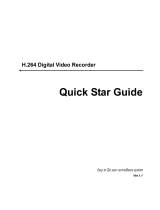Page is loading ...

Detective D04
User’s installation and operation Manual
www.evolveo.com

NVR
User’s installation and operation Manual
Important Safeguards and Warding:
Do not place heavy objects on the NVR.
Do not let any solid or liquid fall into or infiltrate the NVR
Please brush printed circuit boards,connectors,fans,machine box and so on regularly.Before the dust
cleaning please switch off the power and unplug it.
Do not disassemble or repair the NVR by yourself.Do not replace the components by yourself.
Environment:
Please place and use the NVR between 0 and 40 degrees.Avoid direct sunlight.Stay away from heat
source.
Do not install the NVR in the damp environment.
Do not use the NVR in smoky or dusty environment.
Avoid collision or strong fall.
Please insure the NVR level installation in a stable workplace.
Please install in ventilated place.Keep the vent clean.
Use within the rating input and output scope.

Directory
1 Production Introduction ........................................................................................................................................ 5
1.1 Product overview .......................................................................................................................................... 5
1.2 Main functions .............................................................................................................................................. 5
2 Open-package check and cable connections ................................................................................................... 6
2.1 Open-package check ..................................................................................................................................... 6
2.2 Hard disk installation .................................................................................................................................... 7
2.3 Shelf installation ........................................................................................................................................... 7
2.4 video input and output connections ................................................................................................ 8
2.4.1 Video input connections ................................................................................................................ 8
2.4.2 Video output connections and options ........................................................................................ 8
3 Basic operation ...................................................................................................................................................... 8
3.1 Turn on .......................................................................................................................................................... 8
3.2 Turn off ......................................................................................................................................................... 9
3.3 System Login ................................................................................................................................................ 9
3.4 Preview ....................................................................................................................................................... 10
3.5 Desktop shortcut menu................................................................................................................................ 11
3.5.1 Main menu ..................................................................................................................................... 12
3.5.2 Playback ........................................................................................................................................ 12
3.5.3 Record Control .............................................................................................................................. 14
3.5.4 Output Adjust ................................................................................................................................. 15
3.5.5 Logout ............................................................................................................................................ 16
3.5.6 Full screen(leave full screen) ................................................................................................ 16
4 Main menu ........................................................................................................................................................... 16
4.2 Record ......................................................................................................................................................... 18
4.2.2 Playback ........................................................................................................................................ 20
4.2.3 Backup ........................................................................................................................................... 20
4.3 Alarm Function ........................................................................................................................................... 21
4.3.1 Motion Detect ................................................................................................................................ 21
4.3.2 Video Blind .................................................................................................................................... 23
4.3.3 Video Loss ..................................................................................................................................... 24
4.3.4Abnormal ......................................................................................................................................... 24
4.4 System setup ............................................................................................................................................... 25
4.4.1 General .......................................................................................................................................... 25
4.4.2 Network setup ............................................................................................................................... 27
4.4.3 NetService ..................................................................................................................................... 28
4.4.4 GUI Display ................................................................................................................................... 34
4.4.5 RS485 ............................................................................................................................................ 35
4.4.6 RS232 ............................................................................................................................................ 36
4.4.7 Tour ................................................................................................................................................. 36
4.4.8 Channel manage ....................................................................................................................... 37
4.5 Advanced..................................................................................................................................................... 41
4.5.1 HDD Manage ................................................................................................................................ 41
4.5.2 Account .......................................................................................................................................... 41
4.5.3 Online user .................................................................................................................................... 44

4.5.4 Output adjust ................................................................................................................................. 44
4.5.5 Auto Maintain ................................................................................................................................ 44
4.5.6 Restore ........................................................................................................................................... 45
4.5.9 Import / Export............................................................................................................................ 46
4.6 Info .............................................................................................................................................................. 46
4.6.1 HDD info ........................................................................................................................................ 46
4.6.2 BPS................................................................................................................................................. 47
4.6.3 Log .................................................................................................................................................. 47
4.6.4 Version ........................................................................................................................................... 48
4.7 Shut down system ....................................................................................................................................... 48
5 Cloud Technology Basic Operation ............................................................................................................... 48
6 FAQ and maintenance ....................................................................................................................................... 54
6.1 FAQ ............................................................................................................................................................. 54
6.2 Maintenance ............................................................................................................................................. 60
Appendix 1.Remote controller operation ............................................................................................................ 61
Appendix 2.Mouse operation ................................................................................................................................ 62
Appendix 3.Hard disk capability calculation ....................................................................................................... 63

1 Production Introduction
1.1 Product overview
The series NVR is designed specially for security and defence field which is an outstanding digital
surveillance product. It introduces embedded LINUX operating system which is more stable. It introduces
standard H.264mp video compressed format and G.711A audio compressed format which insures the
high quality image, low error coding ratio and single frame playing. It introduces TCP/IP network
technology which achieves the strong network communication ability and telecommunication ability.
The series NVR can be used individually or online applied as a part of a safety surveillance network.
With the professional network video surveillance software it achieves the strong network communication
ability and telecommunication ability.
The series NVR can be applied in the bank, telecom, electric power system, judicial system,
transportation, intelligent housing, factory, storehouse, water conservancy and so on.
1.2 Main functions
Real-time surveillance
·analog VGA interface and HDMI interface,surveillance function through monitor or display.
Storage
·non-working hard disk dormancy processing which is convenient to radiate heat, reduce power and
extend the life-span
·special storage format which insures the data safety
Backup
·through SATA interface and USB interface such as USB equipment, removable hard disk and so on.
·through net download the files in the hard disk
Playback
·individual real-time video recording as well as searching, playback, network surveillance, recording
check, downloading and so on
·multi-playback mode
·zoom at arbitrary region

Net operating
·through net tele-surveillance in the real time
·tele-recording check and real-time playback
Communication interface
·RS485 interface which fulfills the alarm input and PTZ control
Intelligent operating
·mouse action function
·fast copy and paste operating for the same setting
2 Open-package check and cable connections
2.1 Open-package check
When you receive the NVR, please check first.
First, please check whether there is any visible damage to the package appearance. The protective
materials used for the package of the NVR can protect most accidental clashes during transportation.
Then, please open the box and get rid off the plastic protective materials. Check whether there is
any visible damage to the NVR appearance.
At last, please open the machine crust and check the data wire in the front panel, power wire, the
connection between the fan power and the main board.
1.Front panel and rear panel
♦ The key function specification in the front panel and the interface specification in the real panel
are in the specification.
♦ Please check the product type in the front panel whether is accordant with the product type you
order.
The label in the real panel is very important for the after service. Please protect it carefully. When
you contact us for after service, please provide the product type and serial number in the label.
2.Check
After open the cover,you should check if it has obvious damage trace,also please check the front
panel data cable,power cord and motherboard's connection are loose or not.

2.2 Hard disk installation
For the first use,please install the hard disk,this machine box can install two hard disk(no limited
capacity).
①disassemble the screw ②disassemble the cover ③fix the screw of hard disk
④fix the screw of hard disk ⑤connect the data wire ⑥connect the power wire
⑦cover the machine ⑧fix the cover
2.3 Shelf installation
This product chassis specification for the standard 1u,so it can be installed in the standard shelf.
Installation steps and attention items:
1. Make sure the temperature in the room lower then 35 ℃ (95°f).
2. Keep the equipment have 15cm(6 inches)space around in order to air's circulation.
3. From bottom to shelf installation.
4. When multiple components install in the shelf,please take preventive measures to avoid power
socket overload.

2.4 video input and output connections
2.4.1 Video input connections
Having no video input interface.
Insure the vidicon signal stable and credible:
The vidicon should be installed in the appropriate location where is away from backlighting and low
illumination or adopts the better backlighting and low illumination compensation.
The ground and power supply of the vidicon and the NVR should be shared and stable.
2.4.2 Video output connections and options
The video output is divided into PAL/NTSC HDMI and VGA output(selective configuration).
When replace the monitor by the computer display, there are some issues to notice:
1. Do not stay in the turn-on state for a long time.
2. Keep the computer display normal working by demagnetizing regularly.
3. Stay away from the electro magnetic Interference.
TV is not a credible replacement as a video output. It demands reducing the use time and control the
power supply and the interference introduced by the nearby equipments strictly. The creepage of low
quality TV can lead to the damage of other equipments.
3 Basic operation
Note: The button in gray display indicates nonsupport.
3.1 Turn on
Plug the power supply. Power supply indicator light shining indicates turning on the video recorder.
After the startup you will hear a beep. The default setting of video output is multiple-window output mode.
If the startup time is within the video setting time, the timing video recording function will start up
automatically. Then the video indicator light of corresponding channel is shining and the NVR is working
normally.

Note:1. Make sure that the input voltage corresponds with the switch of the NVR power supply.
2. Power supply demands: 220V±10% /50Hz.
Suggest using the UPS to protect the power supply under allowable conditions.
3.2 Turn off
Entering [main menu] and choosing [turn off] in the [turn off the system] option is called soft switch.
Illumination:
1. Auto resume after power failure
If the NVR is shut down abnormally, it can automatically backup video and resume previous
working status after power failure.
2. Replace the hard disk
Before replacing the hard disk, the power supply switch in the real panel must be turned off.
3. Replace the battery
Before replacing the battery, the setting information must be saved and the power supply switch
in the real panel must be turned off. The NVR uses button battery. The system time must be checked
regularly. If the time is not correct you must replace the battery, we recommend replacing the battery
every year and using the same battery type.
Note: The setting information must be saved before replacing the battery otherwise
information will lose.
3.3 System Login
When the NVR boots up, the user must login and the system provides the corresponding functions
with the user purview.There are three user settings. The names are admin, guest and default and
these names have no password. Admin is the super user purview; guest and default’s permissions are
preview and video playback. User admin and guest’s password can be revised, while their permissions
can’t be revised; user default is the default login user whose permission can be revised but not its
password.

Picture 3.1 System Login
Password protection: If the password is continuous wrong three times, the alarm will start. If
the password is continuous wrong five times, the account will be locked. (Through reboot or after
half an hour, the account will be unlocked automatically).
For your system security, please modify your password after first login.
3.4 Preview
You can right click mouse to choose the switch between the windows.
The system date, time and channel name are shown in each viewing window. The surveillance video
and the alarm status are shown in each window.
1
Recording status
3
Video loss
2
Motion detect
4
Camera lock
Table 3.1 Preview icon

Pic 3.2 Preview interface
(1) Channel name and status display,click
“channel” can pack up
(2) Screen switch
(3) Full screen display (4) on the next page turning,when choosing a
non maximum number of channels,the
operation can be carried out
Note:It’s main stream’s resolution under single window,and it’s extra stream’s resolution under
multi-screen.
3.5 Desktop shortcut menu
In preview mode you can right click mouse to get a desktop shortcut menu,as the picture 3.2
shows.The menu includes: main menu, record mode, playback, PTZ control, High Speed PTZ,
Alarm Output,Output adjust, Logout, full screen(leave full screen)
.

Non full screen full screen
Picture 3.3 Shortcut Menu
Note:When under non full screen display”full screen”,and when under full screen display”leave
full screen”.
3.5.1 Main menu
When you login, the system main menu is shown as below.
Pic 3.4 Main menu
3.5.2 Playback
There are two methods for you to play the video files in the hard disk
1.In the desktop shortcut menu

2.Main Menu>Record>playback
Note: The hard disk which saves the video files must be set as read-write or read-only state.
Pic 3.5 Video playback
1 Playback control 2 Operation hint 3 Record mode 4 Time interval
choosing
5 Switch by 6 File searching 7 Channel 8 Date choosing

time,file mode choosing
9 Storage device
choosing
10 File information 11 Listed files 12 Time searching
【Listed files】Look up the listed files that accord with the searching criteria.
【File information】Look up the found file information.
【Playback control】See detail in below chart
Button Function Button Function
/
Play/Pause
Backward play
Slow forward
Fast forward
Previous frame
Next frame
Previous file
Next file
Round play
Full screen
Stop
Table 3.2 Playback control key
Note: play under frame by frame, the playback status should be paused firstly.
【Operation hint】show function of the key that cursor placed.
Special functions
:
Local zoom:When the system is in single-window full-screen playback mode, you can drag your
mouse in the screen to select a section and then left click mouse to realize local zoom. You can right click
mouse to exit.
Note: When current resolution of the channel is over Max resolution, to playback this channel,
will show a Red “X”.
3.5.3 Record Control
Please check current channel status: “○” means it is not in recording status, “●” means it is in
recording status.
You can use desktop shortcut menu or click [Main menu]> [Record]> [Record Conf] to enter the

recording control interface.
Pic 3.6 Record Mode
【Schedule】Record according to the configuration.
【Manual】Click the all button and the according channel is recording no matter the channel in any
state.
【Stop】Click the stop button and the according channel stops recording no matter the channel in
any state.
3.5.4 Output Adjust
Adjust TV output area parameters. You can use the desktop shortcut menu or enter [Main menu]>
[Advanced]> [Output Adjust].
Pic 3.15 Output Adjust

3.5.5 Logout
Logout, shut down the system or reboot up. You can use the desktop shortcut menu or enter [main
menu].
Pic 3.16 Logout
【logout】Quit the menu. Offer password next entrance.
【shut down】Quit the system. Turn off the power supply.
When press the shut down button, there is schedule hint. After three seconds, the
system is shut down. Cancel midway is of no effect.
【reboot】Quit the system. Reboot up the system.
3.5.6 Full screen
(
leave full screen
)
According demand to choose full screen or non full screen.
4 Main menu
4.1 Main menu navigation
Main menu Sub menu Function
Record
Record conf Set the recording configuration, recording type, recording time section
Playback Set recording search, recording play, video file storage
Backup Detect backup device, format device, back the selective files

Alarm
Motion
detection
Set motion detect alarm channel,linkage parameters: defending time
section, alarm output, screen hint, recording, PTZ, tour, buzz, email and
FTP upload.
Video
blind
Set video blind
alarm channel,linkage parameters: defending time
section, alarm output, screen hint, recording,PTZ, tour, buzz, email and
FTP upload.
Video
loss
Set video loss alarm channel, linkage parameters: defending time
section, alarm output, screen hint, recording,PTZ, tour, buzz,email and
FTP upload.
Alarm
input
Set alarm input channel, equipment type, linkage parameters:
defending time section, alarm output, screen hint,recording,PTZ, tour,
buzz, email and FTP upload.
Alarm output Set alarm mode: configuration, manual, stop
Abnormality
handling
No HDD, HDD error, HDD capacity not enough, network cut, IP Conflict,
linkage parameters, screen hint or buzz.
System
configuration
General
configuration
Set system time, data format,date separator,time format,language,
HDD full operation, machine No, video standard, Auto logout,DST,
machine name.
Network
configuration
Set basic network parameters, DHC
P and DNS parameters, network
high speed download.
NetService
PPPOE、NTP、Email、IP Filter、DDNS parameter and so on.
GUI display
Set channel title, preview hint icon state, transparency, cover area, time
title, channel title fold.
RS485 Set protocol,address,baudrate,data bits,stop bits,parity.
RS232 Set serial port function,baudrate,data bits,stop bits and parity.
Tour Set patrol mode and interval time
Digital
Set channel mode, check channel status and configure the digital
channel, etc.

Management
tools
Hard disk
management
Set appointed hard disk as read/write disk, read-only disk or redundant
disk, format disk, recover and so on
User
management
Modify user, team or password. Add user or team. Delete user or team
Online user
Break the connection with the already login user. Lock the account after
break until booting up again.
Output adjust Adjust top deflate, bottom deflate, left deflate, right deflate.
Automatic
maintenance
Set automatic reboot system and automatic deleting files.
Restore
Restore setting items states:general,record conf,alarm
set,network,netservice,GUI display,account,RS232.
Upgrade upgrade with external device(like USB)
Device Info device hardware configuration and message
Import/Export
Export the device's log or configuration to external device(like USB
flash disk);Input t
he configuration with external device(like USB flash
disk).
System
information
HDD info Display hard disk capability and recording time
BPS Display code stream information
Log Clear all log information according to the log video and time
Version Display version information
Shut down
Logout, shut down or reboot
4.2 Record
Operations related to record, including: Record, Playback, Backup
4.2.1 Record Configuration
Set the recording parameters in the surveillance channel. The system is set 24 hours consecutive
recording in the first startup. You can enter [Main Menu]> [Record> [Record Conf] to set.
Note:There is at least one read-write hard disk.(refer to chapter 4.5.1)

Picture 4.1 Record Conf
【Channel】Choose the corresponding channel number to set the channel. Choose the all option to
set the entire channels.
【Redundancy】Choose the redundancy function option to implement the file double backup function.
Double backup is writing the video files in two hard disks. When you do the double backup, make
sure that there are two hard disks installed. One is read-write disk and the other is redundant disk.
(refer to 4.5.1)
【Length】Set the time length of each video file. 60minutes is default value.
【Pre-Record】Record 1-30 seconds before the action. (time length is decided by the code stream)
【Record mode】Set video state: schedule, manual or stop.
Schedule:Record according to the set video type (common, detection and alarm)and time section.
Manual:Click the button and the according channel is recording no matter the channel in
any state.
Stop:Click the stop button and the according channel stops recording no matter the
channel in any state.
【Period】Set the time section of common recording, The recording will start only in the set range.
【Record type】Set recording type: regular, detection or alarm.
Regular:Perform the regular recording in the set time section. The video file type is “R”.
Detect:Trigger the “motion detect”, “camera mask” or “video loss” signal. When above
alarm is set as opening recording, the “detection recording” state is on. The video
file type is “M”.

Alarm:Trigger the external alarm signal in the set time section. When above alarm is set as
opening recording, the “detection recording” state is on. The video file type is “A”.
Note: Refer to chapter 4.3 to set corresponding alarm function.
4.2.2 Playback
Refer to chapter 3.5.2.
4.2.3 Backup
You can backup the video files to external storage through setup.
Note:The storage must be installed before the file backup. If the backup is terminated, the
already backup can playback individually.
Picture 4.2 detect storage device
【Detect】Detect the storage connected with the NVR such as hard disk or universal disk.
【Backup】Click backup button and the dialog box is popped up. You can choose the backup file
according to the type, channel and time.
/