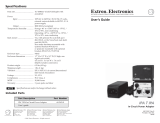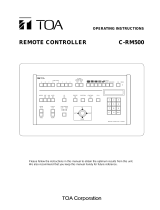Page is loading ...

Before attempting to connect or operate this product,
please read these instructions carefully and save this manual for future use.
The model number is abbreviated in some descriptions in this manual.
Operating Instructions
PC Software Package
Model No. WV-ASC970
Extension Software
Model No. WV-ASE901

2
CONTENTS
Introduction ........................................................................... 4
■ Overview ......................................................................... 4
■ Trademarks and Registered Trademarks ........................ 4
■ Network Security ............................................................. 4
■ Software License (Licence) ............................................. 5
■ Support devices and versions.........................................5
■ Reference ........................................................................5
■ What is IP switch node.................................................... 5
Terms and Definitions ............................................................ 6
■ Video Switch Node.......................................................... 6
■ Video Link........................................................................ 6
■ Video Path ....................................................................... 6
■ Server PC (CPU) ..............................................................6
■ System Unit ..................................................................... 6
■ System Domain ............................................................... 6
■ System ............................................................................ 7
■ Area .................................................................................7
Main Features ........................................................................ 8
■ Operator Functions .........................................................8
● Operator Area Changes................................................ 8
● Operator Log On and Off ............................................. 8
● Operator Class ............................................................. 8
● Operator Priority ........................................................... 8
■ Global Video Switch and Video Routing .........................8
■ Global Video Camera Control and Operation ................. 9
● Global Camera Seize .................................................... 9
● Camera Control ............................................................ 9
● Camera Operation ........................................................ 9
■ Global Video Recorder Control and Operation ............... 9
● Global Recorder Selection ........................................... 9
● Recorder Basic Operation ............................................ 9
● Recorder Search Functions ........................................ 10
● Recorder Menu Functions .......................................... 10
● Recorder Instant Playback Operation ........................ 10
■ Global Tour Sequences ................................................. 10
● Local Monitor Seize .................................................... 10
● Tour Sequence Operation .......................................... 10
■ Group Preset ................................................................. 11
● Local Monitor Seize and execute ............................... 11
■ Group Sequences ......................................................... 11
● Local Monitor Seize .................................................... 11
● Group Sequence Operation ....................................... 11
● Group Sequence Priority ............................................ 11
■ Global Camera Numbering ........................................... 12
● WV-ASC970 Admin Console Setting.......................... 12
● Global Camera Numbering Setting Example .............12
● Operation Example ..................................................... 12
● Global Tour Sequence Over the domains .................. 12
● Return to Current Numbering ..................................... 13
■ Alarm Programming and Handling ................................13
● Program the Alarm ..................................................... 13
● Control Alarm ............................................................. 13
● Alarm Action ............................................................... 13
■ Alarm Export to other Domains ..................................... 14
● Alarm Export Function ................................................ 14
● Assign Alarm Export in WV-ASC970 Admin
Console ...................................................................... 14
● Setup an Exported Alarm as Global Alarm source in
WV-ASC970 Admin Console ......................................14
● Reset Exported Alarm Simultaneously ....................... 14
■ Event Operation ............................................................ 14
■ Digital Input and Output Functions ...............................15
■ System-Wide Log View ................................................. 15
■ Time Synchronization .................................................... 15
■ Support WJ-HD616/WJ-HD716 as IP switch node ...... 15
■ Support WJ-HD309A/316A as IP switch node ............. 15
■ Support Camera Stream 1 or 2 .....................................15
■ Support Multicast Auto Start ........................................ 16
■ Support Internet Mode (Over HTTP) ............................. 16
■ Support Third Party I/O-Ethernet Convertor ................. 16
■ Support Audio Control for WV-ASM970 ....................... 16
■ Alive Monitoring ............................................................ 17
■ WJ-ND400 Backup System .......................................... 17
■ Priority Rules ................................................................. 17
● Basic Rule .................................................................. 17
● Operator Priority ......................................................... 17
● Alarm, Schedule and Operator Priority ...................... 17
● Global Operator and Local Operator .......................... 17
● Playback and Camera Control .................................. 17
Basic System Configuration Examples ...............................18
■ Standard System with IP switch node ......................... 18
● Network Camera Setup .............................................. 19
● Decoder WJ-GXD400 Setup ...................................... 19
● Network Disk Recorder WJ-ND400 Setup ................. 19
● Backup Network Disk Recorder WJ-ND400 Setup ....19
● L3SW #1 Setup .......................................................... 19
● L3SW #2 Setup .......................................................... 19
● Client Software WV-ASM970 PC setup ..................... 19
■ Hybrid System with IP switch node and SX650
switch node ...................................................................20
● Network Camera Setup .............................................. 21
● Decoder WJ-GXD400 Setup ...................................... 21
● Network Disk Recorder WJ-ND400 Setup ................. 21
● Network Video Encoder WJ-NT314 Setup ................. 21
● Card Cage WJ-SX650 Setup...................................... 21
● Digital Disk Recorder WJ-HD316A Setup .................. 22
● Digital Disk Recorder WJ-HD616/WJ-HD716
Setup ..........................................................................22
● Digital Disk Recorder WJ-RT416 Setup ..................... 22
● L3SW Setup ............................................................... 22
■ Multiple System Domain with Single IP switch node .... 23
● Network Camera Setup .............................................. 24
● Decoder WJ-GXD400 Setup ...................................... 24
● Network Disk Recorder WJ-ND400 Setup ................. 24
Basic System Setup Procedure .......................................... 25
■ Define a System Domain ...............................................25
● Number of System Domains ...................................... 25
● Domain ID and CPU Unit ID Assignments ................. 25
● Enter Unit ID in the WV-ASC970 Admin Console ....... 25
● Enter Unit ID in the System Configuration File ........... 25
■ Define IP switch node ...................................................25
● IP switch node ............................................................ 25
● IP switch node and its Domain...................................25
● Enter Cameras/Encoders and Decoders in the
WV-ASC970 Admin Console ......................................26
● SX650 Switch Node ................................................... 26
● SX650 Switch Node and its Domain ..........................26
● Enter SX650 SUBNODES in the WV-ASC970 Admin
Console ...................................................................... 26
■ How to Identify a Video Switch Link ............................. 26
● Links between a WJ-SX650 Switch Node and an
IP switch node ............................................................ 26

3
● Links between two SX650 Switch Nodes .................. 27
● Enter Video Links in the
WV-ASC970 Admin Console ......................................27
■ Define System Operators .............................................. 27
● System Operators ...................................................... 27
● Enter Global Operators in the WV-ASC970 Admin
Console (Global Database) ......................................... 27
● Enter Operator to Unit Partitioning in the
WV-ASC970 Admin Console ......................................27
■ Other Setup ...................................................................28
● Alarms ........................................................................ 28
● System Controller WV-CU950 Setup ......................... 29
■ Redundant System........................................................ 30
● Connection ................................................................. 30
● Configuration and Operation ...................................... 30
■ WJ-ND400 Backup System .......................................... 32
● Configuration and operation ...................................... 32
● System Configuration File (Alive Monitoring) ............. 32
● System Configuration File (WJ-ND400 Backup) ........ 32
● For Manual Switchover Operation..............................33
● For Automatic Switchover Operation ......................... 33
● For Manual Recover Operation
(Backup WJ-ND400 to Main WJ-ND400) ................... 33
● Example Case
(For Automatic Switchover Operation) ....................... 34
Operating Procedures with WV-CU950 ............................... 37
LCD Display Descriptions....................................................37
■ Default Status (LCD Display After Login) ...................... 37
■ Blinking.......................................................................... 37
■ Messages Displayed on the LCD ..................................37
● Invalid .........................................................................37
● Busy ........................................................................... 37
● Prohibit ....................................................................... 37
Login and Logout ................................................................ 38
■ Operation Start (Login) .................................................. 38
■ Operation End (Logout) ................................................. 38
■ ID Display Function .......................................................38
Monitor Selection and Camera Selection ............................ 39
■ Monitor Selection .......................................................... 39
■ Camera Selection .......................................................... 39
■ Monitor Lock .................................................................39
Display Setting for Controller .............................................. 40
■ Adjustment of LCD Display and Buzzer ........................ 40
Camera Site Accessories Control ....................................... 41
■ Lens Control .................................................................. 41
■ Pan/Tilt Control ............................................................. 41
● Manual Operation ....................................................... 41
● Auto Panning ..............................................................41
● Program Preset Position ............................................ 41
● Call Preset Position .................................................... 42
■ Wiper Control ................................................................42
■ Defroster Control ........................................................... 43
■ Auxiliary Control ............................................................43
● Operating Procedure .................................................. 43
Camera Function Control .................................................... 44
■ Camera Function (Shortcut Function) ........................... 44
■ Other Camera Functions ............................................... 44
Running Sequence .............................................................. 45
■ Tour Sequence .............................................................. 45
■ Group Sequence ........................................................... 45
■ Call Group Preset .......................................................... 46
Monitor Display Control .......................................................47
■ On-Screen Display Control ........................................... 47
■ Alarm History Table .......................................................47
■ Alarm Status Table ........................................................ 48
■ Video Loss Status Table ................................................ 48
■ System Status Table .....................................................48
■ Video Loss History Table ...............................................48
■ Multi-Screen Segment Control...................................... 48
Alarm Control ...................................................................... 49
■ Alarm Selection .............................................................49
■ Alarm Arming Control ....................................................49
■ To Operate Alarm-related Camera (ACK) ...................... 50
■ To Cancel Alarms ..........................................................50
■ Alarm History Table .......................................................51
Recorder Control ................................................................. 52
■ Recorder Selection ........................................................52
● Recorder Auto Selection ............................................ 52
● Recorder Manual Selection ........................................ 52
■ Time & Date Search Playback ....................................... 52
Menu Function Descriptions ............................................... 53
■ Menu Functions ............................................................53
■ To Recall Menu Functions ............................................. 53
Menu Function Details .........................................................54
■ Camera Setup ...............................................................54
■ Auto Mode..................................................................... 54
■ BW Mode ......................................................................54
■ Patrol Learn ...................................................................55
■ Group Preset ................................................................. 55
■ OSD Control .................................................................. 55
■ Digital Output ................................................................56
■ Alarm Status Table ........................................................ 56
■ Video Loss Status Table ................................................ 57
■ System Status Table .....................................................57
■ Video Loss History Table ...............................................58
■ Area Change ................................................................. 59
■ Operator ID.................................................................... 59
■ Controller ID ..................................................................59
■ System Version .............................................................59
Appendix 1 .......................................................................... 60
WJ-SX650 512 x 64 Matrix System Configuration
Example ............................................................................. 60
● Overview .....................................................................60
● Network Board Installation ......................................... 61
● Connect with WV-ASC970 Server .............................. 61
● MODE Switch Settings ............................................... 62
● WV-ASC970 Admin Console Setup ........................... 62
● Vertical Interval Synchronization ................................ 63
● Connect with Each SX650 SubNode via Coaxial
Cables ........................................................................ 63
Appendix 2 .......................................................................... 67
● The "sys.ini" file example ........................................... 67
Appendix 3 .......................................................................... 75
WJ-HD616/WJ-HD716 IP switch node Configuration
Example ............................................................................. 75
● Decoder WJ-GXD400 Setup ...................................... 76
● Digital Disk Recorder WJ-HD616/716 Setup .............76
● L3SW #1 Setup .......................................................... 76
● L3SW #2 Setup .......................................................... 76
● Client Software WV-ASM970 PC setup ..................... 76
Troubleshooting ...................................................................77

4
Introduction
■
Overview
The WV-ASC970 is distributed video security system software capable of supporting up to 64 security system
domains. The WV-ASC970 system domain can work as a standalone system or together with other domains to
form a large-scale video security system.
The WV-ASC970 can be installed with a specified standard Server PC running specified Linux OS.
For each Server PC based domain, it not only manages Network devices based IP video switch node, but also sup-
ports SX650 matrix-based analog video switch node.
WV-ASC970 CD-ROM includes both system software and administration console software (Admin Console). The
Administration Console software is installed on Windows based PC and can creates both local and global database
for Domain Servers.
■
Trademarks and Registered Trademarks
• Microsoft,Windows,andInternetExplorerareeitherregisteredtrademarksortrademarksofMicrosoft
Corporation in the United States and/or other countries.
• Othernamesofcompaniesandproductscontainedintheseoperatinginstructionsmaybetrademarksorregis-
tered trademarks of their respective owners.
■
Network Security
As you will use this product connected to a network, your attention is called to the following security risks.
1. Leakage or theft of information through this product.
2. Use of this product for illegal operations by persons with malicious intent.
3. Interference with or stoppage of this product by persons with malicious intent.
It is your responsibility to take precautions such as those described below to protect yourself against the above
network security risks.
• Usethisproductinasecurednetwork.
• IfthisproductisconnectedtoanetworkthatincludesPCs,makesurethatthesystemisnotinfectedbycom-
puter viruses or other malicious entities (using a regularly updated anti-virus program, anti-spyware program,
etc.).
• Protectyournetworkagainstunauthorizedaccessbyrestrictinguserstothosewhologinwithanauthorized
user name and password.
• Applymeasuressuchasuserauthenticationtoprotectyournetworkagainstleakageortheftofinformation,
including image data, and authentication information (user names and passwords).

5
■
Software License (Licence)
This product includes a software component that is licensed by Info-Zip. For more details, refer to "Readme" file in
the CD-ROM.
■
Support devices and versions
Refer to "Readme" file in the CD-ROM.
■
Reference
• WV-ASC970AdminConsoleUser'sGuide
• PCSoftwarePackageWV-ASM970SeriesHelpfile
• MPEG2EncoderWJ-GXE900/MPEG2DecoderWJ-GXD900OperatingInstructions(NTSCmodelonly)
• DigitalDiskRecorderWJ-HD300/WJ-HD300A/WJ-HD616/WJ-HD716/WJ-RT416SeriesOperatingInstructions
• NetworkDiskRecorderWJ-ND200/WJ-ND300/WJ-ND400/WJ-NV200SeriesvariousInstructions
• MatrixSwitcherWJ-SX650SeriesOperatingInstructions
• PanasonicNetworkCameras'Instructions
• NetworkInterfaceUnitWJ-NT304/WJ-NT314/WJ-GXE500/WJ-GXE100 series Operating Instructions
• NetworkVideoDecoderWJ-GXD400seriesSetupInstruction
• SystemControllerWV-CU950SeriesOperatingInstructions
• EBL512firealarmsystemOperatingInstructions
■
What is IP switch node
IP switch node means a switch node that consists with IP network devices (Panasonic Network Cameras, Network
Disk Recorder, Network interface unit and Network Video Decoder).

6
Terms and Definitions
■
Video Switch Node
A video switch node is a device or a group of devices that are capable of performing a video switch from any of its
video inputs to any of its video outputs. In the WV-ASC970 based system, there are two types of video switch
nodes: digital switch node and analog switch node.
IP switch node is a digital switch node which can include network cameras, network disk recorders, network inter-
face units and network video decoders.
Analog video switch node is mainly formed with matrix switch devices, matrix control devices, matrix OSD devices
and matrix digital I/O devices. The system currently supports both SX650 and SX850 switch nodes.
■
Video Link
A video link is a connection that can pass video from one video switch node to another. It can only transfer video in
one specified direction.
■
Video Path
A video path is a connection between video source and video destination, which consists of one or more video
links.
■
Server PC (CPU)
Server PC is a Linux-based server computer with WV-ASC970 system software that manages all the system
resources and system devices within a system domain. It usually refers as a system domain computer. Panasonic
recommend using certain model number described in "Readme" file.
■
System Unit
System unit refers to a Server PC.
■
System Domain
A system domain is an entity that contains one system unit, up to 64 system controllers, only one digital video
switch node, and only one analog video switch node. The domain is capable of performing system tasks as an
independent entity, or working with other domains to create a distributed network security system. In a WV-ASC970
based system, the system assigns its domain number equal to its unit number.
An analog video switch node is always inside a system domain, while a digital video switch node can be across
more than one domain.

7
■
System
A system is a collection of one or more system domains.
■
Area
An area is an entity that groups together controllers and monitors.

8
Main Features
Important:
• TocontroltheEBL512,itisnecessarytoregisterthelicensefortheExtensionSoftwareWV-ASE901(option)
additionally.
■
Operator Functions
● Operator Area Changes
The system can be divided into multiple areas (up to 64), and an operator can change from one area to another if
they have the necessary permission.
● Operator Log On and Off
Each system operator is assigned a user ID and password in the Admin Console. A user ID and password are
required for any operators to log on to the system. System administrators can decide to automatically log operators
off if there is no activity for a pre-defined time period.
Note:
• WV-ASM970canusealphanumericcharacterstologon.ThisisregisteredbyWV-ASC970AdminConsole.
● Operator Class
The system allows administrators to define operator classes (up to 16) with up to 35 different privileges for both
local and global operators.
● Operator Priority
The system administrator can assign a priority to each operator. When two operators compete for system resourc-
es, only the operator with the higher priority gets the resources. Refer to the Priority Rules section for more details.
■
Global Video Switch and Video Routing
This function allows operators to switch video from one video source to another, if the permission is granted. For
multiple operators competing for the same resource, it only allows the highest priority operator to perform this func-
tion. The next highest priority operator gains control when the highest priority operator releases the resource. Here
is a sample operation to switch video from local camera number 1 in domain 1, to another camera number 1 in
domain 2, on a local monitor number 1.
1. Login to System Controller: Enter 500 for ID and enter 500 for password (Global Operator).
2. Select monitor 1: Enter 1 and press MONITOR key.
3. Select local camera 1: Enter 1 and press CAMERA key.
4. Selectglobalcamera1(Unit2'scamera1):Enter200001andpressCAMERAkey.
Note:
• Format:Unit(Domain)id(2)+Cameranumber(1).E.g.200001(Unit2,Camera1)
(Note that first entry digit must be non-zero, and must not exceed eight digits).
• OnlyGlobalOperatorcanaccessforeigndomainresources.

9
Please note that first entry digit must be non-zero, and must not exceed 2 digits. Also, entry will overflow if the
domain ID entered is greater than 64.
Note:
• Foralocalcameraselection,justenterthelogicalcameranumber.(Refertop.39.)
■
Global Video Camera Control and Operation
● Global Camera Seize
Operators must seize a camera in order to perform camera operations. Following the steps in Global Video Switch
and Video Routing (refer to p. 8), you should be able to seize a camera 200001, which means a camera in domain 2
with a camera ID of 1.
● Camera Control
The system provides operators with camera control functions. The supported functions are: pan, tilt, zoom, focus,
and iris.
● Camera Operation
The system provides operators with the following camera operation functions:
• Cameramenucontrol(analogswitchnodeonly)
• Camerapresetcallandprogramming
• Camerareceivercontrol
■
Global Video Recorder Control and Operation
● Global Recorder Selection
Operators must seize a hard disk recorder and/or network disk recorder in order to perform recorder operations.
After Global Video Switch and Video Routing (refer to page 8), you can seize a recorder 200001, which means a
recorder in domain 2 with a recorder ID of 1.
● Recorder Basic Operation
The system provides operators with the following video recorder functions:
• Recording
• Playback,pause,andstop
• Fast-forwardandrewindplaybackatdifferentspeeds(digitaldiskrecorderonly)
• Videoinputchannelselection(digitaldiskrecorderonly)
• Multiscreensegmentswitching(digitaldiskrecorderonly)
Note:
• Fortheplayback,therearerestrictionsbelow.
In the 6-screen, WJ-GXD400 does not support 4VGA (1 280 x 960) or more in the VGA screen.
In the 3-screen, WJ-GXD400 support up to 4VGA (1 280 x 960) in the large screen.

10
● Recorder Search Functions
The system provides operators with the following recorder search functions:
• Date-and-timesearchplayback
• Recordingeventsearch(Thumbnailorlistsearch)(digitaldiskrecorderonly)
• VMDsearch(Videomotiondetectionsearch)(digitaldiskrecorderonly)
Note:
• Whetherthesefunctionsareavailableornotdependsonrecordermodel.
● Recorder Menu Functions
The system provides operators with the following recorder menu functions:
• Recordersetupmenu(digitaldiskrecorderonly)
• Diskselectionmenu(digitaldiskrecorderonly)
• A–Brepeatplaybackmenu(digitaldiskrecorderonly)
• Filtercancellationmenu(digitaldiskrecorderonly)
Note:
• Whetherthesefunctionsareavailableornotdependsonrecordermodel.
● Recorder Instant Playback Operation
The system provides operators with the instant playback operation for a seized global camera.
■
Global Tour Sequences
● Local Monitor Seize
The system allows global operators to start and control a tour sequence from another system domain. Before tour
sequence operation, a local monitor must be seized. Here is the sample procedure to seize local monitor number 1
in domain 1:
1. Login to System Controller: Enter 500 for ID and enter 500 for password (Global Operator).
2. Select monitor 1: Enter 1 and press MONITOR key.
● Tour Sequence Operation
Tour sequence operations include start, stop, pause, run, next step, and previous step. Here is the sample to start a
tour sequence:
Runglobaltoursequence1(Domain2'stoursequence1):
Enter 20010001 and press TOURSEQ key.
Note:
• Format:Unit(Domain)id(2)+Areanumber(1)+Tournumber(1).E.g.20010001
• OnlyGlobalOperatorcanaccessforeigndomainresources.
Please note that the first entry digit must be non-zero, and must not exceed 2 digits. Also, the entry will overflow if
the domain ID entered is greater than 64.

11
Note:
• Toselectalocaltoursequence,justenterthelogicaltoursequencenumber.(Refertop.45.)
• Thesystemsupportsupto256toursequencesrunning.
• During3secondsdwelltimeincaseofWJ-GXD400,thevideoandOSDdisplaywilldelayaccordingtoswitch-
ing channel numbers.
■
Group Preset
● Local Monitor Seize and execute
The system allows operators to execute a group preset in only local domains. Before starting a group preset start, a
local monitor must be seized. Be sure that the group preset monitors are not seized by operators with higher priori-
ty.
■
Group Sequences
● Local Monitor Seize
The system allows operators to start and control a group sequence in only local domains. Before starting a group
sequence operation, a local monitor must be seized. Be sure that the group sequence monitors are not seized by
operators with higher priority.
● Group Sequence Operation
Group Sequence operations include start, stop, pause, run, next step, and previous step. (Refer to p. 45.)
● Group Sequence Priority
If another operator with higher priority has seized a Group Sequence monitor, that monitor will maintain the original
operator priority.
Note:
• GroupSequencemonitorsshouldbethesameineachstepofsequenceandlessthan33.
• During3secondsdwelltimeincaseofWJ-GXD400,thevideoandOSDdisplaywilldelayaccordingtoswitch-
ing channel numbers.
• GroupSequenceisnotrestoredafterrebootorswitchover.
• Whenanoperatorselectoneofrunninggroupsequencemonitorthatisseizedbyotheroperatorwithsamepri-
ority, the sequence keeps running.
When a operator seized one of running group sequence monitor that is not seized by the other operator with
same priority, the sequence stops.

12
■
Global Camera Numbering
This function allows operators to select global camera by just input a logical camera number that is unique number
in the whole multiple domains system. The global camera number can be assigned from 1 to 9999999.
● WV-ASC970 Admin Console Setting
If operators would like to use global camera numbering, the system administrator should turn on the global camera
numbering select check box in the WV-ASC970 Admin Console CPU screen first. Then he/she retrieve all camera
databases from each domain.
Andthenhe/sheshouldassigntheglobalcameranumbertoeachdomain'scameraontheWV-ASC970Admin
Console screen manually.
Note:
• TheassignedglobalcameranumberingdatabaseisincludedintheWV-ASC970AdminConsoleglobaldata-
base. It is necessary to download not only local database, but also global one.
• Inthemultipledomainssystem,theglobalcameranumberingandthecurrentnumberingcannotbemixedup.It
is necessary to download same global database to each domain.
● Global Camera Numbering Setting Example
Global Logical Camera Number Unit ID Local Logical Camera Number
2043 3 1
2044 2 2
2045 1 3
2046 3 3
● Operation Example
1. Login to System Controller: Enter 500 for ID and enter 500 for password (Global Operator).
2. Select monitor 1: Enter 1 and press MONITOR key.
3. Select a global camera 2043: Enter 2043 and press CAMERA key.
4. ThentheUnit3'scamera1isdisplayedonthemonitor1.
Note:
• OnlyGlobalOperatorcanaccessforeigndomaincameras.
In above example, the local operator in the Unit 3 cannot select camera 2044 and 2045.
• WhenalocaloperatorperformsthecameraNEXT/PREVoperation(or+/-keyoperation),theforeigndomain
cameras are skipped.
• Ifthereisnovideolink,operatorcannotselecttheforeigndomaincameras.
● Global Tour Sequence Over the domains
By using global camera number, the system administrator can configure the Global Tour Sequence over the
domains. Only Global Operator can see all steps on the tour. The local operator can see only local cameras in the
tour.
The global tour sequence over the domains can be assigned from 1 to 9999 and maximum records are 5000.

13
● Return to Current Numbering
If operators would like to return to the current numbering, the system administrator should turn off the global cam-
era numbering select check box in the WV-ASC970 Admin Console CPU screen.
■
Alarm Programming and Handling
● Program the Alarm
This function allows administrators to program alarms, assign alarm display targets, and define alarm actions.
● Control Alarm
Alarm controls are operator functions. These functions allow the highest priority operator to seize the alarm and
control it. These functions also allow the next highest priority operator to gain control after the highest priority oper-
ator releases the alarm.
The alarm controls include:
• Armanddisarmalarms
• Acknowledgeactivealarms
• Resetacknowledgedoractivealarms
The system also supports automatically resetting and acknowledging alarms through configuration by the Admin
Console.
● Alarm Action
The system supports the following alarm actions:
• Cameraspots(bothlocalandglobal)
• Toursequences(bothlocalandglobal)
• Groupsequence
• Textdisplay(OnlyWJ-SX650orWJ-SX850switchnode)
The system supports up to 10 alarm actions, and allows operators to control acknowledged alarm actions.
Note:
• Thesystemcanhandleupto64alarmsatthesametime.Incaseofmorethan64alarms,somedelayhappens
before alarm actions.
• Ifahigherpriorityoperatorseizethealarmtargetmonitor,thealarmactionisnotexecuted.Inthiscase,thetar-
get monitor connected to WJ-GXD400 shows red frame, while the monitor connected to WJ-SX650 or WX850
blinks OSD texts.

14
■
Alarm Export to other Domains
● Alarm Export Function
This function allows a local alarm to export to other system domains.
● Assign Alarm Export in WV-ASC970 Admin Console
In the WV-ASC970 Admin Components screen, select the Alarm Export tab. From there, you can edit an alarm to
be exported to multiple system domains (units). The alarm ID has the following format:
Unit(Domain)id(2)+Alarmid(1).E.g.20001
In the above format, the domain ID has up to 2 digits and its range is from 1 … 64. The domain ID here is also
called alarm source domain, which means that the alarm originates from that domain.
● Setup an Exported Alarm as Global Alarm source in WV-ASC970 Admin Console
After creating an alarm to be exported to a destination domain, an administrator must enter the alarm information
into the destination domain alarm database using its WV-ASC970 Admin Console.
In the WV-ASC970 Admin Console main menu, select Records from the Alarm command on the Components
menu. For alarm Source, select the source type Global Alarm and ID to 20001 (in the above case).
● Reset Exported Alarm Simultaneously
In case that the Global Alarm Reset Synchronization check box in WV-ASC970 Admin Console is turned on, when
an operator reset the exported alarm in local unit, the exported alarms in other remote units are reset simultaneous-
ly.
■
Event Operation
The function allows administrators to program system events. The event function currently supports following oper-
ations:
• Cameraspot
• Toursequence
• GroupPreset
• GroupSequence
• Armanddisarmalarm
• Upto4systemmodes
Note:
• Theeventfunctiondoesnotsupportthesystemmodesduringswitchoverintheredundantsystem.

15
■
Digital Input and Output Functions
This function allows operators to select and set digital output ports. The system alarm function can program the
digital output ports as part of the alarm state change indication. The system alarm function can also program the
digital input ports as alarm trigger sources.
■
System-Wide Log View
The system supports the following system logs:
• Operatorlog
• Alarmlog
• VideoLosslog
• Switchlog
In the WV-ASC970 Admin Console main screen select the Tools, Logs, and System links to view system wide user
logs and alarm logs.
Note:
• Eachlogfileissavedbasedonpre-definedfrequencyinthe"sys.ini"file.Alsowhenthelogsizereaches
approximately 500 KB, the new file is created.
• TheSwitchlogtakesallswitchinginformationbetweenmonitorandcamera.
■
Time Synchronization
The System Server can work as a stand-alone time server for IP switch node devices. Refer to WV-ASC970 Admin
ConsoleUser'sGuidetosetuptimeserver.
■
Support WJ-HD616/WJ-HD716 as IP switch node
The System Server can handle the WJ-HD616/716 as an IP switch node.
Users can see the analog camera video connected to WJ-HD616/716 on WJ-GXD400 monitor or WV-ASM970
Video Window. Refer to Appendix 3.
■
Support WJ-HD309A/316A as IP switch node
The System Server can handle the WJ-HD309A/316A as an IP switch node.
Users can see the analog camera video connected to WJ-HD309A/316A on WV-ASM970 Video Window.
■
Support Camera Stream 1 or 2
In order to reduce the commands between the WJ-GXD400 and network cameras, The System Server can specify
the camera stream number 1 or 2, and image capture size of JPEG format for the WJ-GXD400 based on
WV-ASC970 Admin Console settings.

16
■
Support Multicast Auto Start
In order to display one network camera video on multiple monitors, the System Server can turn on the multicast
streaming function in the camera. The System Servers send the Multicast Auto Start command to system wide
cameras based on WV-ASC970 Admin Console global settings.
Note:
• Whenusersusethisfeature,thenetworkadministratorshouldtakecareofthenetworkbandwidth.
• AlsointheWV-ASC970AdminConsole,theCAMERASmenurequirestheAccessLevel1(Administrator)User
name and Password for each camera.
■
Support Internet Mode (Over HTTP)
The WV-ASM970, Version 6.0 or later, can receive MPEG-4 or H.264 images via the Internet.
The System Servers send the Internet Mode On command to system wide cameras based on WV-ASC970 Admin
Console camera and encoder settings.
Note:
• WJ-GXD400doesnotsupportInternetMode.
■
Support Third Party I/O-Ethernet Convertor
The System Server can support the Third Party I/O-Ethernet Convertor and handle the I/O alarm triggered by the
convertor. The support model numbers are described in the readme file.
■
Support Audio Control for WV-ASM970
The WV-ASM970, Version 3.0 or later, supports the Audio ON/OFF control for the WJ-GXD400 through the System
Server. It can turn on or off the audio signal output from an IP switch node device only when users select a monitor
that is assigned to the channel #1 of the WJ-GXD400.
In case that the video format is MPEG4 or H.264, when users turn on the audio control, the WJ-GXD400 shows fol-
lowing icon on channel #1 screen. Although there is no audio stream, this icon will be displayed.
(AUDIO ON)
In case that the video format is JPEG, when users turn on the audio control, the WJ-GXD400 shows following icon
on channel #1 screen. Because it does not support the audio decode in JPEG format.
(AUDIO MUTE)
The WJ-GXD400 does not support audio ON/OFF control during the playback mode. However, users turn on the
audio before playback, the WJ-GXD400 keeps the audio output during the playback.

17
■
Alive Monitoring
The System Server checks whether Matrix Switchers, Hard Disk Recorders, IP cameras, Network Disk Recorders
and IP Encoders are alive or not. Users can know the status of these devices in WV-ASM970 Operation Screen and
see the logs of alive monitoring in WV-ASC970 Admin Console's Log Manager screen.
■
WJ-ND400 Backup System
When an ASC970 Server detects that Main WJ-ND400 becomes offline or their all hard disk drives become failure,
the ASC970 Server sends the latest configuration data of Main WJ-ND400 to Backup WJ-ND400.
■
Fire Alarm System (EBL512) Monitoring
The WV-ASM970, Version 8.0 or later, supports the EBL512 control.
This function is available in specified country. For more detail, please contact to sales company written in the last
page of this document.
■
Priority Rules
● Basic Rule
The System Server has the First-Come-First-Serve rule by default when there are same-priority conflicts.
The administrator also can select the Last-Come-First-Serve rule by WV-ASC970 Admin Console.
The First-Come-First-Serve rule is always applied to seizing video links without regard to operator's priority.
● Operator Priority
Operators are controlled by two types of priority. One is Operator priority and other is Controller priority. For priority
conflicts between operators, the Server looks first at Operator priority, then at Controller priority.
● Alarm, Schedule and Operator Priority
Between alarm, schedule and operator, alarm carries the highest priority, next is schedule and last is user.
● Global Operator and Local Operator
Only Global Operator can access other domain devices such as camera, recorder and tour sequence. Global
Operator is applied same priority rule as well as Local Operator except global access.
● Playback and Camera Control
When a user controls a camera, another user who has lower priority can play back the Digital Disk Recorder or
Network Disk Recorder.
When a user plays back the Digital Disk Recorder or Network Disk Recorder, another user who has lower priority
can control the camera even if the user priority is lower.
Note:
• IncaseofNetworkDiskRecorder,whenauserstartstheplayback,theSystemServermakestheuserpriority
go down the lowest in order for another user to be able to control the camera. And when the user stops the
playback, the server returns the priority to the original. By this manner, if the both user priorities are same, the
user who starts the playback will have camera busy after stop the playback.

18
Basic System Configuration Examples
■
Standard System with IP switch node
Standard System contains one Server. It can handle up to 1024 network cameras, up to 64 decoders and 64
Network Disk Recorders. The IP addresses in the following diagram are the default addresses of the Server network
ports.
The system also has WV-CU950 controller, WV-ASM970 Client software for global or local operators, and a PC sta-
tion with WV-ASC970 Admin Console.
Thesampledatabase–01=standard.adm,#=standard.gdm-andsys.inifile–01A=sys.ini-forWV-ASC970Admin
Console are provided on the CD-ROM.
L3SW #1
172.16.192.1
172.16.192.21
172.16.192.22
Network Cameras
172.16.192.8 to 11
Network Cameras
172.16.192.4 to 7
WJ-ND400
Backup WJ-ND400
172.16.192.20
WJ-GXD400
WV-LW2200
WV-CU950
PC
with Admin Console
172.18.0.9
System Controller
(Ethernet)
172.18.0.10
L3SW #2
PC
with Client software
WV-ASM970
172.18.0.11
172.18.0.1
Sever PC (WV-ASC970)
G
AUDIO OUT VIDEO OUT
OUT IN
12V IN

19
● Network Camera Setup
Refer to each network camera Operational Manual.
Network
Cam
#
IP Address Subnet Mask Port MPEG4 Multicast Multicast
Address
Multicast
Port
Alarm
Destination
Address
Authentication
ID/Passwd
1 172.16.192.4 255.255.0.0 80 On On 239.192.0.21 20000 Server IPA Default
2 172.16.192.5 255.255.0.0 80 On On 239.192.0.22 20000 Server IPA Default
3 172.16.192.6 255.255.0.0 80 On On 239.192.0.23 20000 Server IPA Default
4 172.16.192.7 255.255.0.0 80 On On 239.192.0.24 20000 Server IPA Default
5 172.16.192.8 255.255.0.0 80 On On 239.192.0.25 20000 Server IPA Default
6 172.16.192.9 255.255.0.0 80 On On 239.192.0.26 20000 Server IPA Default
7 172.16.192.10 255.255.0.0 80 On On 239.192.0.27 20000 Server IPA Default
8 172.16.192.11 255.255.0.0 80 On On 239.192.0.28 20000 Server IPA Default
● Decoder WJ-GXD400 Setup
Refer to WJ-GXD400 Operational Manual.
Dec # IP Address Subnet Mask Port OSD Position Schedule Authentication
ID/Passwd
Camera Title Time Date Additional Info
1 172.16.192.20 255.255.0.0 80 Left Lower -2 RightUpper+1 Left Lower -1 None Default
● Network Disk Recorder WJ-ND400 Setup
Refer to WJ-ND400 Operational Manual.
DVR# IP Address Subnet Mask Port Recorder
Ch-Camera link
Camera Setup Schedule Authentication
ID/Passwd
1 172.16.192.21 255.255.0.0 80 Necessary Necessary Always Recording Default
EitherWJ-ND400'sPCportorCAMERAportcanbeused.
● Backup Network Disk Recorder WJ-ND400 Setup
Refer to WJ-ND400 Operational Manual.
Backup
DVR#
IP Address Subnet Mask Port Recorder
Ch-Camera link
Camera Setup Schedule Authentication
ID/Passwd
1 172.16.192.22 255.255.0.0 80 Not Necessary Not Necessary Not Necessary Default
EitherWJ-ND400'sPCportorCAMERAportcanbeused.
Recorder Ch-Camera link, Camera Setup and Schedule data is transferred automatically by WV-ASC970 server
when WJ-ND400 is switched over.
● L3SW #1 Setup
Set a restriction for the multicast packets not to flow to Server PC port.
Valid the IGMP V2 due to support Multicast packets.
● L3SW #2 Setup
Set a restriction for the multicast packets to transfer to the PC with client software WV-ASM970 only.
● Client Software WV-ASM970 PC setup
KBD # IP Address Subnet Mask
2 172.18.0.11 255.255.0.0

20
■
Hybrid System with IP switch node and SX650 switch node
The following system contains one IP switch node and one SX650 video switch node. The analog video from SX650
can be seen on the GXD400 monitor. The IP switch node consists of network cameras, WJ-GXD400, WJ-NT314
and WJ-ND400. The SX650 video switch node contains a WJ-SX650 cage with Input, Output and Network board
(WJ-PB65E01). There are some video links from WJ-SX650 monitor output to WJ-NT314 coaxial Input. The system
also has WV-CU950 controller for system or local operators, and a PC station with WV-ASC970 Admin Console.
Thesampledatabase–01=hybrid.adm,#=hybrid.gdm-andsys.inifile–01A=sys.ini-forWV-ASC970Admin
Console are provided on the CD-ROM.
Note:
• DuetovideosignalhandlingbetweenWJ-NT314andWJ-SX650,WJ-NT314sometimessendsgreenpicturein
short time when video switching happens frequently. (WJ-NT304 has same behaviors.)
• BesuretoseparatetheanalogswitchnodenetworkfromIPswitchnodenetwork.
WJ-SX650
WJ-SX850
3
C
1
2
B
1
2
3
AC IN
3
2
1
A
ALARM IN
EXTENSION 3 IN
EXTENSION 2 IN
4
3
2 1
DATA
DATA
1234
DATA 4
HDR4/TMNL8
HDR2/TMNL4
DATA 3
HDR3/TMNL7
HDR1/TMNL3
DATA 2
TMNL6
TMNL2
DATA 1
TMNL5Video Output Board 2
Video Output Board 1
CAMERA IN
ALARM OUT 2
ALARM OUT 1
SERIAL
10/100 BASE-T
DATA
G
AUDIO OUT VIDEO OUT
OUT IN
12V IN
IN
4
4
OUT
IN
OUT
VIDEO
AUDIO
ALARM/CONTROL
10/100BASE-T
RS-485
3
3
2
2
1
1
4 3 2 1 4 3 2 1G G
OUT IN
SIGNAL
GND
12V IN
PC with Admin Console
172.18.0.9
System Controller (Ethernet)
172.18.0.10
Switching HUB
Switching HUB
Digital Disk Recorder*
1
172.18.0.1
172.16.192.1
192.168.200.200
L3SW
WJ-GXD400
WV-LW2200
WJ-ND400
172.16.192.22
192.168.200.1
WJ-NT314
Sever PC (WV-ASC970)
*1 Configuration Example shows WJ-HD316A
Cam5
Cam1
Cam2
Cam3
Cam4
Cam6
Cam7
Cam8
Mon1
Mon2
WV-CU950
8
7
6
5
Network Camera 172.16.192.4 to 7
172.16.192.21
172.16.192.20
172.18.0.60
Network Camera 172.16.192.8 to 11
4
3
2
1
/