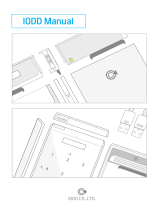Page is loading ...

www.fantec.de
ENGLISH: First Steps
When you use the player the first time, connect it to the TV with the AV-cable first!
The device will initialize, when you turn on the power and after a minute it will change to standby.
To turn on the device press the power-button.
The HDD have to be formatted first!
- for this purpose open the setup-menu by pressing the setup-button
- choose the tab “system”
- open the option “hdd format”
- select hdd-format from the menu and an assistant, which helps you to format the hdd, starts
- A warning will be shown. Select “ok” for verification
Step 1:
In this menu you can choose, how many space on your hdd you want to reserve for the time shift
function. One hour time shift uses 4 GB space on your hdd. You can use time shift for 4 hours at
maximum that is equal to 16GB space on your hdd.
How many space you should reserve, depends on how often and long you want to use the time
shift function and the available space on your hdd. Default is one hour.
Use the navigation buttons and to select the size.
Select “ok” to get to the next step.
Step 2:
In this menu you can choose the size of the record- and multimedia partition. If you want to
record films very often, increase the record partition.
Please note that you can not access on the record and time shift partition directly via USB
from your windows pc. But you can copy the files on your multimedia partition every time. After
this you can access the data from your pc.
Use the navigation buttons and to select the size.
Select “ok” to get to the next step.
Step 3:
Now you can select how the multimedia partition is parted. You can split the space between a
Fat32 and a NTFS partition. You can access both partitions from your PC.
Indeed the player is only able to read data from the NTFS partition. Writing on this partition is not
possible. The player can only write on the fat32 partition. (This limitation only applies to TV use)
Use the navigation buttons and to select the size.
Select “ok” to get to the next step.
Select “ok” when the warning appears and the hdd will be formated.
This will take a while.
After the hdd has been formatted, the player restarts and is now ready to use.

www.fantec.de
FANTEC MM-HDRL: HARD Disk iNsTALLATioN guiD
1 2
3
4
5
6
7
1. Firstly, take off the 4 screws and 2 rubbers
on the bottom of middle casing.
3. Take 8 screws off for the HDD
cradles
5. Use 2 screws to fix the HDD with the
cradles onto the main board.
4. Use 4 screws to fix the HDD
on the cradle.
7. Fix the bottom of the casing with 2 rubbers
and screws.
2. Take middle casing off from the main board.
6. Connect the power cable and data cable on the main board to
the HDD. Then push the main board into the middle casing.
/