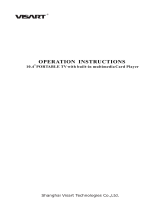EN 1 / 20
Table of Content
1. Introduction ...................................................................................... 3
1.1 Preface ............................................................................................... 3
1.2 Specification ...................................................................................... 3
1.3 Packing list ........................................................................................ 5
1.4 Caution .............................................................................................. 5
1.4.1 Usage cautions .............................................................................................. 5
1.4.2 Power ............................................................................................................ 5
1.4.3 Radio interference/compatibility ................................................................... 6
1.4.4 Repair ............................................................................................................ 6
1.4.5 Disposing of the player ................................................................................. 6
1.4.6 Hard disk cautions ......................................................................................... 6
1.4.7 Others ............................................................................................................ 7
2. About the Player ................................................................................ 8
2.1 Front Panel ............................................................................................. 8
2.2 Rear Panel .............................................................................................. 8
2.3 Remote control ....................................................................................... 9
3. First Time Usage ............................................................................. 12
3.1 Connect the player with your TV ....................................................... 12
3.2 Connect the Player with your PC ....................................................... 12
4. Product Usage ................................................................................. 13
4.1 Browse and Play the Media Files ........................................................ 13
4.2 SETUP .................................................................................................. 14
4.3 File Edit ................................................................................................. 16
4.3.1 Copy ............................................................................................................ 16
4.3.2 Delete .......................................................................................................... 16
4.3.3 New folder/Rename .................................................................................... 16
4.3.4 Properties .................................................................................................... 17
4.3.5 Cancel ......................................................................................................... 17
5. Appendix ......................................................................................... 18
5.1 FAQ ....................................................................................................... 18