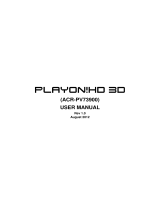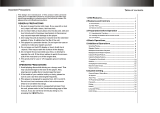Page is loading ...

English

Table of Contents
1. Introduction ................................................................................................ 3
1.1 Preface ............................................................................................... 3
1.2 Packing List ........................................................................................ 3
1.3 Caution ............................................................................................... 4
1.4 Connection ......................................................................................... 6
1.5 First Time Usage ............................................................................... 11
2. About the Player ....................................................................................... 12
2.1 Remote Control ................................................................................ 12
2.2 Front Panel ....................................................................................... 15
2.3 Rear Panel ........................................................................................ 15
2.4 Side Panel ........................................................................................ 16
3. Functions .................................................................................................. 17
3.1 Main Interface ................................................................................... 17
3.2 Photo Playback ................................................................................. 17
3.3 Music Playback ................................................................................. 18
3.4 Movie Playback ................................................................................ 18
3.5 Browser ............................................................................................ 19
3.5.1 DVD Playback................................................................................ 19
3.6 Storage device .................................................................................. 20
3.7 Setup Menu ...................................................................................... 21
4. Upgrading the Firmware .......................................................................... 24
5. Appendixes ............................................................................................... 25
5.1 Specifications .................................................................................... 25
5.2 Frequently Asked Questions ............................................................. 26
5.3 Copyrights and Trademarks .............................................................. 28
5.4 Warranty ........................................................................................... 28
EN 2 / 28

1. Introduction
1.1 Preface
Thank you for purchasing the FANTEC P2300. We hope you will enjoy using it as a great
home entertainment partner.
This player has the following functionality:
Data Storage - supports 3.5” SATA HDD up to 1TB.
Video Playback - Supports AVI, VOB (DVD), MPG, DAT files with corresponding
codec: MPEG-1, MPEG-2, Dixv, Xvid
Music Playback - supports MP3, WMA Lossless, WMA (DRM, Pro and Advanced Profile
not supported), Dolby Digital
Photo Playback - supports JPG/JPEG files
Subtitle Playback - supports SUB, SRT, SSA, SMI
USB HOST - direct playback files from USB disk and external USB HDD
Card Reader - supports memory cards: SD/MMC
Note: All the information in this manual was correct at the time of publication. However, as our
engineers are always updating and improving the product, your device’s software may have a
slightly different appearance or modified functionality than presented in this manual.
1.2 Packing List
Part Quantity
FANTEC P2300 1
A/V cable 1
USB cable 1
Remote Control 1
AC/DC adaptor 1
CD (with User Manual and format tool) 1
Quick Start Guide 1
Note:
The actual contents in the package might be different from the packing list in this manual.
EN 3 / 28

1.3 Caution
1.3.1 Usage cautions
User should not modify this player. If commercial hard disk is being used, the environmental
temperature should be within +5℃ ~ +35℃.
1.3.2 Power
The player’s power voltage: DC 12V.
When using this player, please connect the supplied AC adapter or AC adapter cable to the
player’s power jack. When placing the adapter cable, make sure it can not get damaged or be
subject to pressure. To reduce the risk of electric shock, unplug the adapter first before
cleaning it. Never connect the adapter to the player in a humid or dusty area. Do not replace
the adapter or cable’s wire or connector.
1.3.3 Radio interference/compatibility
- If not properly shielded, almost all electronic devices will get radio interference. Under some
conditions, your player might get interference.
- The design of this player has followed the FCC/CE standard, and has followed the following
rules: (1) This player may not cause harmful interference;
(2) This player could accept some interference received including interference that
may cause undesired operation.
1.3.4 Repair
If the player has a problem, you should take it to an appointed repair center and let the
specialists do the repair, never repair the player yourself, you might damage the player or
endanger yourself or your data.
1.3.5 Disposing of the player
When you dispose of the player, be sure to dispose it appropriately. Some countries may
regulate disposal of electrical device, please consult with your local authority.
1.3.6 Hard disk cautions
The player uses an internal hard disk for data storage, in normal case, format or repair is not
required.
You should carefully read the < Frequently Asked Questions > chapter, and check our website
for latest information before formatting the hard disk.
- Physical impact may create bad sector in the hard disk, you can use CHKDSK to fix the
problem.
- All data stored in the player may be lost due to physical impact, electrical shock, power lost,
HDD format etc. Please backup your data.
- It is suggested to do defragment after a long period of usage.
- Regularly backup the data in the hard disk so that it can be recovered in the event of data
corruption or loss. Our company takes no responsibility for loss of data stored on the hard disk.
EN 4 / 28

1.3.7 Others
When using this player, please do not let the player come into contact with water or other liquid,
if water is accidentally spilled on the player, please use a dry cloth to absorb the spillage.
Electronic products are vulnerable, when using please avoid shaking or hitting the player, and
do not press the buttons too hard.
Do not let the player come into contact with water or other liquid.
Do not disassemble the player, repair the player or change the design of the player, any
damage done will not be included in the repair policy.
Avoid hitting the player with hard object, avoid shaking the player, and stay away from
magnetic fields.
During electrostatic discharge and the strong electromagnetic field, the product will
malfunction, then unplug the power cable and the product will return to normal
performance next time it is powered on.
EN 5 / 28

1.4 Connection
1.4.1 Connect to Computer
(1) Make sure the player is powered on;
(2) Plug in the squarish connector of the USB cable to this player’s USB DEVICE port;
(3) Plug in the rectangular connector of the USB cable to computer.
Important:
If your HDD is formatted with NTFS file system, please do not forget to remove it before
removing from PC. Otherwise the P2300 will not recognize the HDD.
1) Click the green icon at the right down corner.
2) Click the popup to remove the device .
1.4.2 USB Mass Storage Device (like USB Pen Drive, MP3, USB HDD etc.) Connection
(1) Make sure the player is powered on;
(2) Plug in the USB Pen Drive or USB HDD etc. to the USB host port of this player.
EN 6 / 28

Important:
If your HDD is formatted with NTFS file system, please do not forget to remove it before
removing from PC. Otherwise the P2300 will not recognize the HDD.
3) Click the green icon at the right down corner.
4) Click the popup to remove the device .
EN 7 / 28

1.4.3 Memory card connection
Memory card can be used by inserting to the card slot.
(1) Follow the picture to insert the memory card to the card slot properly;
(2) Insert the card by following the arrow pointer in the picture.
EN 8 / 28

1.4.4 TV connection
1.4.4.1 A/V OUT
(1) Follow the picture and plug in the 3 color connector to the player’s A/V OUT jack;
(2) Follow the picture and plug in the 3 color connector to the TV’s A/V IN jack.
In this way, you can also enjoy videos, music, and photos in the player on TV.
1.4.4.2 HDMI OUT
(1) Follow the picture and plug one connector on your HDMI cable to the player’s HDMI jack;
(2) Follow the picture and plug the other connector on your HDMI cable to the TV’s HDMI jack.
(HDMI cable is not supplied)
In this way, you can have the highest quality video and audio via a single cable.
EN 9 / 28

1.4.5 Connecting to an Digital Amplifier
(1) Follow the picture and plug in the RCA connector on your coaxial cable to the player’s
Coaxial jack. Or if you use optical fiber, please plug in the Toslink connector on your optical
fiber to the player’s S/PDIF Optical jack;
(2) Follow the picture and plug in the other connector on your coaxial cable or optical fiber to
the digital audio device (digital amplifier or decoder).
Note: Optical fiber and coaxial cable are not supplied.
EN 10 / 28

1.4.6 Power connection
(1) Follow the picture and connect the AC adaptor to the player’s DC IN jack;
(2) Follow the picture and plug in the AC adaptor to the power outlet.
1.5 First Time Usage
1. Hard disk format
At first you must format the hard disk of the P2300 at a PC. Format your HDD in NTFS or in
FAT32 with a FAT32 format tool, like Swissknife or EASEUS Partition Master.
2. Power on
After connected to power, the indicator of the POWER LED on the front panel will turn on (red
light). When push the POWER button on the remote control will power on the player. During
startup, the indicator light is flashing blue, after the player is ready, the indictor will stay blue.
3. Power off
To power off the unit, press the POWER button on the remote control. When power off the
player, it will prompt you that the system is shutting down. After the system is shut down, the
indicator light of the POWER button on the front panel will turn red.
4. Language control
The system language of this player can be set to English or other languages. In setup interface,
the selected language will take effect immediately.
EN 11 / 28

2. About the Player
2.1 Remote Control
All procedures in this manual can be carried out using the remote control buttons.
See the following for details on each button and its function:
1. POWER 2. TV SYS
3. SETUP 4. DEVICE
5. ZOOM 6. INFO
7. MOVIE 8. MUSIC
9. REPEAT 10. FR
11. PLAY/PAUSE 12. HOME
13. UP 14. LEFT
15. ENTER 16. VOL +
17. VOL - 18. DOWN
19. No.1 20. No.2
21. No.4 22. No.5
23. No.7 24. No.8
25. No.9 26. No.0
27. No.6 28. SUBTITLE
29. No.3 30. AUDIO
31. PREV 32. NEXT
33. RIGHT 34. RETURN
35. STOP 36. FF
37. PHOTO 38. SLIDE
39. OPTION 40. MUTE
EN 12 / 28

No. Button Function
1 POWER
Press 1 sec to enter standby mode or wake up.
2 TV SYSTEM
Switch video output mode. (480P, 576P, 720P, 1080I, 1080P)
3 SETUP
Enter the setup menu
4 DEVICE
Enter DEVICE selection (USB, HDD, Card Reader)
5 ZOOM
Press to zoom out/in the photo, Press to zoom in the video
6 INFO
Press to hide or display the information bar during playback.
7 MOVIE
Quick start for movie playback.
8 MUSIC
Quick start for music playback.
9 REPEAT
Setup the repeat mode.
10 FR
During video/audio playback, press this button to fast rewind
11 PLAY/PAUSE
Playback/Pause
12 HOME
Press this button to return to the main interface.
13 UP
Move up
Rotate the photo.
14 LEFT
Move left
Rotate the photo.
15 ENTER
Press ENTER button to confirm
16 VOL+
Press to increase the volume.
17 VOL-
Press to decrease the volume.
18 DOWN
Move down
Rotate the photo.
19
NUMERIC buttons No.1
20
NUMERIC buttons No.2
21
NUMERIC buttons No.4.
22
NUMERIC buttons No.5
23
NUMERIC buttons No.7
24
NUMERIC buttons No.8
25
NUMERIC buttons No.9
26
NUMERIC buttons No.0
27
NUMERIC buttons
No.6
28 SUBTITLE
Turn on/off subtitle.
29
NUMERIC buttons
No.3
30 AUDIO
Switch audio channels.
EN 13 / 28

31 PREV
In file list mode, press this button to return to the previous file list.
In playback mode, press this button to playback the previous
media file.
32 NEXT
In file list mode, press this button to return to the next file list.
In playback mode, press this button to playback the next media file.
33 RIGHT
Move right
Rotate the photo.
34 RETURN
Press to go back to the previous screen when navigating menus.
35 STOP
During playback, press this button to stop the playback.
36 FF
During video/audio playback, press this button for fast forward.
37 PHOTO
Quick start for photo playback.
38 SLIDE
Press to start music and picture slideshow.
39 OPTION
Press to open tool bar.
40 MUTE
Press this button to turn on/off mute function.
EN 14 / 28

2.2 Front Panel
1. IR receiver 2. Sartup LED
.3 Rear Panel
3. POWER LED
2
1. DC IN jack 2. HDMI jack
3. S/PDIF OPTICAL jack XIAL jack 4. S/PDIF COA
5. A/V OUT jack (red/white - R/L audio, yellow - video)
EN 15 / 28

2.4 Side Panel
1. USB DEVICE port (Type-B) 2. USB HOST port (Type-A)
3. Card slot
EN 16 / 28

3. Functions
3.1 Main Interface
The main interface contains: PHOTO, MUSIC, MOVIE, BROWSER, DEVICE and SETUP.
3.2 Photo Playback
Enter the Photo menu, to display the supported image files and folders. Please go to SETUP /
Slide Modes to select your preferred display. The player supports JPG / JPEG files.
Select an image file to open the file. You can change the slideshow setting in Setup.
You can use the following functions during playback:
z Direction Button: Press UP/DOWN/LEFT/RIGHT button to change the view (Rotate, Flip
Vertical or Horizontal).
z ZOOM: Press this button to activate the zoom mode.
z REPEAT: Select to choose between TRACK, FOLDER and ALL.
z SLIDE: Press this button to activate the slideshow mode with background music.
z STOP: Press this button to stop the playback and return to the photo menu.
z OPTION: Press this button to open tool bar.
EN 17 / 28

3.3 Music Playback
Enter the Music menu, to display the supported audio files and folders. This player supports
MP3 and WMA audio files.
Select an audio file to start playback.
You can use the following functions during playback:
z PLAY/PUASE: Press this button to play/pause the playback.
z FR/FF: Press to fast reverse/fast forward the current playback. Press repeatedly to select
speed (2x/4x/6x/8x/16x/32x).
z REPEAT: Select to choose between TRACK, FOLDER and ALL.
z STOP: Press to stop the playback and return to the audio menu.
z OPTION: Press to open tool bar.
3.4 Movie Playback
Enter the Movie menu, to display the supported movie files and folders. This player supports
DAT, VOB (DVD), AVI, MPG, Dvix and Xvid video files.
Select a video file to start playback, due to size of the video, the loading process might take a
while.
EN 18 / 28

You can use the following functions during playback:
z PLAY/PAUSE: Press to play/pause the playback.
z FR/FF: Press to fast reverse/fast forward the current playback. Press repeatedly to select
speed (2x/4x/6x/8x/16x/32x).
z REPEAT: Select to choose between TRACK, FOLDER and ALL.
z AUDIO: Press to switch the audio channel.
z Subtitle: Press to turn on/off the subtitle.
z OPTION: Press to open tool bar.
z STOP: Press to stop the playback and return to the movie menu.
3.5 Browser
Enter the Browser menu, to display all supported video/audio/image files and folders. In this
menu you can access all the functions corresponding to each file type.
3.5.1 DVD Playback
DVD DISC files stored on the portable HDD can be played directly on the player. Enter the
DVD folder, make sure the cursor stop on VIDEO_TS, press the Play button on the remote
control and begin playback.
EN 19 / 28

Press the navigational buttons to select options while navigating the DVD root menu.
You can use the following functions during playback:
z HOME: Press to return to the root menu during playback.
z OPTION: Press to activate/hide the tool bar during playback.
z PREV/NEXT: Press to go to previous/next chapter.
z STOP: Press to stop the playback.
With the buttons in the tool bar, you can switch the audio languages, subtitles, etc.
Note: The VIDEO_TS and AUDIO_TS folder need to be copied into the same DVD folder on
your HDD. If no AUDIO_TS folder is present at your DVD, please create it yourself afterwards.
3.6 Storage device
In the main menu, press the DEVICE button on the remote control to enter the storage device
selection menu. If there is more than one partition on your device, you can select the specific
partition you want.
EN 20 / 28
/