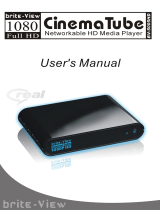Page is loading ...

www.fantec.de

MULTIMEDIA MEDIA PLAYER
FANTEC MM-HDBTL
BEDIENUNGSANLEITUNG
www.fantec.de

www.fantec.de

MULTIMEDIA MEDIA PLAYER
FANTEC MM-HDBTL
USER MANUAL
www.fantec.de

EN 1 / 48
1. INTRODUCTION .......................................................................................................... 2
1.1
PREFACE .................................................................................................................... 2
1.2
SPECIFICATION ........................................................................................................... 2
1.3
PACKING LIST ............................................................................................................. 3
1.4
CAUTION .................................................................................................................... 4
2. ABOUT THE PLAYER ................................................................................................. 6
2.1
FRONT PANEL ............................................................................................................. 6
2.2
BACK PANEL ............................................................................................................... 7
2.3
REMOTE CONTROL ...................................................................................................... 8
3. FIRST TIME USAGE.................................................................................................... 9
3.1
CONNECT THE PLAYER WITH YOUR TV ......................................................................... 9
3.2
NETWORK CONNECTION AND SETUP .......................................................................... 11
3.3
FILE SHARING UNDER WINDOWS XP .......................................................................... 12
3.4
FILE SHARING UNDER WINDOWS VISTA ...................................................................... 15
3.5
CONNECT TO THE PC. ............................................................................................... 16
4. PRODUCT USAGE .................................................................................................... 17
4.1
FIRST USAGE AND HDD FORMAT. ............................................................................... 17
4.2
NETWORK ................................................................................................................ 19
4.3
FILE COPY................................................................................................................ 23
5. SETUP MENU ............................................................................................................ 26
5.1
CHANGING VIDEO SETTINGS ..................................................................................... 27
5.2
CHANGING HDMI SETTINGS ...................................................................................... 27
5.3
CHANGING AUDIO SETTINGS ..................................................................................... 28
5.4
CHANGING PHOTOS SETTINGS .................................................................................. 28
5.5
CHANGING NETWORK SETTINGS ............................................................................... 28
5.6
CHANGING SYSTEM SETTINGS .................................................................................. 38
www.fantec.de

EN 2 / 48
6. INSTALL BT_SAMBA ............................................................................................... 38
6.1
THE FIRST INSTALL .................................................................................................... 39
6.2
NEIGHBOR WEB INTERFACE ...................................................................................... 39
6.3
BITTORRENT DOWNLOAD .......................................................................................... 40
6.4
ADD NEW TORRENT ................................................................................................... 40
6.5
VISIT NEIGHBOR WEB NEOTWORK SHARE ................................................................... 42
6.6
ACCOUNT MANAGEMENT ........................................................................................... 43
7. MAINTENANCE NOTICE .......................................................................................... 44
8. FAQ ............................................................................................................................ 44
1. Introduction
1.1 Preface
This product is a new generation of Home Multimedia Centre. It allows you to watch your
favorite films or even pictures on your TV anytime you want. For best entertainment the
player is provided with HDMI, so you can watch your films in high definition.
Because of the integrated Samba-File Server and BitTorrent-Client, it is not only easy to
get your favorite media files to the player via LAN or optional WLAN, but also it can be
used as a NAS-System.
1.2 Specification
USB host Support multiple USB Storage
USB port USB 2.0 high speed port
Network connection RJ45 10/100M interface
Video output Composite video / Component video / HDMI
Audio output Stereo / digital HDMI / Coaxial
www.fantec.de

EN 3 / 48
Audio
Supported formats: MP3, WMA, WAV, AAC, OGG
Bandwidth : MP3 32kbps - 320kbps, WMA 32kbps -
192kbps
Video
Video decode: MPEG 1/2/4, Divx, Xvid
Formats: RM, RMVB,VOB, DAT, AVI, MPG, MPEG, TS
Subtitle SSA, SMI, SRT, SUB
Picture
JPG, JPEG, BMP
Picture play mode Slide show
Power adapter
AC input:100V-240V 50/60HZ
DC output:12V, 2A
Dimension 203×164.4×51mm
Weight About 800g (Without hard disk)
Note: Up to the improvement, the appearance and specification will be changed
accordingly without notice.
1.3 Packing list
Check the accessories after receive the product. If something is missing, please contact
your merchant immediately to insure your consumer’s right.
No. Name Quantity
1 Media player 1 pcs
2 Power Adapter 1 pcs
3 Remote Controller 1 pcs
4 AV cable 1pcs
5 USB cable 1 pcs
6 User Manual 1 pcs
7 Batteries 2 pcs
8 Screws several
www.fantec.de

EN 4 / 48
1.4 Caution
This player’s design and manufacture has your safety in mind. In order to safely and
effectively use this player, please read the following before usage.
1.4.1 Usage cautions
User should not modify this player. If commercial hard disk is being used, the
environmental temperature should be within +5°C ~ +35°C.
1.4.2 Power
The player’s power voltage: DC 12V.
When using this player, please connect the supplied AC adapter or AC adapter cable to
the player’s power jack. When placing the adapter cable, make sure it cannot get
damaged or be subject to pressure. To reduce the risk of electric shock, unplug the
adapter first before cleaning it. Never connect the adapter to the player in a humid or
dusty area. Do not replace the adapter or cable’s wire or connector.
1.4.3 Radio interference/compatibility
- If not properly shielded, almost all electronic devices will get radio interference. Under
some conditions, your player might get interference.
- The design of this player has followed the FCC/CE standard, and has followed the
following rules:
(1) This player may not cause harmful interference;
(2) This player could accept some interference received including interference that
may cause undesired operation.
1.4.4 Repair
If the player has a problem, you should take it to an appointed repair center and let the
specialists do the repair, never repair the player yourself, you might damage the player
or endanger yourself or your data.
www.fantec.de

EN 5 / 48
1.4.5 Disposing of the player
When you dispose of the player, be sure to dispose it appropriately. Some countries may
regulate disposal of electrical device, please consult with your local authority.
1.4.6 Hard disk cautions
The player uses an internal hard disk for data storage, in normal case, format or repair is
not required.
You should carefully read the < Frequently Asked Questions > chapter, and check our
website for latest information before formatting the hard disk.
- Physical impact may create bad sector in the hard disk, you can use CHKDSK to fix the
problem.
- All data stored in the player may be lost due to physical impact, electrical shock, power
lost, HDD format etc. Please backup your data.
- It is suggested to do defragment after a long period of usage.
- Regularly backup the data in the hard disk so that it can be recovered in the event of
data corruption or loss. Our company takes no responsibility for loss of data stored on
the hard disk.
1.4.7 Others
When using this player, please do not let the player come into contact with water or other
liquids, if water is accidentally spilled on the player, please use a dry cloth to absorb the
humidity.
Electronic products are vulnerable, when using please avoid shaking or hitting the player,
and do not press the buttons too hard.
Do not let the player come into contact with water or other liquid.
Do not disassemble the player; repair the player or change the design of the player, any
damage done will not be included in the repair policy.
Do not press the buttons of the player too hard.
Avoid hitting the player with hard object, avoid shaking the player, and stay away from
magnetic fields.
www.fantec.de

EN 6 / 48
During electrostatic discharge and the strong electromagnetic field, the product will
malfunction, then unplug the power cable and the product will return to normal
performance next time it is powered on.
2. About the Player
2.1 Front panel
1. Button definition:
Button button definition Function
MENU Menu button Press shortly to return the main menu
■ Stop button Press shortly to stop current operation
Left button Press shortly to move cursor left
Right button Press shortly to move cursor right
Up button Press shortly to move cursor up
Down button Press shortly to move cursor down
Enter button
Press shortly to confirm the current
operation
Power button Press shortly to switch on/off the power
www.fantec.de

EN 7 / 48
2. LED definition:
LED LED definition Function
HDD Read-write LED
LED lights when copy, twinkles when data
transmit.
Power Power LED
Blue light shines when switch on, red light
shines when stand-by.
2.2 Back panel
1) Port definition
Port Port definition Function
USB Device USB port USB port for PC communication
USB HOST USB port USB port to connect USB-devices
AV
Composite video output
port
Output to connect composite video and
audio
YPbPr
Component video output
port
Output to connect progressive scan
component video
HDMI HDMI output Output to connect HDMI
Coaxial Audio output port Can output digital audio signal
LAN network port Can connect to network via internet port
DC IN Power port Can input power
www.fantec.de

EN 8 / 48
2.3 Remote control
BUTTON FUNCTION
POWER
Press to enter standby mode or wake up.
MUTE
Press to mute audio output, and press again to resume.
TV SYSTEM
Press to switch between NTSC, PAL, 480P, 576P, 720P 50HZ,
720P 60HZ, 1080I 50HZ and 1080I 60HZ
0-9 Press to enter numeric input.
GOTO Press to play the video at the chapter, after setting mark
OPTION Press to open option bar.
FR
Press to fast rewind from current play. Press repeatedly to select
speeds.
FF
Press to fast forward from current play. Press repeatedly to
select speeds.
RETURN Press to return to the previous menu
SETUP Press to enter setup menu.
Navigation key for up, down, left and right
ENTER Press to confirm
PREW
Press to return to previous file
NEXT
Press to go to next file
VOL- Press to decrease the volume
VOL+ Press to increase the volume
PLAY
Press to play file.
STOP
Press to stop play.
PAUSE/STEP
Press to pause the current playback. Press again to step to the
next frame.
REPEAT Press to set repeat option: chapter, title or off
COPY Enter the copy mode.
www.fantec.de

EN 9 / 48
SELECT Press to select a file or folder.
CONFIRM
Presses this key to add or the delete are selected file from
playlist
DISPLAY
Press to display time, title, information of chapter when play
video and photo
SUBTITLE Press to set subtitle options.
SLOW
Press to play back in slow motion. Press the PLAY button to
resume regular playback.
AUDIO Switch audio track
ZOOM
Press to zoom when playing back photos or Video programs
Photo zoom levels:2X,4X,8X,16X
Video zoom levels:2X,3X,4X,8X
ALL Presses this key, show all files
MUSIC Press this key to show all audio files
PHOTO Press this key to show all picture files
MOVIE Press this key to show all video files
3. First time usage
3.1 Connect the player with your TV
The product is designed with multiple video output ports, including composite (AV),
component (YPbPr) and HDMI. You can select different interface according various need.
The product can detect video output automatically, making the operation friendly and
convenient. Please refer to the following instruction for connection to avoid any problem.
www.fantec.de

EN 10 / 48
Composite output connection (AV)
Plug the yellow connector into the AV output jack of the FANTC MM-HDBTL and AV input
jack of the TV, and plug the red and white connector into the audio input jack of the TV or
the HIFI. Turn on the TV and select AV mode. Turn on the player and TV displays the
interface of initiation.
Component output connection (YPbPr)
Component output mode: Plug the YPbPr cable into the output jack of the FANTEC
MM-HDBTL and the input jack of the TV. Because the cable is only for video signal,
another AV cable is necessary for audio signals. Plug the red and white connector of the
AV cable into the audio output jack of the player and audio input jack of your TV or HIFI.
Turn on the TV and select YPbPr mode. Turn on the player and TV displays the interface
of initiation.
www.fantec.de

EN 11 / 48
HDMI output connection
HDMI is the output with best audio and video quality, which transmits digital video and
audio composite. Connect HDMI cable to the output jack of the FANTEC MM-HDBTL
and display device with HDMI input. Select HDMI mode in TV until it displays the
interface of initiation.
3.2 Network connection and setup
The product can play the files stored in the PC directly through network. Please connect
the RJ45 cable according to the following illustration. The network is connected well,
when the LED of network status and W/R blinks.
Connect one end of the RJ45 cable to the FANTEC MM-HDBTL and the other end to the
PC. Press “setup” key on the remote control. Select “Network” option in the setup
window and press “ENTER” to confirm. Two options are available, “DHCP IP (Auto)” and
IP (Manual) Choose “DHCP IP (Auto)” if a DHCP-Server is running in your network and
you want the player gets the IP-settings automatic. Using Fixed IP, it is required to enter
the followings: IP Address, Subnet Mask, and Default Gateway. For further assistance to
the above settings, please contact the network administrator. Press “setup”-key again to
exit. Before you can browse the media files on your PC, you have to create a share.
Follow the next steps to create a share on your PC.
www.fantec.de

EN 12 / 48
3.3 File sharing under Windows XP
Two conditions are necessary for a successful play of network connection:
Folder sharing and security setup.
Your PC and the player have to be in the same IP-address range and the same subnet
mask. Procedure of file sharing under Windows XP:
Select the folder you want to share, right click on the mouse and select the option”
Sharing and safety”, lift click on the mouse.
Select “sharing” in the property option and select “share this folder on the network” and
click “Apply” to confirm.
www.fantec.de

EN 13 / 48
Open “Control panel - Management tool -Computer management – Local users and
groups” and click “Users” option. Right click Guest and select “Properties”.
Select 'users can not change your password' and 'password never expires'. keep the
other checkboxes unchecked.
www.fantec.de

EN 14 / 48
Open “Control panel - Network connection”, and select “Local Area connection” and right
click to select “Properties”.
In the Pop-up window, select ‘Internet protocol (TCP/IP)’
www.fantec.de

EN 15 / 48
7. Set up the IP address, subnet mask and gateway can also choose to automatically
design, if you have a DHCP-Server in your network.
8. Completion of Windows XP network sharing.
9. Finally, please close the Windows Network Connection Firewall.
3.4 File sharing under Windows Vista
Please make sure you have administrator user rights.
Select ”start - setup - control panel - user account”.
Open User account and select ”open a new account” and name it “Guest”.
Select the folder you want to share and right click the mouse, then select the “sharing”
option.
Open the shared folder and add guest account to the list.
Give access permission to all users after adding the Guest into the list.
www.fantec.de

EN 16 / 48
Select “sharing”, and then the folder is shared.
Finish sharing.
Operate the device as the same as operate in XP system.
3.5 Connect to the PC.
This Player can be used as an external HDD device, if you connect it to your PC.
1. Connect to the power supply.
2. Connect to PC with USB cable.
Connect the HDD player to PC with the USB cable. Then you can copy data between
your PC and the Player.
Connect the device to the PC as shown above.
Power on the PC and enter your operating system. The PC detects the device
automatically and then the device can be used as an external USB storage device.
After you have finished data transfer, please remove the USB storage device safely (click
the USB device icon to stop the USB device and then pull out the USB cable).
Notes: 1. Please don’t power off when it connect to PC for reading and writing.
2. If there is no USB detected after connected with USB cable, maybe the PC is
operating other program, please pull off the USB cable and wait about 10 seconds then
connect again.
www.fantec.de
/