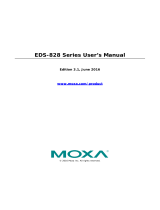- 11 -
100/1000BaseSFP (mini-GBIC) Fiber Port
The Gigabit Ethernet ports on the EDS-P506E-4PoE Series are
100/1000BaseSFP Fiber ports, which require using the 100M or 1G
mini-GBIC fiber transceivers to work properly. Moxa provides completed
transceiver models for different distance requirement.
The concept behind the LC port and cable is quite straightforward.
Suppose that you are connecting devices I and II; contrary to electrical
signals, optical signals do not require a circuit in order to transmit data.
Consequently, one of the optical lines is used to transmit data from device
I to device II, and the other optical line is used transmit data from device
II to device I, for full-duplex transmission.
Remember to connect the Tx (transmit) port of device I to the Rx (receive)
port of device II, and the Rx (receive) port of device I to the Tx (transmit)
port of device II. If you make your own cable, we suggest labeling the two
sides of the same line with the same letter (A-to-A and B-to-B, as shown
below, or A1-to-A2 and B1-to-B2).
LC-Port to LC-Port Cable Wiring
This is a Class 1 Laser/LED product. To avoid causing serious
damage to your eyes, do not stare directly into the Laser Beam.
Reset Button
There are two functions available on the Reset Button. One is to reset the
Ethernet switch to factory default settings by pressing and holding the
Reset button for 5 seconds. Use a pointed object, such as a straightened
paper clip or toothpick, to depress the Reset button. This will cause the
STATE LED to blink once a second. After depressing the button for 5
continuous seconds, the STATE LED will start to blink rapidly. This
indicates that factory default settings have been loaded and you can
release the reset button.
When the ABC-02-USB is connected to the EDS-P506E-4PoE Ethernet
switch, the reset button allows quick configuration and backs up log files
to the ABC-02-USB. Press the Reset button on top of the
EDS-P506E-4PoE, the Ethernet switch will start backing up current
system configuration files and event logs to the ABC-02-USB.
Do NOT power off the Ethernet switch when loading default
settings.