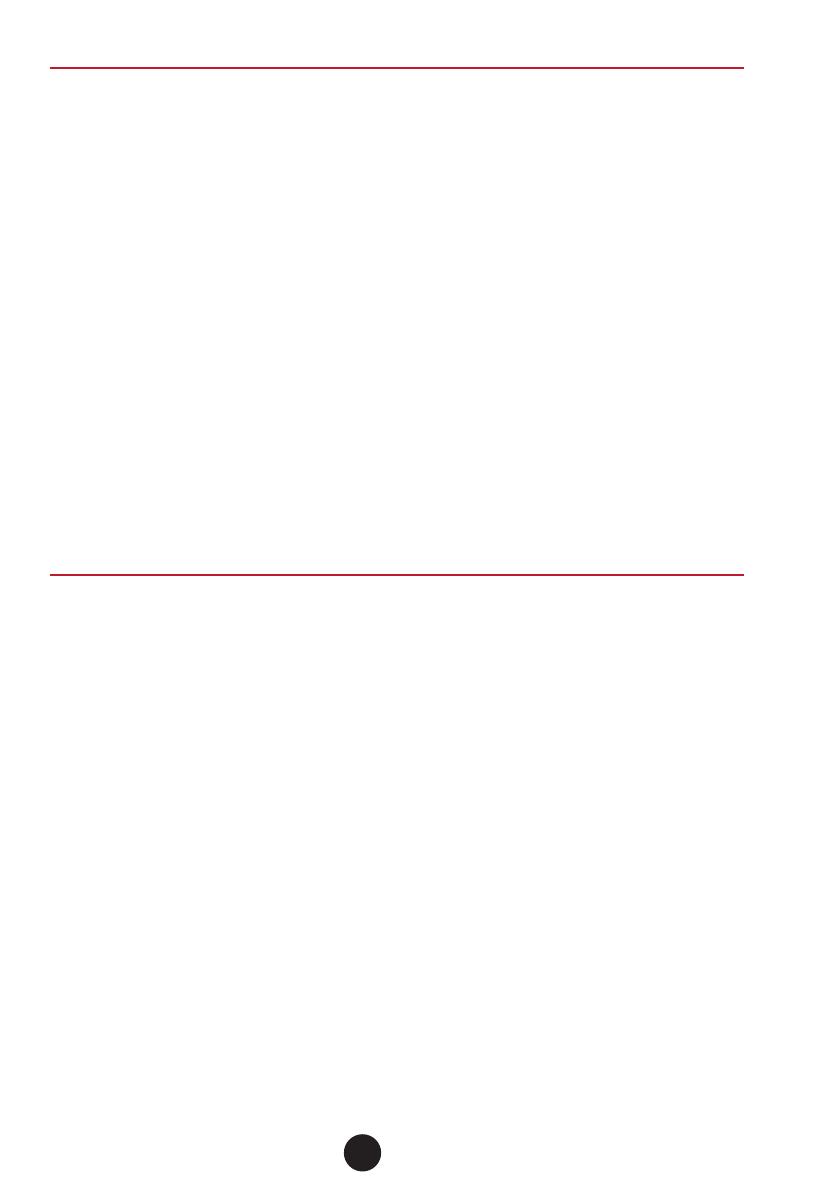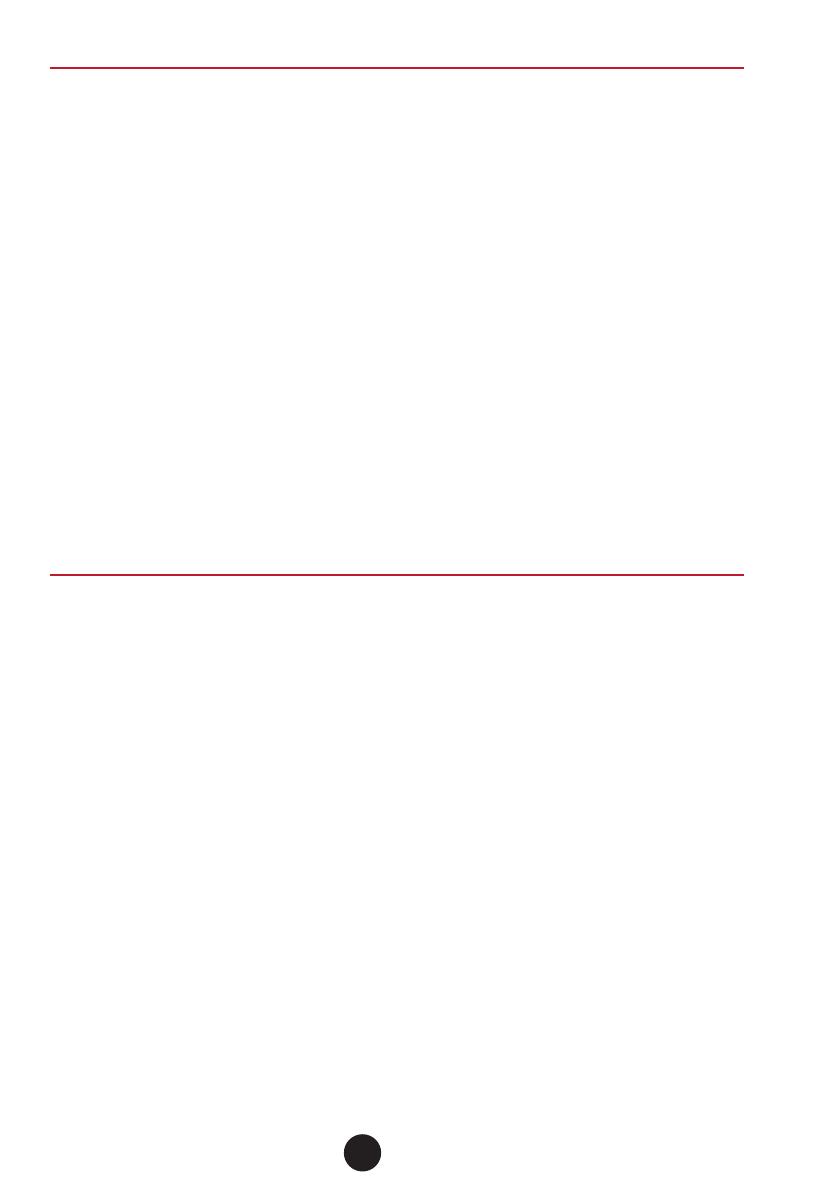
4. Connecting Equipment
Network Cable
1. When the RJ45 port is on 2.5GE rate, use Cat5E and above network
cable.
2. When the RJ45 port is on 5GE rate, a shielded network cable of Cat5E
and above specifications is required, the unshielded network cable is not
recommended.
3. When the RJ45 port is on 10GE rate, shielded network cable of Cat6A
and above specifications is required.
Optical Fiber
1. Optical fibers must be used with the optical modules.
2. Fiber bending radius must not be less than 40mm.
Power Cable
1. Distance between power cable and network cable should be more than
10cm.
2. The AC power please use the local AC power cable.
3. The DC power please pay attention to the positive and negative elec-
trodes.
5. Login Management
Thís content is only applicable to managed type of products, please read
this help information for the first application
Web Management
1. Connect the device and PC, to ensure that the device initialization is
complete.
2. Configure the IP address of the PC to be in the same network segment
as the switch default IP address.
3. Enter "http://192.168.2.1" in the address bar of the opened PC browser,
then press "enter" to the web management login interface, input the
default user name "admin" and password "admin", and press "enter".
Console Port Management
1. Connect the PC and the switch console port with the console cable.
2. Start the terminal simulation software, create a connection, select a
serial port, and set communication parameters in consistent with the
default configuration of the switch's console port, as listed below:
Transmission rate: 115200
Dáta bits: 8
Parity bit: None
Stop bits: 1
Flow control mode: None
2English