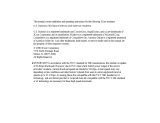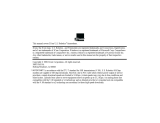Page is loading ...

3
Connect the modem to an
analog phone line.
WARNING:
Many offices and some homes have digital
phone lines. The modem will be damaged if you use a digital
phone line. Call your phone company if you are unsure which
type of line you have.
READ
ME
FIRST!
part number 1.024.1926-00
Installation
Guide
For Macintosh
FF
FF
F
or tror tr
or tror tr
or tr
oubleouble
oubleouble
ouble
shooting help or to find out how to contshooting help or to find out how to cont
shooting help or to find out how to contshooting help or to find out how to cont
shooting help or to find out how to cont
actact
actact
act
tt
tt
t
ee
ee
e
chnical supporchnical suppor
chnical supporchnical suppor
chnical suppor
t, see the “Support, see the “Suppor
t, see the “Support, see the “Suppor
t, see the “Suppor
t Ret Re
t Ret Re
t Re
ss
ss
s
ourceource
ourceource
ource
s”s”
s”s”
s”
sese
sese
se
ction on the other side of this Guide.ction on the other side of this Guide.
ction on the other side of this Guide.ction on the other side of this Guide.
ction on the other side of this Guide.
Copyright ©1998 3Com Corporation. All rights reserved. 3Com, the 3Com logo and U.S. Robotics are registered trademarks;
Connections
and RapidComm are trademarks of 3Com Corporation. Macintosh is a registered trademark of Apple Computer,
Inc. All other trademarks are used for identification purposes only and may be trademarks and/or registered trademarks of
their respective companies.
IMPORTANT! In accordance with the ITU-T standard for 56K transmissions (V.90), this modem is capable of 56 Kbps down-
loads. However, the download speeds you experience may be lower due to varying line conditions and other factors.
Uploads from users to server equipment travel at speeds up to 31.2 Kbps. An analog phone line compatible with the V.90
standard and an Internet provider or corporate host site compatible with the V.90 standard are necessary for these high-
speed downloads.
Plug one end of the phone cord into the tele-
phone jack of the modem (labeled
) and the
other end into the telephone wall jack.
If you want to use your modem and phone with
the same telephone wall jack, plug your
phone’s cord into the other available jack on
the back of your modem.
Once your modem is connected, you may want
to install the RapidComm
TM
software included
with your modem. This allows you to send and
receive faxes or call a local bulletin board
service (BBS).
Macintosh computers require an 8-pin mini-DIN
hardware handshaking cable for high-speed
communications. This cable is included in your
package.
HarHar
HarHar
Har
dwardwar
dwardwar
dwar
e Handshaking Cable Pin Assignmentse Handshaking Cable Pin Assignments
e Handshaking Cable Pin Assignmentse Handshaking Cable Pin Assignments
e Handshaking Cable Pin Assignments
Mini DIN-8 DB-25 Connector
Handshake Output HSKo 1 4 RTS
20 DTR
Handshake Input HSKi 2 5 CTS
Transmit Data+ TXD- 3 2 TXD
Ground GND 4 7 GND
Receive Data+ RXD+ 8 7 GND
Receive Data- RXD- 5 3 RXD
Transmit Data+ TXD+ 6 not connected
Gen. Purpose Input GPI 7 not connected
Note:Note:
Note:Note:
Note: The Handshake Output pin is connected to
both pins 4 (RTS) and 20 (DTR) on the DB-25 con-
nector.
The Serial IntThe Serial Int
The Serial IntThe Serial Int
The Serial Int
erfaceerface
erfaceerface
erface
1
Prepare for installation.
Write the modem’s serial number in the box
below. The serial number is located on the
white bar code sticker on the underside of the
modem and on the modem’s box.
Shut down your computer. Firmly attach the
enclosed serial connecting cable to both the
modem and the port on the back of your com-
puter marked with
.
Connect the power adapter to your modem
and plug it into the wall.
4
Install the
Connections
TM
CD and
register your modem.
Insert the
Connections
CD into your CD-ROM
drive. The
Connections
CD icon will appear on
your desktop, and then a window with a
Con-
nections
icon and a Readme file inside it will
open. Double-click the
Connections
icon
within the window.
The Setup Wizard on the CD guides you
through installing the
Connections
CD and
registering your modem.
For instructions on how to install software
from the CD, see the “Software Installation”
chapter in the electronic
User’s Guide &
Reference
on the CD.
Make sure that the following items are at hand:
• modem
• RJ11 (standard) phone cord
• power adapter
• serial connecting cable
• this Guide
BeforBefor
BeforBefor
Befor
e Ye Y
e Ye Y
e Y
ou Beginou Begin
ou Beginou Begin
ou Begin
2
Connect the modem to your
computer.

Problem: The computer or software will not recognize or fails to initialize the
modem.
PP
PP
P
ossible sossible s
ossible sossible s
ossible s
olution:olution:
olution:olution:
olution:
Make sure the modem is plugged in to both the power adapter and the serial
cable and turned on. Use only the power adapter included with the modem. The
CS and TR lights on the front panel should be illuminated.
Possible Solution:
If you have another modem installed in your computer, you may need to
uninstall it before using your new 3Com modem.
Possible Solution:
Verify that your communications software is set to use the port to which your
modem is attached, either the Printer or Modem port. If this is not the case,
either change the setting in your software or physically change your
modem’s connection to your Macintosh. Refer to your software manual for
information about changing modem settings.
Problem: The modem won’t go off hook to dial or doesn’t answer the phone.
PP
PP
P
ossible sossible s
ossible sossible s
ossible s
olution:olution:
olution:olution:
olution:
You may have plugged your modem’s phone cord into the wrong jack on the
modem. Make sure the phone cord is plugged into a jack labeled with the word
TELCO (marked with on the underside of your modem).
PP
PP
P
ossible sossible s
ossible sossible s
ossible s
olution:olution:
olution:olution:
olution:
You might have a bad phone cord connection to your modem. The phone cord
should be plugged into the TELCO jack on the modem (marked with ) and the
wall phone jack. The phone cord should be no longer than 12 feet in length. Use the
phone cord included in your modem’s box if possible.
PP
PP
P
ossible sossible s
ossible sossible s
ossible s
olution:olution:
olution:olution:
olution:
You may have devices between the modem and the phone jack. There should be
no line splitters, fax machines, or other devices between the modem and the wall
jack.
PP
PP
P
ossible sossible s
ossible sossible s
ossible s
olution:olution:
olution:olution:
olution:
You may have a poor line connection. Place the call again. Calls are routed differ-
ently each time. To verify a valid phone connection, enter your communication
software’s terminal mode and dial the 3Com BBS: ATX3DT18472626000
If you must dial a number (such as “9”) to reach an outside line, type that number
right after
AA
AA
A
TT
TT
T
XX
XX
X
33
33
3
DTDT
DTDT
DT
.
This string bypasses the dial tone, allowing a connection if the modem is function-
ing properly.
PP
PP
P
ossible sossible s
ossible sossible s
ossible s
olution:olution:
olution:olution:
olution:
You may have plugged your modem’s phone cord into a digital line. Plugging your
modem’s phone cord into a digital phone line can damage the modem. Call your
phone company if you are unsure whether or not your phone line is digital.
PP
PP
P
ossible sossible s
ossible sossible s
ossible s
olution:olution:
olution:olution:
olution:
You may be using the wrong power adapter for your modem. Use only the power
adapter that came with your modem.
PP
PP
P
ossible sossible s
ossible sossible s
ossible s
olution:olution:
olution:olution:
olution:
Your software may not have auto answer enabled. Enable the auto answer feature.
In your communication software’s terminal mode, type
AA
AA
A
TT
TT
T
SS
SS
S0
=1=1
=1=1
=1 (ATS “zero”=1) and
press
ENTERENTER
ENTERENTER
ENTER.
You need to enable auto answer before every session unless you alter your soft-
ware’s initialization string to permanently enable auto answer.
PP
PP
P
ossible sossible s
ossible sossible s
ossible s
olution:olution:
olution:olution:
olution:
If you have voice mail, your dial tone may be altered because messages are
waiting. Answer your voice mail to restore your normal dial tone.
Problem: Both modems sound like they exchange carrier signals, but they fail to
establish a connection.
PP
PP
P
ossible sossible s
ossible sossible s
ossible s
olution:olution:
olution:olution:
olution:
You may have a poor line connection. Place the call again. Calls are routed differ-
ently each time.
To verify a valid phone connection, enter your communication software’s terminal
mode and dial the 3Com BBS: ATX3DT18472626000
If you must dial a number (such as “9”) to reach an outside line, type that number
right after
AA
AA
A
TT
TT
T
XX
XX
X
33
33
3
DTDT
DTDT
DT
.
This string bypasses the dial tone, allowing a connection if the modem is function-
ing properly.
_________________________________________________________________________________________________________
Problem: Your 56K modem cannot achieve a 56K Internet connection.
______________________________________________________________________________________________
PP
PP
P
ossible sossible s
ossible sossible s
ossible s
olution:olution:
olution:olution:
olution:
V.90 supports speeds of up to 56K. Due to phone line restrictions, actual speeds
will vary; this does not mean you have not achieved a V.90 connection. Our
research shows that the vast majority of telephone lines in North America support
V.90 connections. However, due to unusual or old telephone line configurations,
some users will not be able to take full advantage of this technology. If this is the
case, your 3Com modem will use its backward compatibility to negotiate a speed
compatible with your phone line, such as V.34.
It is important to remember that your line conditions may change, so you may be
able to make faster connections in the future. To make sure that you can use V.90
or 3Com 56K technology, perform the following tests:
1. First, make sure your modem supports V.90. You can verify that your
modem supports V.90 by opening a terminal application
(RapidComm
TM
), typing ati7, and pressing ENTER. If the Options line
has V.90 listed, then your modem supports V.90 and 3Com 56K
technology.
2. Make sure that the number you’re dialing is an actual V.90 or 3Com 56K
technology server. Some ISPs may have a mixture of V.90 and non-V.90
servers. You can check this by contacting your ISP and asking them about
56K technology or V.90 availability.
3. If it is a V.90 or 3Com 56K server, you may want to try calling it a few
more times. Remember, the phone company routes each call differently.
For testing purposes, you may want to call into the 3Com BBS at 847 262
6000, which has V.90 servers attached to it.
4. If you are able to connect at V.90 speeds on the 3Com BBS, there may be
something between you and your ISP that is preventing a V.90 connection
from being negotiated. Contact your ISP and see if they have received
similar reports from other customers.
5. If you do not make a V.90 connection to our BBS, your phone line might
not be capable of supporting V.90 or 3Com 56K technology speeds. If you
are experiencing consistent problems with V.90 connections (i.e., not
making a high speed connection, abrupt disconnections, etc.), you can call
3Com Technical Support for U.S. Robotics modems at 847 262 5151.
Support Resources
If you have not fixed a problem after trying the suggestions in the
“Troubleshooting” section, you can receive additional help via one of these
convenient resources:
World Wide Web
Provides the same information as the Internet on Demand listing. Log on to
www.usr.com/home/onlinewww.usr.com/home/online
www.usr.com/home/onlinewww.usr.com/home/online
www.usr.com/home/online
Internet On Demand
Provides automatic technical support through a library containing product
information, quick reference cards, and installation help.
• To obtain an index of available documents, send a blank e-mail
to
supporsuppor
supporsuppor
suppor
• To have a document e-mailed to you, send the document’s
number as the subject.
Internet FTP
Provides a free library containing the same files as the BBS site. FTP to
ftp.usr.comftp.usr.com
ftp.usr.comftp.usr.com
ftp.usr.com.
The 3Com BBS
Gives you access to customer and technical support documents and hundreds
of files and tips to help simplify using your modem. To connect to the 3Com
Bulletin Board System, follow these steps:
1. Start your fax/data communications software. The software
settings for the BBS are:
• ANSI terminal emulation
• Data Bits: 8
• Parity: None
• Stop Bits: 1
2. Put the software in terminal mode.
3. Type the BBS’s number: ATX3DT18472626000
.
If this is your first time connecting to our BBS, you will be asked to enter your
name, create a password of your choice, and to fill out a questionnaire.
When you are ready to leave the BBS, type G (for “good-bye”) from the main
menu.
America Online
Provides resources such as file libraries, message boards, online customer
support, and product announcements. In the Keyword field, type
3COM3COM
3COM3COM
3COM.
Troubleshooting
Manufacturer’s Declaration of Conformity
3Com Corporation
3800 Golf Road
Rolling Meadows, IL 60008
U.S.A.
declares that this product conforms to the FCC’s specifications:
Part 15:
Operation is subject to the following two conditions:
(1) this device may not cause harmful electromagnetic interference, and
(2) this device must accept any interference received including interference that may cause
undesired operations.
Part 68:
This equipment complies with FCC Rules Part 68. Located on the bottom of the modem is the
FCC Registration Number and Ringer Equivalence Number (REN). You must provide this
information to the telephone company if requested.
The REN is used to determine the number of devices you may legally connect to your tele-
phone line. In most areas, the sum of the REN of all devices connected to one line must not
exceed five (5.0). You should contact your telephone company to determine the maximum REN
for your calling area.
This equipment uses the following USOC jacks: RJ-11C.
An FCC compliant telephone cord and modular plug are provided with this equipment, which is
designed to connect to the telephone network or premises wiring using a Part 68 compliant
compatible jack. See installation instructions for details.
Caution to the User
The user is cautioned that any changes or modifications not expressly approved by the party
responsible for compliance could void the user’s authority to operate the equipment.
Industry Canada (IC)
This digital apparatus does not exceed the Class B limits for radio noise emissions from digital
apparatus set out in the interference-causing equipment standard entitled
Digital
Apparatus
,
ICES-003 of Industry Canada.
Cet appareil numérique respecte les limites de bruits radioélectriques applicables aux
appareils numériques de Classe B préscrites dans la norme sur le matériel brouilleur:
Appareils Numériques, NMB-003 édictée par l’Industrie Canada.
UL Listing/CSA Certified
This information technology equipment is UL-Listed and CSA Certified for the uses described in
the
Users Guide
.
Fax Branding
The Telephone Consumer Protection Act of 1991 makes it unlawful for any person to
use a computer or other electronic device, including fax machines, to send any mes-
sage unless such message clearly contains in the margin at the top or bottom of each
transmitted page or on the first page of the transmission, the date and time it is sent, an
identification of the business or other entity, or other individual sending the message,
and the telephone number of the sending machine or of such business, other entity, or
individual. (The telephone number provided may not be a 900 number or any other
number for which charges exceed local or long-distance transmission charges.)
In order to program this information into your modem, refer to the RapidComm manual
on the CD-ROM that shipped with your modem. If you are using a different communica-
tion software program, refer to its manual.
Radio and Television Interference
This equipment generates and uses radio frequency energy and if not installed and used
properly, in strict accordance with the manufacturer’s instructions, may cause interference to
radio and television reception. The modem has been tested and found to comply with the limits
for a Class B computing device in accordance with the specifications in Part 15 of FCC rules,
which are designed to provide reasonable protection against such interference in a residential
installation. This equipment generates, uses, and can radiate radio frequency energy and, if not
installed and used in accordance with the instructions, may cause interference to radio and
television communications.
However, there is no guarantee that interference will not occur in a particular installation. If this device
does cause interference to radio or television reception, which you can determine by monitoring
reception when the modem is installed and when it is removed from the computer, try to correct the
problem with one or more of the following measures:
· Reorient the receiving antenna (for televisions with antenna reception only) or cable input device.
· Relocate the computer with respect to the receiver.
· Relocate the computer and/or the receiver so that they are on separate branch circuits.
If necessary, consult your dealer or an experienced radio/television technician for additional
suggestions. You may find the following booklet, prepared by the Federal Communications
Commission, helpful:
How to Identify and Resolve Radio-TV Interference Problems
Stock No. 004-000-0345-4
U.S. Government Printing Office
Washington, DC 20402
In accordance with Part 15 of the FCC rules, the user is cautioned that any changes or modifications to
the equipment described in this manual that are not expressly approved by 3Com could void the user’s
authority to operate the equipment.
For Canadian Modem Users
NOTICE: The Industry Canada (IC) label identifies certified equipment. This certification means the
equipment meets certain telecommunications network protective, operational, and safety
requirements as prescribed in the appropriate Terminal Equipment Technical Requirements
document(s). The Department does not guarantee the equipment will operate to the user’s satisfaction.
NOTICE: The Ringer Equivalence Number (REN) assigned to each terminal device provides an
indication of the maximum number of terminals allowed to be connected to a telephone interface. The
termination on an interface may consist of any combination of devices subject only to the requirement
that the sum of the Ringer Equivalence Numbers of all the devices does not exceed 5. Please see the
bottom of the modem for the REN.
Before installing this equipment, users should ensure that it is permissible to be connected to the
facilities of the local telecommunications company. The equipment must also be installed using an
acceptable method of connection. In some cases, the company’s inside wiring associated with a single-
line, individual service may be extended by means of a certified connector assembly (telephone
extension cord.) The customer should be aware that compliance with the above conditions may not
prevent degradation of service in some situations. Currently, telecommunication companies do not
allow users to connect their equipment to jacks except in precise situations that are spelled out in
tariffing arrangements with those companies.
Repairs to certified equipment should be coordinated by a representative designated by the supplier.
Any repairs or alterations made by the user to this equipment, or equipment malfunctions, may give the
telecommunications company cause to request the user to disconnect the equipment.
For your own protection, make sure that the electrical ground connections of the power utility, telephone
lines, and internal metallic water pipe system, if present, are connected together. This precaution may
be particularly important in rural areas.
CAUTION: Do
NOT
attempt to make such connections yourself. Instead, contact an electric inspection
authority or electrician, as appropriate.
3Com Corporation Limited Warranty
3Com warrants this hardware product to be free from defects in workmanship and materials, under normal use and service, for the lifetime of the product from the date of
purchase from 3Com or its authorized reseller. 3Com’s sole obligation under this express warranty shall be, at
3Com’s option and expense, to repair the defective product or part, deliver to Customer an equivalent product or
part to replace the defective item, or if neither of the two foregoing options is reasonably available, 3Com may, in its
sole discretion, refund to Customer the purchase price paid for the defective product. All products that are replaced
will become the property of 3Com. Replacement products may be new or reconditioned. 3Com warrants any
replaced or repaired product or part for ninety (90) days from shipment, or the remainder of the initial warranty
period, whichever is longer.
YEAR 2000 WARRANTY: In addition to the Warranty stated above, 3Com warrants that each product sold or
licensed to Customer on and after January 1, 1998 that is date sensitive will continue performing properly with
regard to such date data on and after January 1, 2000, provided that all other products used by Customer in
connection or combination with the 3Com product, including hardware, software, and firmware, accurately
exchange date data with the 3Com product, with the exception of those products identified at 3Com’s Web site,
http://www.3com.com/products/yr2000.html
as not meeting this standard. If it appears that any product that is stated to meet this standard does not perform
properly with regard to such date data on and after January 1, 2000, and Customer notifies 3Com before the later of
April 1, 2000, or ninety (90) days after purchase of the product from 3Com or its authorized reseller, 3Com shall, at
its option and expense, provide a software update which would effect the proper performance of such product,
repair such product, deliver to Customer an equivalent product to replace such product, or if none of the foregoing
is feasible, refund to Customer the purchase price paid for such product.
Any software update or replaced or repaired product will carry a Year 2000 Warranty for ninety (90) days after
purchase or until April 1, 2000, whichever is later.
OBTAINING WARRANTY SERVICE: Customer must contact a 3Com Corporate Service Center or an Authorized
3Com Service Center within the applicable warranty period to obtain warranty service authorization. Dated proof of
purchase from 3Com or its authorized reseller may be required. Products returned to 3Com’s Corporate Service
Center must be pre-authorized by 3Com with a Service Repair Order (SRO) number marked on the outside of the
package, and sent prepaid and packaged appropriately for safe shipment, and it is recommended that they be
insured or sent by a method that provides for tracking of the package. The repaired or replaced item will be shipped
to Customer, at 3Com’s expense, not later than thirty (30) days after 3Com receives the defective product. Return
the product to:
WARRANTY AND REPAIR SERVICE CENTER:
Keating Technologies
25 Royal Crest Court, Suite 200
Markham, ONT L3R 9X4
3Com shall not be responsible for any software, firmware, information, or memory data of Customer contained in,
stored on, or integrated with any products returned to 3Com for repair, whether under warranty or not.
WARRANTIES EXCLUSIVE: IF A 3COM PRODUCT DOES NOT OPERATE AS WARRANTED ABOVE,
CUSTOMER’S SOLE REMEDY FOR BREACH OF THAT WARRANTY SHALL BE REPAIR, REPLACEMENT,
OR REFUND OF THE PURCHASE PRICE PAID, AT 3COM’S OPTION. TO THE FULL EXTENT ALLOWED
BY LAW, THE FOREGOING WARRANTIES AND REMEDIES ARE EXCLUSIVE AND ARE IN LIEU OF ALL
OTHER WARRANTIES, TERMS, OR CONDITIONS, EXPRESS OR IMPLIED, EITHER IN FACT OR BY
OPERATION OF LAW, STATUTORY OR OTHERWISE, INCLUDING WARRANTIES, TERMS, OR
CONDITIONS OF MERCHANTABILITY, FITNESS FOR A PARTICULAR PURPOSE, SATISFACTORY
QUALITY, CORRESPONDENCE WITH DESCRIPTION, AND NON-INFRINGEMENT, ALL OF WHICH ARE
EXPRESSLY DISCLAIMED. 3COM NEITHER ASSUMES NOR AUTHORIZES ANY OTHER PERSON TO
ASSUME FOR IT ANY OTHER LIABILITY IN CONNECTION WITH THE SALE, INSTALLATION,
MAINTENANCE OR USE OF ITS PRODUCTS.
3COM SHALL NOT BE LIABLE UNDER THIS WARRANTY IF ITS TESTING AND EXAMINATION DISCLOSE
THAT THE ALLEGED DEFECT OR MALFUNCTION IN THE PRODUCT DOES NOT EXIST OR WAS
CAUSED BY CUSTOMER’S OR ANY THIRD PERSON’S MISUSE, NEGLECT, IMPROPER INSTALLATION
OR TESTING, UNAUTHORIZED ATTEMPTS TO OPEN, REPAIR OR MODIFY THE PRODUCT, OR ANY
OTHER CAUSE BEYOND THE RANGE OF THE INTENDED USE, OR BY ACCIDENT, FIRE, LIGHTNING,
OTHER HAZARDS, OR ACTS OF GOD.
LIMITATION OF LIABILITY. TO THE FULL EXTENT ALLOWED BY LAW, 3COM ALSO EXCLUDES FOR
ITSELF AND ITS SUPPLIERS ANY LIABILITY, WHETHER BASED IN CONTRACT OR TORT (INCLUDING
NEGLIGENCE), FOR INCIDENTAL, CONSEQUENTIAL, INDIRECT, SPECIAL, OR PUNITIVE DAMAGES OF
ANY KIND, OR FOR LOSS OF REVENUE OR PROFITS, LOSS OF BUSINESS, LOSS OF INFORMATION
OR DATA OR OTHER FINANCIAL LOSS ARISING OUT OF OR IN CONNECTION WITH THE SALE
CompuServe
Provides resources such as file libraries, message boards, online customer
support, and product announcements.
• Go to this address:
GO THREEGO THREE
GO THREEGO THREE
GO THREE
COCO
COCO
CO
MM
MM
M
• Address private messages to
76711,70776711,707
76711,70776711,707
76711,707
Are You Still Having Problems?
1. Call the Dealer Who Sold You the Modem
The dealer may be able to troubleshoot the problem over the phone or may
request that you bring the modem back to the store for service.
2. Call 3Com’s Technical Support Department
In the United States:
847 262 5151
8:00 - 6:00 CST M-F
In Canada:
905 479 0231
8:30 - 6:00 EST
/