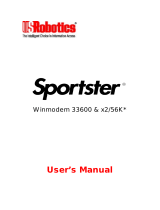Page is loading ...

56K Modem
User’s Guide & Reference
This manual covers installation and operating instructions for:
3Com U.S. Robotics Modems
3Com, the 3Com logo, and U.S. Robotics, are registered trademarks of 3Com
Corporation or its subsidiaries. Windows is a registered trademark of Microsoft Corp. Any
other trademarks, trade names or service marks used in this manual are the property of
their respective owners.
Copyright © 2000 3Com Corporation or its subsidiaries
3800 West Golf Road
Rolling Meadows, IL 60008
All Rights Reserved
*IMPORTANT! In accordance with the ITU standard for 56K transmissions (V.90), this modem is capable of
56 Kbps downloads. However, due to FCC rules which restrict power output of the service providers’
modems, current download speeds are limited to 53 Kbps. Actual speeds may vary depending on line
conditions and other factors. Uploads from users to server equipment travel at speeds up to 31.2 Kbps. An
analog phone line compatible with the V.90 standard and an Internet provider or corporate host site
compatible with the V.90 standard are necessary for these high-speed downloads.
See http://www.3com.com/56k for details.

PRODUCT DISCLAIMER
This manual covers features that may or may not be present on your modem. Please consult your
computer manufacturer’s documentation for a list of your modem’s supported features.
For service and repair issues, contact your computer system manufacturer.
DOS BOX SUPPORT
The DOS Box allows DOS-based communications applications to work in a Windows environment.
DOS compatibility is accomplished with TurboCom ViP® by Pacific CommWare, Inc. of Ashland,
Oregon.
TurboCom Copyright © 1991-1996 Pacific CommWare. Inc.

TABLE OF CONTENTS
Product Features 1
Voice Product Features 2
Installing the Modem 3
Installing Modem Drivers for Windows 98 Second Edition
4
Installing Modem Drivers for Windows Millennium Edition (Me)
5
Installing Modem Drivers for Windows NT 4.0
6
Installing Modem Drivers for Windows 2000
7
Technical Reference 8
Regulatory Information 13


1
PRODUCT FEATURES
Modulation Schemes
ITU-T V.90
ITU-T V.34+
ITU-T V.32bis
ITU-T V.32
ITU-T V.22bis
ITU-T V.22
ITU-T V.23
Bell 212A
ITU-T V.21
Bell 103
Error Control and Data
Compression Schemes
ITU-T V.42
MNP 2-4
ITU-T V.42bis
MNP 5
Embedded Control
V.80
Fax Modulation Schemes
ITU-T Group 3 Fax
ITU-T V.17
ITU-T V.29
ITU-T V.27ter
Fax Standards
EIA 578 Class 1 FAX
EIA 592 Class 2.0 FAX
Front Channel Link Rates
28000, 29333, 30666, 32000,
33333, 34666, 36000, 37333,
38666, 40000, 41333, 42666,
44000, 45333, 46666, 48000,
49333, 50666, 52000, 53333,
54666, 56000, 57333
Back Channel Link Rates
4800, 7200, 9600, 12000,
14400, 16800, 19200, 21600,
24000, 26400, 28800, 31200
V.34+ Link Rates
4800, 7200, 9600, 12000,
14400, 16800, 19200, 21600,
24000, 26400, 28800, 31200,
33600
V.32bis Link Rates
4800, 7200, 9600, 12000,
14400
Additional Link Rates
300, 1200/75 (V.23), 1200,
2400
Fax Link Rates
2400, 4800, 7200, 9600,
12000, 14400

2
VOICE PRODUCT FEATURES
If your modem has voice capabilities, the following information will apply:
Speakerphone
With the addition of a microphone, a set of external, powered speakers, and the appropriate software, your
new voice modem provides all the convenience of a full-duplex speakerphone. Unlike many half-duplex
speakerphones, your modem allows you to converse normally without annoying echoes and distortion.
Simply plug the speakers into the jack on the modem identified with the and the microphone into the
jack with the icon and you are ready to go.
For voice enabled modems that do not have audio connectors on the bracket, you will have to connect your
modem to the sound card via the 4-pin connector which is found on the modem card.

3
INSTALLING THE MODEM
Before you unplug anything, label the cords or make a sketch of how they are connected. This can be
helpful when you later reconnect the cords.
Caution: To avoid the risk of electrical shock, make sure your computer and all peripheral devices are
turned off and unplugged.
1. Remove the cover of the computer. Refer to your computer manufacturer’s manual if you need
instructions.
2. Remove the screw and slot cover from an empty expansion slot that matches your modem. The slot
cover is a long narrow piece of metal that keeps dust from entering through the openings in the back
of the computer. Save the screw for step 6.
3. Insert the modem, connector edge first, into the slot. Push down gently until the modem fits firmly
in the slot.
4. Once the modem is inserted, fasten it firmly into place using the screw that you removed in step 4.
5. Replace the cover of the computer.
6. Plug one end of your phone cord into the modem jack labeled and the other end into your analog
phone wall jack.
Caution: The phone jack you use must be for an ANALOG phone line, the line most commonly
found in homes. Most phones in office buildings are wired through digital lines. Be sure you know
what type of line you have. The modem will be damaged if you use a digital phone line.
7. If you want to use a telephone on the same line as the modem when the modem is not in use, plug
the telephone cord into the jack labeled . You cannot use the modem and a phone at the same
time if they share the same telephone line.
Note: This feature is not available on the European version of the 3Com U.S. Robotics Modem.
You cannot use the modem and a phone at the same time if they share the same telephone line.
8. If your modem is a voice modem, it came with a microphone. Plug the microphone into the jack
labeled . You should also attach a set of powered speakers (not included) to the jack labeled
.
9. Plug the power cords, cables, and peripherals back into the computer and turn on the computer.
10. Start Windows.
11. To install the modem driver for your version of Windows, please go to the appropriate section.

4
INSTALLING DRIVERS FOR
WINDOWS 98 SECOND EDITION
To install the modem driver:
1. After Windows starts, the Add New Hardware Wizard will find a PCI Serial Controller. Click the Next
button to continue.
2. On the next dialog box, make sure “Search for the best driver for your device (Recommended)” is
checked. Click the Next button to continue.
3. Check the appropriate selection for your driver software. Insert the CD-ROM or floppy disk into the
appropriate drive and click the Next button to continue.
4. The Add New Hardware Wizard will display the driver that matches your modem. Click the Next
button to continue.
5. After the files are copied, the modem driver is installed. Click the Finish button to continue.
6. If your modem supports voice features, Windows will install the Wave Device for Voice Modem. The
Add New Hardware Wizard will appear again. Click the Next button to continue, and repeat steps 2
– 5.
Your modem and driver are now installed.
REMOVING THE MODEM FROM
WINDOWS 98 SECOND EDITION
To uninstall the modem:
1. Open the Control Panel and start the System applet.
2. When the System Properties tabbed dialog box appears, click on the Device Manager tab.
3. Expand the Modem listing and click once to select the modem
4. Click the Remove button, then click OK to confirm that you want to remove modem.
5. Click the Close button to close the Device Manager.
6. Start the Add/Remove Programs applet.
7. Click to select the PCI Dos Box Support listing, then click the Add/Remove button. If prompted,
agree to restart the computer.
8. When the computer shuts down, you may remove the modem card.

5
INSTALLING DRIVERS FOR
WINDOWS MILLENNIUM EDITION (ME)
To install the modem driver:
1. After Windows starts, the Add New Hardware Wizard will find a PCI Serial Controller. Click the Next
button to continue.
2. On the next dialog box, select the “Specify the location of the driver (Advanced)” option, then click
the Next button to continue.
3. Select “Search for the best driver for your device (Recommended),” then select “Specify a location.”
Click the Browse button and find the appropriate directory containing your driver for Windows Me (if
your CD_ROM is drive D:, enter “d:\” Click the Next button to start the search.
4. The Add New Hardware Wizard will display the driver that matches your modem. Click the Next
button to continue.
5. After the files are copied, the modem driver is installed. Click the Finish button to continue.
6. If your modem supports voice features, Windows will install the Wave Device for Voice Modem. The
Add New Hardware Wizard will appear again. Click the Next button to continue, and repeat steps 2
– 5.
Your modem and driver are now installed
REMOVING THE MODEM FROM
WINDOWS MILLENNIUM EDITION (ME)
To uninstall the modem:
1. Open the Control Panel and start the System applet.
2. When the System Properties tabbed dialog box appears, click on the Device Manager tab.
3. Expand the Modem listing and click once to select the modem
4. Click the Remove button, then click OK to confirm that you want to remove modem.
5. Click the Close button to close the Device Manager.
6. Start the Add/Remove Programs applet.
7. Click to select the PCI Dos Box Support listing, then click the Add/Remove button. If prompted,
agree to restart the computer.
8. When the computer shuts down, you may remove the modem card.

6
INSTALLING DRIVERS FOR
WINDOWS NT 4.0
To install the modem driver:
1. When Windows starts, login using an account with Administrator privileges.
2. Locate and run the SETUP.EXE program for your modem driver.
3. When the program starts, click the Install button. After the files are copied, the modem driver is
installed.
REMOVING THE MODEM FROM
WINDOWS NT 4.0
To uninstall the modem:
1. Be sure you are logged into an account with Administrator privileges.
2. Locate and run the SETUP.EXE program for your modem driver.
3. When the program starts, click the Uninstall button. When prompted, restart your computer.

7
INSTALLING DRIVERS FOR
WINDOWS 2000
To install the modem driver:
1. When Windows starts, login using an account with Administrator privileges. After logging in, the
Found New Hardware Wizard will find a PCI Serial Port. Click the Next button to continue.
2. On the next dialog box, select the “Search for a suitable driver for my device (recommended)”
option, then click the Next button to continue.
3. Select “Search for the best driver for your device (Recommended),” then select “Specify a location.”
Click the Browse button and find the appropriate directory containing your modem driver. Click the
Next button to start the search.
4. The Found New Hardware Wizard will display the driver that matches your modem. Click the Next
button to continue.
5. After the files are copied, the modem driver is installed. Click the Finish button to continue.
6. If your modem supports voice features, Windows will install the Modem Audio Device.
The Found New Hardware Wizard will appear again. Click the Next button to continue, and repeat
steps 2 – 5.
Your modem and driver are now installed
REMOVING THE MODEM FROM
WINDOWS 2000
To uninstall the modem:
1. Open the Control Panel and start the System applet.
2. Click the Hardware tab, then click on the Device Manager button.
3. Click to expand the Modem listing, then click to select the modem.
4. From the Action menu, select Uninstall. When prompted, click OK to confirm that you want to
remove the modem.

8
Technical Reference
Typing Commands
In terminal mode, type commands in either upper or lower case, not a combination. Use
the Backspace key to delete errors. You cannot delete the original AT command
because it is stored in the modem buffer.
If a command has numeric options and you do not include a number, zero is assumed.
For example, if you type ATB, the command ATB0 is assumed.
Every command except A/, +++, and A> must begin with the AT prefix and be entered
by pressing ENTER.
The maximum command length is 58 characters. This does not include the AT prefix,
carriage returns, or spaces.
All defaults are based on the &F1 Hardware Flow Control template loaded in NVRAM when
the modem is shipped.
AT Command Set
A Answer
> Repeat Last command forever
Bn (0,1) ITU-T/US answer sequence
D (0-9,#,*,,,;,!,@,L,”,R,S,W,$) Dial
En (0,1) Echo
Fn (0,1) Duplex On/Off setting
Hn (0,1) Offhook On/Off control
In (0,1,2,3,4,5,6,7,8,10) Inquiry
I0 Modem type
I1 DSP checksum
I2 Company & Product ID
I3 Product Revision
I4 Current Settings
I5 Profile Settings
I6 Connection Diagnostics
I7 Configuration Profile
I8 Blacklisting International only
I10 Plug and Play information
Ln (0,1,2,3) Speaker volume. Note: assumes default = 2 (medium)
Mn (0,1,2,3) Speaker control
On (0,1) On line
P/T Pulse/Tone dialing
Qn (0,1,2,3) Quiet
Sr=n (0,1,...) Set S-Register, n=integer
Sr? Query contents of S register
S$ S register help screen
Vn (0,1) Verbal/Numeric return result codes
Xn (0,1,2,3,4,5,6,7) Result code options.
Yn (0,1,2,3,4) NVRAM template for power up.

9
Zn (0,1,2,3,4,5) Reset and load configuration n
$ AT command set help screen
Note: C, K commands are not implemented, will respond OK when these commands are encountered.
Ten phone numbers are stored in NVRAM.
Defaults are underlined.
Alps-specific modifications to the commands are in italics
Extended AT Command Set
&An (0,1,2,3) ARQ result codes Enable
&Bn Unused. Will respond OK, but no action taken:
modem is always in &B1 mode.
&Cn (0,1) CD Override
&Dn (0,1,2,3) Data Terminal Ready signal
&Fn (0,1,2) Load factory setting
&Gn (0,1,2) Guard tone
&Hn (0,1,2,3) Transmit flow control
&In (0,1,2,3,4,5) Receive software flow control
&Kn (0,1,2,3) Data compression
&Mn (0,4,5) Error control
&Nn (0,1,2,3,4,5,6,7,8, DCE link rate. (Maximum DCE link rate when
9,10,11,12,13,14,15,16) &U is not set to 0)
&Pn (0,1) Make/Break ratio
&Rn (1,2) Receive hardware flow control
&Sn (0,1) DSR option
&Tn (0,1,3,4,5,6,7,8) Diagnostic test, default is 5
&Un (0,1,2,3,4,5,6,7,8, DCE link rate minimum
9,10,11,12,13,14,15,16)
&Wn (0,1) Write current configuration NVRAM templates
&Yn (0,1,2,3) Break handling
&Zn=s (0,1,2,3) Writes phone number string s to NVRAM at position n
&Zn=L (0,1,2,3) Writes Last executed dial string to NVRAM at position n
&Zn? (0,1,2,3) Displays the phone number stored at position n
&ZL? Displays the last executed dial string
&$ Extended AT command help screen
Facsimile Commands
+FCLASS=n (0,1,2.0) Class Identification and Control (0)
+FTS=n (0,255) Stop Transmission and Pause
+FRS=n (0,255) Wait For Silence
+FTM=n (3,24,48,72,73,74, Transmit Data with Carrier
96,97,98,121,122,145,146)
+FRM=n (3,24,48,72,73,74, Receive Data with Carrier
96,97,98,121,122,145,146)
+FTH=n (3,24,48,72,73,74, Transmit HDLC Data with Carrier
96,97,98,121,122,145,146)
+FRH=n (3,24,48,72,73,74, Receive HDLC Data with Carrier
96,97,98, 121,122,145,146)

10
Class 2.0 Facsimile commands are supported and are described in USR Document (FAX20.DOC).
Speakerphone/TAD Commands
#BDR=n (0,1,2,3,4,5,...48) Select Baud Rate (new baud rate = n * 2400bps, autobaud if 0)
#CID=n (0,1,2) Enable Caller ID and Select Reporting Format
#CLS=n (0,1,2.0,8) Select Data (0), Fax (1,2.0) or Voice (8)
#MDL? Identify Model of Modem - Sportster336FAXDSVDSPKR
#MFR? Identify Manufacturer of Modem - USRobotics
#REV? Identify Supervisor Code Revision Level of Modem
#VBQ? Query Buffer Size
#VBS=n (2,3,4) Select ADPCM Voice Compression Factor (Bits Per Sample)
#VBT=n (0,1,2,3,4,5,6,7,8,9 Select Beep Tone Timer (time = n * 100mS)
10,11,12,13,...40)
#VCI? Identify Compression Method
#VGR=n (0,1,2,...128,...255) Select Voice Receive Gain (speaker volume in speakerphone mode; 0 =
mute)
#VGT=n (0,1,2,...128,...255) Select Voice Transmit Gain (microphone sensitivity in speakerphone
mode; 0 = mute)
#VLS=n (0,1,2,3,4,6) Voice Line Select
#VRA=n (0,1,2,...70,...255) Ringback Goes Away Timer (originate, time = n * 100mS)
#VRN=n (0,1,2,...100,...255) Ringback Never Came Timer (originate, time = n * 100mS)
#VRX Voice Receive
#VSD=n (0,1) Enable Silence Deletion (Voice Receive)
#VSK=n (0,1,2,3,...255) Buffer Skid Setting (bytes of spare space after XOFF)
#VSM=<cmi>,<vsr> Select Compression Method and Sampling Rate (CMI: GSM - 128, G.721
ADPCM - 129, IMAADPCM - 130; VSR: IMAADPCM - 8000, G.721
ADPCM - 8000, GSM - 8000)
#VSP=n (0,1,2,...55,...255) Silence Detection Period (time = n * 100mS)
#VSR=n (8000) Select Sampling Rate (IMAADPCM - 8000, G.721 ADPCM - 8000, GSM -
8000)
#VSS=n (0,1,2,3) Silence Detection Tuner (Voice Receive)
#VTX Voice Transmit
Miscellaneous Commands
A/ Re-execute command
A> Repeat execution of command
+++ Escape code / hang-up
<Ctrl>C Help screen display cancel
<Ctrl>K Help screen display cancel
<Ctrl>S Help screen display stop/restart
<AnyKey> Terminate Dial, Answer, or repeat mode

11
S Registers
S0 * Number of rings to answer on (0)
S1 Counts number of rings (0)
S2 * Defines escape code character (43)
S3 * Defines carriage return character (13)
S4 * Defines line feed character (10)
S5 * Defines backspace character (8)
S6 * Sets number of seconds modem waits before dialing (2)
S7 * Sets number of seconds modem waits for a carrier (60)
S8 * Comma delay time in seconds (2)
S9 * Carrier recognition time in tenths of a second (6)
S10 * Carrier Loss time in tenths of a second (7)
S11 * Touch tone spacing (mSec) (70)
S12 * Escape code time (1/50sec) (50)
S13 * Bit mapped (0)
1 Reset on DTR drop
2 Reset non-MNP buffer to 128 bytes
4 Set backspace key to delete
8 Do DS0 on DTR
16 Do DS0 on reset
32 Disable V.32bis ASL mode
64 Disable Quick Retrains
128 Disconnect on escape code
S15 * Bit mapped (0)
1 Disable ARQ/MNP for V.22
2 Disable ARQ/MNP for V.22bis
4 Disable ARQ/MNP for V.32 and V.32bis
8 Disable MNP Handshake
16 Disable MNP level 4
32 Disable MNP level 3
64 Special MNP incompatibility
128 Disable V.42
136 Disable Initial V.42 phase detection
S16 Bit mapped (0)
2 Touch tone test
4 Use internal test pattern
S18 Test Timer (sec) (0)
S19 * Inactivity time-out (min) (0)
S21 * Break length (1/100sec) (10)
S22 * ASCII Code for XON character (17)
S23 * ASCII Code for XOFF character (19)
S25 * DTR minimum pulse width (1/100sec) (20)
S27 * Bit mapped (0)
1 V21 mode
2 Enable non trellis code V.32bis
4 Disable V.32
8 Disable 2100
16 Enable V.23
32 Disable V.32bis
128 Software Compatibility Mode
S28 * Multimode training program (8)
0 Eliminates the V.32 answer tones for faster connection

12
8 Default time
255 Disable all connections except V.32 9600bps
S29 * V.21/V.23 Fallback timer (20)
S30 * Reserved
S31 * TAD Audio level adjust (128)
S32 * Bit mapped (16)
1 V.8 Call Indicate enable
2 Enable V.8 mode
4 Disable V.FC modulation
8 Disable V.34 modulation
16 Disable V.34bis modulation
32 Disable X2
64 Disable V.90
128 Reserved
S33 * Bit mapped (0)
1 Disable 2400 Symbol rate
2 Disable 2743 Symbol rate
4 Disable 2800 Symbol rate
8 Disable 3000 Symbol rate
16 Disable 3200 Symbol rate
32 Disable 3429 Symbol rate
64 Reserved
128 Disable Shaping
S34 * Bit mapped (0)
1 Disable 8S-2D trellis encoding
2 Disable 16S-4D trellis encoding
4 Disable 32S-2D trellis encoding
8 Disable 64S-4D trellis encoding
16 Disable Non linear coding
32 Disable TX level deviation
64 Disable Pre-emphasis
128 Disable Pre-coding
S38 * Set duration before forced on-hook termination of a data connection when DTR is de-asserted
during an MNP connection (0)
S41 * Bit mapped (0)
1 Enable Distinctive Ring detection
Note: Defaults are underlined.
* indicates that the S register is saved in NVRAM.
The volume of the ringing sound from the internal speaker used in DSVD mode will be stored in an
S register.

13
Regulatory Information
Manufacturer’s Declaration of Conformity
The manufacturer of this modem declares that the product conforms to the FCC’s specifications:
Part 15:
Operation is subject to the following two conditions:
(1) this device may not cause harmful electromagnetic interference, and
(2) this device must accept any interference received including interference that may cause undesired
operations.
Part 68:
This equipment complies with FCC Rules Part 68. Located on the modem is the FCC Registration Number and
Ringer Equivalence Number (REN).
You must provide this information to the telephone company if requested. The REN is used to determine the
number of devices you may legally connect to your telephone line. In most areas, the sum of the REN of all devices
connected to one line must not exceed five (5.0). You should contact your telephone company to determine the
maximum REN for your calling area.
This equipment uses the following USOC jacks: RJ-11C.
This equipment may not be used on coin service provided by the telephone company. Connection to party lines is
subject to state tariffs.
An FCC compliant telephone cord and modular plug may be provided with this equipment, which is designed to
connect to the telephone network or premises wiring using a Part 68 compliant compatible jack. See installation
instructions for details.
Caution to the User
The user is cautioned that any changes or modifications not expressly approved by the party responsible for
compliance could void the user’s authority to operate the equipment.
IC (Canada)
This digital apparatus does not exceed the Class B limits for radio noise emissions from digital apparatus set out
in the interference-causing equipment standard entitled Digital Apparatus, ICES-003 of Industry Canada.
UL Listing/CUL Listing
This information technology equipment is UL-Listed and CUL-Listed for use with UL-Listed personal computers
that have installation instructions detailing user installation of card cage accessories.
Connecting to the Telephone Company
It is not necessary to notify the telephone company before installing the modem. However, the telephone company
may request the telephone number(s) to which the modem is connected and the FCC information printed on this
section.
Be sure that the telephone line you are connecting the modem to is a standard analog line and not a digital (PBX),
party, or coin telephone line.
If the modem is malfunctioning, it may affect the telephone lines. In this case, disconnect the modem until the
source of the difficulty is traced.
Fax Branding
The Telephone Consumer Protection Act of 1991 makes it unlawful for any person to use a computer or other
electronic device, including fax machines, to send any message unless such message clearly contains in a
margin at the top or bottom of each transmitted page or on the first page of the transmission, the date and time it is
sent, an identification of the business or other entity, or other individual sending the message, and the telephone
number of the sending machine or of such business, other entity, or individual.

14
(The telephone number provided may not be a 900 number or any other umber for which charges exceed local or
long-distance transmission charges.)
Radio and Television Interference
This equipment generates and uses radio frequency energy and if not installed and used properly, in strict
accordance with the manufacturer’s instructions, may cause interference to radio and television reception. The
modem has been tested and found to comply with the limits for a Class B computing device in accordance with the
specifications in Part 15 of FCC rules, which are designed to provide reasonable protection against such
interference in a residential installation. However, there is no guarantee that interference will not occur in a
particular installation.
If this device does cause interference to radio or television reception, which you can determine by monitoring
reception when the modem is installed and when it is removed from the computer, try to correct the problem with
one or more of the following measures:
Reorient the receiving antenna (for televisions with antenna reception only) or cable input device.
Relocate the computer with respect to the receiver.
Relocate the computer and/or the receiver so that they are on separate branch circuits.
If necessary, consult your dealer or an experienced radio/television technician for additional suggestions.
You may find the following booklet, prepared by the Federal Communications Commission, helpful:
How to Identify and Resolve Radio-TV Interference Problems
Stock No. 004-000-0345-4
U.S. Government Printing Office
Washington, DC 20402
In accordance with Part 15 of the FCC rules, the user is cautioned that any changes or modifications to the
equipment described in this manual that are not expressly approved by the manufacturer could void the user’s
authority to operate the equipment.
For Canadian Modem Users
NOTICE: The Industry Canada (IC) label identifies certified equipment. This certification means the equipment
meets certain telecommunications network protective, operational, and safety requirements as prescribed in the
appropriate Terminal Equipment Technical Requirements document(s). The Department does not guarantee the
equipment will operate to the user’s satisfaction. Before installing this equipment, users should ensure that it is
permissible to be connected to the facilities of the local telecommunications company. The equipment must also
be installed using an acceptable method of connection. In some cases, the company’s inside wiring associated
with a single-line, individual service may be extended by means of a certified connector assembly (telephone
extension cord.) The customer should be aware that compliance with the above conditions may not prevent
degradation of service in some situations.
Currently, telecommunication companies do not allow users to connect their equipment to jacks except in precise
situations that are spelled out in tariffing arrangements with those companies.
Repairs to certified equipment should be coordinated by a representative designated by the supplier. Any repairs
or alterations made by the user to this equipment, or equipment malfunctions, may give the telecommunications
company cause to request the user to disconnect the equipment.
For your own protection, make sure that the electrical ground connections of the power utility, telephone lines, and
internal metallic water pipe system, if present, are connected together. This precaution may be particularly
important in rural areas.
CAUTION: Do NOT attempt to make such connections yourself. Instead contact the electric inspection authority or
electrician, as appropriate.
“NOTICE: The Ringer Equivalence Number (REN) assigned to each terminal device provides an indication of the
maximum number of terminals allowed to be connected to a telephone interface. The termination on an interface
may consist of any combination of devices subject only to the requirement that the sum of the Ringer Equivalence
Numbers of all the devices does not exceed 5.”
The Ringer Equivalence Number is located on the modem’s circuit board.
For service and repair issues, contact your computer system manufacturer.

15
CE Compliance
Electromagnetic Compatibility
This device complies with the following standards in accordance with the European Directives 89/336/EEC.
Immunity EN 50082-1 06/92
Emission EN 55022 class B 08/87
Safety (Low Voltage Directive)
This device complies with the following standards in accordance with European Directives 91/263/EEC and
72/23/EEC:
EN 60950/A2 10/93
EN 41003 08/93
The ports on this modem have the following safety status:
Telephone line connector = TNV-2
All other ports = SELV
These definitions are classified as per safety standard:
EN 60950/A4 3/97
SELV: Safety Extra Low Voltage
TNV-2: Telecommunications Network Voltage
/