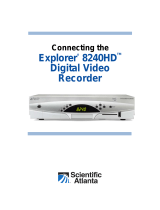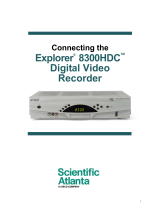Page is loading ...

IPN330HD
TM
Installation
Manual
POWER LINK HD RECORD MENU
OK
OK
OK
IPN
330
HD

2
Notice for Installers
The servicing instructions in this notice are for use by qualifi ed service personnel
only. To reduce the risk of electric shock, do not perform any servicing other than that
contained in the operating instructions, unless you are qualifi ed to do so.
Note to System Installer
CAUTION: To reduce the risk of electric shock, do not
remove cover (or back). No user-serviceable parts
inside. Refer servicing to qualified service personnel.
WARNING
TO PREVENT FIRE OR ELECTRIC SHOCK, DO NOT
EXPOSE THIS UNIT TO RAIN OR MOISTURE.
For this apparatus, the coaxial cable shield/screen shall be
grounded as close as practical to the point of entry of the cable
into the building.For products sold in the US and Canada, this
reminder is provided to call the system installer's attention to
Article 800-93 and Article 800-100 of the NEC (or Canadian
Electrical Code Part 1), which provides guidelines for proper
grounding of the coaxial cable shield.
This symbol is intended to alert you that uninsulated voltage
within this product may have sufficient magnitude to cause
electric shock.Therefore, it is dangerous to make any kind of
contact with any inside part of this product.
Ce symbole a pour but d’alerter toute personne qu’un contact
avec une pièce interne de ce produit, sous tension et non isolée,
pourrait être suffisant pour provoquer un choc électrique. Il est
donc dangereux d’être en contact avec toute pièce interne de
ce produit.
This symbol is intended to alert you of the presence
of important operating and maintenance (servicing)
instructions in the literature accompanying this product.
Ce symbole a pour but de vous avertir qu’une
documentation importante sur le fonctionnement et
l’entretien accompagne ce produit.
20070131 SysInstaller 800 US/Canada/Intl
U.S. Patents
A patent notice is affi xed to this product. In addition, the product may also be covered
by one or more of the following patents:
4,498,169, 4,692,919, 4,748,667; 4,829,569; 4,866,770; 4,885,775; 4,888,799; 4,890,319; 4,922,456; 4,922,532; 4,924,498;
4,965,534; 4,991,011; 5,003,384; 5,012,510; 5,029,207; 5,045,816; 5,053,883; 5,054,071; 5,058,160; 5,142,575; 5,142,690;
5,146,526; 5,155,590; 5,214,390; 5,225,902; 5,225,925; 5,235,619; 5,237,610; 5,239,540; 5,241,610; 5,247,364; 5,255,086;
5,257,403; 5,267,071; 5,270,809; 5,271,041; 5,272,752; 5,282,028; 5,285,497; 5,287,351; 5,301,028; 5,309,514; 5,317,391;
5,319,709; 5,341,425; 5,347,388; 5,347,389; 5,357,276; 5,359,601; 5,361,156; 5,367,571; 5,379,141; 5,379,145; 5,381,481;
5,390,337; 5,400,401; 5,406,558; 5,418,782; 5,420,866; 5,420,923; 5,425,101; 5,428,404; 5,430,568; 5,434,610; 5,436,749;
5,438,370; 5,440,632; 5,442,472; 5,455,570; 5,457,701; 5,471,492; 5,477,199; 5,477,262; 5,477,282 5,477,370; 5,481,389;
5,481,542; 5,485,221; 5,493,339; 5,497,187; 5,500,758; 5,502,499; 5,506,904; 5,519,780; 5,539,822; 5,550,825; 5,579,055;
5,579,057; 5,583,562; 5,592,551; 5,596,606; 5,600,378; 5,602,933; 5,640,388; 5,657,414; 5,675,575; 5,684,876; 5,715,515;
5,724,525; 5,734,822; 5,740,300; 5,742,677; 5,754,940; 5,757,416; 5,771,064; 5,774,859; 5,825,829; 5,826,167; 5,850,305;
5,854,703; 5,870,474; 5,892,607; 5,920,626; 5,923,755; 5,930,024; 5,930,515; 5,937,067; 5,963,352; 5,966,163; 5,982,424;
5,991,139; 5,999,207; 6,005,631; 6,005,938; 6,016,163; 6,028,941; 6,029,046; 6,052,384; 6,055,244; 6,072,532; 6,105,134;
6,148,039; 6,157,719; 6,188,729; 6,195,389; 6,212,278; 6,215,530; 6,219,358; 6,240,103; 6,243,145; 6,246,767; 6,252,964;
6,272,226; 6,292,081; 6,292,568; 6,320,131; 6,374,275; 6,405,239; 6,411,602; 6,417,949; 6,424,714; 6,424,717; 6,433,906;
6,438,139; 6,463,586; 6,467,091; 6,476,878; 6,493,876; 6,510,519; 6,516,002; 6,516,412; 6,526,508; 6,538,595; 6,546,013;
6,560,340; 6,567,118; 6,570,888; 6,622,308; 6,629,227; 6,664,984; 6,667,994; 6,671,879; 6,674,967; 6,678,891; 6,714,598;
6,721,352; 6,721,956; 6,725,459; 6,738,982; 6,744,892; 6,744,967; 6,751,271; 6,760,918; 6,795,972; 6,802,077; 6,804,708;
6,811,447; 6,817,028; 6,822,972; 6,823,385; 6,832,386; 6,845,106; 6,868,473; 6,874,075; 6,889,191; 6,909,471; 6,917,622;
6,917,628; 6,922,412; 6,927,806; 6,928,656; 6,931,058; 6,937,729; 6,969,279; 6,971,008; 6,971,121; 6,978,310; 6,986,156;
6,988,900; 6,996,838; 7,010,801; 7,053,960; 7,065,213; 7,069,578; 7,069572; D348065; D354959; D359737; D363932;
D390217; D434753; D507240; D507535; D513407; D516518; RE36368; RE36988
20070417 Patents

3
Contents
Important Safety Instructions ........................................................................................4
Change the Way You Watch TV ...................................................................................6
Safety First ...................................................................................................................6
Identifying Your IPN Device ..........................................................................................6
In This Manual ..............................................................................................................6
What’s on the Front Panel? ..........................................................................................7
What’s on the Back Panel? ..........................................................................................8
Connecting Your IPN Device ........................................................................................9
Connecting to the Home Network...............................................................................10
Connections for an HDTV...........................................................................................11
Connections for an SDTV ...........................................................................................12
Connections for a VCR ...............................................................................................12
Connecting to an HDTV with an HDMI Connector .....................................................13
Connecting to an HDTV with a DVI Connector...........................................................14
Connecting to an HDTV with Component (PrPbY) Connectors .................................15
Connecting to a Home Theater System with Component (PrPbY) Connectors .........16
Connecting to a Stereo VCR (optional) ......................................................................17
Connecting to an SDTV with Component (PrPbY) Connectors..................................18
Connecting to an SDTV with an RCA-Type Connector ..............................................19
Connecting to an SDTV with a Coaxial Cable ............................................................20
Viewing Television Programming ................................................................................21
Troubleshooting .......................................................................................................... 21
Avoiding Screen Burn-In .............................................................................................22
Frequently Asked Questions About HDTV..................................................................22
Picture Formats ..........................................................................................................23
Index ...........................................................................................................................25
Compliance Information..............................................................................................27

4
IMPORTANT SAFETY INSTRUCTIONS
Verify the Power Source from the
On/Off Power Light
When the on/off power light is not
illuminated, the apparatus may still be
connected to the power source. The
light goes out when the apparatus is
turned off, regardless of whether it is still
plugged into an AC power source.
Eliminate AC Mains Overloads
WARNING:
Avoid electric shock and fi re
hazard! Do not overload AC
mains, outlets, extension cords, or
integral convenience receptacles.
For products that require battery
power or other power sources to
operate them, refer to the operating
instructions for those products.
Prevent Power Cord Damage
Protect the power cord from being walked
on or pinched, particularly at plugs,
convenience receptacles, and the point
where the cord exits from the apparatus.
Provide Ventilation and Select a
Location
• Do not block any ventilation openings.
Install in accordance with the
manufacturer’s instructions.
• Do not place this apparatus on a bed,
sofa, rug, or similar surface.
• Do not place this apparatus on an
unstable surface.
• Do not install near any heat sources
such as radiators, heat registers,
stoves, or other apparatus (including
amplifi ers) that produce heat.
• Do not install this apparatus in an
enclosure, such as a bookcase or rack,
unless the installation provides proper
ventilation.
• Do not place entertainment devices
(such as VCRs or DVDs), lamps,
books, vases with liquids, or other
objects on top of this product.
Read These Instructions
Keep These Instructions
Heed All Warnings
Follow All Instructions
Power Source Warning
A label on this product indicates the
correct power source for this product.
Operate this product only from an
electrical outlet with the voltage and
frequency indicated on the product label.
If you are uncertain of the type of power
supply to your home or business, consult
your service provider or your local power
company.
Ground the Product
WARNING:
Avoid electric shock and fi re hazard!
Do not defeat the safety purpose
of the polarized or grounding-type
plug. A polarized plug has two
blades with one wider than the
other. A grounding-type plug has
two blades and a third grounding
prong. The wide blade or the third
prong is provided for your safety. If
the provided plug does not fi t into
your outlet, consult an electrician
for replacement of the obsolete
outlet.
If this product connects to coaxial cable
wiring, be sure the cable system is
grounded (earthed). Grounding provides
some protection against voltage surges
and built-up static charges.
Protect the Product from Lightning
For added protection, unplug this
apparatus during lightning storms or
when unused for long periods of time. In
addition to disconnecting the AC power
from the wall outlet, disconnect the signal
inputs.

5
IMPORTANT SAFETY INSTRUCTIONS, continued
Service Warnings
WARNING:
Avoid electric shock! Do not open
the cover of this product. Opening
or removing the cover may expose
you to dangerous voltages. If you
open the cover, your warranty will be
void. This product contains no user-
serviceable parts. Refer all servicing
to qualifi ed service personnel.
Servicing is required when the apparatus
has been damaged in any way, such as
a power-supply cord or plug is damaged,
liquid has been spilled or objects have
fallen into the apparatus, the apparatus has
been exposed to rain or moisture, does not
operate normally, or has been dropped.
Check Product Safety
Upon completion of any service or
repairs to this product, the service
technician must perform safety checks to
determine that this product is in proper
operating condition.
Protect the Product when Moving It
Always disconnect the power source
when moving the apparatus or
connecting or disconnecting cables.
WARNING:
Avoid personal injury and
damage to this product!
Use only with the cart,
stand, tripod, bracket, or
table specifi ed by the manufacturer or
sold with the apparatus. When a cart
is used, use caution when moving the
cart / apparatus combination to avoid
injury from tip-over.
20070320 Set-Top IP w/out DVB w/out Battery
Protect from Exposure to Moisture
and Foreign Objects
Do not use this apparatus near water.
WARNING:
Avoid electric shock and fi re hazard!
Do not expose this product to
liquids, rain, or moisture.
WARNING:
Avoid electric shock and fi re hazard!
Unplug this product before cleaning.
Clean only with a dry cloth. Do not
use a liquid cleaner or an aerosol
cleaner. Do not use a magnetic/static
cleaning device (dust remover) to
clean this product.
WARNING:
Avoid electric shock and fi re hazard!
Never push objects through the
openings in this product. Foreign
objects can cause electrical shorts
that can result in electric shock or
fi re.
Accessories Warning
WARNING:
Avoid electric shock and fi re hazard!
Only use attachments/accessories
specifi ed by your service provider or
the manufacturer.

6
Change the Way You Watch TV
Welcome to Internet Protocol Television (IPTV). The IPN330HD™ device (IPN
device), brings a rich, new set of services directly to you through your TV and your in-
home IP network. The IPN device uses your existing in-home coaxial cable wiring and
connects to most all entertainment devices.
Available services may include some or all of the following features:
• High-Defi nition (HD), which provides crystal clear pictures and sound when
compared to standard-defi nition – you won’t want to watch television any other way
once you’ve experienced HD.
• Video-On-Demand (VOD), which gives you access to an enormous library of
movies and shows that you can watch – when you want to watch them.
Note: Your IPN device may not support all of the above services. Contact your service
provider to fi nd out if HD or VOD services are available and to activate the services.
Don’t miss another minute of the TV shows you love!
Follow the instructions in this guide to install the IPN device, to become familiar with
the buttons on the front panel, and to access your programming services. Then, enjoy
the features of the IPN device and change the way you watch TV!
Safety First
Before using the IPN device, read the Important Safety Instructions section of this
guide.
Identifying Your IPN Device
At times, your service provider may ask for the serial number. To fi nd the serial
number for your IPN device, look on the bottom for a label. The serial number is a 9-
digit numeric code to the right of the letters “SN” on the label.
Use the space provided here to record the serial number:
____________________________________________
In This Manual
This manual provides the information you need to connect your IPN device to your
in-home network and to your entertainment devices. If you are new to the world of
high-defi nition TV (HDTV), we provide detailed information on HDTV, picture formats,
and troubleshooting at the end of this manual.

7
What’s on the Front Panel?
POWER LINK HD RECORD MENU
OK
OK
OK
IPN330HD
T129222 3 4 65 97 81
1 Power Turns the IPN device on or places it in standby. The LED is green
2 Link Indicates network link status. The LED is green
3 HD Indicates that a high-defi nition program is in progress. The LED is blue
4 Record Indicates that a recording is in process. The LED is red
5 IR Sensor Receives the infrared signal from the remote control. The sensor is
behind the front panel
6 Menu Accesses the on-screen menu
7 Arrow Keys Accesses on-screen services (such as the on-screen guide, video-
on-demand, or pay-per-view) and navigates menus
8 OK Selects the current item
9 USB Port Connects to external USB equipment approved by your service
provider

8
What’s on the Back Panel?
T12923
Pb Y
Pr
VIDEO
OUT
AUDIO
OUT
TO WALL
(VIDEO IN)
NETWORK USB
OPTICAL
TO TV
(VIDEO OUT)
POWER
S-VIDEO
LR
102 3 4 6 9 115 871
1 To Wall Connect the IPN device to in-house coax wiring, if
(Video In) applicable. This signal is used to receive an Ethernet-over-
coaxial signal.
2 Network Connect to the Ethernet (CAT-5) network in your home, if applicable
3 USB Port Connect external USB equipment approved by your service
provider to this port
4 HDMI Connect an HDTV HDMI™ (High-Defi nition Multimedia Interface)
cable from the HDTV to the HDMI port. HDMI supports both digital
audio and video. See page 11 for more information
5 PrPbY Connect the IPN device to the component video input (PrPbY) on
the HDTV. See page 11 or page 12 for complete details
6 S-Video Connect an S-Video cable to send an S-Video signal to your TV or
VCR. This signal is standard defi nition but higher quality than other
SDTV connections. See page 12 for more information
7 Video Out Connect to either a VCR or connect to another set of inputs
(composite) on your HDTV or SDTV
8 Audio Out Connect RCA-type cables to Audio Out to send analog audio
(L/R) signals (left and right) to a TV with stereo inputs or to a stereo
amplifi er
9 Optical Connect an optical cable to send a digital audio signal to a
surround-sound receiver or other digital audio device
10 To TV Connect to TV. This is a channel 3/4 output. You must set the
(Video Out) channel on your TV to the correct channel (either channel 3 or 4)
11 Power Connect the DC output of the AC power adapter (provided) to
deliver power to the IPN device

9
Connecting Your IPN Device
To connect your IPN device to your in-home network and home entertainment devices,
complete these steps.
Identify the additional devices
you will connect to the IPN
device and TV. See pages 13
through 20 and the related
user’s guides for more
information.
1
3
5
Plug the IPN device and the TV into an AC power source that is not
controlled by a switch. Do not turn on the IPN device or TV yet.
Do not turn on the IPN device or TV yet.
For further instructions on completing your setup, refer to the IPN device
user’s guide from your service provider.
6
POWER
4
Make the connections for your TV and/or VCR as follows:
• If you are using an HDTV, see page 11 and the connection diagrams
in this guide.
• If you are using an SDTV, see page 12 and the connection diagrams
in this guide.
• If you want to archive some programs to VCR tape, see page 12 and
the connection diagrams in this guide.
VCR DVD Other
Home Theater
4
3
16
9
or
2
Make one of the following connections to your home network:
• If your home has coaxial cable, use the TO WALL connector on the
IPN device. See page 10.
• If your home has twisted pair cable, use the TO WALL connector on
the IPN device and a balun (an adaptor that converts twisted pair to
coax). See page 10.
• If your home has CAT-5 cable, use the NETWORK connector on the
IPN device. See page 10.
Determine if your TV is
HD or SD and whether it
is wide screen (16:9) or
standard screen (4:3). Refer
to the user’s guide that
came with your TV for more
information. See page 23 for more information.

10
Connecting to the Home Network
The following diagrams illustrate examples of the connections you can use to connect
your IPN device to your in-home network. Contact your service provider for the
recommended connection method for your home.
NETWORK USB
TO WALL
(VIDEO IN)
NETWORK USB
TO WALL
(VIDEO IN)
T12924
Coaxial
In-Home
Coaxial
Network
Wall
Twisted Pair
OR
In-Home
Twisted Pair
Network
Wall
Balun
CAT-5
OR
In-Home
CAT-5
Network
Wall
NETWORK USB
TO WALL
(VIDEO IN)

11
Connections for an HDTV
To use the IPN device with an HDTV, you must make one of the following connections
to view the HD content. Refer to your TV user’s guide and the cabling diagrams in this
guide for more detailed connection information.
Note: The labeling on your IPN device may vary slightly.
AUDIO
OUT
LR
DVI
LR
Pr
PbY
Pr
Pb
Y
B
R
G
V
H
Some HDTVs have an HDMI connector. The
HDMI connector provides both a digital video and
audio connection. See the connection diagram on
page 13 for an example.
Some HDTVs have only RGB or RGB-HV
connectors. If you have one of these HDTVs, you
need an RGB adaptor. Check with your service
provider for information about acquiring an RGB
adaptor, or you can purchase the adaptor at your
local electronics supplier.
The PrPbY connectors can provide high-defi nition
component video signals to an HDTV.
Note: Set the HD mode and select the output
video format (480i, 480p, 720p, 1080i) on the IPN
device that matches the full capabilities of your
HDTV.
See the connection diagram on page 15 for an
example.
The HDMI connector can provide the connection
to an HDTV with a DVI input. If your HDTV has a
Digital Visual Interface (DVI) connector, you will
need an HDMI-to-DVI adaptor, and you will need
to connect a separate audio connection.
Note: The DVI port on the TV must support high-
bandwidth digital content protection (HDCP).
See the connection diagram on page 14 for an
example.
DVI
HDMI
PrPbY
RGB
HDTV
Connections
Required Connections to an HDTV (use one)
IPN Device
Connections
Adaptor Needed
Adaptor Needed
AUDIO
OUT
LR
Pr
PbY
AUDIO
OUT
LR
LR

12
PrPbY
Connections for an SDTV
When using the IPN device with an SDTV, you must make one of the following
connections to view content. Some SDTVs may not have all these connections. Refer to
your TV user’s guides and the cabling diagrams in this guide for more detailed information.
Note: The labeling on your IPN device may vary slightly.
VCR
Connections
The PrPbY (red, blue, and green) connectors can
provide standard-defi nition component video signals
to an SDTV.
Note: To connect PrPbY to an SDTV, you must set the
IPN device to an output video format that matches the
capabilities of your HDTV (typically only 480i).
See the connection diagram on page 18 for an example.
The S-Video Out connection provides an optimal
video connection to SDTVs. A separate audio
connection is also needed.
SDTV
Connections
The Video Out connector provides a video
connection to an SDTV. A separate audio connection
is also needed.
S-Video
To TV (Video Out)
Video Out
VCR
Optional Connection to a VCR (use one)
Required Connections to an SDTV (use one)
For VCRs with Video and Left and Right audio
connectors, you can use the Video Out and the Audio
Out connectors (Left and Right) on the IPN device.
See the connection diagram on page 17 for an
example.
For VCRs with S-Video and Left and Right audio
connectors, you can use the S-Video Out and the
Audio Out Left and Right connectors on the IPN
device.
The To TV (Video Out) connector provides a video
and audio connection to an SDTV. You must set the
channel on your TV to either channel 3 or channel 4.
TO TV
(VIDEO OUT)
CABLE IN/
ANT IN
S-VIDEO
IN
S-VIDEO
VIDEO
OUT
VIDEO
IN
Connections for a VCR
IPN Device
Connections
IPN Device
Connections
Pr
PbY
AUDIO
OUT
LR
Pr
Pb
Y
LR
AUDIO
OUT
LR
LR
AUDIO
OUT
LR
LR
VIDEO
OUT
VIDEO
IN
AUDIO
OUT
LR
LR
S-VIDEO
IN
S-VIDEO
AUDIO
OUT
LR
LR

13
Connecting to an HDTV with an HDMI Connector
Cable Used in this Confi guration
• 1 HDMI-to-HDMI Cable
WARNING:
Electric shock hazard! Unplug all electronic devices before connecting or
disconnecting any device cables to the IPN device.
T12925
IPN330HD
Pr
Pb Y
VIDEO
OUT
AUDIO
OUT
L R
TO TV
(VIDEO OUT)
NETWORK USB
OPTICAL
TO WALL
(VIDEO IN)
S-VIDEO
POWER
Back of HDTV
HDMI
AUDIO
CENTER
CHANNEL IN
AUDIO IN
DVI/HDCP
ANT (75 )
INOUT
LR
ANT-1
HD 2
Y
OUT
ANT-2
PB
PR
L
R
VIDEO
L/
MONO
R
L/
MONO
R
AUDIO
IN
ON OFF
IN
HD 1
S-VIDEO
VIDEO
Y
PB
PR
L
R
AUDIOAUDIO

14
Connecting to an HDTV with a DVI Connector
Cable Used in this Confi guration
• 1 HDMI-to-DVI Cable or 1 HDMI-to-HDMI Cable and 1 HDMI-to-DVI Adaptor
• 1 Set Audio Left/Right Cables
Notes:
• The DVI port on the TV must support high-bandwidth digital content protection
(HDCP).
• When you connect the HDMI connector to the DVI connector on your HDTV, you
need an HDMI-to-DVI adaptor, and you need a separate audio connection.
T12926
IPN330HD
Pr
Pb Y
VIDEO
OUT
L R
TO TV
(VIDEO OUT)
NETWORK USB
OPTICAL
TO WALL
(VIDEO IN)
S-VIDEO
POWER
AUDIO
OUT
Back of HDTV
AUDIO
CENTER
CHANNEL IN
ANT (75 )
INOUT
ANT-1
HD 2
Y
OUT
ANT-2
PB
PR
L
R
VIDEO
L/
MONO
R
L/
MONO
R
AUDIO
IN
ON OFF
IN
HD 1
S-VIDEO
VIDEO
Y
PB
PR
L
R
AUDIOAUDIO
DVI/HDCP
IN
AUDIO IN
DVI/HDCP
LR
WARNING:
Electric shock hazard! Unplug all electronic devices before connecting or
disconnecting any device cables to the IPN device.

15
Connecting to an HDTV with Component (PrPbY)
Connectors
Cables Used in this Confi guration
• 1 Set Component Video Cables (PrPbY)
• 1 Set Audio Left/Right Cables
IPN330HD
T12927
Pr
Pb Y
AUDIO
OUT
L
R
VIDEO
OUT
TO TV
(VIDEO OUT)
NETWORK USB
OPTICAL
TO WALL
(VIDEO IN)
S-VIDEO
POWER
Back of
HDTV
HDMI
AUDIO
CENTER
CHANNEL IN
AUDIO IN
DVI/HDCP
ANT (75 )
INOUT
LR
ANT-1
HD 2
Y
OUT
ANT-2
PB
PR
L
R
VIDEO
L/
MONO
R
L/
MONO
R
AUDIO
IN
ON OFF
S-VIDEO
VIDEO
AUDIO
IN
HD 1
Y
PB
PR
L
R
AUDIO
WARNING:
Electric shock hazard! Unplug all electronic devices before connecting or
disconnecting any device cables to the IPN device.

16
Connecting to a Home Theater System with
Component (PrPbY) Connectors
Cables Used in this Confi guration
• 3 Sets Component Video Cables (PrPbY)
• 3 Sets Audio Left/Right Cables (you can also use optical cables instead of the
Audio Left/Right Cables as shown in the diagram, indicated by dotted lines)
• 1 RCA-type Video Cable
Note: This connection assumes that audio is provided by the home theater speakers.
WARNING:
Electric shock hazard! Unplug
all electronic devices before
connecting or disconnecting
any device cables to the IPN
device.
IPN330HD
Pr
Pb Y
AUDIO
OUT
L
R
VIDEO
OUT
TO TV
(VIDEO OUT)
NETWORK USB
OPTICAL
TO WALL
(VIDEO IN)
S-VIDEO
POWER
Back of Home
Theater Receiver
COMPONENT VIDEO
1
Y
PB
PR
2
Y
PB
PR
Y
PB
PR
S-VIDEO
DIGITAL
AUDIO
TV/CABLE
1
2
3
4
VIDEO
L
R
AUDIO
S-VIDEO
DVD
VIDEO
L
R
AUDIO
VIDEO
L
R
AUDIO
S-VIDEO
VIDEO 1
S-VIDEO
OUT
VIDEO OUT
MONITOR
VIDEO
L
R
AUDIO
S-VIDEO
OUTIN
OUTIN
HDMI
AUDIO
CENTER
CHANNEL IN
AUDIO IN
DVI/HDCP
ANT (75 )
INOUT
LR
ANT-1
HD 2
Y
OUT
ANT-2
PB
PR
L
R
VIDEO
L/
MONO
R
L/
MONO
R
AUDIO
IN
ON OFF
IN
HD 1
S-VIDEO
VIDEO
Y
PB
PR
L
R
AUDIOAUDIO
SCART VIDEO OUT
SCART VIDEO IN
Back of
HDTV
L/
MONO
R
VIDEO-1
IN IN
HD 1
VIDEO
Y
PB
PR
AUDIO
Back
of DVD
Player
AUDIO OUT
LR
VIDEO
OUT
DIGITAL
OUT
COAXIAL
S-VIDEO
OUT
OPTICAL
DIGITAL OUT
COMPONENT VIDEO OUT/
PROGRESSIVE SCAN
PB PRY
Back of Home Theater Receiver
VIDEO
COMPONENT VIDEO
1
Y
PB
PR
2
Y
PB
PR
Y
PB
PR
L
R
AUDIO
S-VIDEO
DIGITAL
AUDIO
TV/CABLE
1
2
3
4
VIDEO
L
R
AUDIO
S-VIDEO
DVD
VIDEO
S-VIDEO
VIDEO 1
S-VIDEO
OUT
VIDEO OUT
MONITOR
VIDEO
S-VIDEO
OUTIN
T12928
Back of Home Theater Receiver
VIDEO
COMPONENT VIDEO
1
Y
PB
PR
2
Y
PB
PR
Y
PB
PR
L
R
AUDIO
S-VIDEO
DIGITAL
AUDIO
TV/CABLE
1
2
3
4
VIDEO
L
R
AUDIO
S-VIDEO
DVD
L
R
AUDIO
VIDEO
S-VIDEO
VIDEO 1
S-VIDEO
OUT
VIDEO OUT
MONITOR
VIDEO
L
R
AUDIO
S-VIDEO
OUTIN
OUTIN
L
R
AUDIO
L
R
AUDIO
OUTIN
L
R
AUDIO
OR
OR

17
Connecting to a Stereo VCR (optional)
This connection, in addition to some other connections to the TV, allows you to record
and play back programming on your VCR.
Cables Used in this Confi guration
• 2 RCA-type Video Cables
• 2 Sets Audio Left/Right Cables
Note: This connection does not provide an HD signal to the TV. You must use one of
the video connections shown on pages 13-15 or page 18 in addition to this connection
to obtain an HD signal to the TV.
T12929
IPN330HD
VIDEO
OUT
AUDIO
OUT
L R
Pr
Pb Y
TO TV
(VIDEO OUT)
NETWORK USB
OPTICAL
TO WALL
(VIDEO IN)
S-VIDEO
POWER
Back of
Stereo VCR
RF OUT
RL
AUDIO
IN
VIDEO
IN
RL
AUDIO
OUT
VIDEO
OUT
RF IN
Back of
HDTV
DVI/HDCP
IN
AUDIO
CENTER
CHANNEL IN
AUDIO IN
DVI/HDCP
ANT (75½)
INOUT
LR
ANT-1
HD 2
Y
OUT
ANT-2
PB
PR
L
R
AUDIO
VIDEO
L/
MONO
R
L/
MONO
R
VIDEO-1 VIDEO-2
AUDIO
IN
ON OFF
IN
HD 1
S-VIDEO
VIDEO
Y
PB
PR
L
R
AUDIOAUDIO
WARNING:
Electric shock hazard! Unplug all electronic devices before connecting or
disconnecting any device cables to the IPN device.
Connecting your TV
directly to the Audio/
Video output of your
set-top will assure a
more vivid picture and
enhance your viewing
enjoyment.

18
Connecting to an SDTV with Component (PrPbY)
Connectors
Cables Used in this Confi guration
• 1 Component Video Cable (PrPbY)
• 1 Set Audio Left/Right Cables
Note: The IPN device must be set to the proper output mode, typically 480i or 480p.
T12930
IPN330HD
Pr
Pb Y
AUDIO
OUT
L
R
VIDEO
OUT
TO TV
(VIDEO OUT)
NETWORK USB
OPTICAL
TO WALL
(VIDEO IN)
S-VIDEO
POWER
Back of SDTV
RF OUT
RF IN
RL
AUDIO
IN
VIDEO
IN
RL
AUDIO
OUT
VIDEO
OUT
Y
PB
PR
WARNING:
Electric shock hazard! Unplug all electronic devices before connecting or
disconnecting any device cables to the IPN device.

19
Connecting to an SDTV with an RCA-Type Connector
Cables Used in this Confi guration
• 1 RCA-type Video Cable
• 1 Set Audio Left/Right Cables
T12931
IPN330HD
VIDEO
OUT
AUDIO
OUT
L R
Pr
Pb Y
TO TV
(VIDEO OUT)
NETWORK USB
OPTICAL
TO WALL
(VIDEO IN)
S-VIDEO
POWER
Back of
SDTV
RIGHT
INOUT
LEFT
AUDIO
INOUT
CABLE/
ANTENNA
VIDEO
INOUT
WARNING:
Electric shock hazard! Unplug all electronic devices before connecting or
disconnecting any device cables to the IPN device.

20
Connecting to an SDTV with a Coaxial Cable
Cables Used in this Confi guration
• 1 RCA-type Video Cable
• 1 Set Audio Left/Right Cables
Note: You must set the channel on your TV to the correct channel (either channel 3 or
channel 4). Contact your service provider for the channel information.
T12932
IPN330HD
TO TV
(VIDEO OUT)
Pr
Pb Y
VIDEO
OUT
AUDIO
OUT
L R
NETWORK USB
OPTICAL
TO WALL
(VIDEO IN)
S-VIDEO
POWER
Back of SDTV
RF OUT
RF IN
RL
AUDIO
IN
VIDEO
IN
RL
AUDIO
OUT
VIDEO
OUT
Y
PB
PR
WARNING:
Electric shock hazard! Unplug all electronic devices before connecting or
disconnecting any device cables to the IPN device.
/