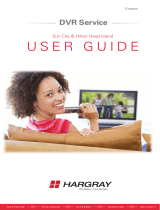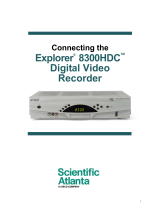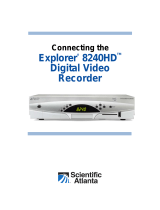Page is loading ...

HARG24835_TVinstall_8300_8652_UG_Cvr, Flat: 11”w x 8.5”h, Folded: Flat: 5.5”w x 8.5”h 4C (outside cover)
Instructions for Activating Your Service Via Phone
In order to activate your service over the phone, call us toll-free
at our automated equipment activation line at 866.531.0177. You
will be prompted by the automated system to enter your 10-digit
account number from your Hargray bill. Please note that it may take
up to 30 minutes for the activation to complete.
If you experience any difficulties and require additional technical
support, feel free to contact our local support professionals at
843.686.1135.
Internet | Television | Telephone
9
Included in this kit
Your Explorer HD/DVR Set Top Box comes with the following:
Welcome to your new Explorer HD/DVR Set Top Box. This
guide is intended to help you set up your new equipment.
After completing the installation steps, please refer to
the back page of the guide for activation instructions.
HDMI
Cable
Coax
Cable
Power
Cord
Remote
Control
2 AA
Batteries
Contents
Connecting to an HDTV with an HDMI Connector ............................. 1
Connecting to an HDTV with a DVI Connector ................................... 3
Connecting to an HDTV with Component Input (PrPbY) .................... 4
Connecting to a Home Theater System with Component
Input (PrPbY) ...................................................................................... 5
Connecting to a Stereo VCR and HDTV (optional) .............................. 6
Connecting the Set Top Box in HD Mode to an SDTV
with Component Input (PrPbY/V) ....................................................... 7
Activating Your Service ....................................................................... 8
Contact Hargray with any questions or for assistance.
Activation – 866.531.0177
Technical Support – 843.686.1135
General inquiries – 1.877.HARGRAY
Monday – Sunday
7am – 10pm EST
Account #:

1
Connecting to an HDTV with an
HDMI Connector
Explorer HD/DVR
Cable
Input
Back of HDTV
Required cables
·1 HDMI-to-HDMI cable
WARNING:
Electric shock hazard! Unplug all electronic devices before
connecting or disconnecting any device cables to the
Explorer HD/DVR.
HARG24835_TVinstall_8300_8652_UG_Gts, Flat: 11”w x 8.5”h, Folded: Flat: 5.5”w x 8.5”h 4C

Internet | Television | Telephone
2
Important Notes Regarding the HDMI
Interface on the Explorer HD/DVR
The HDMI interface automatically configures the audio output for a
format supported by the television. Because not all TVs support the
Dolby® Digital input, the HDMI interface may automatically select a
2-channel stereo audio configuration instead of Dolby Digital, which
it carries over to the other digital audio outputs of the Explorer HDC
HD/DVR. This prevents your home theater system or Dolby Digital
decoder from providing the full Dolby Digital surround-sound effect.
You can override this configuration by
completing the following steps:
Press SETTINGS twice on the remote control to
open the General Settings menu.
Press MOVE UP or MOVE DOWN to select the
option Audio: Digital Out.
Press MOVE RIGHT to select Dolby Digital. This setting will
send Dolby Digital audio to the HDMI, DIGITAL AUDIO OUT
and OPTICAL AUDIO OUT connectors on the Explorer
HDC HD/DVR.
Notes:
·If the TV is not Dolby Digital capable, it may not produce audio
through its speakers when the Audio: Digital Out setting on the
Explorer HDC HD/DVR is set to Dolby Digital. You can either
switch the Audio: Digital Out setting back to HDMI when you
are not using the home theater or Dolby Digital decoder, or you
can connect the baseband audio outputs (OUT 1 Audio Left and
Right) to the TV.
·Digital content is encrypted with High-Bandwidth Content
Protection (HDCP) on the DVI/HDMI port. This Set Top Box is not
compatible with devices that do not support HDCP. You must use
either the YPbPr or 1394 connection to connect the Set Top Box to
these devices.
1
2
3
HARG24835_TVinstall_8300_8652_UG_Gts, Flat: 11”w x 8.5”h, Folded: Flat: 5.5”w x 8.5”h 4C

3
Connecting to an HDTV with a
DVI Connector
Required cables
·1 HDMI-to-DVI or 1 HDMI-to-HDMI cable and 1 DVI adapter
·1 audio Left/Right cable
Explorer HD/DVR DVR
Cable
Input
Back of HDTV
WARNING:
Electric shock hazard! Unplug all electronic devices before
connecting or disconnecting any device cables to the
Explorer HD/DVR.

Internet | Television | Telephone
4
Notes:
·When you connect the HDMI connector to the DVI connector
on your HDTV, you need an HDMI-to-DVI adapter and a separate
audio connection.
·Digital content is encrypted with High-Bandwidth Content
Protection (HDCP) on the DVI/HDMI port. This Set Top Box is not
compatible with devices that do not support HDCP. You must
use either the YPbPr or 1394 connection (which uses Digital
Transmission Content Protection, or DTCP) to connect the Set Top
Box to these devices.
Connecting to an HDTV with
Component Input (PrPby)
Required cables
·1 set of component video cables (PrPbY)
·1 audio Left/Right cable
Cable
Input Back of
HDTV
Explorer HD/
DVR DVR
WARNING:
Electric shock hazard! Unplug all electronic devices before
connecting or disconnecting any device cables to the
Explorer HD/DVR.

5
Connecting to a Home eater System
with Component Input (PrPbY)
Required cables
·3 sets of component video cables (PrPbY)
·2 coaxial digital audio cables
Explorer HD/DVR DVR
Cable
Input
Back of Home
eater Receiver
WARNING:
Electric shock hazard! Unplug all electronic devices before
connecting or disconnecting any device cables to the
Explorer HD/DVR.

Internet | Television | Telephone
6
Connecting to a Stereo VCR and
HDTV (optional)
Required cables
·1 RF coaxial cable
·2 sets of composite A/V cables
Explorer HD/DVR DVR
Cable
Input
Back of
HDTV
Back of
Stereo VCR
Note:
is connection allows
for archiving to the VCR
and for watching VCR
tapes on your HDTV. To
watch HD content, use
the HDMI, PrPbY/V or
DVI connector.
WARNING:
Electric shock hazard! Unplug all electronic devices before
connecting or disconnecting any device cables to the
Explorer HD/DVR.

7
Connecting the Set Top Box in HD
Mode to an SDTV with Component
Input (PrPbY/V)
Note:
e Explorer HDC HD/DVR
must be set to the proper
output mode, typically 480i.
Cable
Input
Explorer HD/DVR DVR
Back of SDTV
WARNING:
Electric shock hazard! Unplug all electronic devices before
connecting or disconnecting any device cables to the
Explorer HD/DVR.

Internet | Television | Telephone
8
To activate your service, visit us online at
hargraytelevision.com/activate or call our automated equipment
activation line toll-free at 866.531.0177.
Getting Started
Before you begin, you will need a copy of your Hargray bill. In the
top right-hand corner of the front page of your bill is your 10-digit
account number. You will need this account number to activate
your equipment. If you are unable to locate your account number,
please call 1.877.HARGRAY for assistance. If you are activating your
equipment online, you will also need the MAC address located on
your equipment.
Note:
e location and format of your MAC address may vary depending
on equipment model. Use the image below to help determine the
correct MAC address.
Instructions for Activating Your Service Online
In order to activate your service online, visit us at
hargraytelevision.com/activate. Enter your account number
from your Hargray bill and the MAC address from your equipment.
The MAC address is case sensitive and must be entered in ALL
CAPS without any punctuation (i.e., if the MAC address is listed as
12.BF:34:56:78.12, you would enter 12BF34567812). Please note
that it may take up to 30 minutes for the activation to complete.
Activating Your Service
M-CARD SN: PKKVHSXQJ
M-CARD MAC: 0018D741D5FE
Hargray bill example
MAC address example: Model 8652
(bottom barcode)
0016925284D6
SABMKJCSB N0029968680
MAC address example: Model 8300
(top barcode)

HARG24835_TVinstall_8300_8652_UG_Cvr, Flat: 11”w x 8.5”h, Folded: Flat: 5.5”w x 8.5”h 4C (outside cover)
Instructions for Activating Your Service Via Phone
In order to activate your service over the phone, call us toll-free
at our automated equipment activation line at 866.531.0177. You
will be prompted by the automated system to enter your 10-digit
account number from your Hargray bill. Please note that it may take
up to 30 minutes for the activation to complete.
If you experience any difficulties and require additional technical
support, feel free to contact our local support professionals at
843.686.1135.
Internet | Television | Telephone
9
Included in this kit
Your Explorer HD/DVR Set Top Box comes with the following:
Welcome to your new Explorer HD/DVR Set Top Box. This
guide is intended to help you set up your new equipment.
After completing the installation steps, please refer to
the back page of the guide for activation instructions.
HDMI
Cable
Coax
Cable
Power
Cord
Remote
Control
2 AA
Batteries
Contents
Connecting to an HDTV with an HDMI Connector ............................. 1
Connecting to an HDTV with a DVI Connector ................................... 3
Connecting to an HDTV with Component Input (PrPbY) .................... 4
Connecting to a Home Theater System with Component
Input (PrPbY) ...................................................................................... 5
Connecting to a Stereo VCR and HDTV (optional) .............................. 6
Connecting the Set Top Box in HD Mode to an SDTV
with Component Input (PrPbY/V) ....................................................... 7
Activating Your Service ....................................................................... 8
Contact Hargray with any questions or for assistance.
Activation – 866.531.0177
Technical Support – 843.686.1135
General inquiries – 1.877.HARGRAY
Monday – Sunday
7am – 10pm EST
Account #:
/