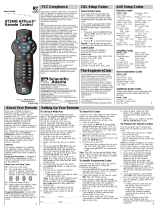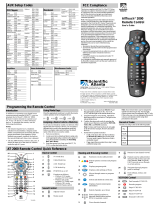Page is loading ...

Explorer
®
3270HD
™
High-Definition Digital Interactive Set-Top
User’s Guide
AllTouch
®
AT2400 Quick Reference Guide
Display Guide
Exit settings, menu, guide
View Favorite channels
Return to Last channel viewed
Channel up and down
Select A, B, C on-screen options
Access channel numbers
Record VCR
Set Auxiliary, VCR, TV, Cable modes
Navigate through on-screen
options with the arrows
Display cable Settings
Adjust Volume
Rewind, Play VCR and VOD
Pause, Stop VCR and VOD
Mute the sound
Power on and off
View Information about selected
program or General Settings option
Fast-Forward VCR and VOD
Select the current option
View Next or Previous screen
©2003 Scientific-Atlanta, Inc. All rights reserved.
Scientific-Atlanta, the Scientific-Atlanta logo, Explorer and AllTouch are registered trademarks of Scientific-Atlanta, Inc.
VCR Commander, 3270HD and “exploring the full potential of (television)” are trademarks of Scientific-Atlanta, Inc.
All other trademarks shown are property of their respective owners.
Product and service availability subject to change without notice.
Scientific-Atlanta, Inc., 5030 Sugarloaf Parkway, Post Office Box 465447, Lawrenceville, GA 30042
www.scientificatlanta.com
June 2003 Printed in USA. 4003187 Rev B
Normal, Stretch, Zoom modes

2
IMPORIMPOR
IMPORIMPOR
IMPOR
TT
TT
T
ANT RANT R
ANT RANT R
ANT R
ULES FORULES FOR
ULES FORULES FOR
ULES FOR
SAFE OPERASAFE OPERA
SAFE OPERASAFE OPERA
SAFE OPERA
TIONTION
TIONTION
TION
Read and Retain These Instructions
• Read all of the instructions before you operate this
set-top. Give particular attention to all safety
precautions. Retain the instructions for future
reference.
• Comply with all warning and caution statements in
the instructions. Observe all warning and caution
symbols that are affixed to this set-top.
• Comply with all instructions that accompany this set-
top.
Placement
Place this set-top in a location that is close enough to
an electrical outlet to accommodate the length of the
power cord. Place this set-top on a stable surface. The
surface must support the size and weight of this set-top.
WARNING:
Avoid personal injury and damage to this set-
top. An unstable surface may cause this set-top
to fall.
CAUTION
RISK OF ELECTRIC SHOCK
DO NOT OPEN
AVIS
Note to CATV System Installer
(USA/Canada Only)
This reminder is provided to call the CATV
system installer’s attention to Article 820-40
of the NEC (Section 54, Part I of the Canadian
Electrical Code), that provides guidelines for
proper grounding and, in particular,
specifies that the CATV cable ground shall
be connected to the grounding system of
the building, as close to the point of cable
entry as practical.
CAUTION: To reduce the risk of electric
shock, do not remove cover (or back).
No user-serviceable parts inside. Refer
servicing to qualified service personnel.
This symbol is intended to alert you of the
presence of important operating and
maintenance (servicing) instructions in the
literature accompanying this product.
This symbol is intended to alert you that
uninsulated voltage within this product may
have sufficient magnitude to cause electric shock.
Therefore, it is dangerous to make any kind of
contact with any inside part of this product.
WARNING
TO PREVENT FIRE OR ELECTRIC SHOCK,
DO NOT EXPOSE THIS UNIT TO RAIN OR
MOISTURE.
Ventilation
This set-top has openings for ventilation that protect it
from overheating. To ensure the reliability of this set-
top, follow these guidelines to avoid obstructing the
openings:
• Do not place other equipment, lamps, books, or any
other object on the top of this set-top.
• Do not place this set-top in any of the following
locations:
- On a bed, sofa, rug, or similar surface
- Over a radiator or a heat register
- In an enclosure, such as a bookcase or equipment
rack, unless the installation provides proper
ventilation
Cleaning the Set-Top
Before cleaning this set-top, unplug it from the
electrical outlet. Use a damp cloth to clean this set-top.
Do not use a liquid cleaner or an aerosol cleaner.
CAUTION:
Magnetic or static cleaning devices (dust
removers) can cause damage to your set-top. Do
not use a magnetic or static duster to clean this
device.

3
Grounding
This set-top has a two-prong plug. Properly ground
(earth) this set-top by inserting the plug into a
grounded electrical, two-socket outlet. If this plug is
polarized, it has one wide prong and one narrow prong.
This plug fits only one way.
CAUTION:
To prevent electric shock, match wide blade of
plug to the wide slot, and then fully insert.
If you are unable to insert this plug fully into the outlet,
contact an electrician to replace your obsolete outlet.
Servicing
Do not open the cover of this set-top. If you open the
cover, your warranty will be void. Refer all servicing to
qualified personnel only.
Damage that Requires Service
For damage that requires service, unplug this set-top
from the electrical outlet. Refer to the “Limited
Warranty” at the end of this guide if your set-top does
not operate when plugged into your electrical outlet
and connected to the cable television outlet.
Screen Burn-In Warning
WARNING:
Be careful not to display the same fixed images
on your HDTV screen for extended periods of
time. These images, such as letterbox bars or
side bars, bright closed captioning backgrounds,
station logos, or any other stationary images
may cause the picture tubes in your HDTV to
age unevenly and cause damage to your HDTV.
Refer to the user’s guide that came with your
HDTV for more information.
Object and Liquid Entry
Never push objects of any kind into this product
through openings as they may touch dangerous voltage
points or short out parts that could result in a fire or
electric shock. Do not expose this set-top to liquid or
moisture. Do not place this set-top on a wet surface. Do
not spill liquids on or near this set-top.
Accessories
Do not use accessories with this set-top unless
recommended by Scientific-Atlanta.
Overloading
Do not overload electrical outlets, extension cords, or
integral convenience receptacles, as this can result in a
risk of fire or electric shock. For equipment that
requires battery power or other sources to operate, refer
to the operating instructions for that equipment.
Lightning and Power Surges
Ground (earth) your cable system to provide some
protection against voltage surges and built-up static
charges. Plug your set-top into a surge protector to
reduce the risk of damage from lightning strikes and
power surges. If you have questions, call your cable
service provider.
Power Cord Protection
Arrange all power cords so that people cannot walk on
the cords, place objects on the cords, or place objects
against the cords, which can damage the cords. Give
particular attention to the cords at the point at which
the cord connects to the plug, at electrical outlets, and
at the places where the cords exit the set-top.
Power Sources
A label on this set-top indicates the correct power
source for this set-top. Operate this set-top only from
an electrical outlet that has the voltage and frequency
that the label indicates.
If you are unsure of the type of power supply to your
residence, consult your cable service provider or your
local power company.

4
In In
In In
In
TT
TT
T
his Guidehis Guide
his Guidehis Guide
his Guide
Welcome!.................................................................................................................... 5
Before You Begin....................................................................................................... 8
Frequently Asked Questions About HDTV ........................................................ 10
Back Panel Connectors ........................................................................................... 12
Connecting the Explorer 3270HD Set-Top .......................................................... 13
Selecting Your Picture Size and Format .............................................................. 18
Watching TV ............................................................................................................ 22
Closed Captioning .................................................................................................. 24
Programming Your Remote .................................................................................. 26
TV Codes for the Remote ....................................................................................... 28
VCR Codes for the Remote .................................................................................... 30
AUX Codes for the Remote ................................................................................... 32
CBL Codes for the Remote .................................................................................... 33
Setting Up Advanced Features for the Remote .................................................. 34
Setting Up the VCR Commander Service ........................................................... 37
VCR Commander Service Codes .......................................................................... 41
Scheduling a VCR Recording ................................................................................ 44
Troubleshooting ...................................................................................................... 46
Warranty .................................................................................................................. 48
FCC Compliance ..................................................................................................... 50
Index ......................................................................................................................... 51

5
Congratulations! You are now the owner
of one of the most advanced set-top boxes
on the market. Scientific-Atlanta’s
Explorer
®
3270HD™ Set-Top represents
the latest in technical innovation allowing
you the ability to view cable television
programming for high-definition television
(HDTV) as well as standard-definition
television (SDTV), in both analog and
digital formats. The Explorer 3270HD Set-
Top also provides you with the ability to
experience the latest television offerings
including video-on-demand (VOD), if
available from your cable service provider.
Just ask your cable service provider if these
exciting services are available in your area.
In addition, your 3270HD Set-Top offers
the following features:
• an on-screen program guide, which lets
you browse programming information
by program title, time, or theme
• enhanced Parental Control features,
which let you restrict programming
based on rating, channel, time, or
individual programs
• the VCR Commander Service™, which
lets you easily set your VCR to record a
program that you are watching
WW
WW
W
elcome!elcome!
elcome!elcome!
elcome!
To start enjoying your advanced television
picture, first read the important information
contained in this user’s guide. It is filled
with information that will allow you to
enjoy your Explorer 3270HD Set-Top
immediately.
Once you’ve read the user’s guide and
connected your Explorer 3270 Set-Top, call
your cable service provider. To activate
your service, you must provide them with
the serial number of your set-top. You can
locate this number on the back of your set-
top, or on the outside carton label. This
number is very important so jot it down
with the other information requested on
page 7.

6
• AllTouch
®
2400 Remote Control,
including batteries
• IR Blaster, for use with the
VCR Commander™ Service
*
• user’s guide
• warranty card
ContentsContents
ContentsContents
Contents
What’s In The Carton?
The Explorer 3270HD Set-Top carton
contains the following items:
• Explorer 3270HD Set-Top
• 10-ft YPbPr (component video) cable
• 10-ft audio/video cable
• 10-ft audio cable
• power cord
*
Contact your cable service provider to see if this service is available in your area.
Explorer
®
3270HD
™
High-Definition Digital Interactive Set-Top
User’s Guide

7
The Explorer eClub is an online club that
provides news and “what’s up” information
about the Explorer 3270HD Set-Top and
offers you a chance to win prizes.
Your serial number and MAC address are
located on a label on the back of your set-
top. You must know your serial number in
order to receive digital cable services. In
addition, Scientific-Atlanta may need to
know your serial number to provide
technical assistance.
Where’s the Serial Number and MAC Address?
Use the space provided here to record your
set-top serial number and MAC address:
Serial Number: __________________
MAC Address: __________________
What Are My Device Codes?
Your IR Blaster and your remote control
use codes to operate various other devices,
such as a TV, VCR, or DVD player. After
you program these codes (later in this
guide), you should record the codes here
for future reference.
VCR Commander Service code:_________
Remote Control codes:
AUX:__________ VCR:__________
TV:____________ CBL:__________
Who Do I Call To Set Up My Service?
When you connect your set-top to your
HDTV, you must contact your cable service
provider and ask them to turn on cable
services for your set-top. In addition, you
may need to contact your cable service
provider for troubleshooting or other
issues. Record the phone number for your
cable service provider here:
____________________________________
If you believe that your equipment needs
repair or replacement, contact Scientific-
Atlanta at 1-866-212-2141.
What Is The Explorer eClub?
To join the Explorer eClub, you must know
the serial number of your set-top. You can
access the Explorer eClub on the Internet at
the following web address:
www.scientificatlanta.com/explorerclub
0003B4287797
SABDQXTLT N0006246618
Serial Number
MAC Address

8
BefBef
BefBef
Bef
oror
oror
or
e e
e e
e
YY
YY
Y
ou Beou Be
ou Beou Be
ou Be
gingin
gingin
gin
• Read the IMPORTANT RULES FOR
SAFE OPERATION section of this
guide.
• Locate the serial number for your set-
top, which is on a bar code on the back
panel of the set-top. You will need this
serial number to activate service with
your cable service provider and to join
the Explorer eClub. Also, if your
system requires troubleshooting in the
future, your cable service provider or
Scientific-Atlanta may ask for the serial
number.
• If you plug the set-top into an outlet
that is controlled by a wall switch, keep
the switch in the ON position. The on-
screen guide is updated nightly. If the
wall switch is in the OFF position, your
set-top will not receive the latest
programming updates.
• Keep the top of the set-top free of all
objects and electronic devices,
including your TV.
• It is recommended that you connect a
surge protector to your cable equipment
and electronic devices.

9
Installing Batteries In Your Remote
Your universal remote control (“remote”) is
configured from the factory to control your
set-top. In addition, you can program your
remote to control most TV and VCR
models, as well as various additional
devices.
Your remote requires two AA batteries
(included). Alkaline batteries are recom-
mended. Use the following procedure to
install the batteries.
CAUTION:
Make sure you correctly align the
positive (+) and negative (-) terminals
on the batteries to the corresponding
terminals in the remote control.
1. Press forward and lift the lever on the
back cover of the remote control. The
battery cover releases, and then you can
pull up the cover to remove it.
T6434
2. Insert and firmly seat two new AA
batteries (alkaline recommended) into
the battery compartment.
T6435
3. Slide the battery cover back onto the
remote control, and snap the cover into
place.
If the light on the remote flashes twice
whenever you press a key, the batteries are
weak and should be replaced.

10
FF
FF
F
rr
rr
r
equentlequentl
equentlequentl
equentl
y y
y y
y
AskAsk
AskAsk
Ask
ed Questions ed Questions
ed Questions ed Questions
ed Questions
About HDTVAbout HDTV
About HDTVAbout HDTV
About HDTV
Are Local TV Stations Broadcasting in HDTV?
Many local stations are transmitting digital
signals. However, transmitting a digital
signal does not mean transmitting an
HDTV signal. Some stations are using the
new bandwidth to broadcast several
standard-definition channels. Most stations,
however, once they begin broadcasting in
digital, are offering HD content from their
parent station, that is, CBS, ABC, NBC,
Fox, WB, UPN, or PBS.
Aspect Ratio? Resolution? What Does All That Mean?
The aspect ratio of a television screen is
the ratio of its width to its height. The
standard television screen is 4 units wide
for every 3 units tall, so its aspect ratio is
4 x 3 or 4:3.
However, many HDTVs have an aspect
ratio of 16:9 (meaning that the screen is
16 units wide for every 9 units tall).
The resolution of an HDTV screen
indicates the amount of detail that the
screen can display. This resolution is
identified by the number of display lines on
the screen. For example, 1080i means that
the screen shows 1080 lines in interlaced
format, and 480p means that the screen
shows 480 lines in progressive format.
Progressive and interlaced format describe
the technique that your HDTV uses to
“paint” the picture on the screen. Inter-
laced format updates half of the lines on
the screen with every new video frame. In
one frame, an interlaced screen will update
all of the odd-numbered lines on the
screen. In the next frame, it updates all of
the even-numbered lines.
By contrast, progressive format updates
each line on the screen every time the
frame changes.
Your set-top can display the following
formats:
• 1080 lines, interlaced (1080i)
• 720 lines, progressive (720p)
• 480 lines, progressive (480p)
• 480 lines, interlaced (480i)
Wide Screen HDTV
(16:9 Aspect Ratio)
Standard Screen HDTV
(4:3 Aspect Ratio)

11
What are the Differences Between Standard TVs and HDTVs?
• An HDTV is 1/3 wider than a tradi-
tional TV. The HDTV aspect ratio is
usually 16:9 (compared to 4:3 for
SDTV).
• HDTV uses a much finer resolution to
create the TV picture—up to 1125 lines
for HDTV, as compared with 525 lines
used in SDTV. This means that the
resolution for HDTV can be up to
1920x1080 pixels, as compared with
720x480 pixels for SDTV.
• In the USA, HDTV is always broadcast
with digital signals. SDTV is currently
broadcast in both digital and analog.
(However, HDTV and digital SDTV do
not use the same digital signal.)
• Generally, all HDTV-ready monitors or
integrated HDTV sets are capable of
supporting an SDTV 480i or 480p
signal. Not all HDTV monitors support
both 720p and 1080i HDTV signals.
For instance, some plasma displays
only support 720p.
The aspect ratios differ because the
television industry manufactures both
standard and wide-screen HDTVs, to
appeal to consumer viewing preferences.
Wide-screen TVs differ in the way that they
display standard-screen programming. You
can view the program in “pillarbox” format
(surrounded by blank bars), or you can
stretch or zoom the picture to fill your
HDTV screen.
Your set-top allows you to choose the way
you want to view standard-width program-
ming on your wide-screen TV. See
Selecting Your Picture Size and Format
on page 18.
Why are some HDTVs 4:3 Aspect Ratio and Others are 16:9?

12
BacBac
BacBac
Bac
k Pk P
k Pk P
k P
anel Connectoranel Connector
anel Connectoranel Connector
anel Connector
ss
ss
s
1 Connect to a 1394-equipped HDTV or
consumer peripheral. Contact your
cable service provider to determine if
this port is supported in your area.
2 Record your serial number and MAC
address shown from this label on
page 7 of this guide for future
reference.
3 Connect an optical cable to send a
digital audio signal to a surround-
sound receiver or other digital audio
device.
4 Connect to the DVI input port on your
HDTV. Contact your cable service
provider to determine if this port is
supported in your area.
5 Attach the IR Blaster cable to use
with the optional VCR Commander™
Service. See Setting Up the VCR
Commander Service on page 37.
6 Connect an S-Video cable to send an
S-Video signal to your TV or VCR.
This signal is SDTV but higher-
quality than other SDTV connections.
7 Connect the HDTV (Y, Pb, and Pr)
component output ports to the HDTV
input on your HDTV. You must use
these ports to provide HDTV signals
to your HDTV.
8 Connect an RCA cable to send a
digital audio signal to a surround-
sound receiver or other digital audio
device.
9 Connect an RCA cable to Video Out
and Left/Right Audio Out to send
analog video and audio signals to a
standard TV or VCR. This signal is
SDTV.
10 Connect a coaxial cable to Cable Out
to send analog audio and video signals
to a TV or VCR. These signals are
SDTV video with mono audio.
11 Connect RCA cables to Audio Out to
send analog audio signals (left and
right) to a stereo receiver or a TV with
stereo inputs.
12 Connect the coaxial cable that delivers
the signal from your cable service
provider.
13 Connect an optional RF Bypass
module to your set-top. This module
allows you to view one channel while
recording another. Contact your cable
service provider to see if this service
is available.
14 Connect the power cord for another
device to deliver power to that device.
15 Connect the power cord provided to
deliver power to the set-top.
THIS DEVICE IS INTENDED TO BE ATTACHED
TO A RECEIVER THAT IS NOT USED TO
RECEIVE OVER-THE-AIR BROADCAST
SIGNALS. CONNECTION OF THIS DEVICE
IN ANY OTHER FASHION MAY CAUSE
HARMFUL INTERFERENCE TO RADIO
COMMUNICATIONS AND IS IN VIOLATION
OF THE FCC RULES, PART 15.
S-VIDEO
OUT
AVI S:
RISQUE DE CHOC
ELECTRIQUE NE PAS OUVRIR
CAUTION
RISK OF ELECTRIC SHOCK
DO NOT OPEN
CABLE IN
BYPASS
CABLE
OUT
IR
DVI13941394
AUDIO OUT
R
L
Pr
Pb
Y
120 VAC
60HZ 400W
120 VAC
60HZ 400W
VIDEO
OUT
DIGITAL
AUDIO
OUT
AUDIO
OUT
OPTICAL
HDTV
0003B4287797
SABDQXTL N0006246618
T10833
6471 1312289531011 1514

13
Be sure to follow all of these steps. If you
do not do so, your set-top will not be
authorized to receive digital services.
WARNING:
Electric shock hazard! Unplug all
electronic devices before connecting
or disconnecting any device cables.
1. Unplug all electronic devices before
connecting the set-top.
2. Connect the set-top to your HDTV,
VCR, and other devices as shown in the
diagrams on pages 15 through 17.
These diagrams do not cover every
possible wiring combination.
Important:
• These cables are color-coded. Make
sure that you connect them to the
proper ports on each device.
• Make note of the video input on the
set-top where you connected the
YPbPr cables. (For example,
Component 1.) You will need to
know this port when you use the
Setup Wizard, later in this guide.
3. Plug the set-top and the HDTV into an
AC power source, but do not turn on
your set-top or HDTV yet.
To Connect The Set-Top
Now that you’ve unpacked the Explorer
3270HD Set-Top from its carton, you’re
ready to connect it to your HDTV and other
electronic devices. The diagrams on the
following pages show examples of common
ways to connect your set-top to your
HDTV, VCR, and home theater receiver.
Connecting the ExplorConnecting the Explor
Connecting the ExplorConnecting the Explor
Connecting the Explor
er 3270HD Set-Ter 3270HD Set-T
er 3270HD Set-Ter 3270HD Set-T
er 3270HD Set-T
opop
opop
op
However, these diagrams do not show
every possible combination of devices.
Please consult the user’s guides that came
with your other devices for further
information.
Some of the cables shown in the diagrams
may not be included with your Explorer
Set-Top.
4. Contact your cable service provider and
ask them to turn on cable services for
your set-top. Be prepared to give them
the serial number from the back panel
of your set-top. You should have
written this number down on page 7 of
this guide.
Note: If you do not contact your cable
service provider, your set-top will not
be able to receive some or all of the
available services.
5. Wait for the front of your set-top to
display one of the following:
• Current time
• Four dashes (- - - -)
Important: It may take several minutes
for the set-top to receive the latest
software, programming, and service
information. When the front panel
displays the time or four dashes, the
update is complete.
6. After the update is complete, press
POWER to turn on your set-top.
7. Turn on the power to your HDTV.
8. Your next step is to use the Setup
Wizard to select your picture size and
format. Go to Selecting Your Picture
Size and Format on page 18.

14
What If My HDTV Doesn’t Have YPbPr Inputs?
Most HDTVs include YPbPr connectors
for component video inputs, and your
Explorer 3270HD Set-Top includes a
YPbPr cable for these inputs.
If your HDTV has only RGB inputs, you
need a connection converter. Check with
How Do I Set Up Stereo Sound?
To hear stereo sound, you must do one of
the following:
• Connect audio cables from the AUDIO
OUT LEFT and RIGHT connectors on
the set-top to the AUDIO IN LEFT and
RIGHT connectors on your HDTV,
stereo receiver, or home theater.
• Connect an RCA cable from the
DIGITAL AUDIO OUT on your set-top
to the DIGITAL AUDIO IN on your
HDTV (if equipped), stereo receiver, or
home theater.
In addition, you may also connect an
S-Video cable from the S-VIDEO OUT
connector on the set-top to the S-VIDEO
connector on the HDTV or VCR. How-
ever, the S-Video connection does not
supply audio. You must also use audio
cables with the S-Video cable.
If you connect the set-top to your HDTV
using only the coaxial cable at the CABLE
OUT connection, your HDTV will not
receive stereo sound from your set-top.
Note: S-Video and coaxial cables only
deliver SDTV programming. They do not
deliver HDTV programming.
the store where you purchased your set-top,
or order one from www.sciatl.com.
Your set-top will not display an HDTV
signal correctly on an SDTV, even if the
TV includes YPbPr inputs.

15
To Connect the Set-Top to an HDTV Using YPbPr Cables and SDTV Video Cables
THIS DEVICE IS INTENDED TO BE ATTACHED
TO A RECEIVER THAT IS NOT USED TO
RECEIVE OVER-THE-AIR BROADCAST
SIGNALS. CONNECTION OF THIS DEVICE
IN ANY OTHER FASHION MAY CAUSE
HARMFUL INTERFERENCE TO RADIO
COMMUNICATIONS AND IS IN VIOLATION
OF THE FCC RULES, PART 15.
S-VIDEO
OUT
AVI S:
RISQUE DE CHOC
ELECTRIQUE NE PAS OUVRIR
CAUTION
RISK OF ELECTRIC SHOCK
DO NOT OPEN
CABLE IN
BYPASS
CABLE
OUT
IR
DVI13941394
AUDIO OUT
R
L
Pr
Pb
Y
120 VAC
60HZ 400W
120 VAC
60HZ 400W
VIDEO
OUT
DIGITAL
AUDIO
OUT
AUDIO
OUT
OPTICAL
HDTV
0003B4287797
SABDQXTL N0006246618
T10583
Explorer 3270HD Set-Top
Back
of
HDTV
RIGHT
INOUT
LEFT
AUDIO
INOUT
ANTENNA
1
VIDEO
V2
ANTENNA
2
RIGHT
INOUT
LEFT
AUDIO
INOUT
Pb/B
V1
V
H
Y/GPr/R
RIGHT
INOUT
LEFT
AUDIO
INOUT
S-VIDEO
V3
Cable Input

16
To Connect the Set-Top to an HDTV and VCR
Standard VCRs can record and play back
SDTV programming, but they cannot
record HDTV content.
THIS DEVICE IS INTENDED TO BE ATTACHED
TO A RECEIVER THAT IS NOT USED TO
RECEIVE OVER-THE-AIR BROADCAST
SIGNALS. CONNECTION OF THIS DEVICE
IN ANY OTHER FASHION MAY CAUSE
HARMFUL INTERFERENCE TO RADIO
COMMUNICATIONS AND IS IN VIOLATION
OF THE FCC RULES, PART 15.
S-VIDEO
OUT
AVI S:
RISQUE DE CHOC
ELECTRIQUE NE PAS OUVRIR
CAUTION
RISK OF ELECTRIC SHOCK
DO NOT OPEN
CABLE IN
BYPASS
CABLE
OUT
IR
DVI13941394
AUDIO OUT
R
L
Pr
Pb
Y
120 VAC
60HZ 400W
120 VAC
60HZ 400W
VIDEO
OUT
DIGITAL
AUDIO
OUT
AUDIO
OUT
OPTICAL
HDTV
0003B4287797
SABDQXTL N0006246618
T10584
Explorer 3270HD Set-Top
Back
of
Stereo
VCR
RF OUT
RF IN
RL
AUDIO
IN
VIDEO
IN
RL
AUDIO
OUT
VIDEO
OUT
Back
of
HDTV
RIGHT
INOUT
LEFT
AUDIO
INOUT
ANTENNA
1
VIDEO
V2
ANTENNA
2
RIGHT
INOUT
LEFT
AUDIO
INOUT
Pb/B
V1
V
H
Y/GPr/R
RIGHT
INOUT
LEFT
AUDIO
INOUT
S-VIDEO
V3
Cable Input

17
To Connect the Set-Top to an HDTV, VCR and Home Theater Receiver
Back
of
HDTV
RIGHT
INOUT
LEFT
AUDIO
INOUT
ANTENNA
1
VIDEO
V2
ANTENNA
2
RIGHT
INOUT
LEFT
AUDIO
INOUT
Pb/B
V1
V
H
Y/GPr/R
RIGHT
INOUT
LEFT
AUDIO
INOUT
S-VIDEO
V3
THIS DEVICE IS INTENDED TO BE ATTACHED
TO A RECEIVER THAT IS NOT USED TO
RECEIVE OVER-THE-AIR BROADCAST
SIGNALS. CONNECTION OF THIS DEVICE
IN ANY OTHER FASHION MAY CAUSE
HARMFUL INTERFERENCE TO RADIO
COMMUNICATIONS AND IS IN VIOLATION
OF THE FCC RULES, PART 15.
S-VIDEO
OUT
AVI S:
RISQUE DE CHOC
ELECTRIQUE NE PAS OUVRIR
CAUTION
RISK OF ELECTRIC SHOCK
DO NOT OPEN
CABLE IN
BYPASS
CABLE
OUT
IR
DVI13941394
AUDIO OUT
R
L
Pr
Pb
Y
120 VAC
60HZ 400W
120 VAC
60HZ 400W
VIDEO
OUT
DIGITAL
AUDIO
OUT
AUDIO
OUT
OPTICAL
HDTV
0003B4287797
SABDQXTL N0006246618
Explorer 3270HD Set-Top
RL
AUDIO
FROM VCR
VIDEO
FROM VCR
RL
AUDIO
IN 1
VIDEO
IN 1
DIGITAL
AUDIO
IN 1
RL
AUDIO
IN 2
VIDEO
IN 2
DIGITAL
AUDIO
IN 2
RL
RECORD
AUDIO
OUT
RECORD
VIDEO
OUT
MONITOR/TV
OUT
LOUDSPEAKER
OUTPUTS
RL
AUDIO
IN 3
Back of Home
Theater Receiver
Cable Input
Back
of
Stereo
VCR
RF OUT
RF IN
RL
AUDIO
IN
VIDEO
IN
RL
AUDIO
OUT
VIDEO
OUT
Please refer to
your Home
Theater
Receiver's
owner's
manual for
more detailed
information.
T10586

18
One main difference between SDTV and
HDTV is the width of the screen. HDTVs
usually have a wider aspect ratio than
SDTVs.
The aspect ratio of a television screen is the
ratio of its width to its height. The standard
television screen is 4 units wide for every
3 units tall, so its aspect ratio is 4 x 3 or
4:3.
However, many HDTVs have an aspect
ratio of 16:9 (meaning that the screen is
16 units wide for ever 9 units tall).
In addition, HDTVs can display a higher
resolution than SDTVs. This resolution is
identified by the number of display lines on
the screen. For example, 1080i means that
the screen shows 1080 lines in interlaced
format. 480p means that the screen shows
480 lines, progressive format.
Your 3270HD can accept programming in
many different formats (aspect ratio and
resolution) and convert them into the
format that looks best on your HDTV. The
Explorer HDTV Setup Wizard helps you
select the formats that will be available to
you.
• Throughout these instructions, use the
remote control arrow keys (W, X, S,
T) and ,
, keys to navigate
through the menus and options, unless
indicated otherwise.
• You may want to have available the
User manual that came with your
HDTV for reference.
3. Release when the message light
blinks.
4. Press VOL -. The front panel displays
HdSr.
5. Press one of the following keys to
select a different resolution:
• Press Ch+ to set 480i resolution.
• Press Ch- to set 480p resolution.
• Press Vol- to set 720p resolution.
• Press Vol+ to set 1080i resolution.
The front panel displays the resolution you
selected, followed by SEt. You have now
set the resolution for your set-top, and you
should be able to view programming on
your HDTV.
Selecting Selecting
Selecting Selecting
Selecting
YY
YY
Y
our Picturour Pictur
our Picturour Pictur
our Pictur
e Size Siz
e Size Siz
e Siz
e and Fe and F
e and Fe and F
e and F
oror
oror
or
mama
mama
ma
tt
tt
t
Wide Screen HDTV
(16:9 Aspect Ratio)
Standard Screen HDTV
(4:3 Aspect Ratio)
Your set-top can provide video to your
HDTV in several different screen resolu-
tions:
• 1080 lines, interlaced (1080i)
• 720 lines, progressive (720p)
• 480 lines, progressive (480p)
• 480 lines, interlaced (480i)
Your set-top provides 1080i resolution by
default. If you only see a black screen
when you turn on your set-top and HDTV,
your HDTV may not support 1080i. Follow
these steps to choose another resolution
that your HDTV supports:
1. Turn on the set-top.
2. Press and hold
on the front of the
set-top until the message light blinks
(about three seconds).
What if I Don’t See Anything?

19
5. Choose one of the following options to
set the picture format:
• Press
, and then press Exit to end
the setup. This is the recommended
setting for a 4:3 screen. Notice that
the example fills the entire screen.
The screen shows the saved settings.
• Or, press to choose a custom
setup. This option provides more
customizing options and is intended
for more advanced users.
If you selected , you are ready to
turn on the set-top and start watching
TV. If you selected , see Selecting a
Custom Picture Format on page 20.
5. Choose one of the following options to
set the picture format:
• Press . This is the recommended
setting for a 16:9 screen.
• Or press
to choose a custom
setup. This selection provides more
customizing options and is intended
for more advanced users.
If you selected , you are ready to
turn on the set-top and start watching
TV. If you selected , see Selecting a
Custom Picture Format on page 20.
Selecting Your Picture Format for a 4:3 Screen
Use these steps if your HDTV has an
aspect ratio of 4:3.
1. Turn off the set-top.
2. Press the INFO and GUIDE keys on
the front panel of the set-top simulta-
neously to access the Setup Wizard
through the set-top.
3. Press when you see “This is the Y,
Pb, Pr output…” on the Output
Selection Screen to identify the set-top/
HDTV connection.
4. Press when you see “If your TV
has a standard 4:3 screen...” on the
screen to identify the screen size.
Selecting Your Picture Format for a 16:9 Screen
Use these steps if your HDTV has an
aspect ratio of 16:9.
1. Turn off the set-top.
2. Press the INFO and GUIDE keys on
the front panel of the set-top simulta-
neously to access the Setup Wizard
through the set-top.
3. Press when you see “This is the Y,
Pb, Pr output…” on the Output
Selection Screen to identify the set-top/
HDTV connection.
4. Press when you see “If your TV has
a 16:9 screen...” on the screen to
identify the screen size.
Choosing Your Video Input
1. Verify the set-top is plugged in and
turned ON.
2. Turn ON the HDTV.
3. Press the INPUT or TV/VIDEO key on
the HDTV remote or on the HDTV and
scroll to the video input you chose for
the connection. For example:
Component 1.
4. Your next step is to select the default
picture format for your HDTV.
• If your HDTV has a 4:3 aspect ratio,
go to Selecting Your Picture
Format for a 4:3 Screen.
• If your HDTV has a 16:9 aspect
ratio, go to Selecting Your Picture
Format for a 16:9 Screen.

20
3. Press to cycle through the picture
format options. Follow the Setup
Wizard directions to save the format
that looks best on your HDTV. If your
HDTV does not support one of the
format options, you will see a black
screen.
4. After you cycle through all of the
picture options, press EXIT twice and
then press POWER. The set-top turns
on, and you are ready to watch TV.
Selecting a Custom Picture Format
If you chose option C, the Wizard offers
options for you to select the best picture
format and size for viewing programs on
your HDTV.
1. Press to acknowledge that the
HDTV monitor is in Normal display
mode.
2. Press to start the Picture Scan
setup.
View HD and Non-HD Channels on a 4:3 Screen
Some channels are high definition (HD)
and some are not. To maximize viewing of
non-HD channels, you can toggle between
an HD scan rate (either 1080i or 720p) and
a standard definition scan rate (either 480i
or 480p).
1. Press SETTINGS to access the Quick
Settings menu.
2. Scroll to Picture Format.
3. Press W or X to view the scan rates
selected during the setup process. Then,
select the picture format of your choice.
Either 480i or 480p
fills the screen
/