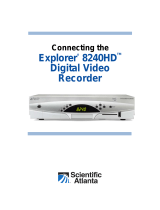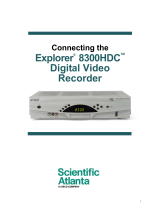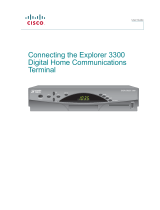Page is loading ...

User Guide
Explorer 4250HD Home Gateway

Notice to Installers
The servicing instructions in this notice are for use by quali ed service personnel only. To reduce the risk of electric shock, do
not perform any servicing other than that contained in the operating instructions, unless you are quali ed to do so.
Note to System Installer
For this apparatus, the coaxial cable shield/
screen shall be grounded as close as practical
to the point of entry of the cable into the building.
For products sold in the US and Canada, this
reminder is provided to call the system installer's
attention to Article 820-93 and Article 820-100 of
the NEC (or Canadian Electrical Code Part 1),
which provides guidelines for proper grounding
of the coaxial cable shield.
CAUTION: To reduce the risk of electric
shock, do not remove cover (or back).
No user-serviceable parts inside. Refer
servicing to qualified service personnel.
This symbol is intended to alert you of
the presence of important operating and
maintenance (servicing) instructions in
the literature accompanying this product.
This symbol is intended to alert you that
uninsulated voltage within this product may
have sufficient magnitude to cause electric shock.
Therefore, it is dangerous to make any kind of
contact with any inside part of this product.
WARNING
TO PREVENT FIRE OR ELECTRIC SHOCK,
DO NOT EXPOSE THIS UNIT TO RAIN OR
MOISTURE.
20070112 SysInstaller 820 English

1
Contents
Important Safety Instructions........................................................................................................................ 2
Welcome to the Explorer 4250HD ............................................................................................................... 4
Safety First ................................................................................................................................................... 4
Explorer 4250HD Home Gateway Serial Number ......................................................................................... 4
Front Panel Features .................................................................................................................................... 5
Back Panel Connectors ................................................................................................................................ 6
Connecting the 4250HD .............................................................................................................................. 7
Connections for a HDTV and VCR ................................................................................................................ 8
Connections for a Standard-De nition TV and VCR ................................................................................... 10
Performance Tips ....................................................................................................................................... 11
Automatic Software Updates ..................................................................................................................... 11
Watching TV ............................................................................................................................................... 12
Connection Diagrams ................................................................................................................................. 13
Frequently Asked Questions About HDTV and Digital TV ...........................................................................19
Picture Formats .......................................................................................................................................... 20
Compliance Information ............................................................................................................................. 21

2
IMPORTANT SAFETY INSTRUCTIONS
Read These Instructions
Keep These Instructions
Heed All Warnings
Follow All Instructions
Power Source Warning
A label on this product indicates the correct power source
for this product. Operate this product only from an electrical
outlet with the voltage and frequency indicated on the
product label. If you are uncertain of the type of power
supply to your home or business, consult your service
provider or your local power company.
The AC inlet on the unit must remain accessible and operable
at all times.
Ground the Product
WARNING: Avoid electric shock and fire
hazard! Do not defeat the safety purpose of the
polarized or grounding-type plug. A polarized plug
has two blades with one wider than the other. A
grounding-type plug has two blades and a third
grounding prong. The wide blade or the third prong
is provided for your safety. If the provided plug does
not t into your outlet, consult an electrician for
replacement of the obsolete outlet.
If this product connects to coaxial cable wiring, be sure the
cable system is grounded (earthed). Grounding provides some
protection against voltage surges and built-up static charges.
Outdoor Grounding System
If this product connects to an outdoor antenna or cable
system, be sure the antenna or cable system is grounded
(earthed). This provides some protection against voltage
surges and built-up static charges.
Article 810 of the National Electric Code (NEC) ANSI/NFPA
No. 70-1990, provides the following information:
• Grounding of the mast and supporting structure
• Grounding the lead-in wire to an antenna discharge unit
• Size of the grounding conductors
• Location of the antenna-discharge unit
• Connection to grounding electrodes
• Requirements for the grounding electrodes (see the
following antenna grounding diagram as recommended
by NEC ANSI/NFPA 70)
Antenna Lead In Wire
T15378
Ground Clamps
Electric Service
Equipment
NEC = National Electrical Code 1990
National Fire Protection Association
TO CATV INSTALLER
This reminder is provided to call the CATV system installer’s attention
to Article 820-40 of the National Electrical Code (NEC) that provides
guidelines for proper grounding, and in particular, specifies that the
cable ground shall be connected to the grounding system of the
building, as close to the point of entry as practical.
Antenna Discharge
Unit
(NEC Section 810-21)
Power Service
Grounding
Electrode System
(NEC Art 250, Part H)
Grounding
Conductors
(NEC Section 810-20)
Ground Clamps
WARNING: Avoid electric shock and fire
hazard! Do not locate an outside antenna system in
the vicinity of overhead power lines or power circuits.
Touching power lines or circuits might be fatal.
Protect the Product from Lightning
For added protection, unplug this apparatus during lightning
storms or when unused for long periods of time. In addition to
disconnecting the AC power from the wall outlet, disconnect
the signal inputs.
Verify the Power Source from the On/O
Power Light
When the on/o power light is not illuminated, the apparatus
may still be connected to the power source. The light goes
out when the apparatus is turned o , regardless of whether
it is still plugged into an AC power source.
Eliminate AC Power/Mains Overloads
WARNING: Avoid electric shock and fire
hazard! Do not overload AC power/mains,
outlets, extension cords, or integral convenience
receptacles. For products that require battery power
or other power sources to operate them, refer to the
operating instructions for those products.

3
IMPORTANT SAFETY INSTRUCTIONS, continued
Prevent Power Cord Damage
Protect the power cord from being walked on or pinched,
particularly at plugs, convenience receptacles, and the point
where the cord exits from the apparatus.
Provide Ventilation and Select a Location
• Do not block any ventilation openings. Install in accordance
with the manufacturer’s instructions.
• Do not place this apparatus on a bed, sofa, rug, or similar
surface.
• Do not place this apparatus on an unstable surface.
• Do not install near any heat sources such as radiators, heat
registers, stoves, or other apparatus (including ampli ers)
that produce heat.
• Do not install this apparatus in an enclosure, such as a
bookcase or rack, unless the installation provides proper
ventilation.
• Do not place entertainment devices (such as VCRs or
DVDs), lamps, books, vases with liquids, or other objects
on top of this product.
Operating Environment
This product is designed for operation indoors with a
temperature range from 32° to 104° F (0° to 40°C). Each
product should have adequate spacing on all sides so that
the cooling air vents on the chassis are not blocked.
Protect from Exposure to Moisture and
Foreign Objects
Do not use this apparatus near water.
WARNING: Avoid electric shock and fire
hazard! Do not expose this product to liquids, rain,
or moisture.
WARNING: Avoid electric shock and fire
hazard! Unplug this product before cleaning. Clean
only with a dry cloth. Do not use a liquid cleaner or
an aerosol cleaner. Do not use a magnetic/static
cleaning device (dust remover) to clean this
product.
WARNING: Avoid electric shock and fire
hazard! Never push objects through the openings in
this product. Foreign objects can cause electrical
shorts that can result in electric shock or re.
Accessories Warning
WARNING: Avoid electric shock and fire
hazard! Only use attachments/accessories speci ed
by your service provider or the manufacturer.
Service Warnings
WARNING: Avoid electric shock! Do not open
the cover of this product. Opening or removing the
cover may expose you to dangerous voltages. If
you open the cover, your warranty will be void. This
product contains no user-serviceable parts. Refer
all servicing to quali ed service personnel.
Servicing is required when the apparatus has been
damaged in any way, such as a power-supply cord or plug
is damaged, liquid has been spilled or objects have fallen into
the apparatus, the apparatus has been exposed to rain or
moisture, does not operate normally, or has been dropped.
Check Product Safety
Upon completion of any service or repairs to this product, the
service technician must perform safety checks to determine
that this product is in proper operating condition.
Protect the Product when Moving It
Always disconnect the power source when moving the
apparatus or connecting or disconnecting cables.
WARNING: Avoid personal injury and
damage to this product! Use only with
the cart, stand, tripod, bracket, or
table speci ed by the manufacturer
or sold with the apparatus. When a
cart is used, use caution when moving
the cart / apparatus combination to
avoid injury from tip-over.
20081121 Set-Top Cable US & Canada

4
Welcome to the Explorer 4250HD
Follow the instructions in this guide to install the Explorer
®
4250HD
™
Home Gateway, to become familiar
with the buttons on the front panel, and to access your cable services. Then, enjoy the features of the
4250HD.
Safety First
Before using the 4250HD, read the IMPORTANT SAFETY INSTRUCTIONS section of this guide.
For more information about this product, visit our website:
http://www.cisco.com/web/consumer/support/index.html
Explorer 4250HD Home Gateway Serial Number
To nd the serial number for your 4250HD, look on the back for a label that is similar to the example
shown here. The serial number begins with SA and is located in the lower left corner of the bar code.
If the 4250HD requires troubleshooting in the future, your cable service provider may ask for this serial
number.
Use the space provided here to record the 4250HD serial number:
______________________________________
0003B4287797
SABDQXTL N0006246618

5
Front Panel Features
1 POWER Provides power to the 4250HD. A light in the LED display illuminates when the
power is on
Note: When not watching TV, turn o the 4250HD to help conserve energy
2 VOL-, VOL+ Decreases and increases volume
3 CH+, CH- Scrolls up and down through the channels
4 SELECT Accesses your on-screen selection
5 IR Sensor Receives the infrared signal from the remote control
6 LED Display Displays the selected channel number and time of day. The LED also displays
the following:
• Message (
)
• HDTV
• Power (
)
• Output Resolution (1080i, 720p, 480p, 480i)
• AUTO - Automatically outputs native scan rates that your TV can accept
7 GUIDE Accesses on-screen services, such as the on-screen guide, video-on-demand,
or pay-per-view
8 INFO Displays a description of the selected program. Available from the on-screen
guide and while viewing a program
9 EXIT Exits menus, on-screen guide, and program information
10 SETTINGS Accesses list of recorded programs displayed on the TV screen
11 Smart Card Slot Allows Smart Card access
(Reserved for future use and may not be available on all 4250HD models)
12 USB Port Connects to external equipment, such as a keyboard
(Reserved for future use and may not be available on all 4250HD models)
Safety Tip: Keep the top of the 4250HD free of all objects and electronic devices, including your TV.
T15609
4 651 12112 3
9
10
7
8

6
Back Panel Connectors
1 Cable In Connects to the coaxial cable that delivers the signal from your cable service
provider
2 Cable Out Connects to a coaxial cable to send analog audio and video signals to a TV or
VCR. These signals are standard-de nition TV (SDTV) video and stereo audio
3 Audio Out (L/R) Connects to left/right (L/R) audio inputs of TV or A/V receiver
4 Y/V Video Out (HD Component Video Out) Connects to HDTV input of TV (high de nition). If you
are not using the HDMIm
™
connection, the component video cables (YPbPr) must
be connected here to provide HD signals to your HDTV
Note: Do not use these cables if you are using the HDMI connection
5 Digital Audio Out Connects to the coaxial digital audio input of an A/V receiver
6 Video Out and Connects to a standard TV or VCR with an RCA cable to send analog video and
Audio Out audio signals to a standard TV or VCR. This signal is SDTV
7 S-Video Out Connects an S-Video cable to send an S-Video signal to your TV or VCR. This
signal is standard de nition but higher quality than other SD connections
8 IR Port Connects to optional VCR Commander™ service
(May not be available on all 4250HD models)
9 HDMI (High-De nition Multimedia Interface) Connects to devices that have an HDMI
input, such as a DVD player or a digital television set
10 USB Port Connects to external equipment, such as a keyboard
(May not be available on all 4250 models)
11 1394 Connects to display devices equipped with a 1394 input
(Reserved for future use and may not be available on all 4250HD models)
12 AC Outlet Connects the AC power cord from another device, such as a TV
13 AC Power Input Connects the 4250 to an AC electrical outlet using the cord provided
1394 1394
T15610
1 2
4
3
5
8
129 10 11 13
6
7

7
Connecting the 4250HD
To connect your 4250HD to your entertainment devices, complete these steps.
Identify the additional devices you will
connect to the 4250HD and TV. See
pages 13 through 18 and the related
user’s guides for more information.
Do not turn on the 4250HD or TV yet.
It may take several minutes for the 4250HD to receive the latest software, programming,
and service information. Wait until one of the following appears on the front panel of the
4250HD to indicate that the update is complete:
• Current time • Four dashes (- - - -)
Note: If four dashes appear, your 4250HD is not authorized. Call your cable service provider.
Determine if your TV is HD or SD and
whether it is wide screen (16:9) or
standard screen (4:3). See page 20
for more information.
Make the connections for your TV and VCR as follows:
• If you are using an HDTV, see page 8 for a description of the connectors, and see the
end of this guide for connection diagrams.
• If you are using an SDTV, see page 10 for a description of the connectors, and see the
end of this guide for connection diagrams.
Plug the 4250HD and the TV into an AC power source that is not controlled by a switch.
Important: To protect the set-top from power surge damage, ground (earth) your cable
product to provide some protection against voltage surges and built-up static charges.
To avoid these voltage surges that can be caused by lightning storms and power outages,
plug the set-top into a surge protector to reduce the risk of damage.
5
POWER
4
6
3
2
Set up your 4250HD for HDTV or SDTV by completing the following steps:
• Make sure the 4250HD is O and the TV is On.
• On the front panel of the 4250HD, press GUIDE and INFO at the same time.
• Follow the on-screen instructions to choose HD or SD mode and wide screen (16:9) or
standard screen (4:3) depending upon your TV type. See page 20 for more information
on the scan rate.
DVD
VCR
Home Theater
Other
4
3
16
9
or
1
7

8
Connections for an HDTV and VCR
To use the 4250HD with an HDTV, you must make one of the following connections to view the HD
content. Refer to your TV and VCR user’s guides and the cabling diagrams in this guide for more detailed
connection information. The following table lists the connections in order of performance, beginning with
the connection that would yield the best overall performance.
Note: The labeling on your 4250HD may vary from the labels shown in the following table.
Required Connections to an HDTV (choose one)
The PrPbY/V connectors can provide high-
de nition component video signals to an HDTV.
See page 15 for an example.
Note: You can use the HD Setup Wizard on the
4250HD to set the HD mode and select the
output video format (480i, 480p, 720p, 1080i)
that will match the full capabilities of your HDTV.
Some HDTVs have only RGB connectors. If you
have one of these HDTVs, you need an RGB
adaptor. Check with your cable service provider
for information about acquiring an RGB adaptor,
or you can purchase the adaptor at your local
electronics supplier.
Some HDTVs have a High-De nition Multimedia
Interface (HDMI) connector. The HDMI
connector provides both a digital video and audio
connection. See page 13 for an example.
The HDMI connector can provide the connection
to an HDTV with a DVI input. If your HDTV has
a Digital Visual Interface (DVI) connector, you
will need an HDMI-to-DVI adaptor. You will also
need to connect a separate audio connection.
See page 14 for an example.
PrPbY/VRGB HDMIDVI
4250HD Connections
HDTV Connections
DVI
Adaptor Needed
AUDIO OUT
L
R
Adaptor Needed
AUDIO IN
L
R
AUDIO OUT
L
R
AUDIO IN
L
R
AUDIO OUT
L
R
HDTV
Pr
Pb
Y
AUDIO IN
L
R
Pr
Pb
Y
HDTV
Pr
Pb
Y
R
G
B
H
V

9
Connections for an HDTV and VCR, continued
Optional Connections to a VCR (choose one)
For VCRs that have a Video and Left and Right
audio connectors, you can use the Out 2
connectors (Video, Left, and Right) on the
4250HD. See page 16 for an example.
For VCRs that have an S-Video and Left and
Right audio connectors, you can use the
S-Video Out and the Out 2 Left and Right
connectors on the 4250HD.
VCR
4250HD Connections
VCR Connections
L
R
S-VIDEO
OUT
AUDIO IN
L
R
S-VIDEO
IN
VIDEO
OUT
L
R
AUDIO IN
L
R
VIDEO
IN

10
Optional Connection to a VCR
4250HD Connections VCR Connections
Connections for a Standard-Definition TV and VCR
To use the 4250HD with an SDTV, you must make one of the following connections to view content. Some
SDTVs may not have all these connections. Refer to your TV and VCR user’s guides and the cabling
diagrams in this guide for more detailed information. The following table lists the connections in order of
performance, beginning with the connection that would yield the best overall performance.
Note: The labeling on your 4250HD may vary from the labels shown in the following table.
Required Connections to an SDTV (choose one)
The PrPbY/V connectors can provide standard-
de nition component video signals to an SDTV.
See page 18 for an example.
Note: To connect PrPbY/V to an SDTV, you
must set the HD Setup Wizard on the 4250HD
to HDMode, and select the output video
format (typically only 480i) that will match the
capabilities of your SDTV.
PrPbY/V
4250HD Connections
SDTV Connections
AUDIO OUT
L
R
HDTV
Pr
Pb
Y
AUDIO IN
L
R
Pr
Pb
Y
The S-Video Out connection provides an
optimal video connection to SDTVs.
S-Video
L
R
S-VIDEO
OUT
AUDIO IN
L
R
S-VIDEO
IN
Composite
When you set up the 4250HD in SD mode, the
Y/V connector on the 4250HD is con gured as
a composite video out connector (V). See page
18 for an example.
AUDIO IN
L
R
VIDEO
IN
AUDIO OUT
L
R
HDTV
Pr
Pb
Y
P
r
Pb
Cable Out
The Cable Out connector provides a video and
audio connection to an SDTV.
CABLE
OUT
CABLE/
ANTENNA
VCR
For VCRs that have a Video and Left and Right
audio connectors, you can use the Out 2
connectors (Video, Left, and Right) on the
4250HD.
L
R
S-VIDEO
OUT
AUDIO IN
L
R
S-VIDEO
IN

11
Performance Tips
If the 4250HD does not perform as expected, the following tips may help. If you need further assistance,
contact your cable service provider.
No Picture
• Verify that the power to your TV is turned on.
• If the 4250HD is plugged into a wall switch, verify the wall switch is in the ON position.
Note: You should avoid plugging the 4250HD into an outlet that is controlled by a wall switch.
• Verify that all cables are properly connected.
• If your system includes a VCR or stereo, verify that you have properly connected them to the 4250HD.
• Verify that the 4250HD is set to the proper screen type and resolution.
• The current channel may not be available in your service package. Try selecting another channel to see
if video is available.
No Color
• Verify that the current TV program is broadcast in color.
• Adjust the TV color controls.
• If you are using a component video connection (PrPbY/V), check that all connectors are completely
plugged into the 4250HD and TV.
No Sound
• If your setup includes a VCR or stereo, verify that you have properly connected it to the 4250HD.
• Verify that the volume is turned up.
• Verify that the mute function is not engaged.
• Check your secondary audio programming (SAP) settings.
Automatic Software Updates
The TV screen displays a message that indicates the 4250HD is automatically updating its software.
Wait for the current time to appear on the front panel of your 4250HD before continuing. When the time
appers, the update is complete.

12
Watching TV
Access Services and Programs
Access cable services and programs by pressing the following keys on the remote control:
• Guide – Access the on-screen guide. The on-screen guide displays schedules of TV programs and
other services available from your cable service provider, such as video-on-demand and pay-per-view
programs.
• Arrows – Highlight a program in the schedule.
• Info – Display a speci c program description (either from the on-screen guide or while viewing a
program).
• Select – View a speci c program in the guide.
Avoid Screen Burn-In
Images such as letterbox bars or side bars, bright closed-captioning backgrounds, station logos, or any
other stationary images may cause the picture tubes in your HDTV to age unevenly and cause damage to
your HDTV. Refer to the user’s guide that came with your HDTV for more information about screen burn-in.
WARNING: To avoid screen burn-in, do not display the same xed images on your HDTV screen for
extended periods of time.

13
Connection Diagrams
Connecting the 4250HD to an HDTV with an HDMI Connector
WARNING:
Electric shock hazard!
Unplug all electronic
devices before
connecting or
disconnecting any
device cables for the
4250HD.
Important Note Regarding the HDMI Interface on the 4250HD
The HDMI interface will automatically con gure the audio output for a format supported by the television.
Because not all TVs support a Dolby
Digital™ input, the HDMI interface may automatically select a 2-channel
stereo audio con guration instead of Dolby Digital. When the output is con gured for 2-channel audio, this
con guration is carried over to the other digital audio outputs of the 4250HD. This con guration prevents your
home theater system or Dolby Digital decoder from providing the full Dolby Digital surround sound e ect.
On the 4250HD, you may override the automatic selection of audio by the HDMI interface by completing
the following steps.
1. Press SETTINGS twice on the remote control to open the General Settings menu.
2. Press MOVE UP or MOVE DOWN to select the option Audio: Digital Out.
3. Press MOVE RIGHT to select Dolby Digital. This setting will send Dolby Digital audio to the HDMI,
DIGITAL AUDIO OUT, and OPTICAL AUDIO OUT connectors on the 4250HD.
Note: If the TV (video/audio monitor) connected to the 4250HD using HDMI is not Dolby Digital capable, it
may not produce audio through its speakers when the Audio: Digital Out setting on the 4250HD is set to Dolby
Digital. You can either switch the Audio: Digital Out setting back to HDMI when you are not using the home
theater or Dolby Digital decoder, or you can connect the baseband audio outputs (OUT 1 Audio Left and
Right) to the TV.
1394 1394
T15613
4250HD
DVI/HDCP
IN
DVI/HDCP
IN
AUDIO IN
DVI/HDCP
AUDIO IN
DVI/HDCP
LL
RR
HDMIHDMI
Back of HDTV
Cable Input

14
Connecting the 4250HD to an HDTV with a DVI Connector
Note: When connecting the HDMI connector to the DVI connector on your HDTV, you need an HDMI-to-
DVI adaptor. You also need a separate audio connection for the left/right analog ports or the digital audio
out, whichever matches the input formats that your TV accepts.
WARNING:
Electric shock hazard!
Unplug all electronic
devices before
connecting or
disconnecting any
device cables for the
4250HD.
1394 1394
T15614
4250HD
DVI/HDCP
IN
DVI/HDCP
IN
AUDIO IN
DVI/HDCP
AUDIO IN
DVI/HDCP
LL
RR
HDMIHDMI
Back of HDTV
Cable Input

15
Connecting the 4250HD to an HDTV with Component Input (PrPbY/V)
WARNING:
Electric shock hazard!
Unplug all electronic
devices before
connecting or
disconnecting any
device cables for the
4250HD.
1394 1394
4250HD
DVIDVI
Back of
Typical HDTV
T15615
Cable Input

16
WARNING:
Electric shock hazard!
Unplug all electronic
devices before
connecting or
disconnecting any
device cables for the
4250HD.
Connecting the 4250HD to a Home Theater System with Component Input
(PrPbY/V)
Note: This connection assumes that audio is provided by the home theater speakers.
1394 1394
4250HD
DVIDVI
OUT
TO TV
IN
FROM ANT.
Back of
Typical VCR
Back of Typical HDTV
Back
of
HDTV
INPUT 2
VIDEO
IN 2
DIGITAL
AUDIO
IN 2
L
R
AUDIO
IN 2
INPUT 1
VIDEO
IN 1
DIGITAL
AUDIO
IN 1
MONITOR/
TV OUT
RECORD
VIDEO
OUT
L
R
AUDIO
IN 1
VIDEO
FROM VCR
L
R
AUDIO
FROM VCR
L
R
MONITOR
AUDIO OUT
L
R
RECORD
AUDIO OUT
LOUDSPEAKER OUTPUTS
Back of Home
Theater Receiver
T15616
Cable Input

17
WARNING:
Electric shock hazard!
Unplug all electronic
devices before
connecting or
disconnecting any
device cables for the
4250HD.
Connecting the 4250HD to a Stereo VCR, DVD Player, and HDTV (optional)
1394 1394
4250HD
RIGHT
INOUT
LEFT
AUDIO 1
INOUT
CABLE/
ANTENNA
VIDEO 1
INOUT
Back of
Stereo
TV
RIGHT
INOUT
LEFT
AUDIO 2
INOUT
VIDEO 2
INOUT
Back of
Stereo VCR
RF OUT
RF IN
RL
AUDIO
IN
VIDEO
IN
RL
AUDIO
OUT
VIDEO
OUT
Back of
DVD Player
L
R
VIDEO
OUT
AUDIO
OUT
DIGITAL
AUDIO
OUT
Cable Input
T15617

18
WARNING:
Electric shock hazard!
Unplug all electronic
devices before
connecting or
disconnecting any
device cables for the
4250HD.
WARNING:
Electric shock hazard!
Unplug all electronic
devices before
connecting or
disconnecting any
device cables for the
4250HD.
Connecting the 4250HD in SD Mode to an SDTV
Connecting the 4250HD in HD Mode to an SDTV with Component Input
(PrPbY/V)
Note: See Connections for a Standard-De nition
TV and VCR on page 10 regarding setting the 4250HD
to SD mode.
Note: The 4250HD must be set to the proper
output mode, typically 480i.
1394 1394
4250HD Set to HD Mode
CABLE/
ANTENNA
Back of
SDTV
RIGHT
INOUT
LEFT
AUDIO
INOUT
VIDEO
Pr
Pb
Y
INOUT
T15618
Cable Input
1394 1394
4250HD Set to SD Mode
CABLE/
ANTENNA
Back of
SDTV
RIGHT
INOUT
LEFT
AUDIO
INOUT
VIDEO
INOUT
T15619
Cable Input
/