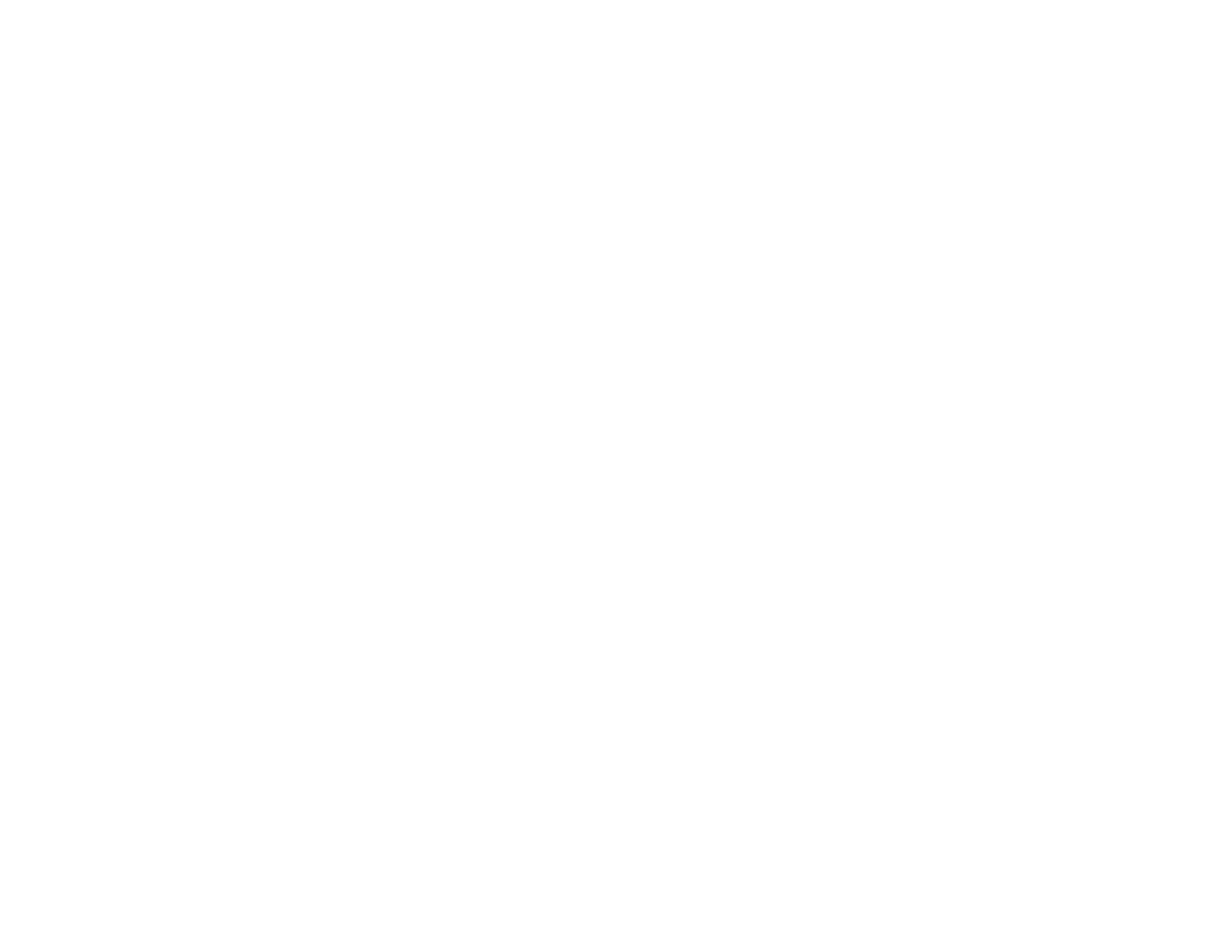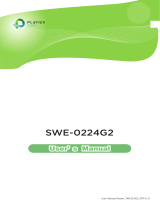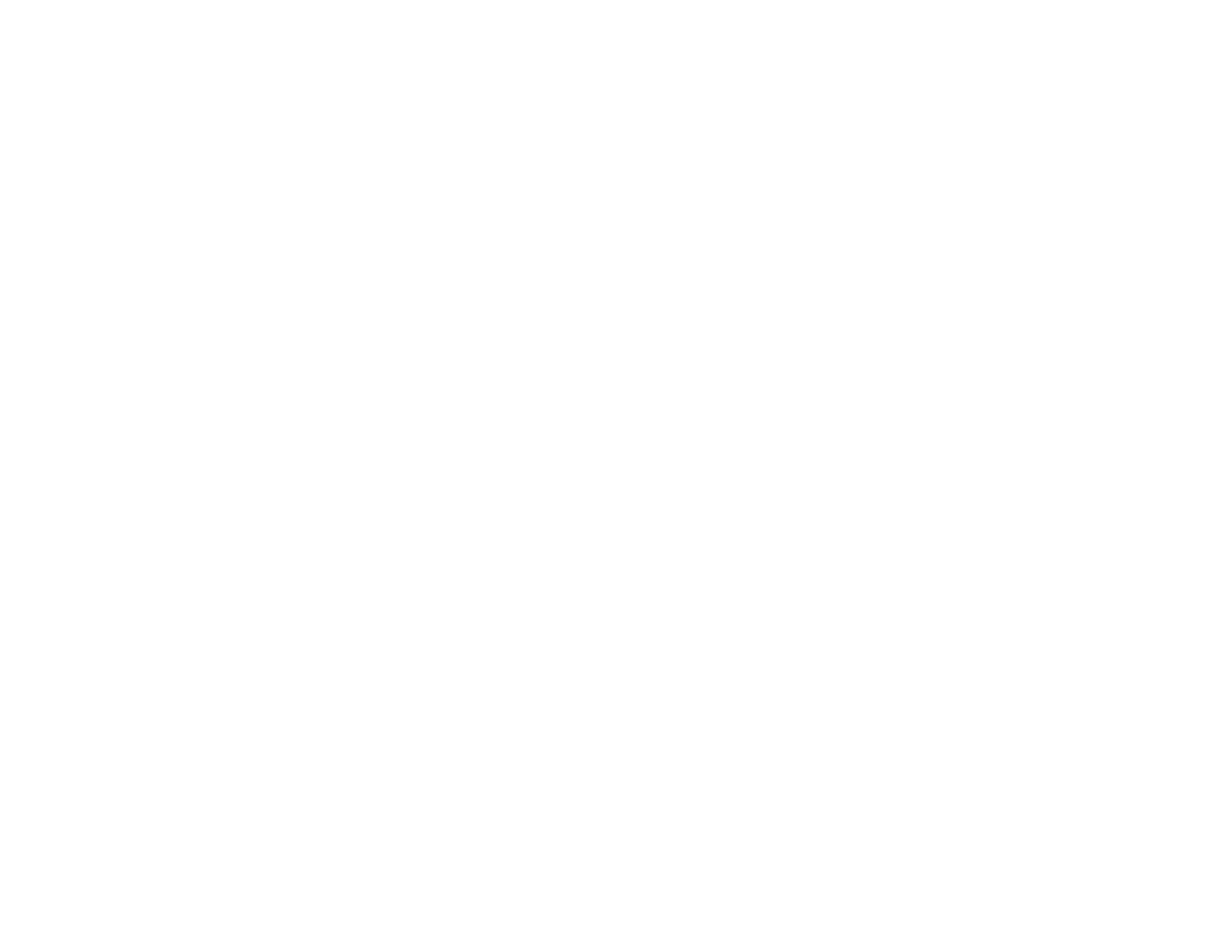
3
Chapter 1 Product Overview.................................................. 6
Introduction/Package Contents................................................ 7
Technical Specications.............................................................. 8
Physical Interface.......................................................................... 11
Management Interface............................................................. 13
Connecting the Switch to a Network.................................... 14
Web Access...................................................................................... 16
Chapter 2 Management........................................................ 17
System/SearchBar........................................................................18
- Summary........................................................................................ 19
- IP Settings...................................................................................... 20
- IPv4.................................................................................................. 20
- IPv6.................................................................................................. 22
- System Time................................................................................ 23
- Port Settings............................................................................... 25
- PoE/Power Budget..................................................................... 27
-PoEPortSettings.......................................................................28
- EEE................................................................................................... 31
L2 Features...................................................................................... 32
- Link Aggregation........................................................................ 32
- Port Trunking .............................................................................. 34
- LACP Settings.............................................................................. 35
- LACP Timout................................................................................. 36
- Mirror Settings.............................................................................. 37
- STP................................................................................................... 39
- Global Settings........................................................................... 40
- Spanning Tree Loops................................................................. 41
- Root Bridge................................................................................ 43
- Port Settings............................................................................... 45
- CIST Instance Settings........................................................... 47
- CIST Port Settings.................................................................... 49
- MST Instance Setting.............................................................. 51
- MST Port Settings..................................................................... 53
- MAC Address Table...................................................................... 55
- Static MAC Address................................................................. 55
- Dynamic MAC Address........................................................... 56
- LLDP.................................................................................................. 57
- Global Settings.......................................................................... 58
- Local Device............................................................................... 59
- Remote Device.......................................................................... 60
- IGMP Snooping.............................................................................. 62
- Global Settings.......................................................................... 63
- VLAN Settings.......................................................................... 64
- Querier Settings....................................................................... 65
- Group List..................................................................................... 67
- Router Settings........................................................................ 68
- MLD Snooping............................................................................... 69
- Global Settings........................................................................... 69
Table of Contents